Release Schedule:
-
All Training Sites: Monday, October 31, 2022
-
All Production Sites: Monday, November 14, 2022
Most of this month’s new features involve the Coordinated Entry (CE) Events revamp:
- Communities will now be able to set up and record inferred events as manual events if desired (inferred events are recorded automatically by the system; manual events are recorded by the user in the client enrollment record).
- Manual events will now be configured and recorded within a program-level Events tab instead of through services.
- Inferred events can now be enabled or disabled at the program setup level.
- Refer to the Revamped Coordinated Entry Events System Administrator Checklist for additional details.
The first several sections of this article describe these CE Event updates; the remaining new features for this month are outlined at the end of the article.
Throughout this article, we will refer to Coordinated Entry Event values. In the table below are the corresponding category names: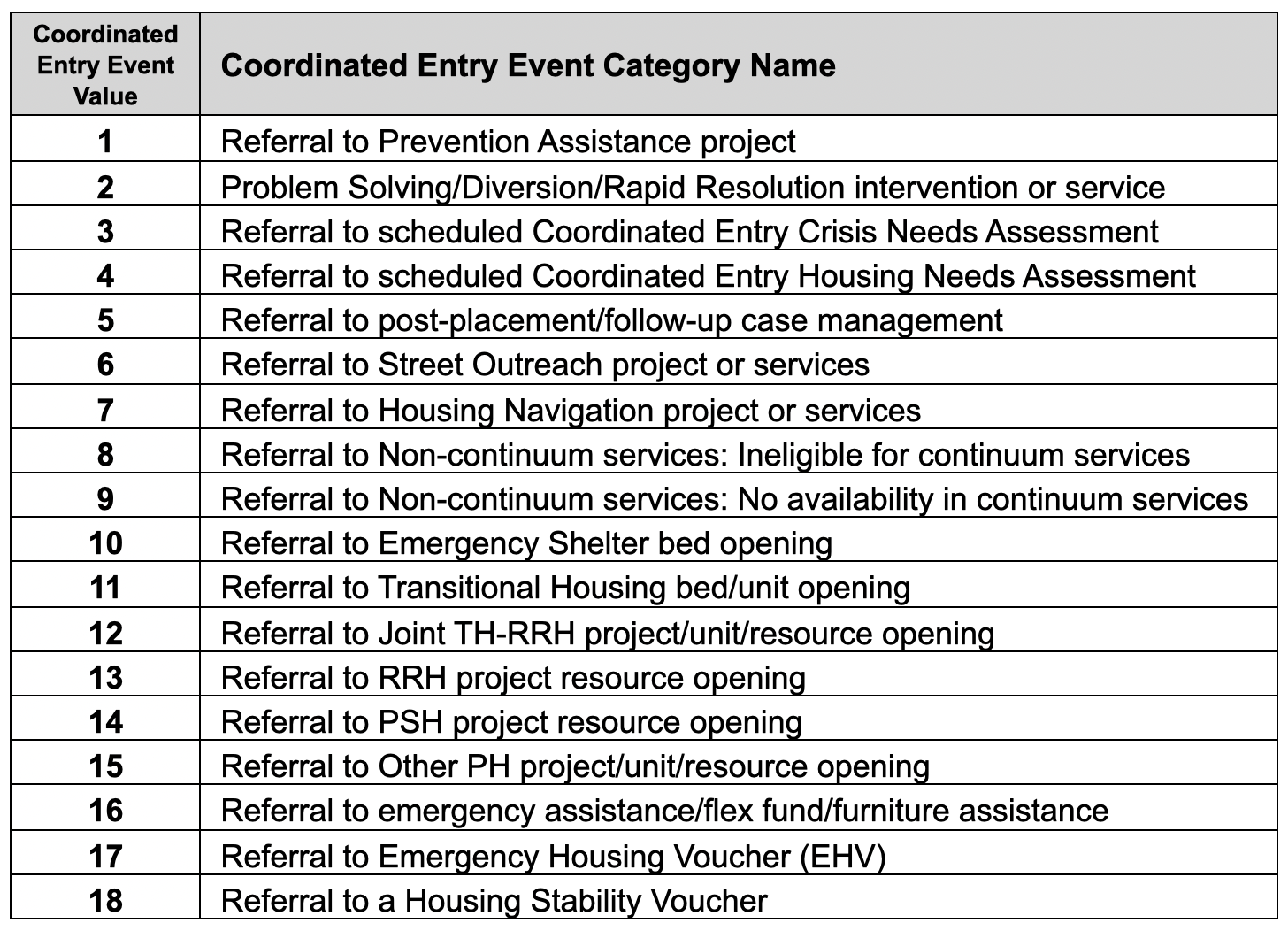
Transitioning to Coordinated Entry Events from Services
This section explains how this update affects the configuration and provision of services.
Updated: Manage Services Page and Client (Program) Provide Service Page
Overview: The “Coordinated Entry Event” category will no longer be visible when configuring new services under MANAGE > SERVICES.

For existing services, the service category has been renamed to "RETIRED (Coordinated Entry Event)." If editing an existing service setup assigned to "RETIRED (Coordinated Entry Event)" and changing to a different service category, please note that the "RETIRED (Coordinated Entry Event)" will no longer be available in that service category dropdown.
Required Action: If your community has chosen not to continue with Coordinated Entry Event service collection, and the Coordinated Entry Event service setup was not automatically updated in the release due to either (1) the service setup not being associated with a program or (2) a community opt-out, then:
- Adjust any Coordinated Entry Event service and service item setups that were not updated in the release to:
- Service Status = Inactive
AND
- Service Status = Inactive
-
- Service Item End Date = the date when the community chooses to stop using these services
Data Analysis Update: Any looks or dashboards that include CE events based on services may no longer give the same results, depending on configuration setup and mapping choices. In particular, results may be impacted if the report uses services in any filters with CE event fields. For help identifying content, please contact the tech support team.
Configuring Coordinated Entry Events
This section explains how to enable or disable each CE Event as appropriate, designate inferred events as manual events, and configure manual events.
Each Required Action related to the Coordinated Entry Event Revamp is listed below in the associated section; to view a list of these actions, refer to the Revamped Coordinated Entry Events System Administrator Checklist.
Updated: Sharing Settings
Overview: The logic for sharing Coordinated Entry Events will depend on the value for the Service/Programs/Assessments Placed setting, which we have renamed to Service/Programs/Assessments/Events Placed.
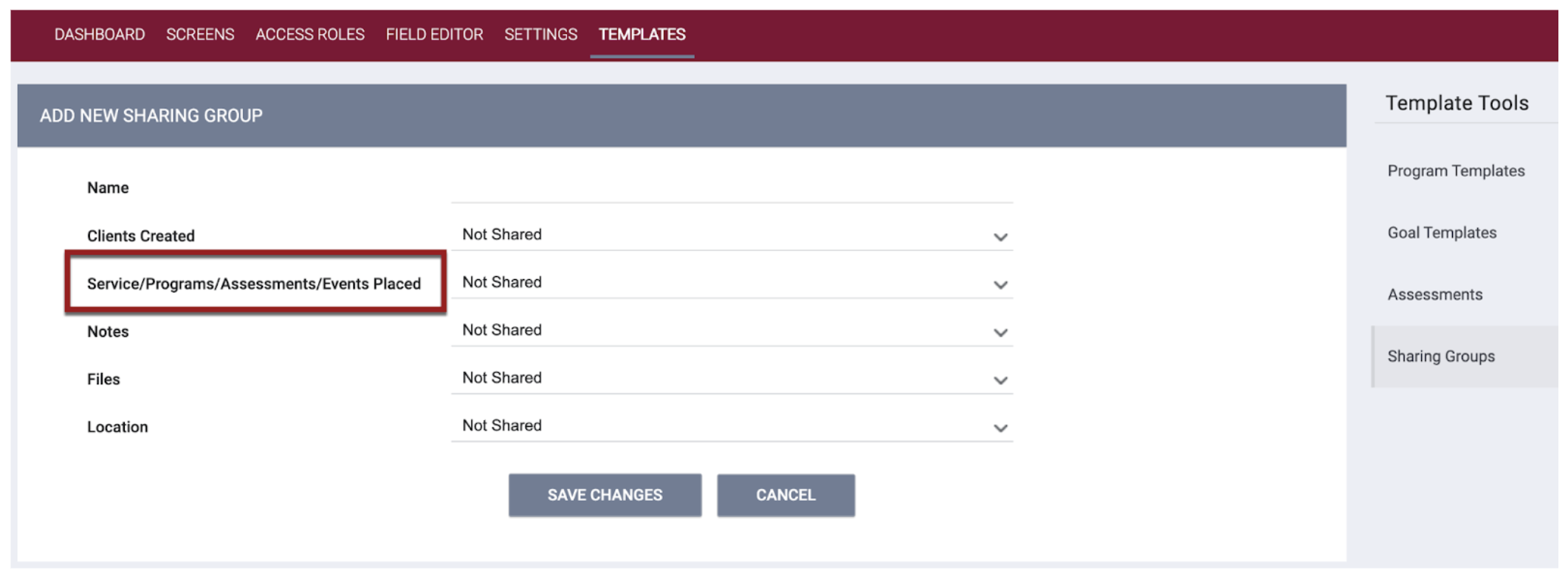
New: CE Event Access Roles
Overview: We have added several new access role permissions for the updated CE Event functionality. These permissions are all available to the Admin, Manager, and Enterprise Access Role Types; they all require the Programs Access Right enabled.

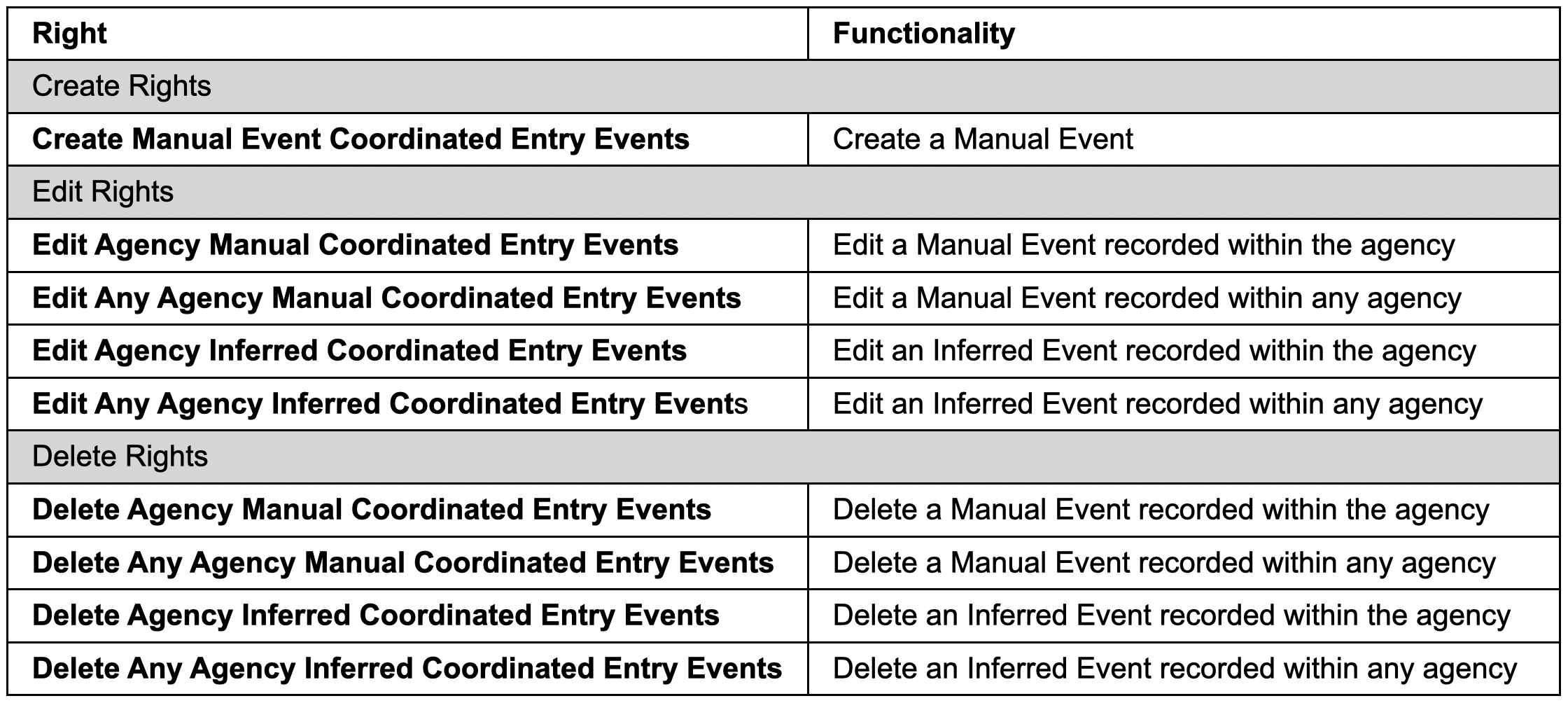
Required Action: Update Access Role permissions for any user roles that need the above permissions.
New: Inferred Coordinated Entry Events Menu in Referral Settings
Overview: The first step in configuring CE Events is for System Administrators to designate which CE Events will default to “Inferred” for all of the programs in a particular Referral Setting (SETUP > SETTINGS > Advanced Options > Referral Settings > [Referral Setting name]).
Note: Inferred Events will only be collected if the Coordinated Entry Events toggle (described later in this document) is enabled on the program setup.
On the REFERRAL SETTINGS page, click the drop-down arrow for the new Inferred Coordinated Entry Events setting. CE Event categories 10-15 and 17 are listed with a checkbox next to each one.

A check in the box indicates that the Event will be recorded as “Inferred” for all programs associated with the Referral Setting (unless the Event is disabled or changed to “Manual” at the program level by a System Administrator or Agency Manager as described later in this article).
Note: For Referral Settings created before this update, all seven checkboxes will be selected by default. New Referral Settings created after this update will not have any checkboxes selected by default.
A user hovering over the information icon for the Inferred Coordinated Entry Events setting will see the tooltip below.

When you make changes to an existing selection of Inferred Coordinated Entry Events, the system behaves as follows:
- If you deselect a previously selected Event and click SAVE CHANGES, you will see the following pop-up:

If you click OK:
-
- Event records created when the Event was enabled as “Inferred” will remain visible as Inferred Event records.
- As of the current date, Events in this category will not be recorded as “Inferred.”
- For programs associated with this Referral Setting:
- If the Event was enabled as “Inferred” at the program setup level, the system will disable the Event.
- If the Event was enabled as “Manual” at the program setup level, the system will not disable the Event.
- If you select a previously unselected Event and click SAVE CHANGES, you will see the following pop-up:
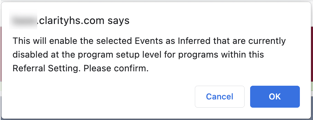
If you click OK:
-
- The change will be reflected in the Referral Settings Audit Log For programs associated with this Referral Setting:
- If the Event was disabled at the program setup level, the system will enable the Event as “Inferred.”
- If the Event was enabled as “Manual” at the program setup level, it will remain “as is.”
- The change will be reflected in the Referral Settings Audit Log For programs associated with this Referral Setting:
- If you select at least one Event and deselect at least one Event, then click SAVE CHANGES, you will see a pop-up that describes both types of changes:
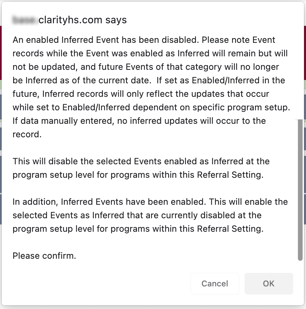
Notes:
- If the Coordinated Entry Events toggle (described later in this document) is disabled for a program, it will remain disabled regardless of any updates made to Referral Settings.
- If an Inferred Event is disabled or set to "Manual" for a program, any “Inferred” updates to the Event record will not be reflected during that time. If that Event is enabled or set to Inferred for that program in the future, only updates that occur moving forward will be reflected in the Event record.
Required Action: Adjust the selections in the Inferred Coordinated Entry Events setting according to the community’s needs.
Data Analysis Update: The Inferred Coordinated Entry Events field will be added to the Referral Settings view in the Project Descriptor Model.
Data Analysis Required Action: None
New: Coordinated Entry Events Toggle within Program Setup
The next step involves the setup for programs that will record CE Events, beginning with the new Coordinated Entry Events toggle on the MODIFY PROGRAM page (MANAGE > PROGRAMS > Edit Program).
This toggle must be enabled for programs that should record Coordinated Entry Events and disabled for any programs that should not collect Coordinated Entry Events.
Note: The system records CE Events within the program that initiated a referral, not the program that may receive the referral.
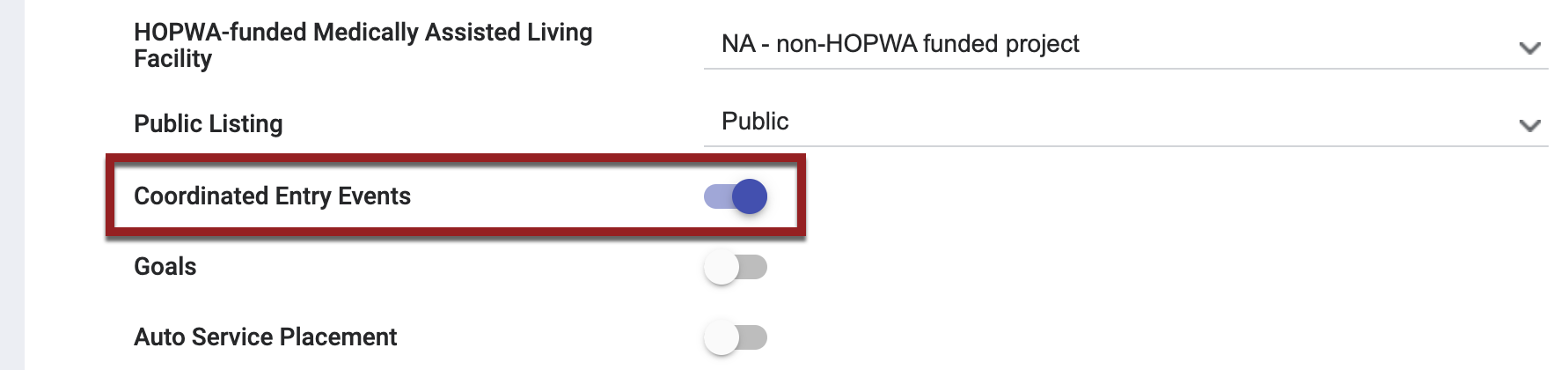
This toggle will automatically be enabled for the following:
- Any program that has Inferred Events mapped.
- Any program with CE Events previously configured as service items mapped as Event items.
- Any program with service transactions mapped as CE Event records.
Required Action: Adjust each program’s Coordinated Entry Events toggle as appropriate.
Note:
For programs that use custom program setup screens (any program setup screen that is not the "HUD HMIS Project Setup" system screen):In order to manage the program's CE Events functionality such as the ability to adjust the settings or disable/enable CE Events functionality, add the Coordinated Entry Events toggle to the custom program setup screen.
To add the Coordinated Entry Events toggle to a custom program setup screen, within the program setup screen editor, add the "Coordinated Entry Events" field (field data name: enable_ce_events).
Data Analysis Update: The Coordinated Entry Events Enabled field will be added to the Programs view in the Project Descriptor Model.
Data Analysis Required Action: None
New: Coordinated Entry Events Section
Overview: When the Coordinated Entry Events toggle (described above) is enabled, a new Coordinated Events Section appears in the Program Resources sidebar to allow System Administrators and Agency Managers to enable and configure CE Events.
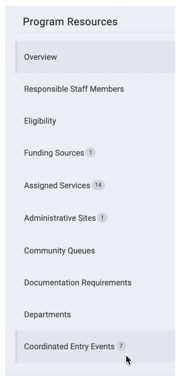
The system will display a badge in the sidebar to indicate the number of CE Events enabled for the program.
Clicking Coordinated Entry Events in the sidebar displays the COORDINATED ENTRY EVENT page, where all 18 CE Events are listed.

Each Event has a toggle to indicate whether it should be available to clients of that program. System Administrators and Agency Managers can enable or disable the toggle as appropriate. The system will track updates to the toggle in the Audit Log.

For CE Event categories 10-15 and 17:
- Events that are selected in the Inferred Coordinated Entry Events Referral Setting (described above) will be automatically enabled here but can be disabled by System Administrators and Agency Managers as needed.
- Events that are not selected in the Inferred Coordinated Entry Events Referral Setting will be automatically disabled here but can be enabled by System Administrators and Agency Managers as needed.
If you disable a previously enabled Inferred Event, you will see the following pop-up:

Note: If an Inferred Event is disabled or set to "Manual" for a program, any “Inferred” updates to the Event record will not be reflected during that time. If that Event is enabled or set to Inferred for that program in the future, only updates that occur moving forward will be reflected in the Event record.
When CE Events 1-9, 16, and 18 are enabled, the system displays a “Manual” label, as these Event categories can only be manually collected.

When CE Events 10-15 and 17 are enabled, a drop-down menu provides the option for System Administrators and Agency Managers to set the collection method for that Event as “Manual” or “Inferred.”

For “Manual” Events:
- The system will display a badge to indicate the number of active Event Items configured for that category.

- The system displays a SETUP button for configuring Event Items for that Event.
- At least one Event Item must be configured for each “Manual” Event. This is similar to the configuration of Services, in which at least one Service Item must be configured for each service.
- The system displays a warning banner as a reminder that at least one Event Item must be configured for each Event before the Event can be provided to clients.
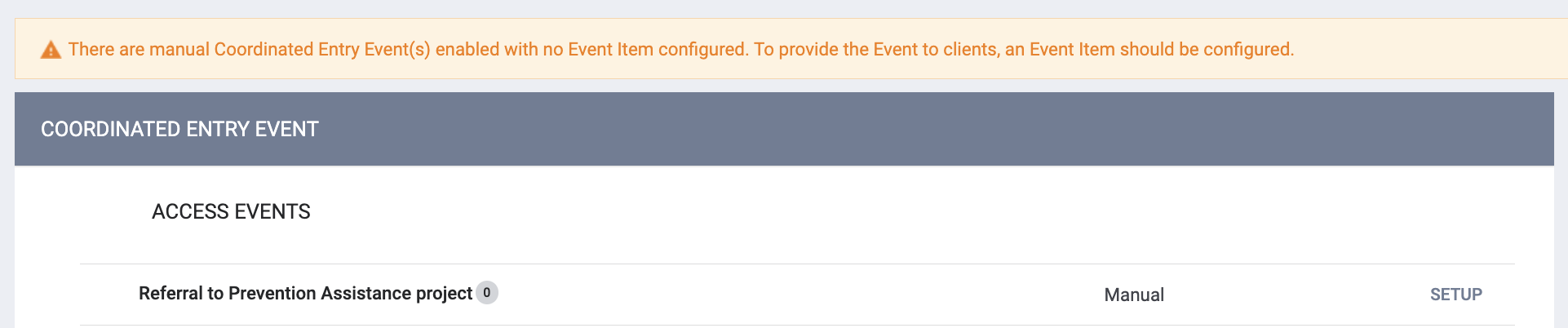
Coordinated Entry Event categories 10-15 have the dependent Location of Crisis Housing or Permanent Housing Referral field. For Inferred Events, this field displays the program receiving the referral. If the Coordinated Entry Event category is manually collected or an Inferred Event is updated manually (if access role permissions allow), this field will generate as a hierarchical searchable program drop-down by CoC > Program Type > Agency > Program.
In addition, an “Other” category at the bottom of the field drop-down allows System Administrators to create a list of any Location of Crisis or Permanent Housing Referral options that are not included in the programs generated from Clarity Human Services configured in the instance. To add “Other” field selection options, navigate to FIELD EDITOR, search for the other_ce_locations field, edit the field, and add picklist selection options as needed.

Required Actions:
- Enable, Disable, and adjust the “Manual”/“Inferred” selections to best meet community and program needs.
- If additional program options are needed for the Location of Crisis Housing or Permanent Housing Referral field outside of the instance-generated project list for Manual Event record updates, configure additional field values within FIELD EDITOR > “other_ce_locations.”
New: Setup Page for Manual Coordinated Entry Event Items
Overview: Any Manual Events enabled for a program must have Event Items configured before users can provide the Event to a client.
To view or edit existing Event Items for an Event (such as the ones mapped from CE service item setups) or add new Event Items, click SETUP for that Event.

The COORDINATED ENTRY EVENTS page appears. Any setups that were mapped from CE Event service items will be listed in this section.
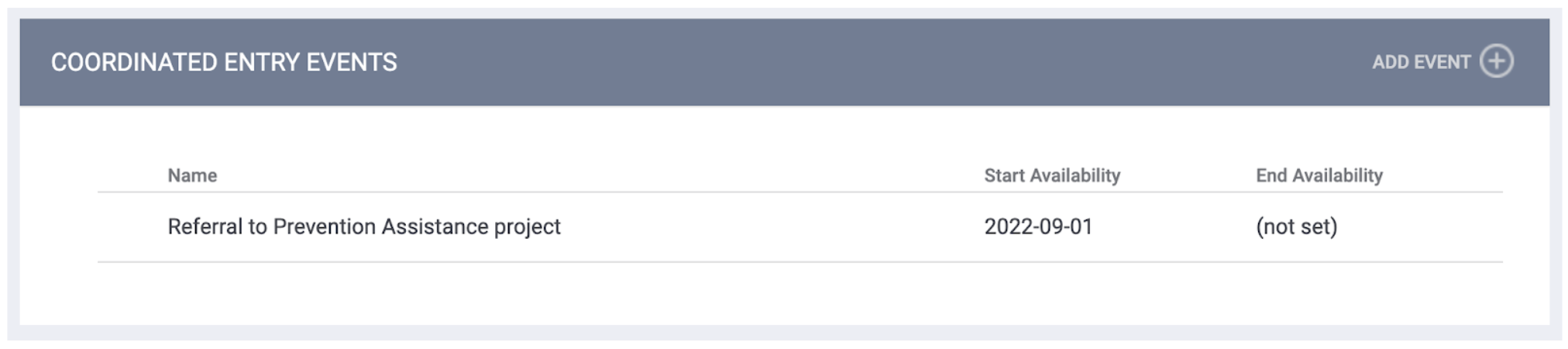
The system displays a warning banner if no Event Items have been configured yet for that Event.
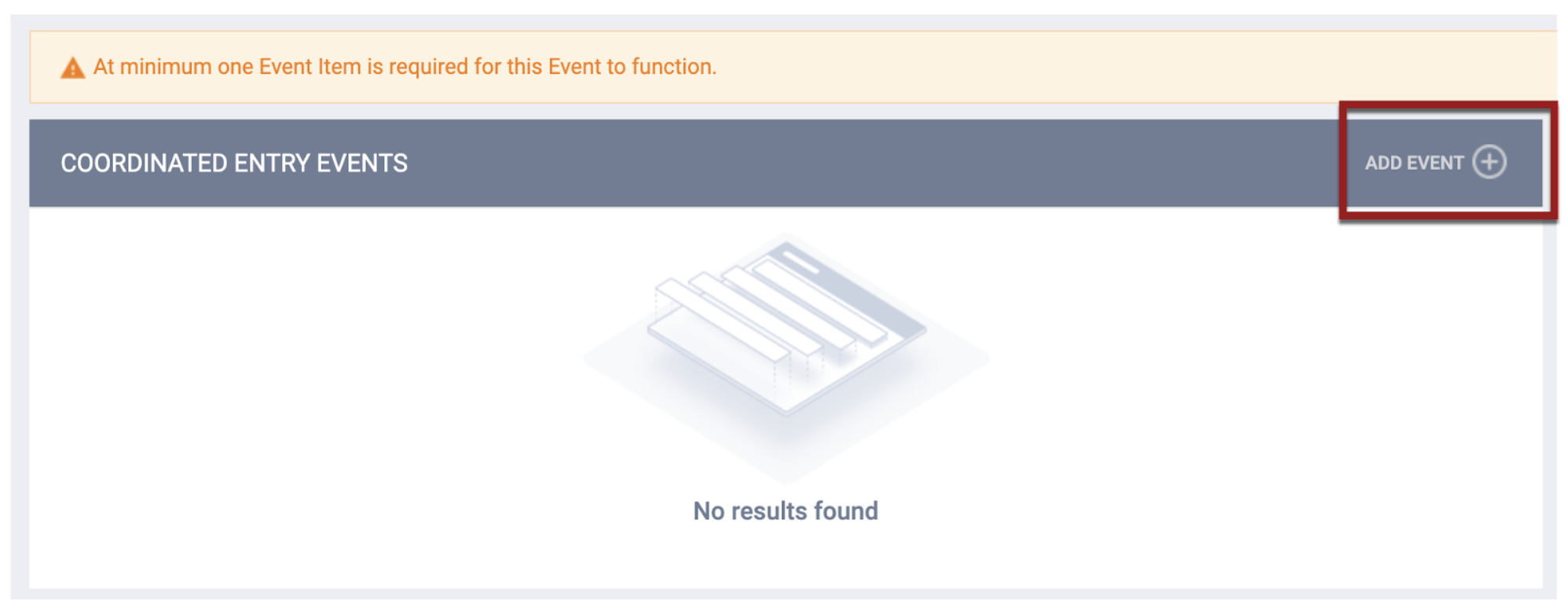
To add a new Event Item, click ADD EVENT. The ADD COORDINATED ENTRY EVENT page appears.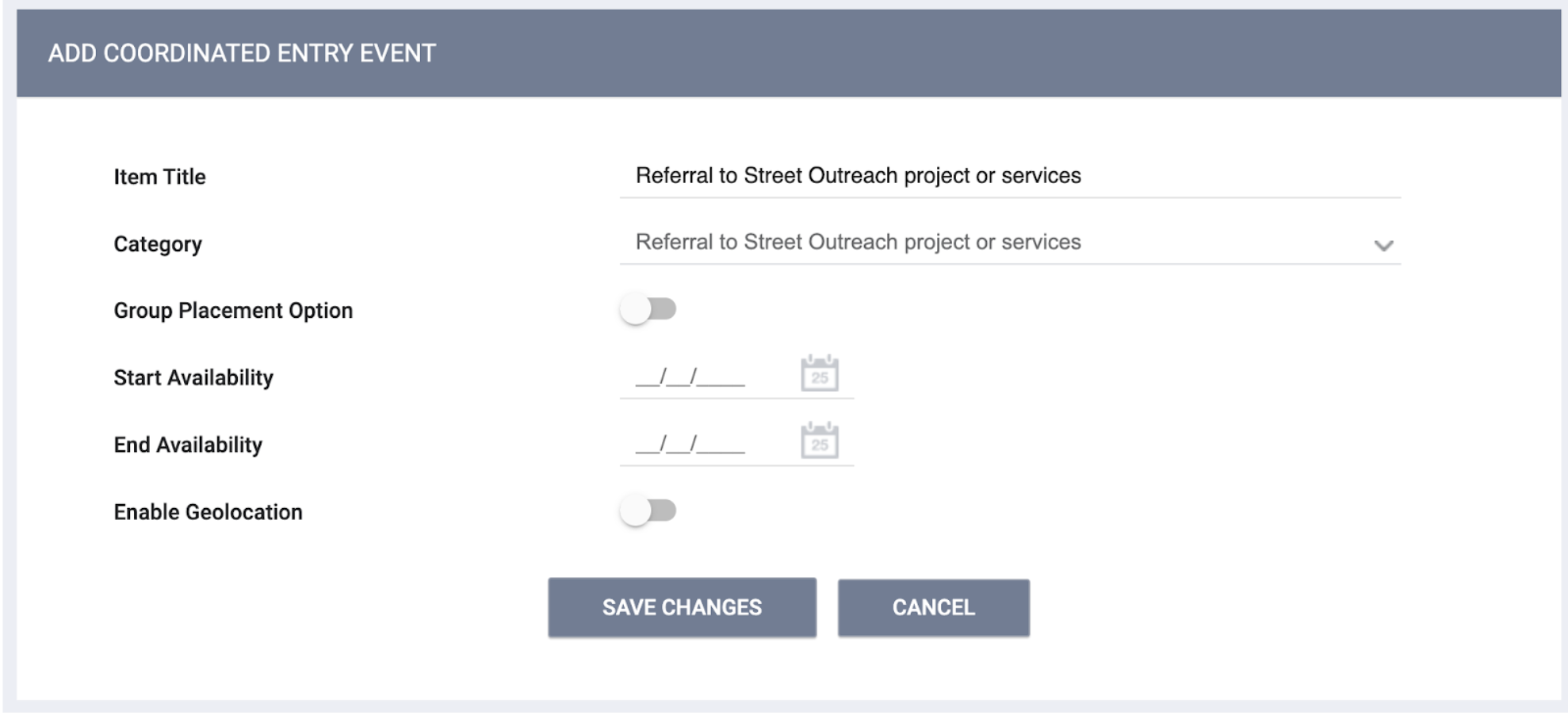
- The Category field will be read-only.
- The Item Title field will be auto-populated with the Category but is editable.
- Complete the remaining fields as appropriate.
You may add as many Event Items as appropriate for each CE Event, but Event Items within the same Category must have a unique Item Title.
To edit an existing Manual Event, click the Edit icon for that Event.
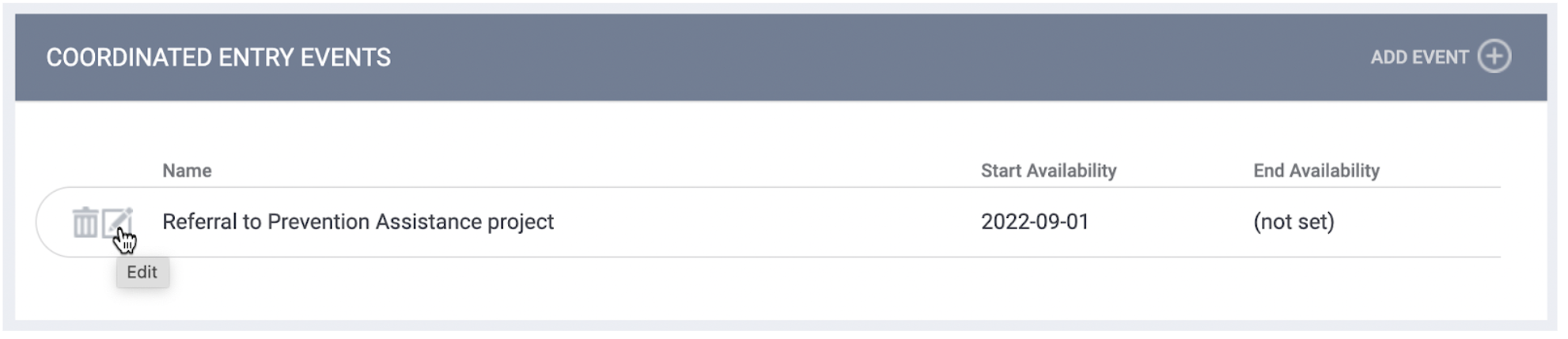
Required Action: Make any adjustments to best meet community needs to Coordinated Entry Event setups, particularly those that were mapped from an existing Coordinated Entry Event service item.
Data Analysis Update: A new Program CE Events view will be added in the Project Descriptor Model. The following fields will be available to check configuration setup (Note that specific fields or field names may change before the release date):
Event, Type (Manual or Inferred), CE category type (Service or Referral), Event Group (Access or Referral), Enabled, Last Updated, User Updating.
Under Manual Event Group Label in the same view, we will have the following fields:
Group Placement, Availability Start Date, Availability End Date, Enable Geolocation, Geolocation Required, Last Updated, User Updated, Deleted.
Data Analysis Required Action: None.
Coordinated Entry Events in the Client Record
This section explains how CE Events will be recorded in the client record.
New: Events Tab on Client Program Enrollment Page
Overview: Manual CE Events
To record a Manual CE Event for a client, users will navigate to the program enrollment for a client and click the new Events tab.

The Coordinated Entry Events section displays a list of Manual CE Events that have been enabled and configured for the program. Events configured as “Inferred” will not be listed.
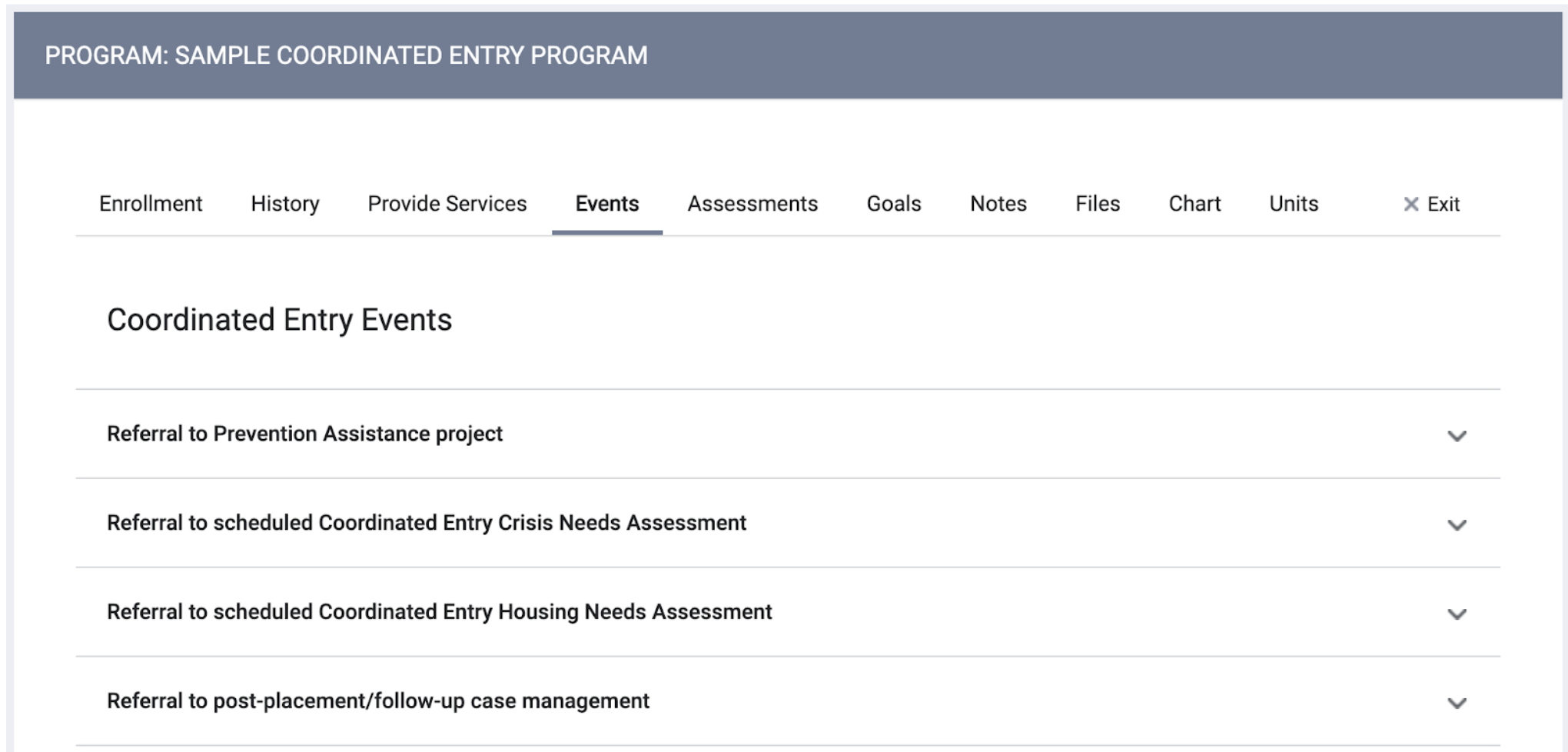
Users can record a Manual CE Event by clicking the down arrow next to the Event, completing the fields as appropriate, and clicking SUBMIT. The record can be edited later in the CE Event History to update fields such as Referral Result.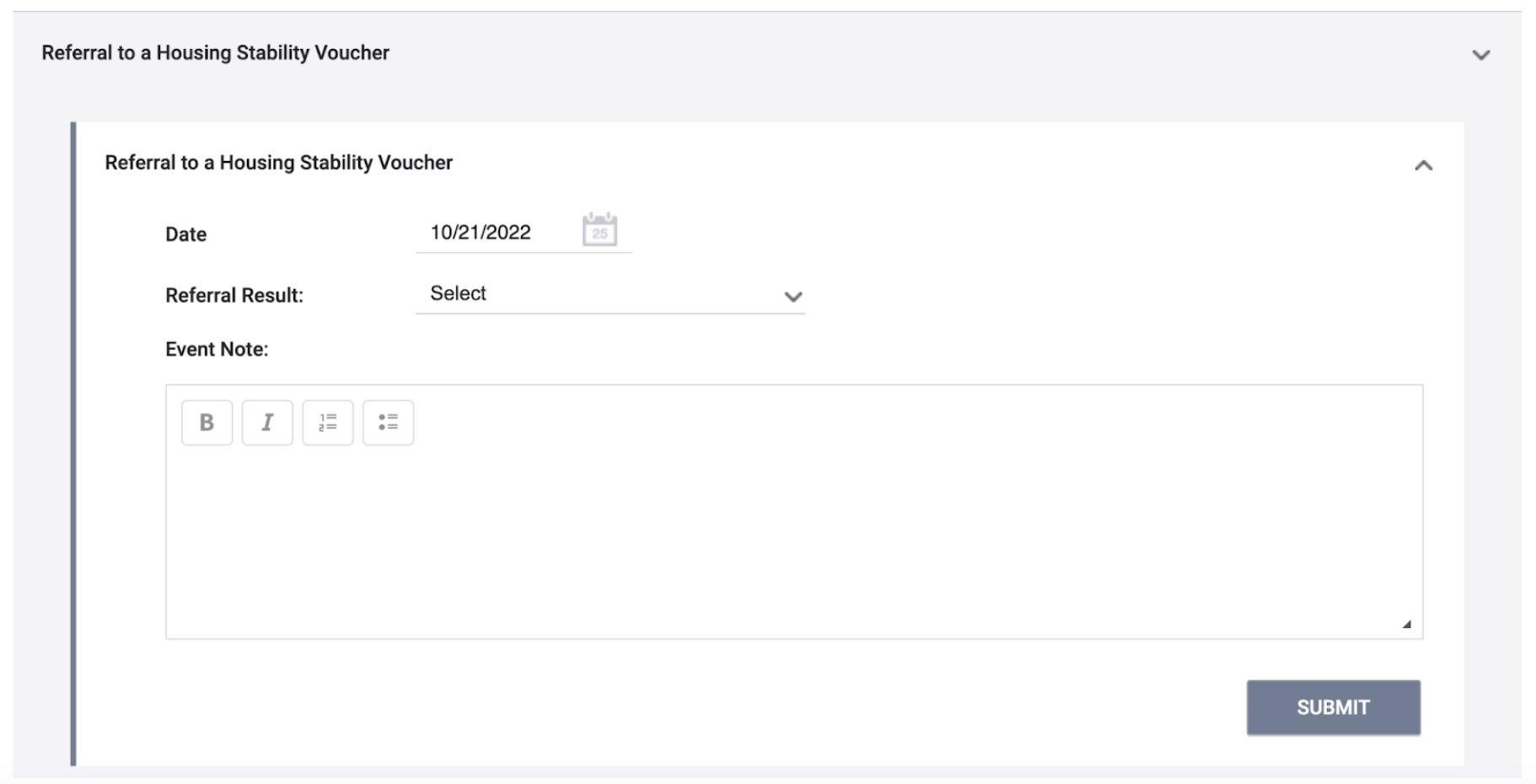
Overview: Inferred CE Events
Inferred CE Events are recorded in the client record as follows:
-
A program has a CE Event category that is enabled as “Inferred.”
-
An assessment is completed within a client enrollment for that program.
-
The client is referred to a program from the program assessment Eligibility Determination page.
OR
The client is referred to the Community Queue from the program assessment Eligibility Determination page and then reassigned to a program.-
If the referred-to program meets the program type or funding requirements of the CE Event category enabled as Inferred under the referring program, an Inferred Event is created in the client record under the referring program.
-
Note: If the "Private" toggle is enabled for the associated referral, the Inferred Event will also have the "Private" toggle enabled.
New: CE Event History
The system will record CE Event history as follows:
- Manual Events will be editable by users with the appropriate access.
- The system will update Inferred Events records based on inferred triggers, such as when there is a result date and referral result.
- Updates to linked referrals will be reflected as appropriate within the read-only record.
- The Audit Log will include all changes to Inferred Events. The staff associated with the log entry will be the user updating the referral that resulted in the update to the Inferred Event.
- Inferred Event information can be manually updated by users dependent on Access Role permissions.
Notes:
- Inferred Event result/result date will auto-update for the life of that Event when the Event Type = Inferred unless the values for those have at any point been manually updated (this includes when an Event is “Inferred” its whole life cycle but a user manually updates due to access role permissions). If an Inferred Event has been manually updated, there will be an information tooltip within the Event record saying, “Event information no longer inferred due to manual updates.”
- If a user enables or disables the "Private" toggle for a referral, the same update will be made to the Inferred Event record, except in the following cases:
- If the Inferred Event record is manually updated, and then the "Private" toggle is then updated for the referral, the "Private" toggle will not be updated for the Event.
- If the Event category for the program is no longer Inferred, any updates to the referral during the time the Event category is disabled or manual will not be reflected in the associated Event record.
The system displays these records in two places in the client record:
- In the HISTORY section at the bottom of the Events tab page.
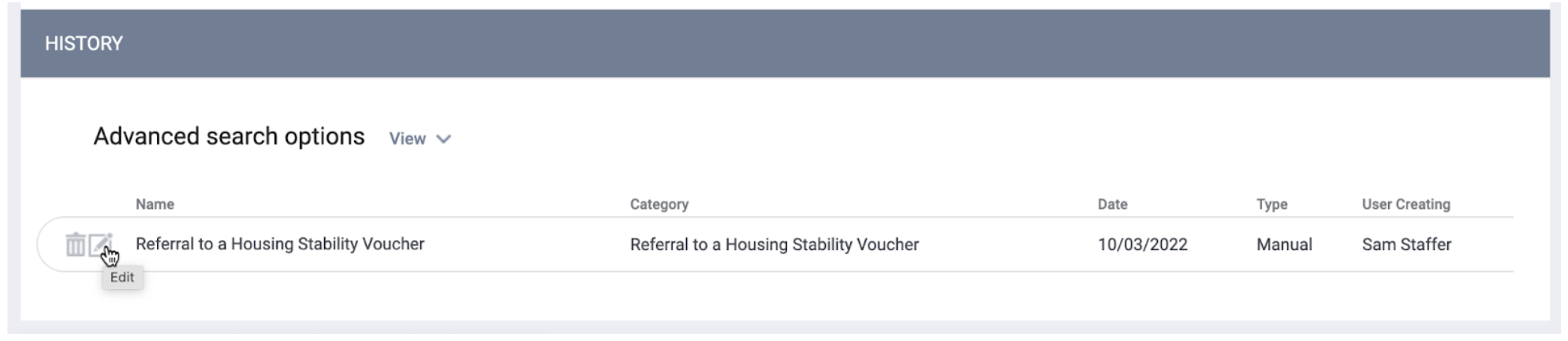
- In the client’s HISTORY tab, where the system highlights them in a peach color.
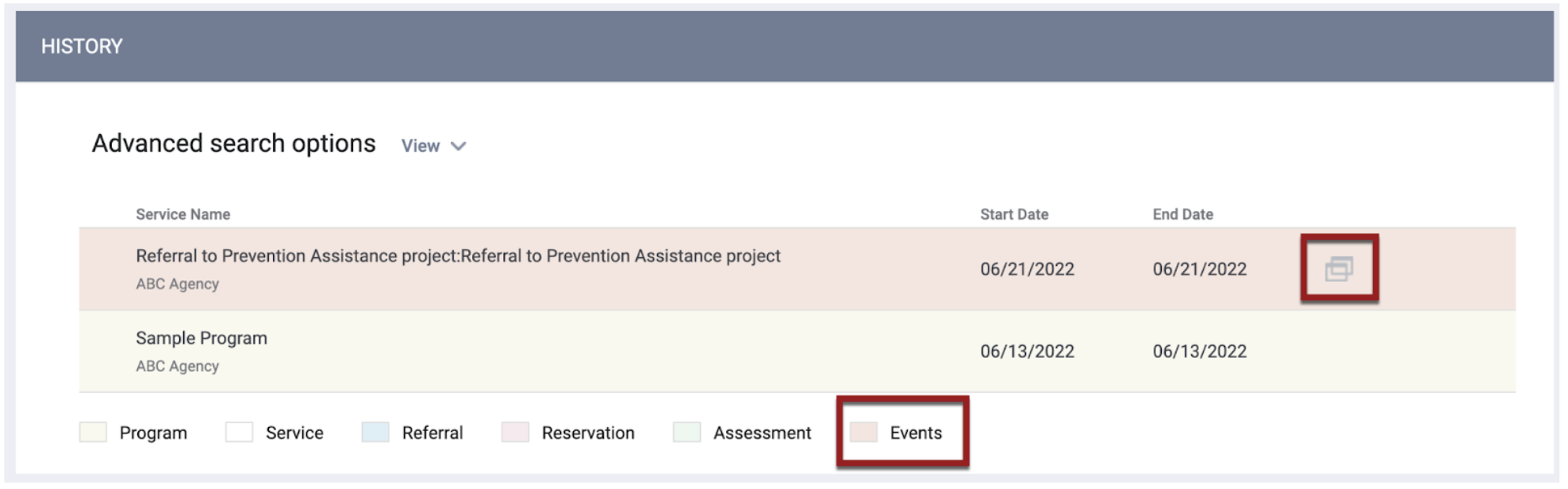
- Clicking the
 icon displays the Program Name, Agency Name, Event Date, and Event Type (Inferred or Manual).
icon displays the Program Name, Agency Name, Event Date, and Event Type (Inferred or Manual). - In the Advanced search options section of the HISTORY tab, the Type drop-down now includes an option to narrow your search results to just Coordinated Entry Events.
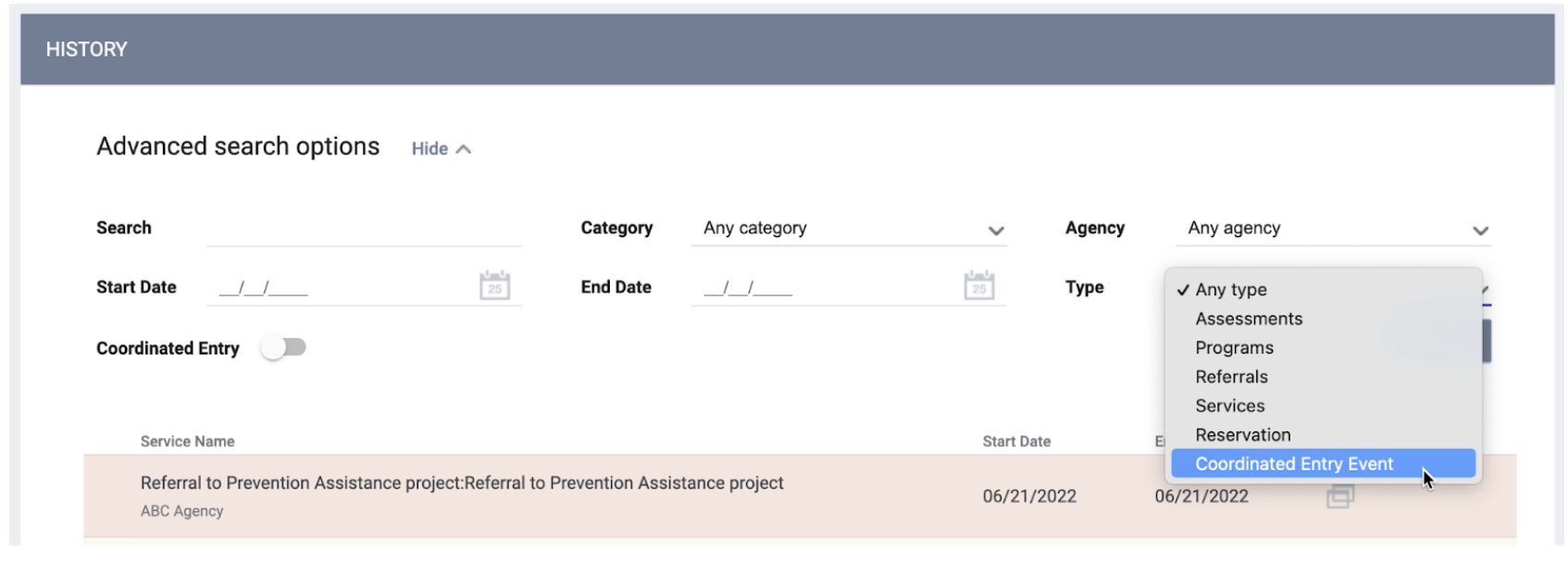
- Clicking the
Users with the appropriate access can edit an Event by clicking its Edit icon. The HISTORY: EDIT EVENT page appears.
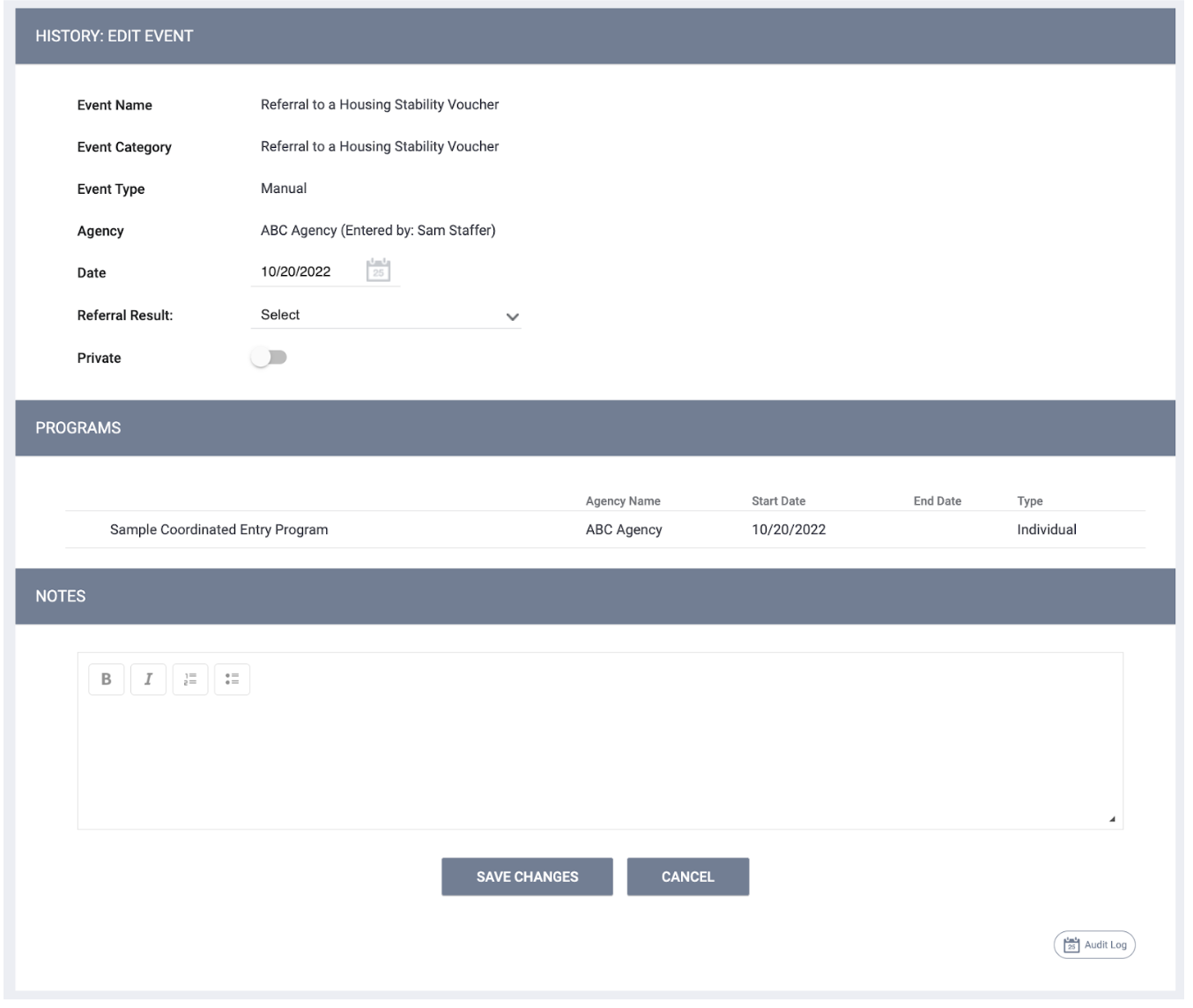
Users with the appropriate access can view an Audit Log for the Event by scrolling to the bottom of the EDIT EVENT page and clicking the Audit Log button. The Audit Log will track all changes to Inferred Events:
- The system will create a record in the Audit Log for an Inferred Event when both of the following are true:
- The “Referral Result” and “Result Date” fields are empty for the Inferred Event.
- The Inferred Event is connected to an active client program enrollment (i.e., there is no exit date, or the exit date has not arrived).
- The system will stop updating the record in the Audit Log when both of the following are true:
- “Referral Result” and “Result Date” have been recorded for the Inferred Event.
- The Inferred Event is connected to program enrollment that has been exited.
- The user associated with the log entry will be the user who updated the referral that resulted in the update to the Inferred Event.
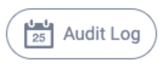
Users with the appropriate access can delete an Event by clicking the trash can icon.
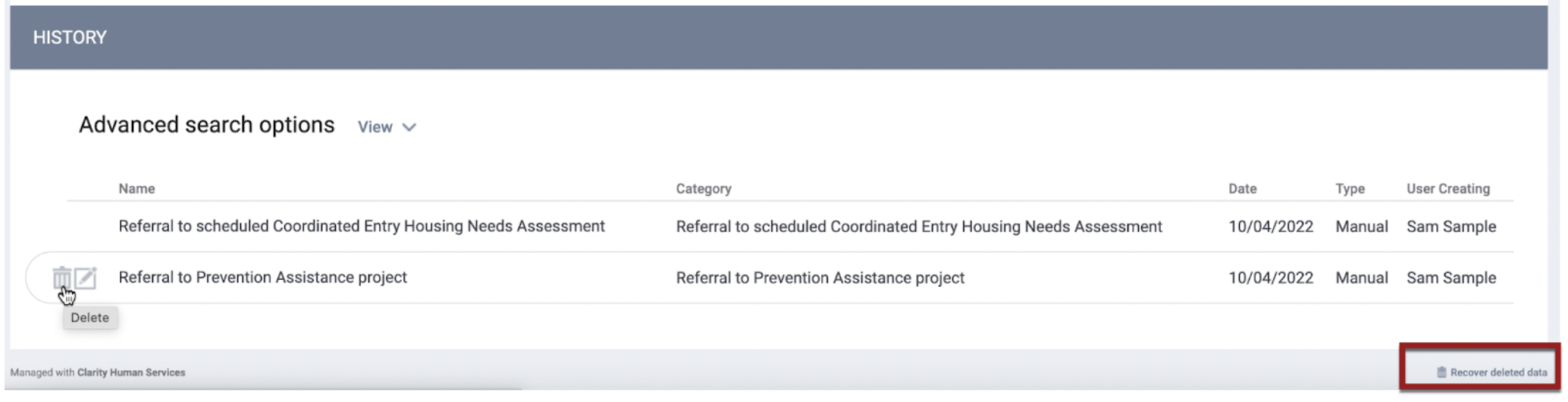
Users with the Restore Deleted Data access permission can restore deleted CE Events by clicking Recover Deleted Data at the bottom of the page, turning on the toggle for the CE Event(s) to restore, and clicking RESTORE.
Required Action: None
Data Analysis Updates: The Coordinated Entry Events View in the HMIS Performance, CE, and Client models will be refactored to remove the derived table and use the fields in the new tables. The current dimensions will be largely unchanged, and we do not anticipate any breakage of existing looks and dashboards using these fields. It is possible, however, that the data may change depending on configuration updates and mapping.
We will have the following new fields in the Coordinated Entry Events view (Note that specific fields or field names may change before the release date):
CE Event Type - Service/Referral
Type - Manual/Inferred
Manual Event Item Title
Note
Data Analysis Required Action: None. We recommend reviewing existing looks and dashboards to ensure the new mapping and setup are configured as desired and data is returned as expected.
DIT Updates
Overview: Customers will now be able to import all CE Events into the system. All imported CE Events will be stored in the Events table and appear in the system as Manual Events. The Coordinated Entry Events categories for import should be configured on the program level in order to be imported through the DIT.
For imported CE Events 10-15, the system will display the imported value in the drop-down for Location of Crisis Housing or Permanent Housing Referral as “Imported Project.” Within the CSV, the Project Name/ID will be listed as imported from the legacy system.
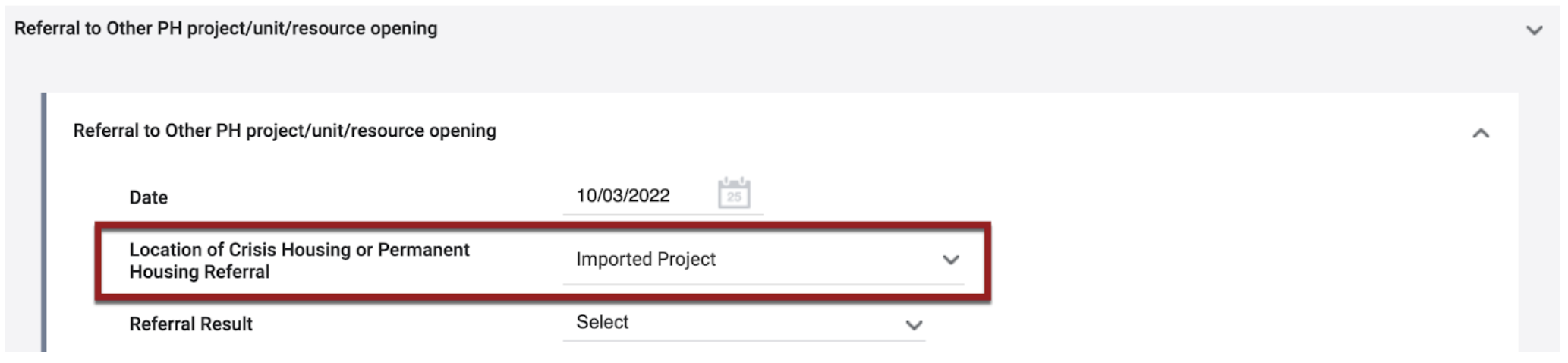
Required Action: None.
CE Event Mapping
Overview: CE Events will be mapped as follows:
- To mirror existing functionality, all Events in the Inferred Coordinated Entry Events drop-down in existing Referral Settings will be selected by default.
- The Coordinated Entry Events toggle will be enabled for programs with any of the following:
- Inferred Events mapped as Inferred Event records.
- CE Event service transactions mapped as Manual Event records.
- Service Item setups mapped as Manual Event items.
- The Status of each active existing program Coordinated Entry Event service item configured will be set to “Inactive,” AND the End Availability date of service items associated with a program will be set to the day before the Release Date unless otherwise end-dated before the release date.
- As existing CE Event service setups associated with programs will be mapped to the corresponding Event subcategory on the CE Event setup page and tracked in an Events table, only Events recorded or mapped through the new Events functionality will be available for HUD reporting. Therefore, no longer utilizing Coordinated Entry Event services will reduce any confusion and duplicate data.
- For programs with previously-assigned CE Event service items, the specific Event values will be automatically enabled, and the service item setup will be mapped to match the CE Event setup page.
- For previously existing service items that are mapped to the Coordinated Entry Event program setup section, there can be multiple Service Items mapped within one category of a CE Event. The Item Title of the service item setup will be mapped to the Item Title of the Event setup.
- If the main Service Name of the service items being mapped is not equal to “Coordinated Entry Event,” the Event Item Title mapping will be “Service Title Name: Service Item Name.” All setup information (such as Item Title, Group Placement Option, Start Availability, End Availability, and Enable Geolocation) will be mapped.
- In cases where there is a CE Event service transaction associated with a program, but that service setup is no longer assigned to the program, the corresponding service item setup will be mapped to the Event setup of the corresponding program of the service transaction in order for the CE Event service transaction to map as a program event record; that mapped Event Item will be end-dated to the date of the latest service transaction mapped of that CE Event item, and this CE Event service setup will be set to inactive/end-dated.
- If there are active service items within a service, the main service will not be set to Inactive.
- All previously recorded Coordinated Entry Event program service transactions will be removed.
- As previously recorded program CE Events service transactions will be mapped as Event records and the mapped Event records will be the entity stored in the Events table, removing the historical service transactions will avoid duplicate data in the system and any confusion as the mapped Event records will be used in HUD reporting. Coordinated Entry Event service transactions will not be included in the Events table or in HUD reporting.
- For previously existing service items that are mapped to the Coordinated Entry Event program setup section, there can be multiple Service Items mapped within one category of a CE Event. The Item Title of the service item setup will be mapped to the Item Title of the Event setup.
Note:
The following will be left “as is” in the system and will not be mapped as Events:
- Coordinated Entry Event service transactions not linked to a program enrollment.
- Coordinated Entry Event service item setups not linked to a program, except service items whose transactions were mapped.
- Coordinated Entry Event service item setups not assigned to a Coordinated Entry Event category.
- For Coordinated Entry Event service item setups for which only part of the service item was mapped, and the other part of the service items was not assigned to an Event category, the service item will have End Date Availability set, but the main service will remain as “Active” (if not moving forward with the opt-out option).
- All previous manually provided “Coordinated Entry Event” service transactions and associated information will be mapped as an Event record.
- Any associated Expenses information, Account/Vendor information, and Service Notes will be mapped in the Event “Notes” section.
- Items that currently appear in HUD reporting as inferred event records will be mapped as Inferred Event records that will be visible within Clarity Human Services and no longer visible only in reporting.
Required Action: None
Pentaho Report Updates
We are updating the following reports to align with the CE Events revamp:
- [HUDX-111-AD] HUD CSV / XML Program Data Export [FY 2022]
- Released to training instances: 10/30/2022
- Released to production: 11/14/2022
- [HUDX-235-AD] CE APR
- Released to production: 11/14/2022
The [HUDX-235-AD] CE APR will continue to run as expected post-mapping.
Some updates made to [HUDX-111-AD] HUD CSV / XML Program Data Export [FY 2022] may change the output of the report based on the mapping of client services. Client services that were not deleted will no longer appear in the Event.csv and will now appear in the CustomClientServices.csv, CustomClientServiceAttendance.csv, and CustomClientServiceExpense.csv files when “Include Custom Services” is chosen.
Required Action (Optional): The updated version of [HUDX-111-AD] HUD CSV / XML Program Data Export [FY 2022] will be released to all training instances on 10/30/2022. This report can be run pre/post mapping to review client services and referrals on train instances to compare results. Due to the nature of the mapping, some client services can be marked as deleted, changing the output of the Event.csv file. Run the report on 10/30 and save the file and re-run the report on 10/31 to compare the changes made after the CE Events mapping on training instances.
Additional Updates Not Related to CE Events
New: “Prohibit Eligibility Override” Toggle
Overview: This update concerns the Eligibility Override function that allows the following users to override eligibility when they are searching for a Unit for a client:
- Users with the Referrals - Unit Eligibility Override Access Right who are searching on the Unit Queue and the Community Queue.
- Users with the Edit Enrollment-based Unit Records - Eligibility Access Right who are searching on the program Units tab.
With this update, we are adding a Prohibit Eligibility Override toggle at the Referral Settings level and the Site level that will prevent these users from overriding eligibility when searching for Units as described below:
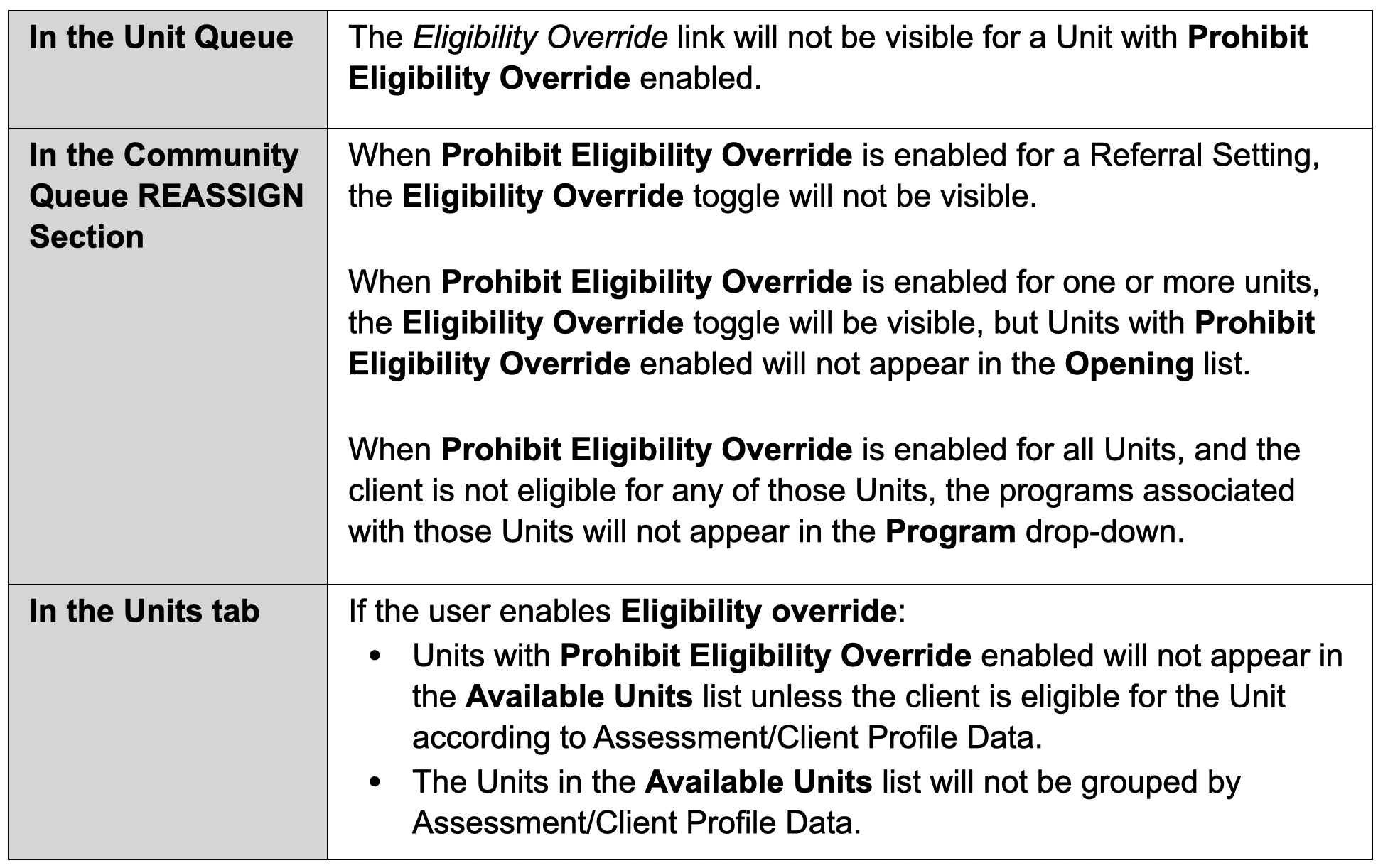
The Prohibit Eligibility Override toggle appears in two places:
- In Referral Settings (SETTINGS > Referral Settings > Edit > [Referral Setting name]):
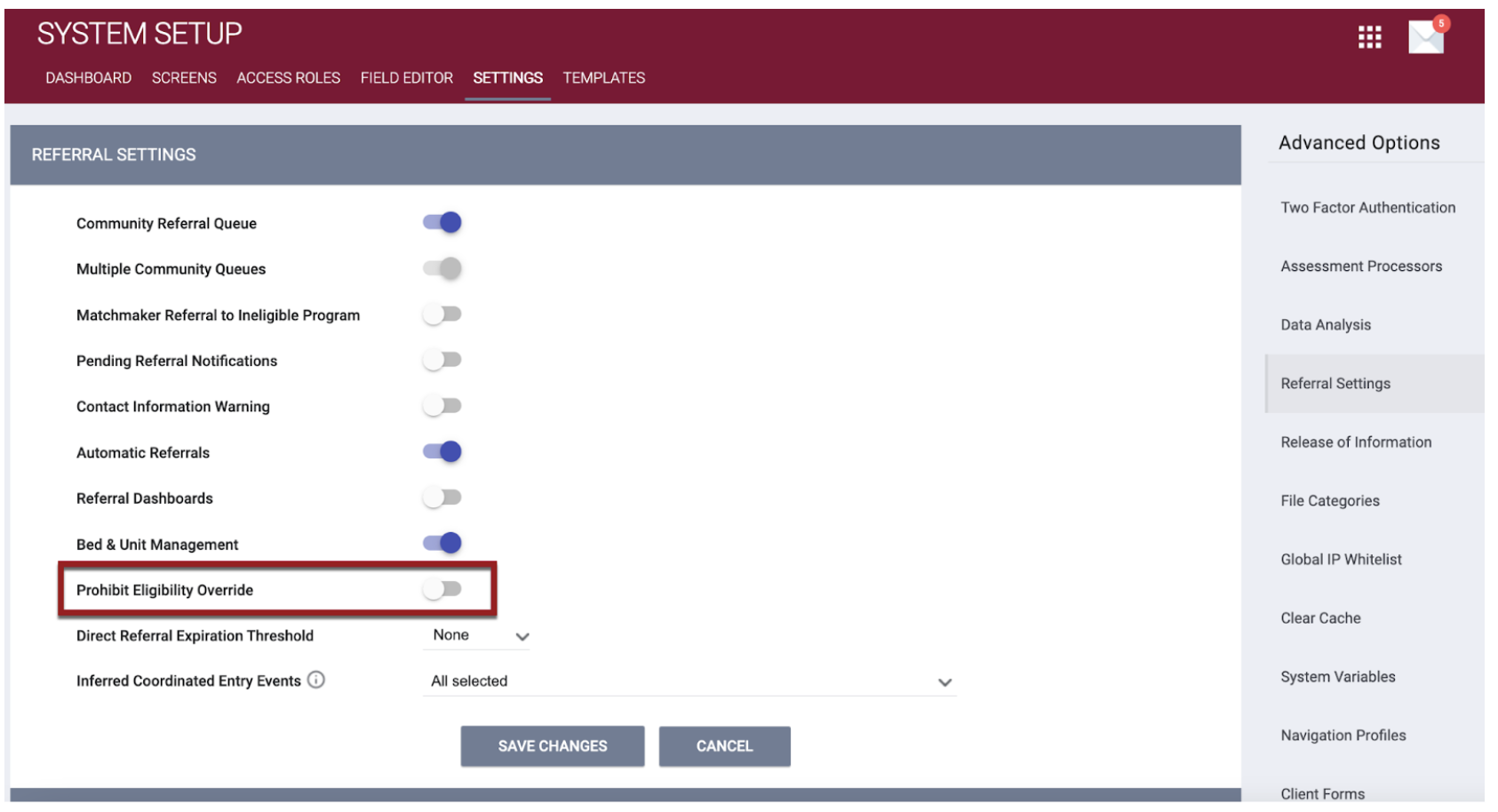
- Enabling this setting at the Referral Settings level will enable it for all Sites in that Referral Setting.
- At the Site level (MANAGE > Sites > Housing Inventory > Edit > [Housing Inventory Site name]):
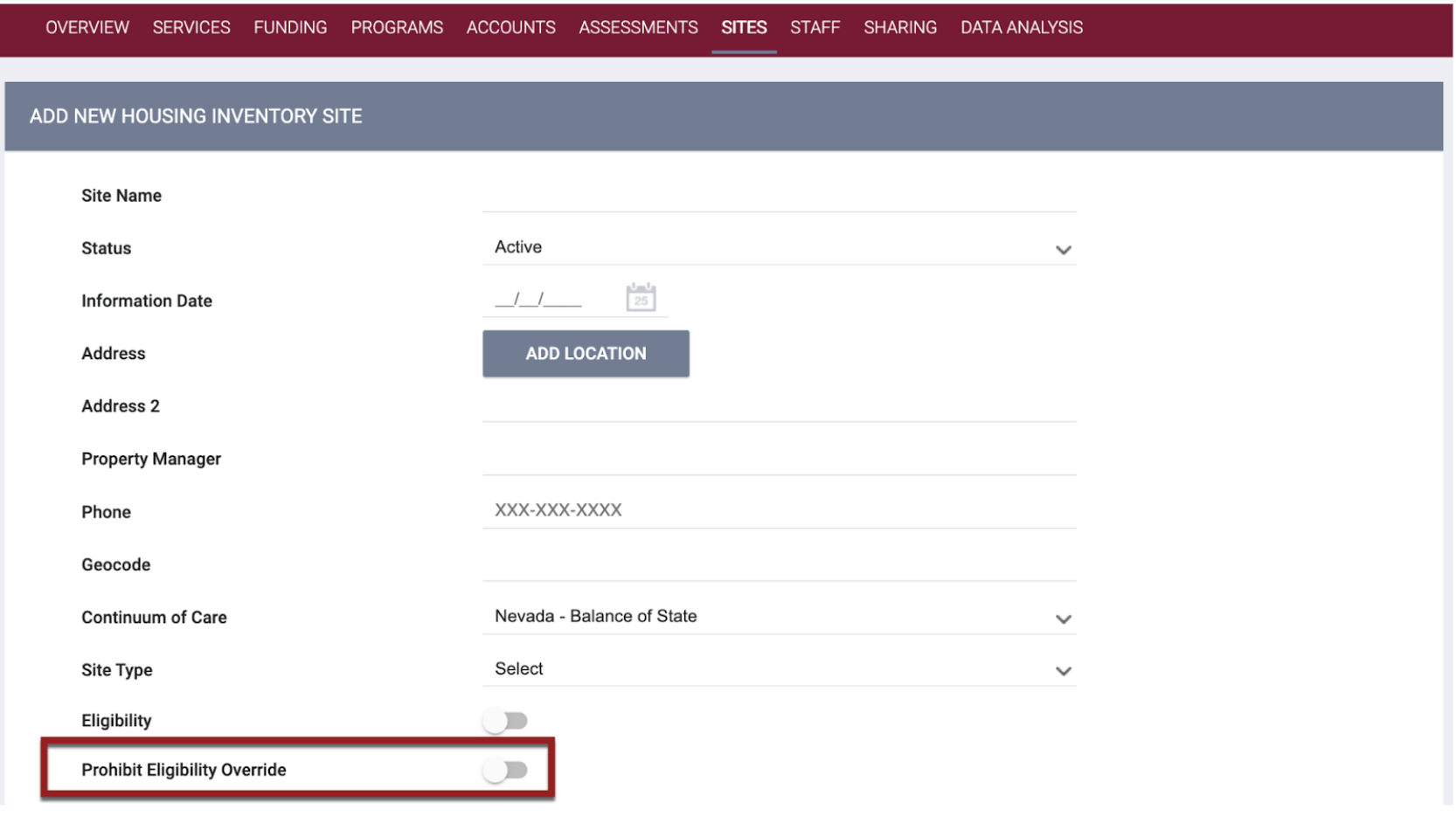
- Enabling this setting at the Site level will enable it for all of the Buildings, Unit Configuration Types, and Units below it.
The Prohibit Eligibility Override toggle will initially be set to OFF for all existing Referral Settings and Site records. The logic for the Site toggle with respect to the Referral Settings toggle is as follows:
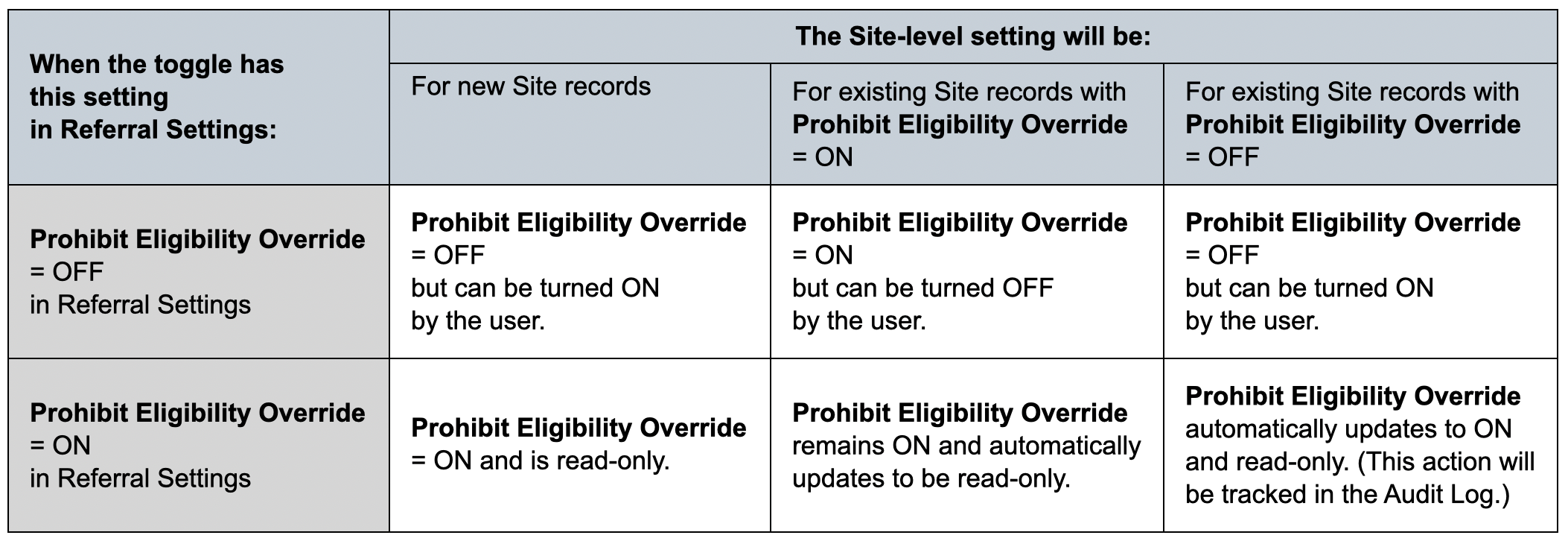
Required Action: Adjust the Prohibit Eligibility Override setting as appropriate.
Data Analysis Update: The Prohibit Eligibility Override field will be added in the Referral Settings view in the Project Descriptor Model and the Sites views in the Project Descriptor and Inventory models.
Data Analysis Required Action: None.
New: Add Field to Improve Reporting on Program Community Queues
Overview: The Program Community Queues associated with a program had complex display logic within Clarity. A field has now been added to the database to reflect this logic for ease of reporting.
Required Action: None.
Data Analysis Update: The new field is being added to the Program Community Queues derived table used for calculating the Programs: Community Queue ID and Name dimensions. This update will correct an issue with these fields which may not show correctly depending on the configuration of the referral settings and the CoC.
Data Analysis Required Action: None.
Updated: referrals.end_date
Overview: We have made the following updates concerning referrals:
- When a referral status is updated to Completed, the referrals.end_date will also be recorded in the table. This activity will be recorded in the referral Audit Log.
- When a user deletes a referral connection and the referral returns to Pending status, the system will clear the referrals.end_date value. This activity will be added to the referral Audit Log.
Required Action: None.
New: Copy Program Template
Overview: We have added the ability to copy Program Templates. The name of a copied program template will begin with “Copy of.”

Required Action: None.
INVENTORY
New: Unit Status on Inventory Card
Overview: The Unit Card in the Inventory map now includes a Status tab that lists Unit Status records in chronological order, with the most recent status listed first.
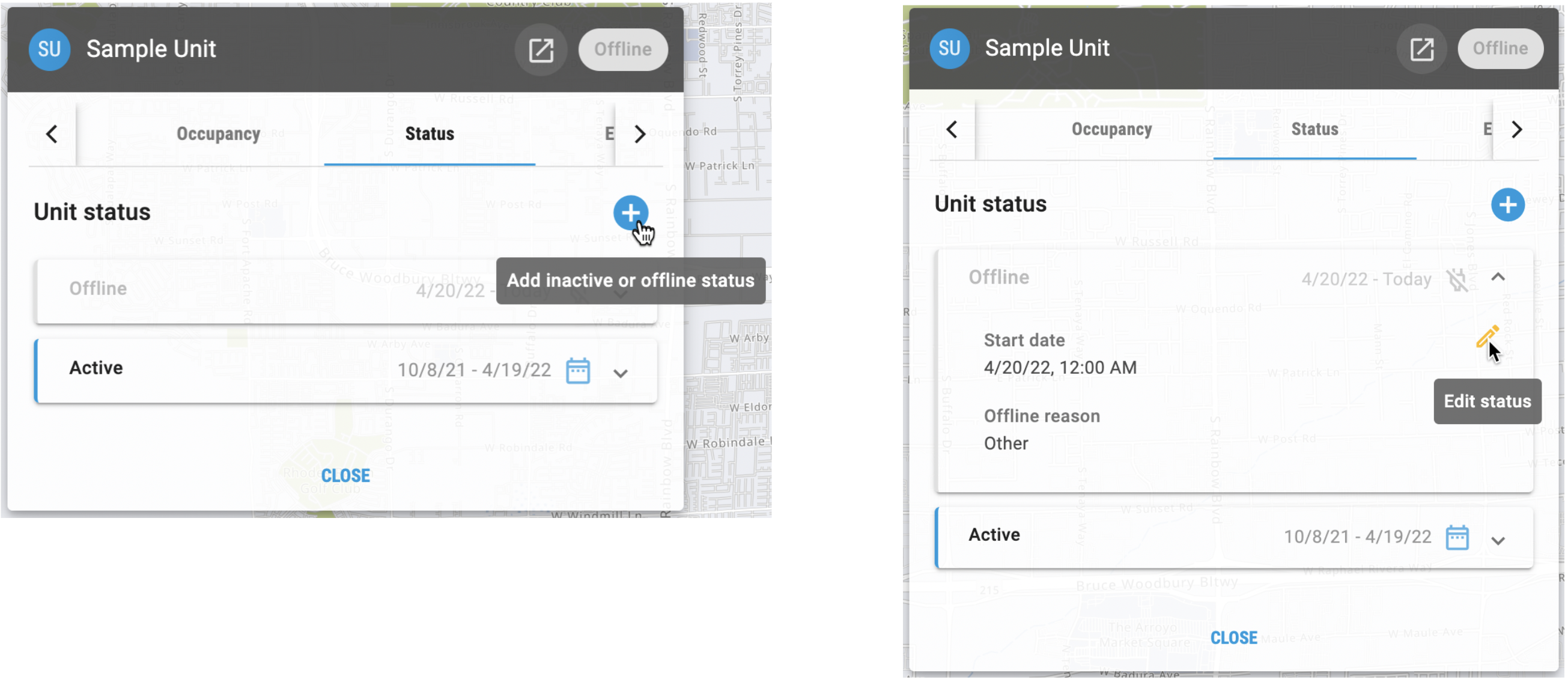
This tab also provides the ability to add or edit Unit status in the same way that is available through the MODIFY UNIT page. Two new access role permissions control access to the add/edit functionality on the Unit Card:
- Inventory – Add Unit Status
- Users with this Create Right will see an ADD INACTIVE OR OFFLINE STATUS button on the Unit Card.

- Users with this Create Right will see an ADD INACTIVE OR OFFLINE STATUS button on the Unit Card.
- Inventory – Edit Unit Status
- Users with this Edit Right can edit Inactive or Offline Unit status records on the Unit Card.

- Users with this Edit Right can edit Inactive or Offline Unit status records on the Unit Card.
These new permissions, which depend on the Inventory Access Right being enabled, are automatically enabled for the default System Administrator access role (ID = 1) and disabled for all other roles.
System Admin (id=1) and Admin users with the Full System Sharing Access Access Right enabled will be able to add/edit Units in any agency within INVENTORY (if access role permissions allow).
Other users would need to be switched into the Unit’s agency to add/edit status in INVENTORY for an agency’s respective Unit.
Required Action: To utilize this functionality, enable Inventory – Add Unit Status and/or Inventory – Edit Unit Status for the appropriate user access roles.
Updated: Unit Status Overlapping Dates Logic
Overview: Before this update, the logic for Unit Status was that a new status did not take effect until the day after a previous status ended.
Because there are situations when a Unit may need more than one status in a day, we are updating the logic so that the Start Date of a Unit status can now be the same as the End Date of the previous status. For example, if a Unit needs to be offline from 1:00 pm - 5:00 pm for maintenance but is active before 1:00 pm and after 5:00 pm, the updated logic will allow for this nuance.
Note: When you add a status, it may take up to 15 minutes before the new status is reflected in the system.
Accordingly, users can now input a start time when adding or editing an Inactive/Offline status.
- A start time is required. When adding a new “Inactive” or “Offline” status, the default start time is the current time (rounded to the 15-minute increment).
- Because End Date is not a required field, users will only be required to enter an end time when they enter an End Date.

Required Action: None.
Data Analysis Update: None. The Unit Status Start and End Times are already available in the Inventory model using the time section of the Status Start/End Date Dimension Groups.
Updated: “Referral - Community Queue Reassign Unit” Permission
Overview: This update applies to users with Referrals – Community Queue enabled, but Referrals – Community Queue Reassign to Unit disabled.

When Bed & Unit Management is enabled in Referral Settings, the ability for these users to reassign referrals to programs and Units on the Community Queue will be as follows:
- If the user selects a program set to “Full Availability” within the Availability tab, the user can reassign a referral to that program.
- If the user selects a program set to “Limited Availability” within the Availability tab:
- The system displays a warning banner saying, “User does not have permission to reassign to unit.”

- The system displays a list of available Units but disables the SAVE CHANGES button so that the user will not be able to reassign the referral to the Unit.
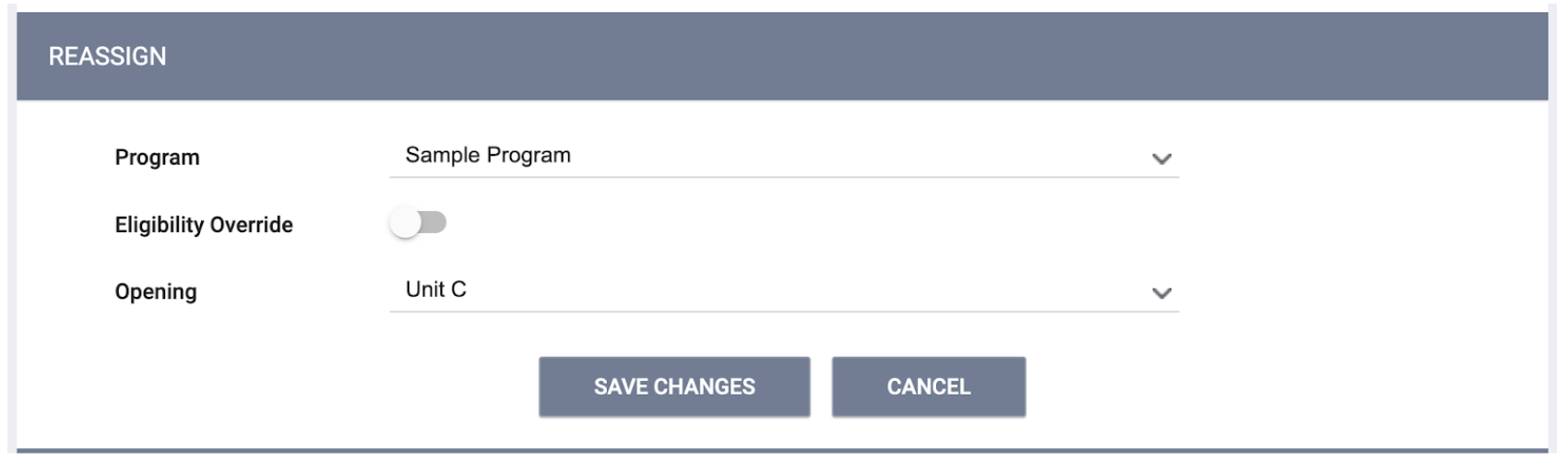
- The system displays a warning banner saying, “User does not have permission to reassign to unit.”
Required Action: Enable the Referrals – Community Queue Reassign to Unit access role permission for any users who need to be able to reassign a referral to a Unit on the Community Queue.
IMPORTANT NOTE
An error with the “zipcode” field occurred in May 2022 in which the “unit_zip” column became equal to the value in the “zipcode” column. A script has been applied to correct this. No further action is required.
New and Updated Help Center Content
We’ve either updated or created the following articles in response to this Clarity Human Services update.
|
Updated Pages |
New Pages |
| Program Setup: Coordinated Entry Events | |
| Creating and Editing Coordinated Entry Event Items | |
| Recording and Editing Coordinated Entry Events in the Client Record | |
Updated: 11/18/2022
