Custom Program Setup Screen Configuration
This article describes how to configure programs for custom data collection.
Overview
In the same way communities may wish to collect custom information about the populations they serve using custom screens and fields, they may also wish to customize the type of information being collected about programs.
There are 3 components to setting up programs for custom data collection:
- Program Setup fields
- Program Setup screens
- Program templates
Note: Specific data about programs (the Project Descriptor Data Elements) must be collected in order to comply with the HUD HMIS Data Standards. If a program is considered a continuum project within the jurisdiction participating in HMIS or a residential continuum project, regardless of participation in HMIS, it is recommended that the program be set up to use the standard “HUD HMIS Project Setup” screen. If not using the “HUD HMIS Project Setup” screen, System Administrators should ensure that all required Project Descriptor Data Element fields are included in any custom program setup screens.
Program Setup Fields
There are two types of Program Setup fields located in Field Editor: “Program Setup Core” and ”Program Setup Custom.”

Program Setup Core fields are system fields that already exist in Clarity Human Services and are used to collect program information in standard program setup. These fields cannot be edited by System Administrators. Program Setup Custom fields are fields created and maintained by System Administrators to collect custom information about programs.
Program Setup Custom fields are created and maintained in the same manner as custom fields used for data collection in the client record. However, these fields can only be added to Program Setup Screens.
Program Setup Screens
Program Setup screens are created and maintained in the Screens tab of System Setup in the same manner as the other screen types.
To create or edit a Program Setup screen, navigate to the Program Setup Screens section of the SCREENS tab.
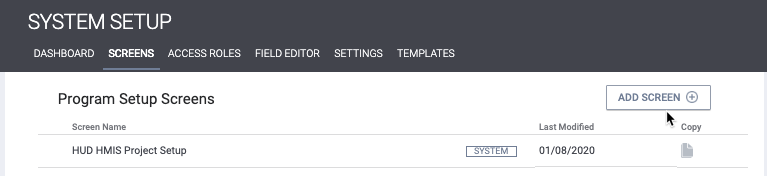
Only Program Setup Core and Program Setup Custom fields can be added to Program Setup screens. The right-hand panel of Screen Editor, which typically displays Field Library search functionality provides two options for adding Program Setup fields: by selecting from a list of all Program Setup Core fields or switching to a search function, where Program Setup Custom fields can be searched.
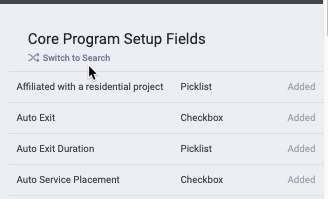
Custom program setup screens can then be added to a program template.
Within Program Templates, select a custom program setup screen from the Program Screen dropdown menu.
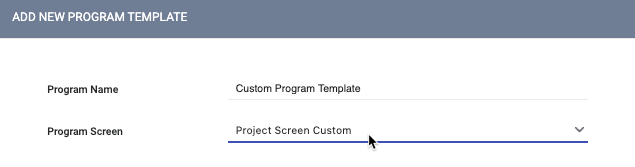
Note: The default Program Screen is “HUD HMIS Project Setup,” which includes all required HMIS Data Standards Project Descriptor Data Elements.
Once the program template has been configured, it is now available to be used in program creation and configuration.
Configuring Programs with Custom Program Setup Screens
Either create a new or edit an existing program, following the normal procedures outlined in How To Set Up a Program: Detailed Instructions, choosing the program template that includes the custom program setup screen from the drop-down menu for Program Template. The view will refresh, displaying only the fields included in the program screen associated with the template.
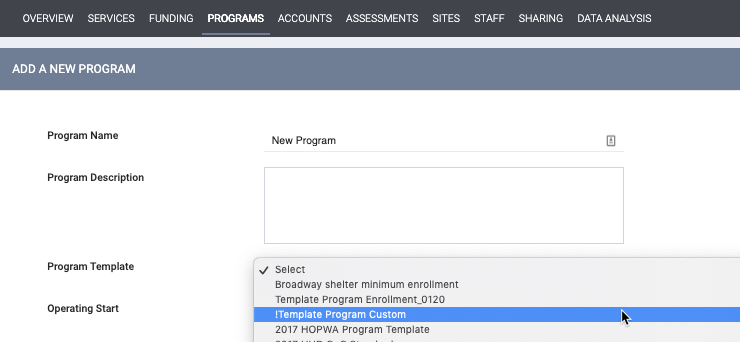
If a program was previously setup using a template that included fields not included in the newly selected program template, those fields will display in the ORPHANED SETTINGS section.
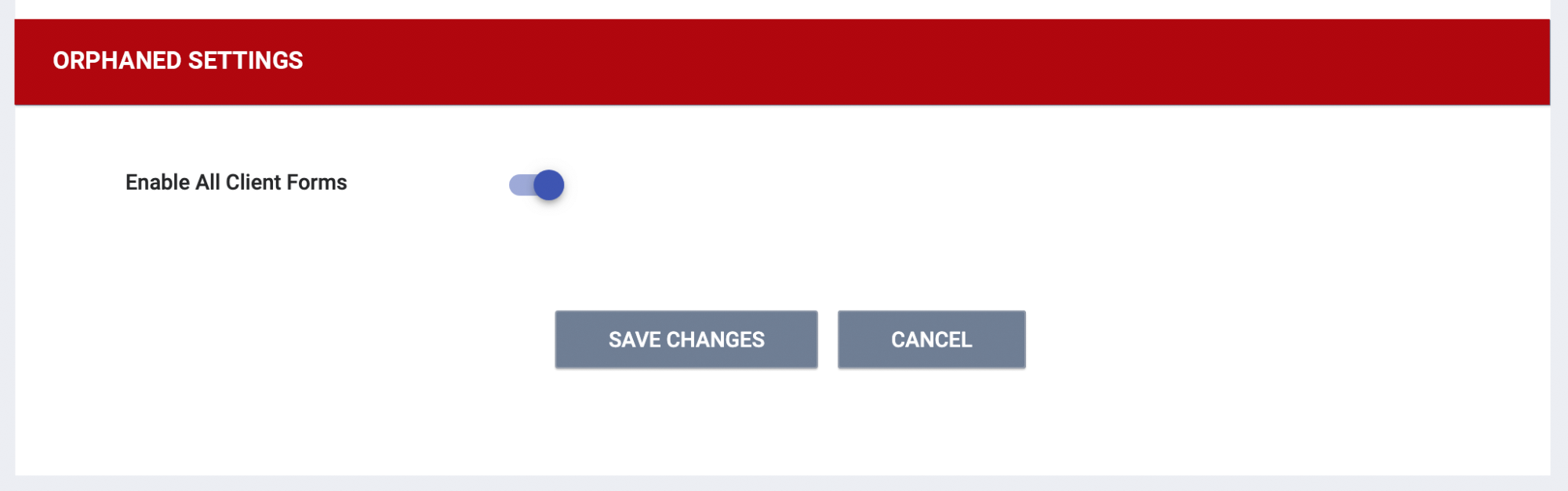
This indicates that the data and/or setting associated with the field is still associated with the program, even though it is not being recorded and collected in the custom program setup screen associated with it. In order to remove a field from Orphaned Settings, the data and/or setting should be cleared from the field. In the example above, once the Enable All Client Forms field is toggled off and the changes are saved, this field will no longer display in Orphaned Settings.
Updated: 04/17/2025