Sharing Group Templates
This article explains how to configure sharing group templates to allow an agency to share data at different levels with different agencies.
Overview
Agencies can use “sharing groups” to share data at different levels with different agencies.
Managing Sharing Group Templates
To access an existing sharing group or create a new one, click on the launchpad and navigate to SETUP >TEMPLATES. In the Template Tools sidebar, click Sharing Groups.
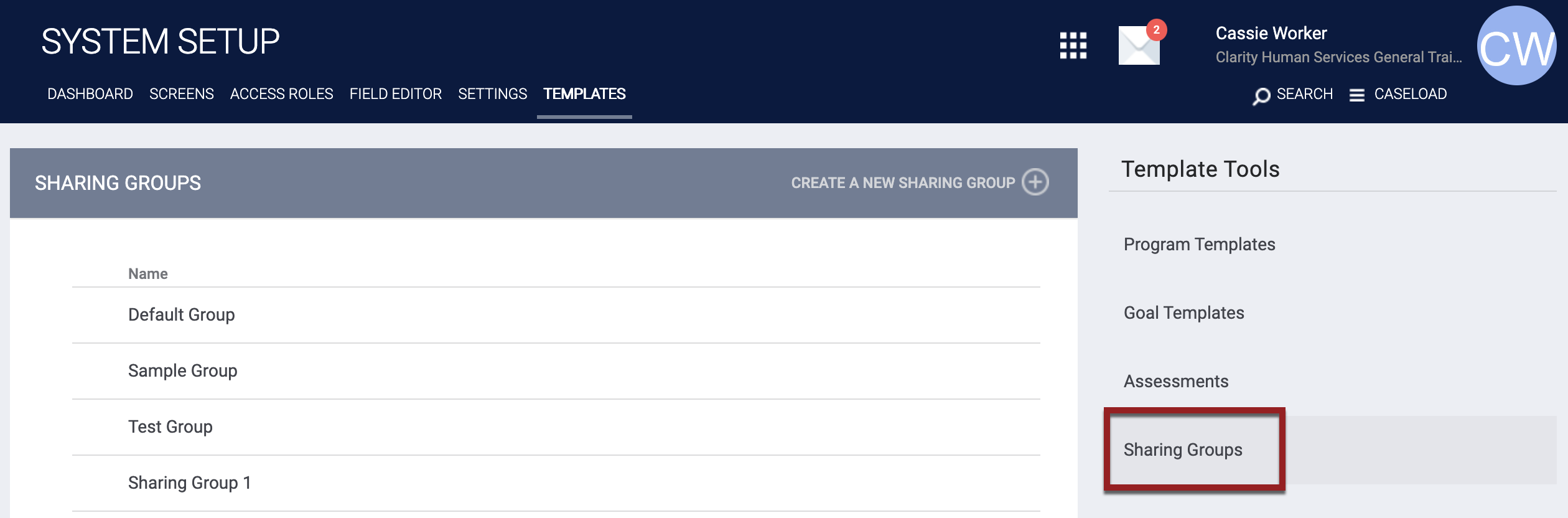
You’ll see any existing sharing groups in the system listed here, which you can modify by hovering over and clicking the Edit icon. You can also delete any unused sharing groups by hovering over and clicking the delete icon (note: you’ll only have the option to delete sharing groups that are not actively assigned to an agency).
To create a new group, click CREATE A NEW SHARING GROUP.
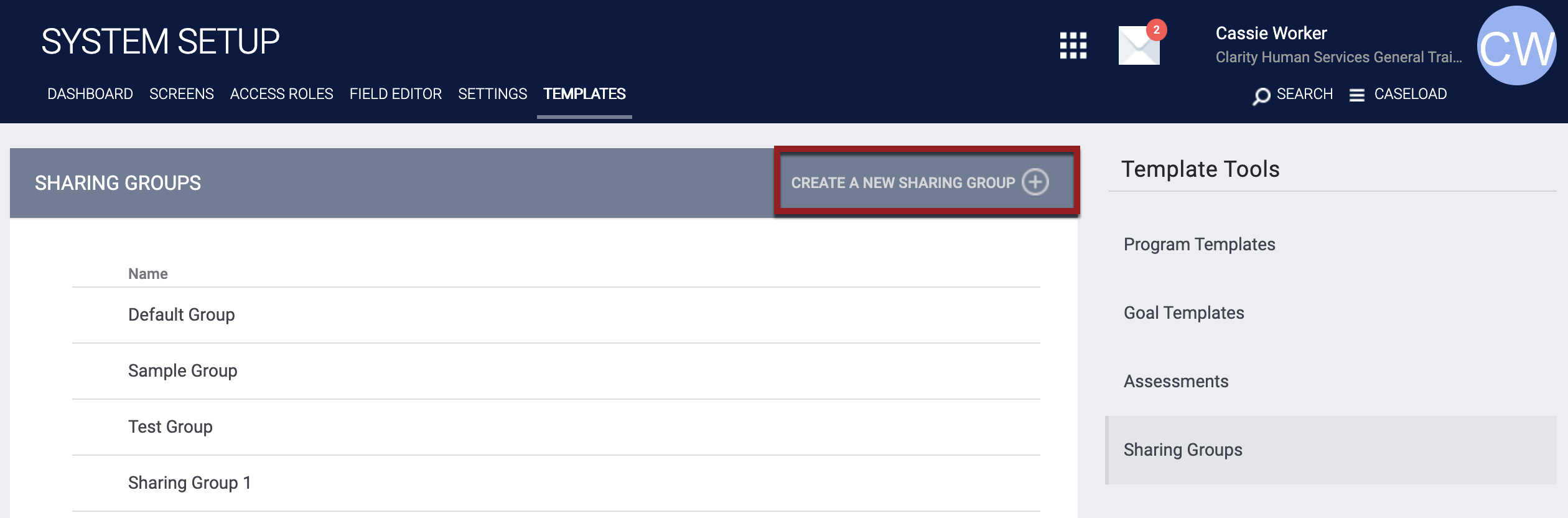
Name your sharing group and set the sharing settings for each record component. Note that you’ll be able to modify these settings once the group is added to an agency. Once you’ve finished configuring your sharing group, click SAVE CHANGES.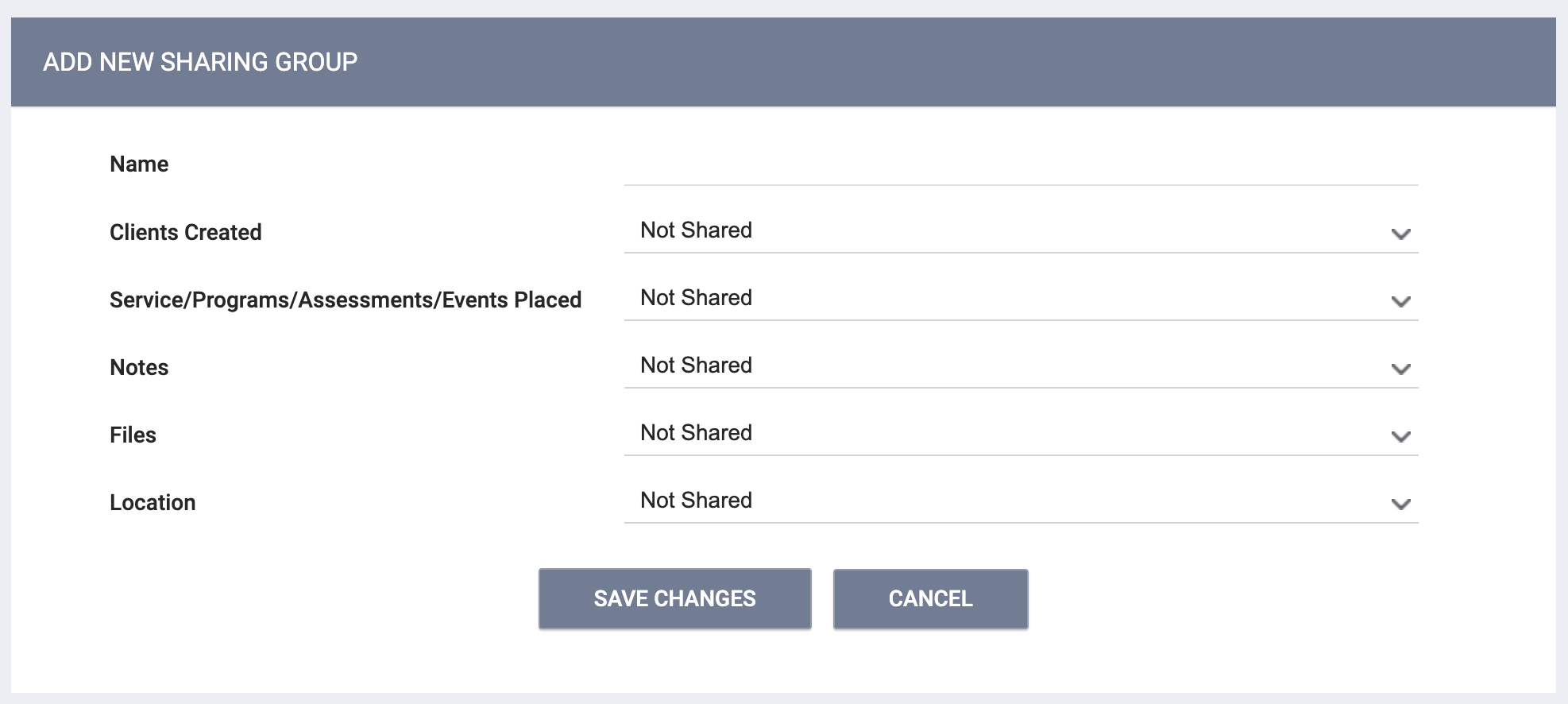
For more information about configuring an agency’s sharing settings using sharing groups, see Working with Sharing Groups.
Updated: 10/24/2022