Recording and Editing Coordinated Entry Events in the Client Record
This article explains how to record and edit Event Items (the units of a Manual Coordinated Entry Event) on the Events tab in the client record.
Overview
The Events tab in a client's program enrollment provides a history of Coordinated Entry Events (CE Events) for that enrollment and allows users to record Manual Coordinated Entry Events for the client. 
Recording Manual CE Events
The Coordinated Entry Events section of the Events tab displays a list of Manual CE Events that have been enabled and configured for the program. Events configured as “Inferred” will not be listed.
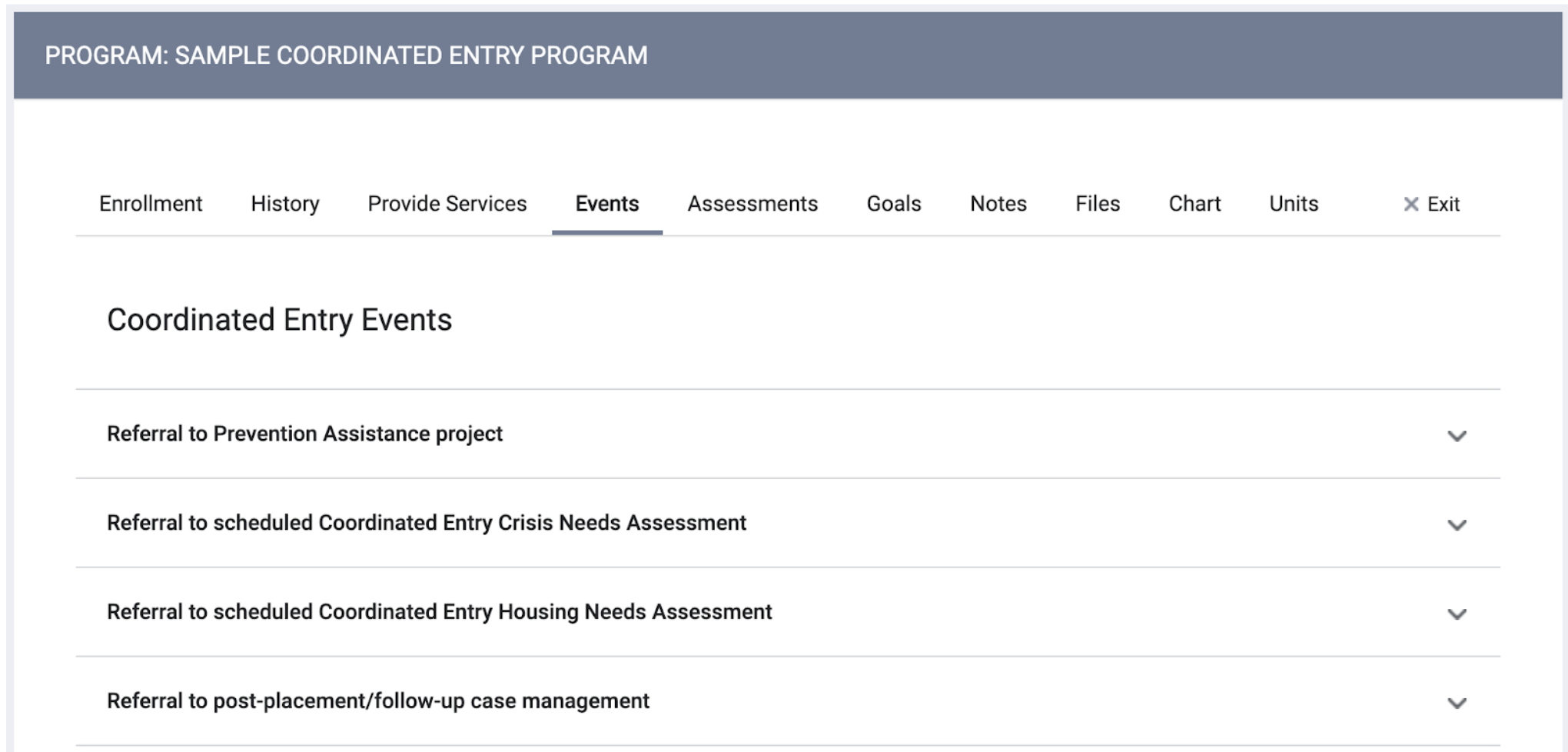
To record a Manual CE Event, click the down arrow next to the Event, complete the fields as appropriate, and click SUBMIT.
Note: For Coordinated Entry Event categories 10-15. the drop-down list that appears for the Location of Crisis Housing or Permanent Housing Referral field will only include programs with Project Receives CE Referrals = Yes as of the date of the referral.
The record can be edited later in the CE Event History to update fields such as Referral Result.
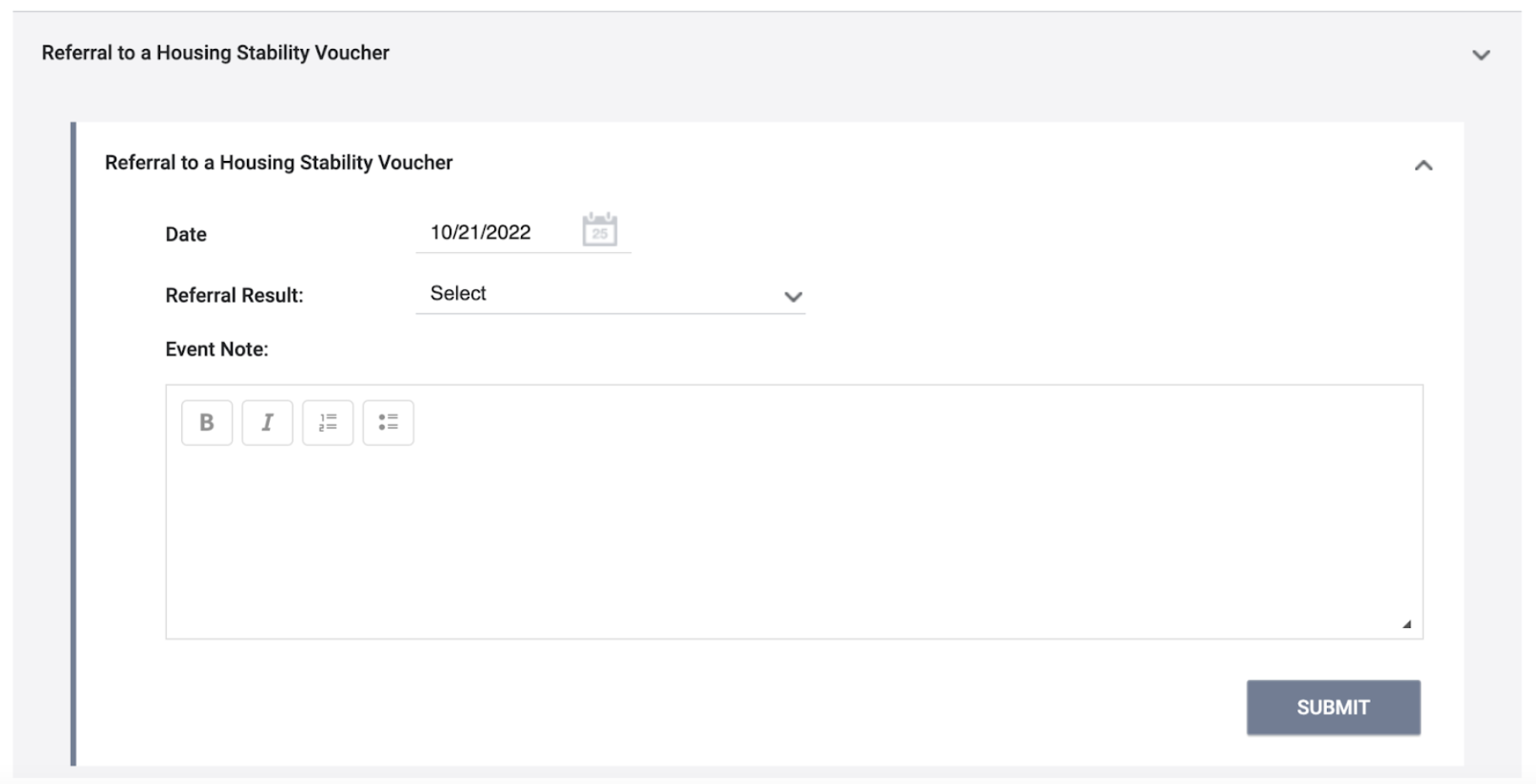
Note: Users with the appropriate access rights to create and edit notes can tag one or more end users in an Event Note. A notification with a link to the tagged note and relevant client record will be sent to the user’s email and/or Staff Inbox. More information about tagging users can be found here.
Editing CE Events
The HISTORY section of the Events tab displays a list of manual and inferred CE Events that have been recorded for that enrollment. Refer to our History Tab article for details on the icons that may be displayed for each record.
Users with the appropriate access can edit an Event by clicking its Edit icon here on the Events tab or on the client's HISTORY tab.
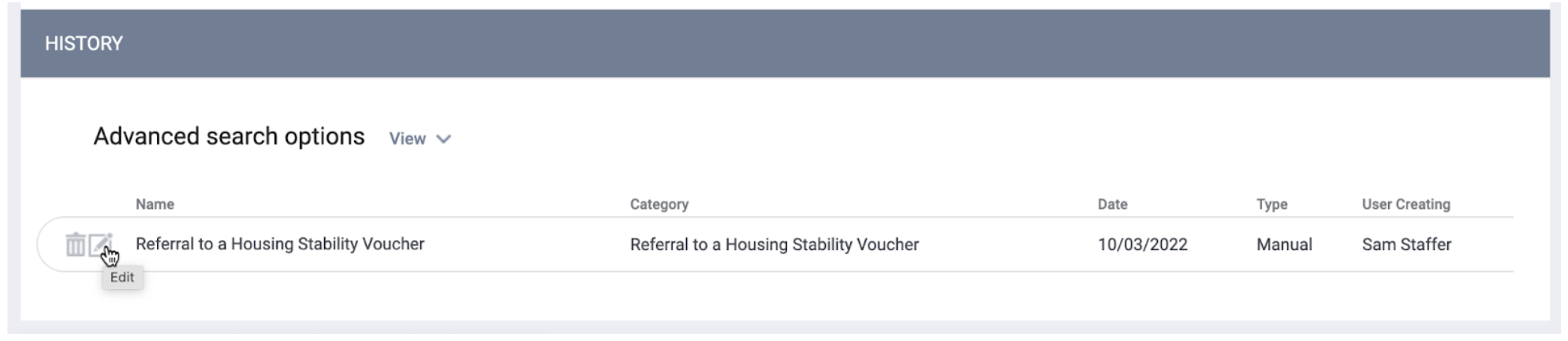
The HISTORY: EDIT EVENT page appears.
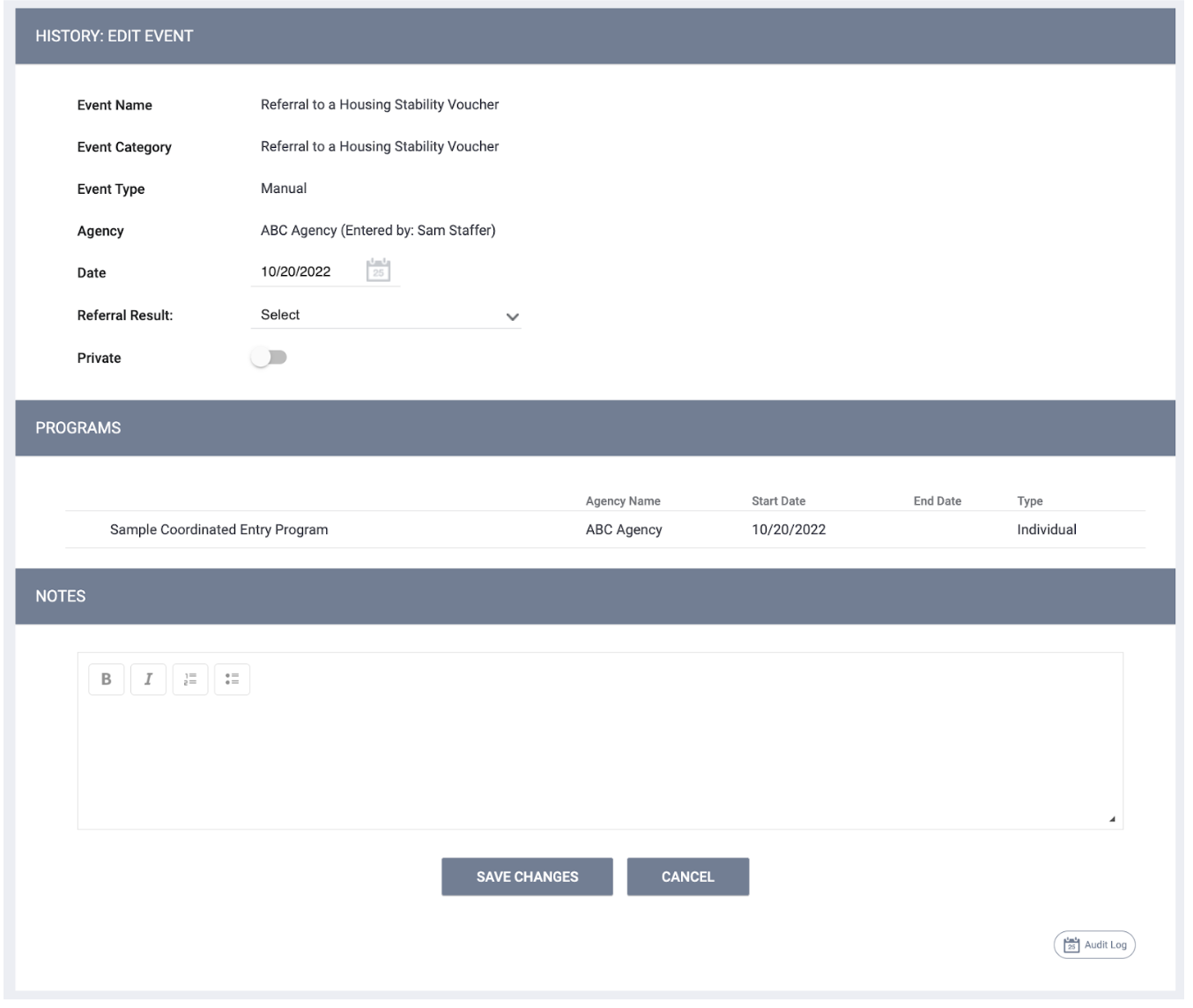
Deleting CE Events
Users with the appropriate access can delete an Event by clicking its trash can icon.
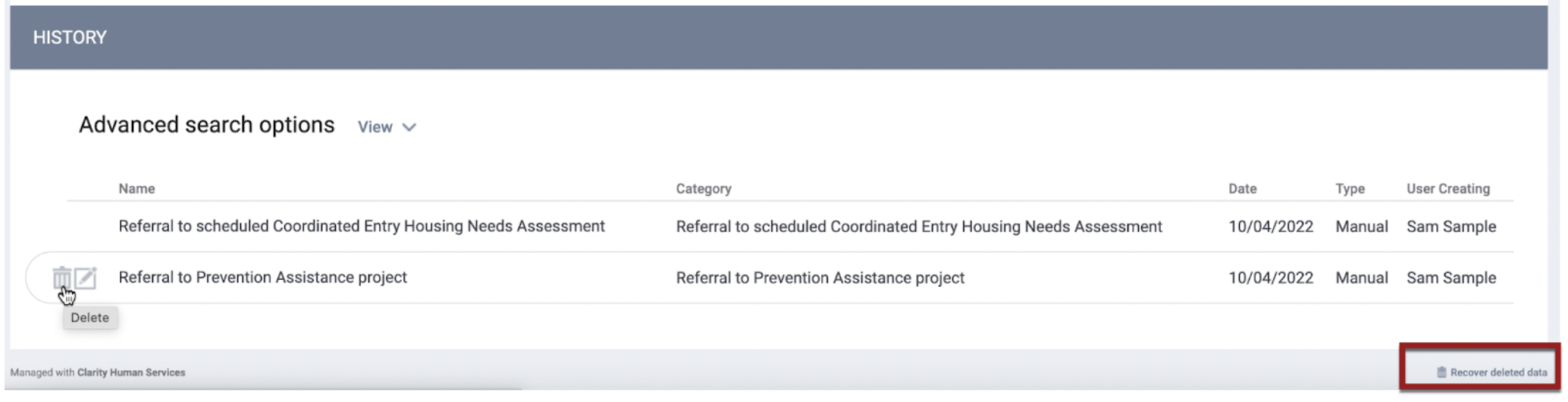
Users with the Restore Deleted Data access permission can restore deleted CE Events by clicking Recover Deleted Data at the bottom of the page, turning on the toggle for the CE Event(s) to restore, and clicking RESTORE.
Coordinated Entry Event History
Records of the CE Events for the enrollment are displayed in the HISTORY section at the bottom of the Events tab page.
- Manual Events will be editable by users with the appropriate access.
- The system will update Inferred Event records based on inferred triggers, such as when there is a result date and referral result.
- Updates to linked referrals will be reflected as appropriate within the read-only record.
- The Audit Log will include all changes to Inferred Events. The staff associated with the log entry will be the user updating the referral that resulted in the update to the Inferred Event.
- Inferred Event information can be manually updated by users dependent on Access Role permissions.
- An information icon will appear next to any Inferred Events in the client record that are not currently being updated in response to inferred triggers. A user hovering over the information icon will see a tooltip explaining why inferred updates are not being reflected in the record:
Reason the system is not updating the Inferred Event record Tooltip text Inferred Event record was manually updated "Event information no longer inferred due to manual updates." Referral associated with an Inferred Event was deleted "Event information no longer inferred due to associated referral deletion."
Note:
- Inferred Event result/result date will auto-update for the life of that Event when the Event Type = Inferred unless the values for those have at any point been manually updated (this includes when an Event is “Inferred” its whole life cycle but a user manually updates due to access role permissions).
- If a user enables or disables the "Private" toggle for a referral, the same update will be made to the Inferred Event record, except in the following cases:
- If the Inferred Event record is manually updated, and then the "Private" toggle is then updated for the referral, the "Private" toggle will not be updated for the Event.
-
- If the Event category for the program is no longer Inferred, any updates to the referral during the time the Event category is disabled or manual will not be reflected in the associated Event record.
Audit Log
Users with the appropriate access can view an Audit Log for a CE Event by scrolling to the bottom of the EDIT EVENT page and clicking the Audit Log button.
For Inferred Events, the Audit Log will track changes as follows:
- The system will create a record in the Audit Log for an Inferred Event when both of the following are true:
- The “Referral Result” and “Result Date” fields are empty for the Inferred Event.
- The Inferred Event is connected to an active client program enrollment (i.e., there is no exit date, or the exit date has not arrived).
- The system will stop updating the record in the Audit Log when both of the following are true:
- “Referral Result” and “Result Date” have been recorded for the Inferred Event.
- The Inferred Event is connected to program enrollment that has been exited.
- The user associated with the log entry will be the user who updated the referral that resulted in the update to the Inferred Event.
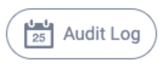
Updated: 04/21/2025