The History Tab
This article describes the details in a client's HISTORY tab: service items, program enrollments, referrals, reservations, assessments, and CE Events.
This article is for the current interface. For the new Clarity interface article, please click this link.
Overview
The HISTORY tab is the "central hub" of the client record. It includes a complete history of the service items, program enrollments, referrals, reservations, assessments, and Coordinated Entry Events that have been recorded in a client record. Additional details of historical items can be viewed and edited from the HISTORY tab.
Note: The items you see on the HISTORY tab depend on the sharing and access role settings established by your system administrator.
To access the client record's historical items, click the HISTORY tab in the client record.
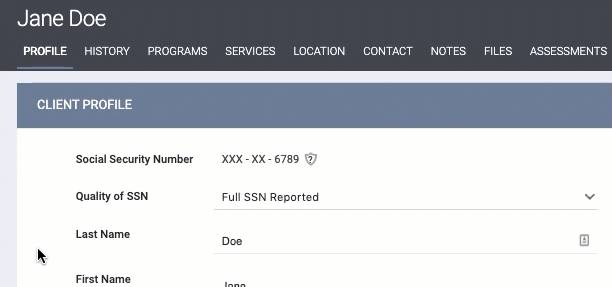
The following information about these items will be displayed in the HISTORY tab: item name, the agency that recorded the item, the start date, the end date (if any), and any applicable icons (see "Icons" section below).
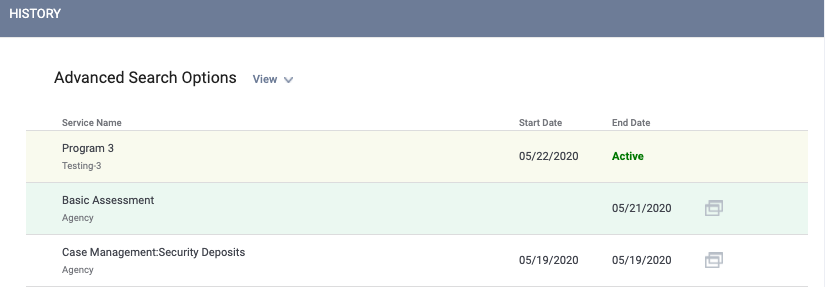
Additional details are provided for referrals associated with Units:
- The system will display the Unit name and program name ("Referral: Unit Name, Program Name").
- A tooltip will indicate any referrals connected to the program only and not to the Unit because a user attempted to complete a pending referral for an occupancy scheduled during a future Inactive or Offline date range.

Future-Dated Referrals
Future-dated referrals will appear on the HISTORY tab on the date when the referral is created/reassigned (even though the green "Pending" label appears in the End Date column, the referral will not actually appear on the Pending tab until the future date arrives).

- The Edit and Delete buttons will be hidden, but the View button will be visible if sharing permissions allow.
- The system will display a label saying "Referral scheduled for <date>" with a tooltip saying “This client has an upcoming referral to a program dated <date>.”
- A CANCEL button is visible to users who have access to edit a referral. Canceling the referral acts the same as deleting that referral (i.e., a canceled referral won’t be recorded as a “Denied” referral because it technically hasn’t happened yet). The referral will be deleted from the HISTORY tab and will not be created/reassigned on that future date.
Advanced Search Options
You can narrow your search results by the following criteria using Advanced Search Options:
- Search: keyword within the historical item title
- Category: service category
- Agency: agency associated with the historical item
- Date Range: date range associated with the historical item
- Type: historical item type (Assessments, Programs, etc.)
- Coordinated Entry: limits results to just Coordinated Entry-related items.
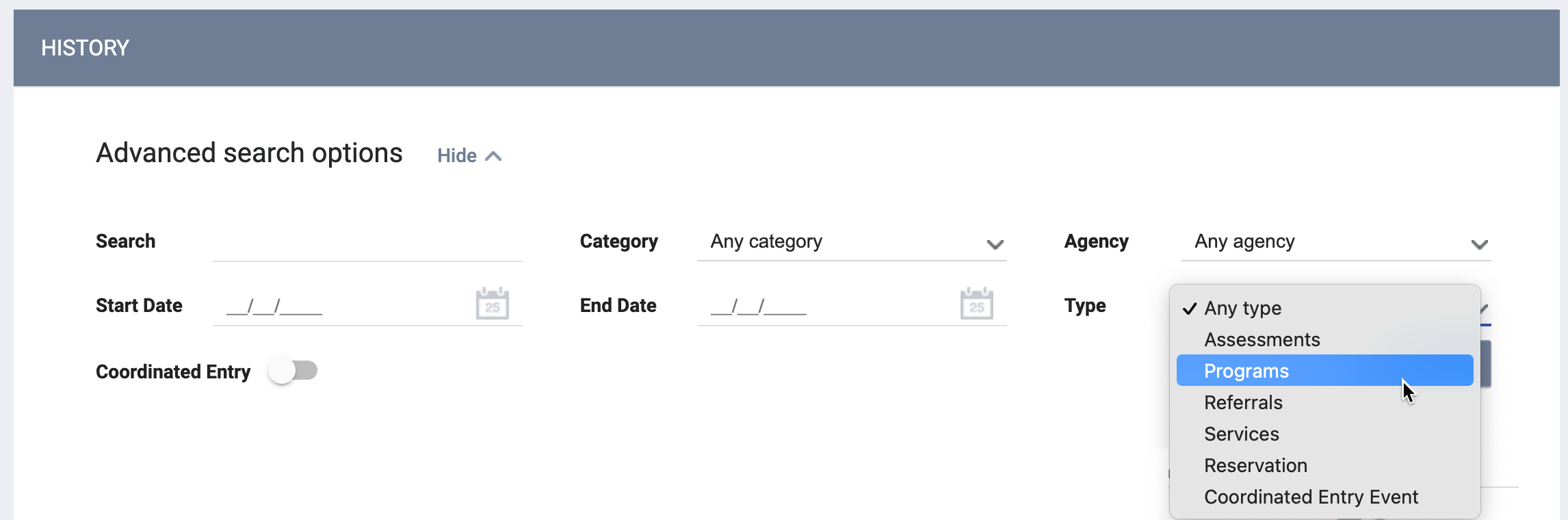
You can reset the search by clicking Clear.
Icons
Historical items will sometimes include associated icons that indicate specific details about the item.
The following icons can be associated with historical items:
| Icon | Description |
 |
Service items with attached expenses. Hover over the icon to view additional details, including the total expense amount and funding source (if applicable). |
 |
This icon indicates links between historical items. Hover over the icon to view a tooltip with the following additional information:
|
 |
A note is associated with the service item, referral, or Coordinated Entry Event. Hovering over the icon displays the text of the note. |
 |
The program enrollment was the result of a referral. Hovering over the icon will display the date and source of the referral. If the referral is deleted, the icon will no longer be visible. |
 |
Click this icon to delete the historical item. |
 |
Click this icon to view and edit the details of a historical item. |
 |
Click this icon to view (but not edit) the details of a historical item. |
Color Coding
Historical items are color-coded to make them easy to distinguish from one another.
| Item | Type and Color |
 |
Program: tan |
 |
Service Items: white |
 |
Assessments: green |
 |
Reservations: pink |
 |
Referrals: blue |
 |
Coordinated Entry Events: peach |
Viewing, Editing, and Deleting
Historical items can be viewed, edited, and deleted by hovering over the item and clicking on the applicable icon.
Note: You cannot edit a referral's Status field from the HISTORY tab. You can only edit the Status from the Global REFERRALS tab’s Pending, Sent, and Denied tabs.
To view or edit a historical item, click the edit icon.
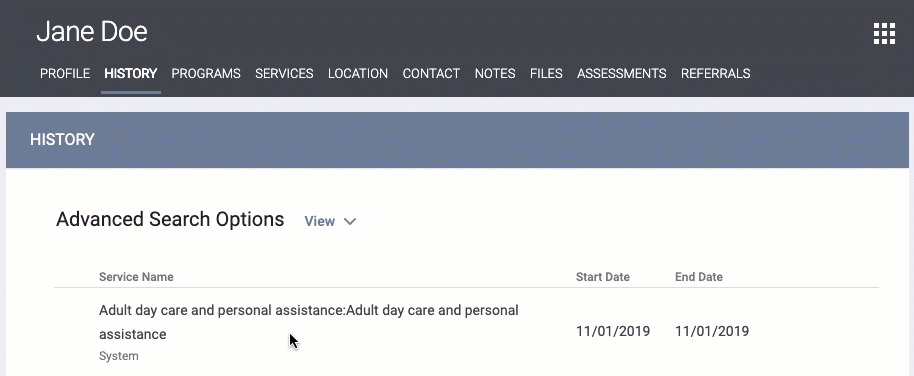
To delete the historical item, click the trash can icon.
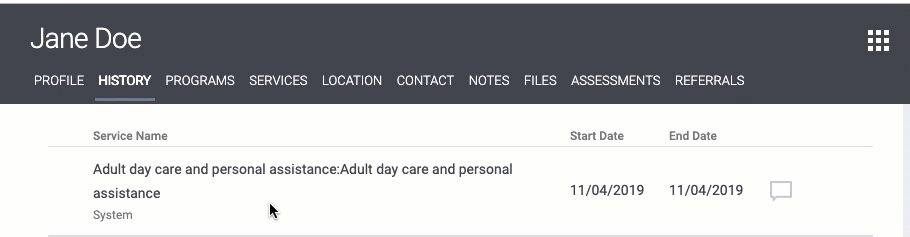
Additional Details on Coordinated Entry Event History
- Manual Events will be editable by users with the appropriate access.
- The system will update Inferred Events records based on inferred triggers, such as when there is a result date and referral result.
- Updates to linked referrals will be reflected as appropriate within the read-only record.
- The Audit Log will include all changes to Inferred Events. The staff associated with the log entry will be the user updating the referral that resulted in the update to the Inferred Event.
- Inferred Event information can be manually updated by users dependent on Access Role permissions.
- An information icon will appear next to any Inferred Events in the client record that are not currently being updated in response to inferred triggers. A user hovering over the information icon will see a tooltip explaining why inferred updates are not being reflected in the record:
Note: The information icon also appears in the client's program Events tab and the EDIT EVENT page.
Reason the system is not updating the
Inferred Event recordTooltip text Inferred Event was disabled or changed to Manual for the program "Event information no longer inferred due to program configuration." Inferred Event record was manually updated "Event information no longer inferred due to manual updates." Referral associated with an Inferred Event was deleted "Event information no longer inferred due to associated referral deletion."
Updated: 09/17/2024