Program Setup: Coordinated Entry Events
This article explains how System Administrators and Agency Managers can enable and configure Coordinated Entry (CE) Events.
Overview
The Coordinated Entry Events section of the program setup allows System Administrators and Agency Managers to enable and configure CE Events.
Managing a Program's Coordinated Entry Events
To manage a program’s Coordinated Entry Events, ensure you are switched into the correct agency and navigate to the MODIFY PROGRAM page for the applicable program. Then, turn on the Coordinated Entry Events toggle and click SAVE CHANGES.
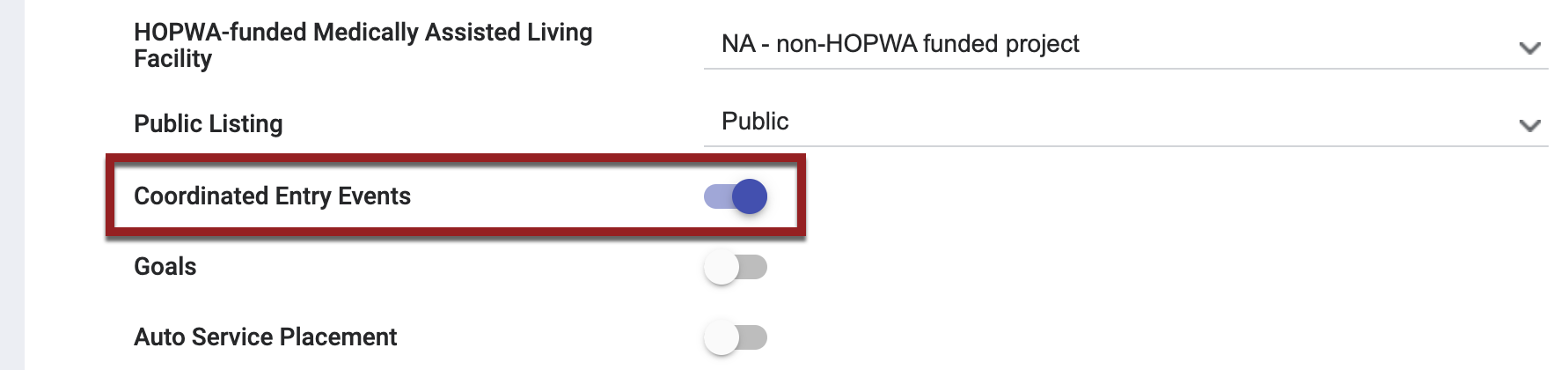
The Coordinated Entry Events link will appear in the Program Resources sidebar, along with a badge to indicate the number of CE Events enabled for the program.
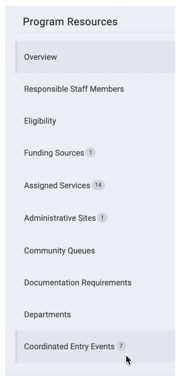
Click Coordinated Entry Events in the sidebar. The COORDINATED ENTRY EVENT page, where all current and retired CE Events are listed, will appear.
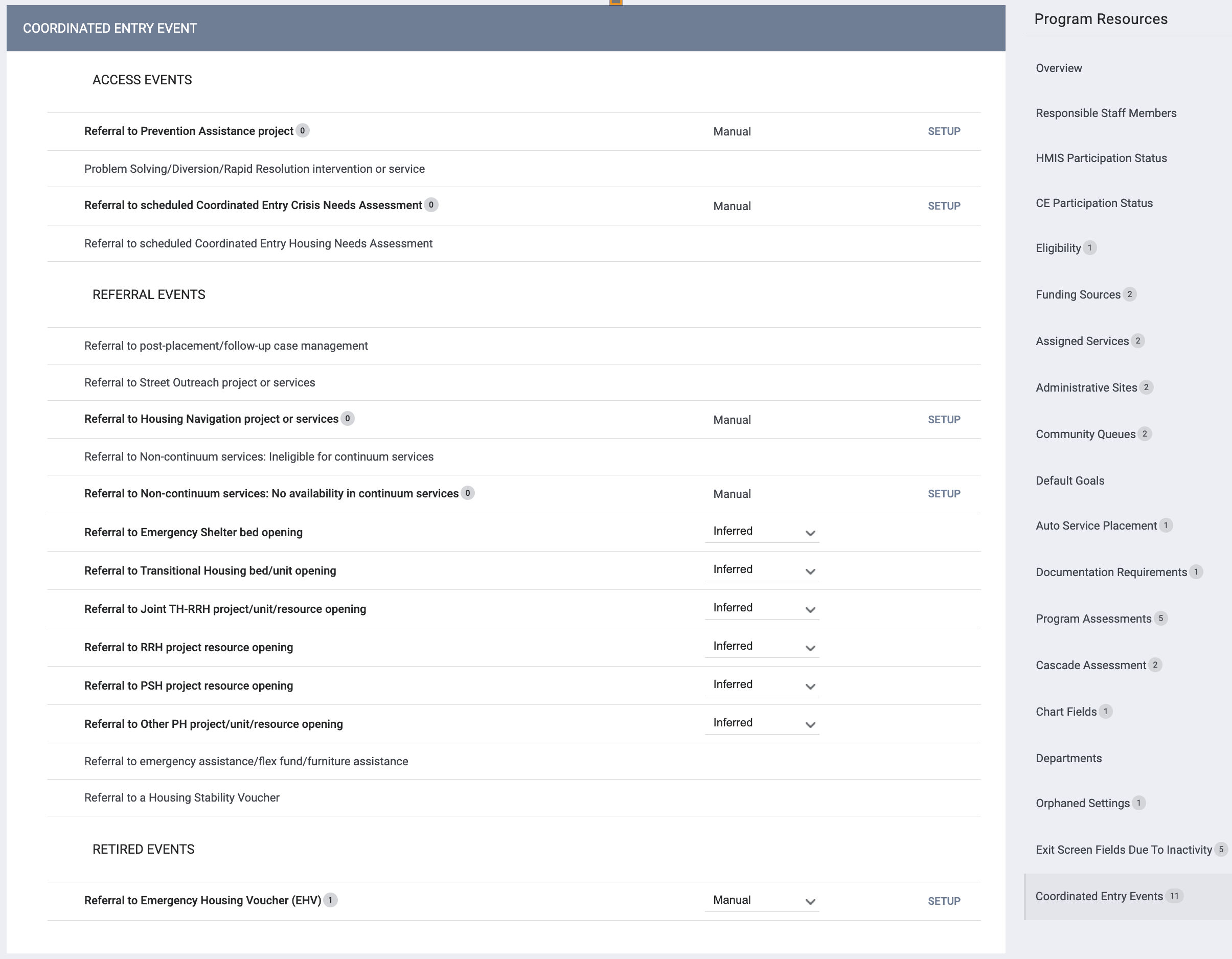
Each Event has a toggle to indicate whether it should be available under that program. System Administrators and Agency Managers can enable or disable the toggle as appropriate. The system will track updates to the toggle in the Audit Log.
For CE Event categories 10-15:
- Events that are selected in the Inferred Coordinated Entry Events Referral Setting will be automatically enabled here but can be disabled by System Administrators and Agency Managers as needed.
- Events that are not selected in the Inferred Coordinated Entry Events Referral Setting will be automatically disabled here but can be enabled by System Administrators and Agency Managers as needed.
If you disable a previously enabled Inferred Event, you will see the following pop-up:
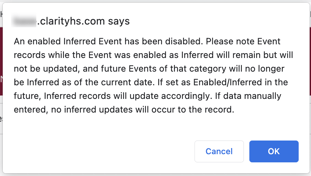
When CE Events 1-9, 16, and 18 are enabled, the system displays a “Manual” label, as these Event categories can only be manually collected.
CE Event categories 10-15 can be set to either Manual or Inferred as appropriate.

If you set an enabled Inferred Event to Manual, you will see the following pop-up:
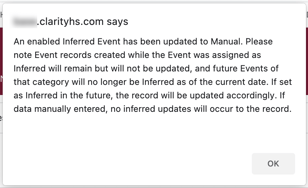
Note: Event 12 ("Referral to Joint TH-RRH project/unit/resource opening") is inferred when funding source 44 ("HUD: CoC - Joint Component TH/RRH") is assigned to the program.
For Manual Events:
- The system will display a badge to indicate the number of active Event Items configured for that category.

- The system displays a SETUP button for configuring Event Items for that Event.
- At least one Event Item must be configured for each “Manual” Event. This is similar to the configuration of Services, in which at least one Service Item must be configured for each service.
- The system displays a warning banner as a reminder that at least one Event Item must be configured for each Event before the Event can be provided to clients.
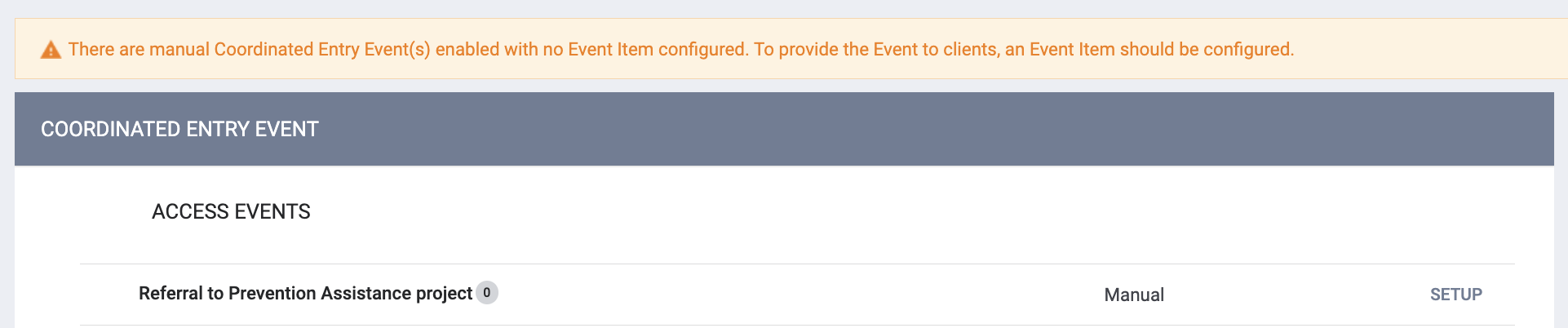
To add a new Event Item for the Event, or view/edit existing Event Items, click SETUP. Follow the steps described in our Creating and Editing Coordinated Entry Events article.
Dependent Fields
Most dependent fields associated with Coordinated Entry Events do not require any configuration. However, the dependent Location of Crisis Housing or Permanent Housing Referral field for Coordinated Entry Event categories 10-15 can be edited to add additional location options.
For Inferred Events, this field displays the program receiving the referral; but for Manual Events (or Inferred Events that are updated manually), this field provides a drop-down program list with an “Other” category at the bottom. System Administrators can create a picklist of Selection Options for the "Other" field by editing the other_ce_locations field in FIELD EDITOR.
Updated: 09/10/2025