Release Schedule:
- All Training Sites: Monday, August 8, 2022
- All Production Sites: Monday, August 22, 2022
New: Ability to Copy Assessment Processors
Overview: We have added a Last Modified column and a Copy column to the ASSESSMENT PROCESSORS MANAGEMENT screen so that Assessment Processors can be copied in the same way that screens can be copied.
To copy an Assessment Processor, click its Copy icon. The copied Assessment Processor will appear in the list, with the words “Copy of” in front of its name. The copied Assessment Processor is editable.
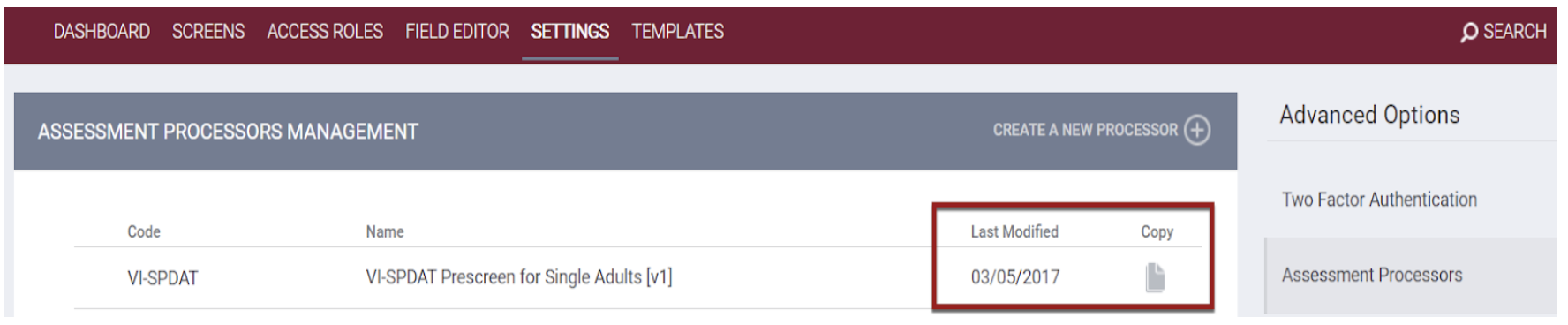
Prior to March 2017, Display Codes for Points could be duplicated within Assessment Processors. For example, within the “VISPDAT Prescreen for Single Adults v1” Assessment Processor, the “Wellness” condition had 4 Points with the same code of “MedicalCondition.”
When copying Assessment Processors, the system ensures there are no duplicate Display Codes. Therefore to ensure that all Points can be copied appropriately, any existing duplicate Display Codes will be updated to concatenate the code and point ID (the number at the end of the URL on the EDIT POINT page) to be unique; i.e., a duplicate Medical Condition with id=53 will be updated to MedicalCondition_53.
Required Action: None.
Updated: Expense Date Tracking
Overview: Currently, if the Charge per Attendance setting is enabled for a Daily Attendance service item, the system “tracks” the Expense Date field (i.e., links it to the Expense Amount field) when a user records that service for a client.
As a result, the record for that service item in the client’s HISTORY tab shows the Expense Amount listed next to the Expense Date.
This update allows Expense Date to be tracked for Multiple Attendance service items as well.

- For Daily Attendance or Multiple Attendance services recorded from the SERVICES tab or the Provide Services tab, the system will track Expense Date whether the Charge per Attendance setting is enabled or not.
- If Charge per Attendance is not enabled, the Expense Date will be the service Start Date.
- For Daily Attendance or Multiple Attendance services recorded from the Attendance module, the system will only track Expense Date if Charge per Attendance is enabled.
Required Action: None.
New: Fields for HMIS Data Element ID, Name, Type, Description, and Year
Overview: We have added the following read-only fields, which will appear on the FIELD MANAGEMENT page (SETUP > FIELD EDITOR > Edit field) for System/Core fields associated with HMIS Data Elements:
- HMIS Element ID (Hmis_element_id) is the official data element number from the HMIS Data Dictionary.
- HMIS Element Name (hmis_element_name) is the name of the element used in the HMIS CSV and XSD files.
- HMIS Element Type (hmis_element_type) is the XML Schema type of the HMIS element.
- HMIS Element Description (hmis_element_description) is the description of the data element from the HUD Data Dictionary.
- HMIS Data Standard Year (hmis_data_standard_year) is the version of the HMIS Data Standard, such as FY2022.
This information will be available in the FIELD EDITOR to allow users to search for a field by HMIS Element ID, Name, Type, Description, or Year.
In the search results, an information icon will appear at the end of the row for any fields that have data associated with these five new fields. Hovering over the information icon displays a tooltip that lists the information associated with these new fields.
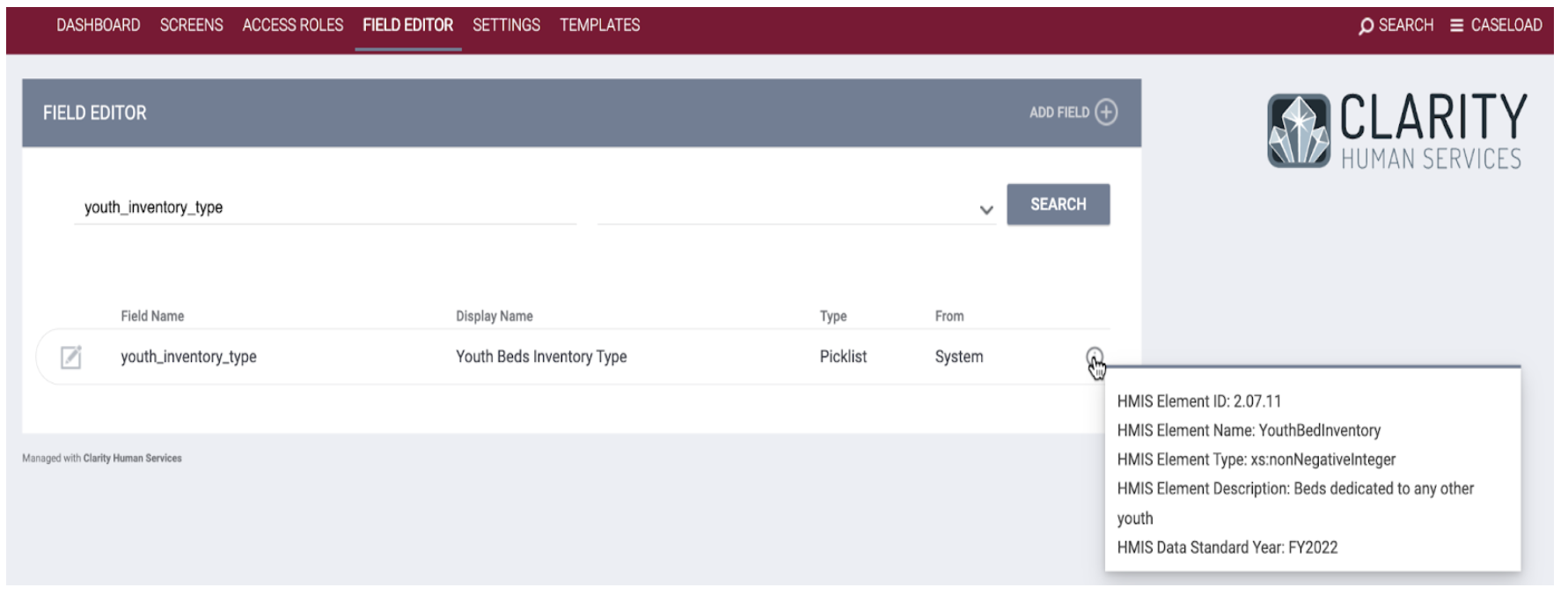
Required Action: None.
Data Analysis Updates:
New fields for HMIS Element ID, Name, Type, Description, or Year have been added to the Clarity Fields view in the Project Descriptor Model.
Updated: Updated “Housing Move-In Date” Warning Banner and HoH Logic
Overview: Before this update, the system displayed a warning banner when any household member’s Housing Move-In Date was not on or between the Project Start Date and Project Exit Date. To better align with HUD logic, the system will now only display the banner when the Head of Household’s Housing Move-In Date is not on or between the Project Start Date and Project Exit Date.
The banner will be displayed for all household members in the enrollment (not just the Head of Household) so that a user viewing another household member’s enrollment will know that the Head of Household’s Move-In Date is outside of the appropriate date range.
The banner language is as follows:
- If the Head of Household’s Housing Move-In Date is before the Program Start Date of the record being viewed, the banner says, “The Head of Household’s ‘Housing Move-In Date’ entered is prior to their ‘Program Start Date.’ Please update as applicable.”
- If the Head of Household’s Housing Move-In Date is after the Program Exit Date of the record being viewed, the banner says, “The Head of Household’s ‘Housing Move-In Date’ entered is after their ‘Program Exit Date.’ Please update as applicable.”
Required Action: None.
Updated: Hiding “Add Expense” Link
Overview: On the HISTORY: EDIT page for a provided service item, the following functions will be hidden for all users who are switched into an agency that is different from the one that provided the service:
- ADD EXPENSE link
- Edit and Delete (trash can) icons for existing expenses
Required Action: None.
Updated: “client_location” Field Available as Display Constraint
Overview: The “client_location” field is now available for use as a display constraint. The picklist for the display constraint setup includes all CoCs in the system’s Continuum of Care list.

Required Action: None.
Updated: Limiting Available Funding Sources for Program-linked Service Items
Overview: This update applies to service items that have been configured to allow the user to associate an expense with and choose a funding source for the service item.
Before this update, the Funding Source picklist for service items provided/edited at the program level included all of the agency’s funding sources that had Direct Expenses enabled.
With this update, the only funding sources included in the Funding Source picklist will be those that are actively assigned to the program.
The “Do Not Charge” and “No Funding Source” options will remain in the picklist.
If a funding source is selected in the service item setup that is not assigned to the program that provides the service, the Funding Source picklist defaults to “No Funding Source.”
When a service item is assigned through Auto Service Placement:
- If the funding source selected within the service item setup is not assigned to the program that provides the service, the Funding Source picklist defaults to “No Funding Source.”
- If the funding source assigned within the service item setup is assigned to the program that provides the service, that funding source will be charged in the Auto Service Placement.
Required Action: If a funding source that is utilized with a program should be used when applying service transaction expenses at the program level, that funding source should be assigned to the program setup in order to appear in that service's funding drop-down when providing a service expense.
New: Direct Referrals Expiration
Overview: We have added a Direct Referral Expiration Threshold setting within REFERRAL SETTINGS.
This setting designates when the system will expire a “Pending” or “Pending In Process” direct referral (i.e., a referral referred directly to a program and not reassigned from the Community Queue) that is within the Referral Setting CoC/Sharing setting (dependent on the Coordinated Entry Type set).
The default setting is “None.” The threshold choices are between 1 and 720 days.
The system records the following values for a direct referral that is expired due to the Direct Referral Expiration Threshold:
- Status = Expired
- Denied By Type = Provider
- Denied Reason = Referral Time Expired
- Expired Date = Date of Expiration
Required Action: None.
Data Analysis Updates:
The Direct Referral Expiration Threshold field has been exposed in the Referral Settings View in the Project Descriptor model.
The Referrals: Expiration Type field has been updated to include information on whether the expired referral was a direct referral or from the community queue.
New: Full System Sharing Access Right
Overview: We have added a new Full System Sharing Access permission for the Admin Role Type.
Enabling this access right provides full sharing access to the instance.
The toggle is enabled by default for the System Administrator Access Role and disabled by default for all other Admin Access Role Types.
Note: Having full sharing access is not the same as having access to all functions associated with access role permissions. For example, users with Full System Sharing Access turned on but Edit Agency Programs turned off will see a “View “link instead of the “Edit” link for agency program records. The exception is the default System Administrator role (id=1) because none of the access role permissions can be turned off for this role.
Required Action: None.
Updated: Referral Link Display
Overview: If a referral that is connected to a program is deleted, the system will no longer show the referral connection icon for that program on the client’s HISTORY page.
Required Action: None.
New: Ability to Restore Current Living Situation Assessments and Program Assessments
Overview: Users with the “Restore Deleted Data” access right can use the Recover deleted data link within a client program Assessments tab to restore deleted Current Living Situation Assessments and Program Assessments in addition to Status and Annual Assessments.
The RESTORE section that appears after Recover deleted data is clicked has moved from the sidebar to the ASSESSMENT HISTORY section of the program Assessments tab.
Users can then turn on the toggle for the assessments(s) to restore and click RESTORE.
We have also updated the behavior for deleting the program enrollment connection for an assessment.
Users with Delete Agency Assessment or Delete Any Agency Assessment enabled can delete the connection between a program enrollment and an assessment as follows:
- Navigate to the client-level ASSESSMENTS tab.
- In the ASSESSMENT HISTORY section, click the Edit icon for the assessment.
- Scroll down to the new Program section at the bottom of the page.
- Hover over the program and click its trash can icon.
Required Action: None.
New: “ref_user” Database Field
Overview: We have added the “ref_user” field to the database to identify the user who created a program opening within the availability tab.
For existing records, “ref_user” will be mapped as follows:
|
Values for added.date and last.updated date |
Value for “ref_user” will be: |
|
added.date = last.updated date |
Last updated user |
|
added.date ≠ last.updated date |
1 (Admin Admin) |
Required Action: None.
Data Analysis Updates:
The User Creating field has been added to the Program Openings view in the Project Descriptor and Coordinated Entry models.
Updated: Preventing HTML Injection
Overview: To improve security, the system will not allow text fields or textbox fields to accept HTML code.
Required Action: None.
INVENTORY
New: “Active, Expired” Category for Programs
Overview: We have added a new category called “Active, Expired” to the Project Status column for all Inventory levels (Site, Building, Unit Configuration Type, Unit).
“Active, Expired” programs are programs where:
- The program’s Status field is set to “Active.”
- The program’s Operating End date is on or before today’s date.
We have implemented the following logic for Units connected to an “Active, Expired” program:
- Units associated with the program (based on the program assigned to the Unit’s current Unit Configuration Type) will not be available on the Unit Queue.
- If the program has an existing client enrollment, the Unit can be added/modified on the Units tab.
Required Action: None.
Updated: Units Associated with Deleted Program Enrollments Will Be Tracked in Audit Log
Overview: When a client is exited from a program enrollment that includes a Unit occupancy, the removal of the Unit from the enrollment will now be tracked in the enrollment audit log.
Required Action: None.
Updated: Sort Program Units in Alphabetical Order
Overview: The Available Units list in the ADD UNIT pop-up of the Units tab will now appear in alphabetical order instead of chronological order. The “Client Profile Only” option will be listed last.
Required Action: None.
Updated: Attempting to Reassign a Client to a Program with Limited Availability That Has No Eligible Units
Overview: If a user attempts to reassign a client on the Community Queue to a program with Limited Availability that does not have any Units for which the client is eligible, the system will display a warning banner saying, “No eligible units are available in selected program.”
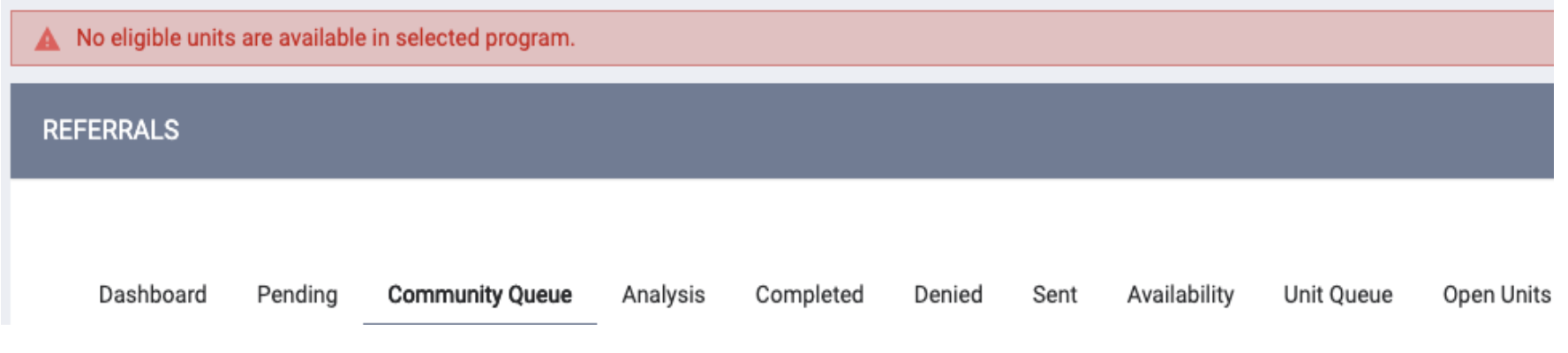
Required Action: None.
Updated: Unit Status Follow-Up Checks
Overview: We have updated/added the following checks associated with Unit Status:
|
When a user does this: |
The system does this: |
|
Adds an “Inactive” or “Offline” status with an End Date for a Unit that does not have an Inactive/Offline record starting the following day. |
Displays a pop-up saying: “The [Status Name] End Date is set to [Status End Date]. This Unit will automatically become Active after the assigned ‘Status Name’ period ends, and an Active status record will be added on [end date plus 1 day] if there are no future date unit status records that begin on that date.” |
|
Enters a date range for an “Inactive” or “Offline” status that overlaps with a future-dated occupancy. |
Highlights the overlapping date in red and displays a pop-up saying: “This Unit has an associated client unit occupancy start date during this date range. Please make any necessary adjustments to save the status update.” |
We have also added a required Unit Start Date field to the MODIFY/ADD A NEW UNIT page to allow for backdating the Unit’s status history.
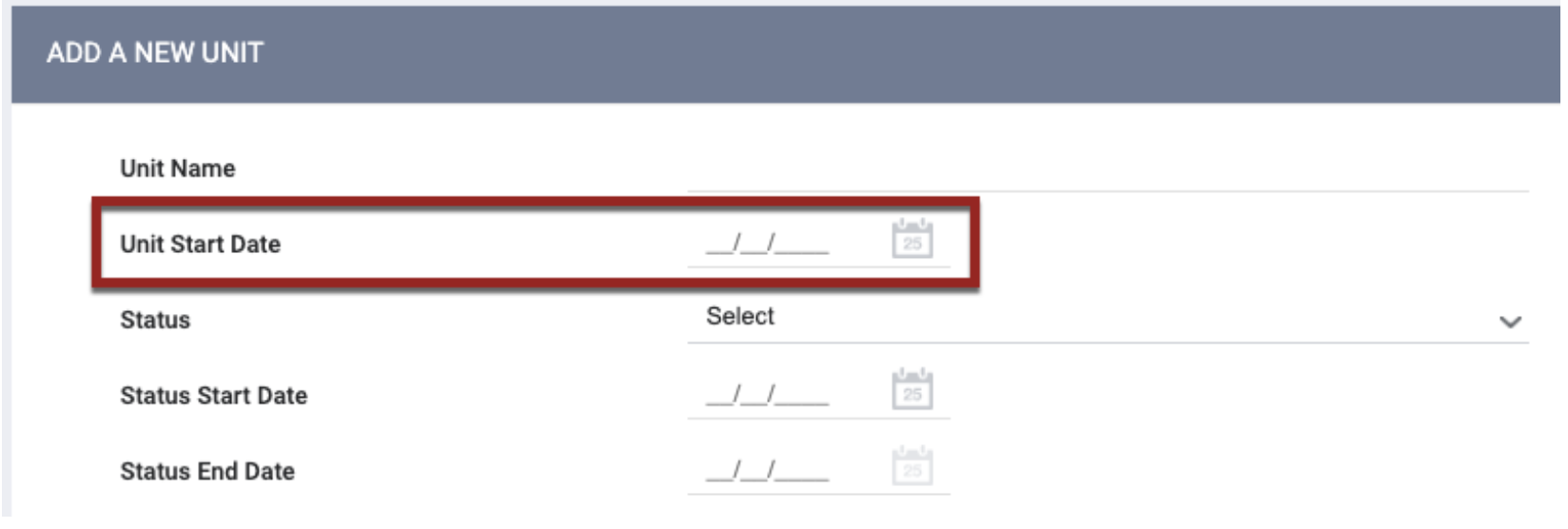
For example, if a Unit created with a Status Start Date of August 29 has a Unit Start Date of August 1, users can add “Inactive” and “Offline” status records from August 1-28 (with the system filling in any gaps between “Inactive” and “Offline” records with “Active” records).
On the Units tab, Units that are “Offline” or “Inactive” during the date range entered in the ADD UNIT pop-up will not be included in the Available Units list.
Required Action: None.
Data Analysis Updates:
The Unit Start Date field has been added to the Units view in the Project Descriptor and Inventory models.
New: Unit Name Added to Enrollment Sidebar and Made Available as Live Marker
Overview: When a client is connected to a Unit within an enrollment, the sidebar that appears on all of the tabs of the enrollment will now have a Unit Name row that lists the name of the Unit to which the client is currently connected within that enrollment.
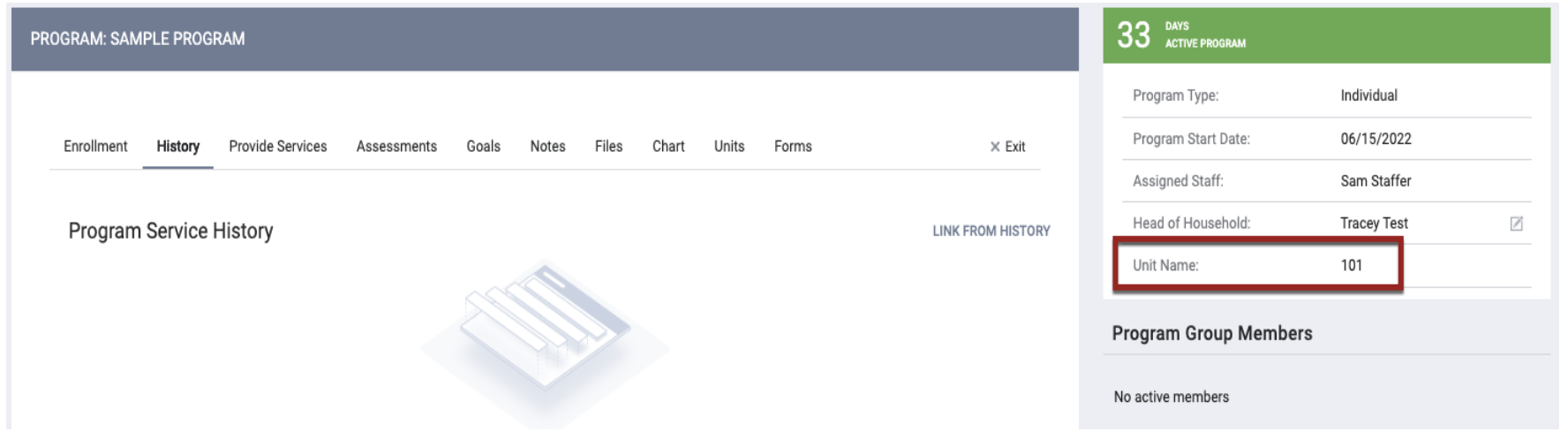
- If the client is not connected to a Unit, the Unit Name row will not appear in the sidebar.
- If the client is exited from the program, the Unit Name row will display the name of the Unit that was connected to the Unit at the time of exit.
Note: if the Unit exit date is the same as the program exit date, the system still considers the Unit to be connected to the program at the time of exit.
A Current Unit live marker (current_unit_name) is also now available for users to add to custom screens.
- For an active enrollment:
- Current Unit will display the current connected Unit.
- If there is no current connected Unit, Current Unit will display “No Current Unit.”
- If the program is exited, Current Unit will display the Unit that was connected at the time of program exit.
Required Action: None.
New: Banner When Unit Configuration Type without a Connected Program Moves to “Upcoming Configurations”
Overview: If a Unit Configuration Type is moved into the Upcoming Configurations section of the MODIFY UNIT page without having an assigned program, the following yellow banner will appear:
“One or more upcoming Unit Configuration Types do not have a program assigned. Assign a program to the applicable Unit Configuration Type to ensure the Unit appears visible for placement.”

The banner will remain until a program is assigned to the Unit Configuration Type. If a program is not assigned to the Unit Configuration Type before the Unit Configuration Start Date, the Unit will not appear in the Unit Queue or be included in the Available Units list in the Units tab.
Any Units with a Unit Configuration Type that does not have a program assigned during the date range entered on the ADD UNIT pop-up on the Units tab will not be included in the Available Units list.
Required Action: None.
Updated: Prevent User from Removing Assigned Program from “Current” or “Upcoming” Unit Configuration Type
Overview: With this update, users will no longer be able to remove a program assigned to a Unit Configuration Type in either the Current Configuration section or the Upcoming Configurations section of a Unit setup. The trash can icon for the assigned program will not be visible at whichever level the program is assigned (Site, Building, or Unit Configuration Type).
Required Action: None.
Important Notes
Referral Connections
Historically the system allowed multiple connections between referral and enrollment. This behavior changed with the December 2021 feature release to limit to a 1:1 relationship for the sake of reporting (specifically measures of length of time on a queue). For historical records that still have multiple connections, Bitfocus can update them to one referral connection.
Required Action: If you are interested in having this script option applied to your full instance, please respond to your BFF or Community Admin by August 15 to coordinate.
Program Openings
An update has been applied to ensure deleted program openings reflect as such in the database.
Required Action: No further action is required.
Upcoming Feature Releases
As we work on exciting large updates, you may see smaller feature releases in the near future as we work hard at finalizing these new updates. Stay tuned for more information!
New and Updated Help Center Content
We’ve either updated or created the following articles in response to this Clarity Human Services update.
|
Updated Pages |
New Pages |
