Introduction to Fields
This article explains the types of fields available in Clarity Human Services and describes how to search for existing fields.
For details on how to create or edit fields, refer to Creating and Editing Fields.
Overview
Client data is collected in Clarity Human Services through fields. Some fields are created and maintained by Bitfocus and available to every customer, including fields for the HMIS Data Standards. Custom fields can also be created to allow communities to track data specific to their local needs.
Fields are created and managed in FIELD EDITOR. Changes made within FIELD EDITOR apply to the field itself and, consequently, impact the appearance and functionality in any screen containing the field. Alternatively, fields can be edited within screens. Edits made to a field within a screen will only impact the behavior of the field within that screen.
Types of Fields
There are 13 different types of fields in Clarity Human Services, each designed to collect specific types of data:
- Text: intended for short text strings (maximum of 255 characters).
- Textbox: displays a larger area for collecting longer text strings, like notes and descriptions (65,535 characters maximum).
- Number: only integer responses will be accepted (maximum value of 4,294,967,295).
- Dollar: only accepts decimal numbers and will record '.00' at the end of recorded responses (maximum value of 99,999,999.99).
- Checkbox: creates a toggle button field.
- Date: collects integers in xx/xx/xxxx format (valid dates from '1000-01-01 00:00:00' to '9999-12-31 23:59:59').
- Phone: collects integers in xxx-xxx-xxxx format.
- Picklist: fields with a drop-down menu of options. Users may select a single option from the list.
- Multi-select: similar to a Picklist, but the user may select more than one option from the list.
- Geolocation: allows users to record geographic location information.
- Zipcode: stores a 5-digit number that can have a leading zero.
- Year: only accepts a 4-digit year.
- Signature: allows users to collect signatures on customizable screens in the current interface and in the new Clarity interface.
Notes: System administrators can add a signature core field (client_signature) or create custom signature fields to be used on screens in the current interface and in the new Clarity interface.
- Signature field can be added to the following screens:
- Profile
- Program Enrollment
- Program Status
- Program Exit
- Assessment
- Program Follow up
- When creating custom signature fields:
- The Disable Data Cascade toggle on the screen field editor is ON and read only
- The Hide and Read Only options on the screen field editor are OFF and read only
- The Signature field type allows data to be collected in the form of a signature:
- Can be signed via cursor or electronic signature pad, similar to the signature collected on Forms and Release of Information (ROI)
- Signature has RESET or APPLY options

The following field types are used only for Bitfocus-created fields:
- Runtime Select: displays as "Picklist," with values generated from outside the field. There is one field of this type: the Program Setup Core field Site Primary Location, which generates the list of site options for a program from the Site.
- Runtime Multi-select: the same as "Multi-select," with values generated from outside the field. There is one field of this type: the Program Setup Core field Continuum of Care, which generates the list of CoC options from the Continuum of Care List.
- Hierarchy-select: fields with a drop-down menu containing a hierarchical data list, organized in nesting levels. There is one field of this type: the Core field Continuum Project List, which generates a list of all programs in the system.
Searching for Fields in Field Editor
Note: Only system administrators can access FIELD EDITOR.
Navigate to the launchpad and click SETUP > FIELD EDITOR.
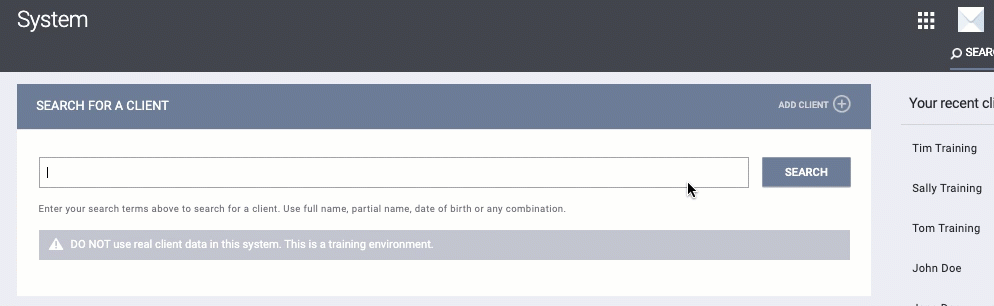
To search for an existing field, begin typing the field's name. As you type, the system will suggest fields that contain the text you have typed.
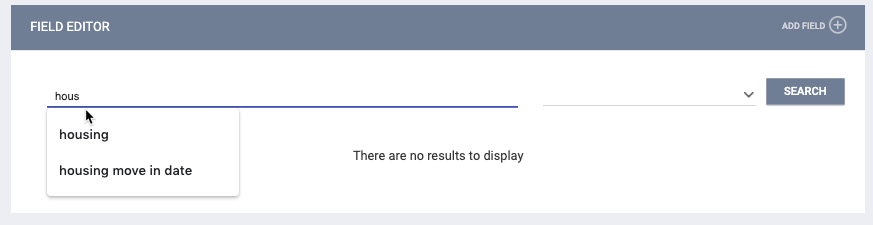
You can use the drop-down menu to narrow your search by selecting a specific "Table Type" (category):
- System: created by Bitfocus and used in the Clarity Human Services interface, rather than in client record screens (e.g., Bed Types).
- Core: created by Bitfocus and used in screens to collect client data (e.g., HMIS Data Elements, VI-SPDAT questions).
- Custom: created by system administrators to collect client data.
- Live Markers: created by Bitfocus that reference information already present in the client record to make display constraints, calculations, eligibility requirements, and tracked characteristics.
- Program Setup Core: created by Bitfocus and used in Program Setup Screens.
- Program Setup Custom: created by system administrators to use in Program Setup Screens.
- Funding Source Core: created by Bitfocus and used in Funding Source Screens.
- Funding Source Custom: created by system administrators to use in Funding Source Screens.
- Housing Inventory Core: created by Bitfocus and used in Site, Building, Unit Configuration Type, Unit, and Bed screens.
- Housing Inventory Custom: created by system administrators to use in Site, Building, Unit Configuration Type, Unit, and Bed screens.
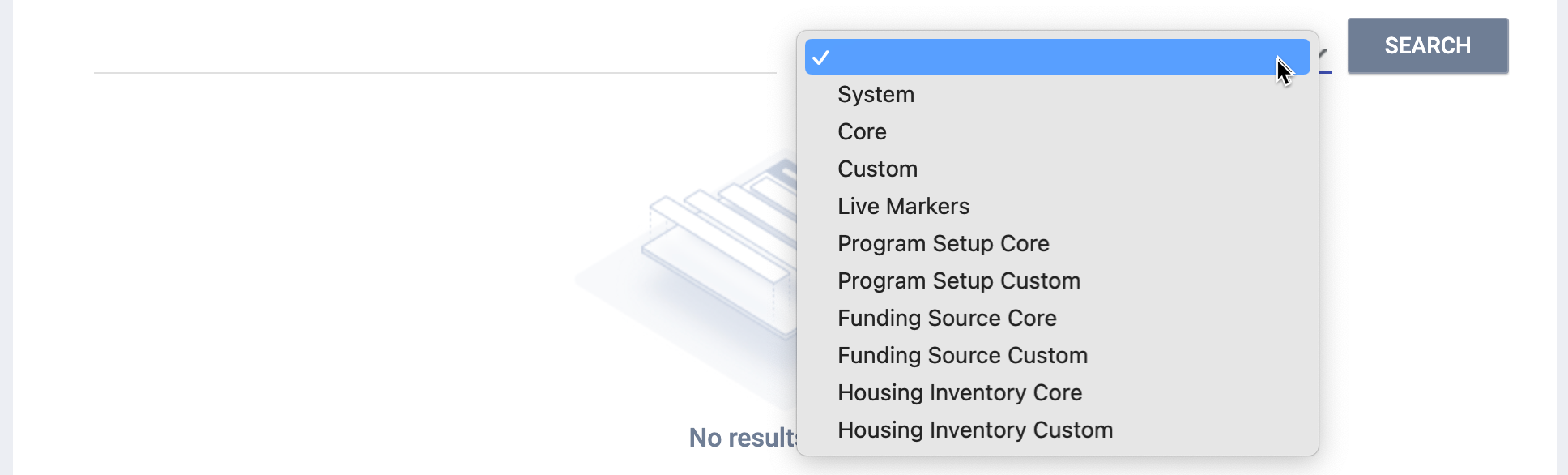
The search results include Field Name, Display Name, Field Type, and Table Type. Refer to the Creating and Editing Fields article for details.
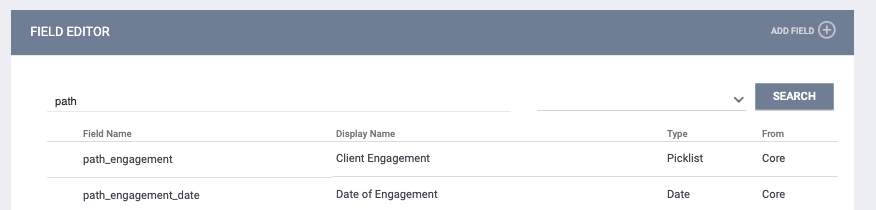
Fields Associated with HMIS Data Elements
The search results for System/Core fields will include an information icon at the end of the row for any fields that have data associated with the following fields:
- HMIS Element ID (Hmis_element_id): the official data element number from the HMIS Data Dictionary.
- HMIS Element Name (hmis_element_name): the name of the element that is used in the HMIS CSV and XSD files.
- HMIS Element Type (hmis_element_type): the XML Schema type of the HMIS element.
- HMIS Element Description (hmis_element_description): the description of the data element from the HUD Data Dictionary.
- HMIS Data Standard Year (hmis_data_standard_year): the version of the HMIS Data Standard, such as FY2022.
Hovering over the information icon displays a tooltip that lists the information associated with these fields.
![]()
Note: While configuring screens and fields, please keep in mind that HUD fields are only exposed to align with the HUD Data Collection Stages outlined in the HMIS Data Dictionary in Looker for Data Analysis.
Updated: 12/01/2025