Access Role Seat Types
This article describes the Role Types available for creating access roles that correspond to the available Seats in Clarity Human Services.
When configuring an Access Role, system administrators are first prompted to select a Role Type.
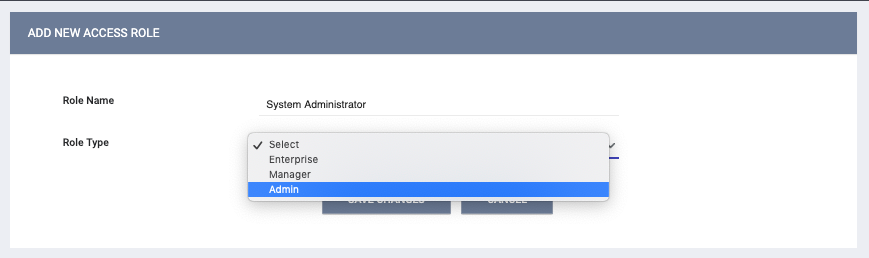
The options available for Role Type correspond with the available Seats in the system (you can view the number of available Seats in Subscription Details).
There are three main types of Seats: Admin, Enterprise, and Manager. Each seat type has access to specific Access Role rights in Clarity Human Services:
- Admin: access to all Access Role rights
- Manager: access to all Access Role rights except for Any Agency Sensitive Data and Data Import (Files Listing, File Import, and File Mapping).
- Enterprise: same access level as Manager except for Manage Agency - Overview, Manage Agency - Programs, Manage Agency - Services, Manage Agency - Funding, Manage Agency - Accounts, Manage Agency - Assessments, Manage Agency - Staff, and Systemwide Data Analysis
For a full list of access rights and their associated Role Types, see the Rights Glossary for Access Roles.
When selecting a Role Type, the corresponding Access Rights options will refresh.
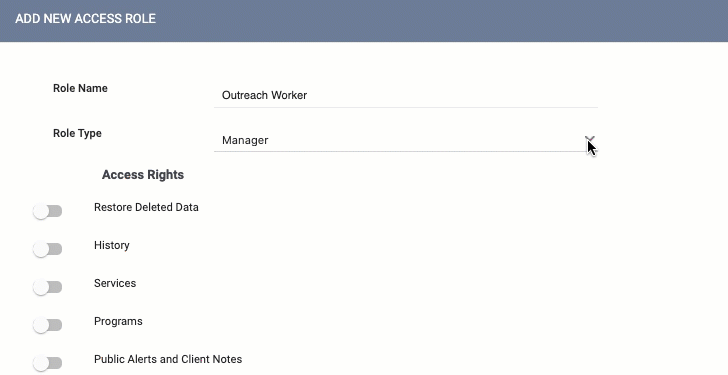
Note: Once you save an Access Role, the Role Type for that Access Role will become read-only.
Updated: 12/03/2024