Release Schedule:
- All Training Sites: Monday, October 3, 2022
- All Production Sites: Monday, October 17, 2022
Updated: Coordinated Entry Type = Sharing Group Based
Overview: Currently, when an instance has its Coordinated Entry Type set to “Sharing Groups Based,” users can see referrals and Community Queues from all of the sharing groups associated with their agency.
With this update, users will only be able to see referrals and Community Queues associated with their agency’s Primary Coordinated Entry Group.
- The only Community Queues that can be added to an agency’s programs are the ones that have been added to the Referral Settings for the agency’s Primary Coordinated Entry Group.
- On the REFERRALS > Community Queue tab:
- The only Community Queue(s) that will be visible and available for referral will be those that have been added to the Referral Settings for the Sharing Group that is the current agency’s Primary Coordinated Entry Group.
- The Active Agency picklist list will include only the agencies that belong to the Sharing Group that is the current agency’s Primary Coordinated Entry Group.
- The only referrals that will be listed are those from agencies that belong to the Sharing Group that is the current agency’s Primary Coordinated Entry Group.
Example:
Sharing Group X has been added to 3 agencies: Agency A, Agency B, and Agency C.
Agency B has selected Sharing Group X as its Primary Coordinated Entry Group.
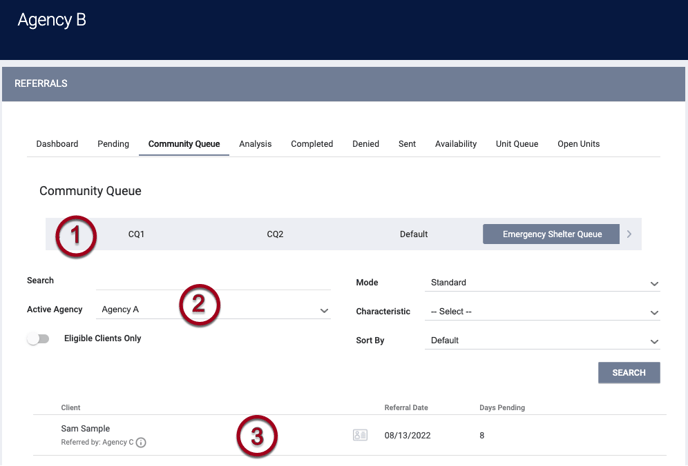
A user accessing the Community Queue from Agency B will see the following:
- Community Queues that have been added to the Referral Settings for Sharing Group X.
- Agency A, Agency B, and Agency C in the “Active Agency” picklist.
- Referrals from Agency A, Agency B, and Agency C.
The ability of users from other agencies within the same Primary Coordinated Entry Group to see referrals depends on the agency’s Community Queue Matchmaker setting.
Required Action: For communities whose Coordinated Entry Type = “Sharing Group Based,” review the Referral Settings associated with each agency’s Primary Coordinated Entry Group and adjust as necessary.
New: Audit Log - Referrals
Overview: We have added an Audit Log for referrals so that users with the appropriate access may now review actions that can be entered or adjusted on the REFERRALS tab:
- Updating these fields:
- Updating the Private toggle
- Clicking the CHECK-IN button
- Adding or deleting a REFERRAL CONNECTION
- Sending or deleting a Note
- Assigning a Navigator
- Updating fields in the REASSIGN section
- Updating fields in the MOVE TO ANOTHER QUEUE section
- Updating fields in the REMOVE FROM QUEUE section
- Deleting or restoring a referral
- A referral automatically moving from Pending to the Community Queue or from the Community Queue to Expired.
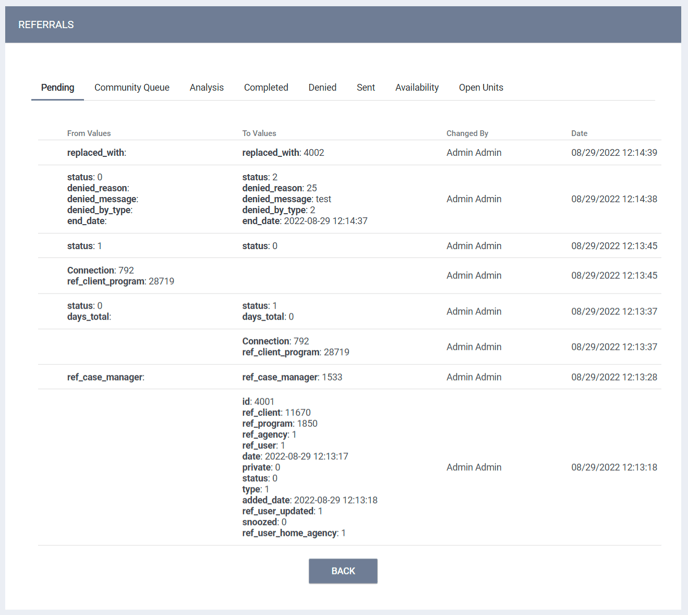
To view the Audit Log for a referral, click the Edit icon for that referral, then scroll to the bottom of the REFERRAL: EDIT page and click the Audit Log button.
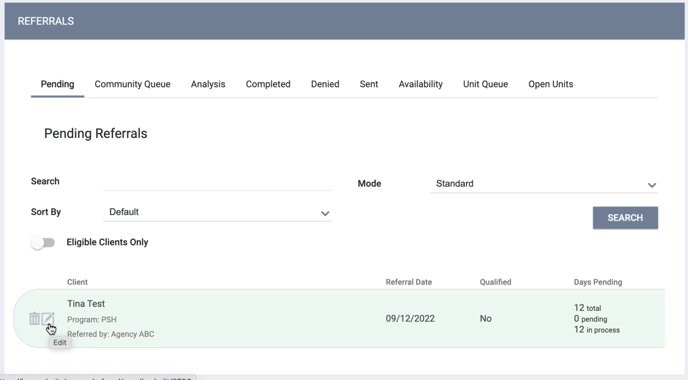 Required Action: None.
Required Action: None.
Updated: Multiple Attendance Auto Placement Services
Overview: When a client is enrolled into a program that has Auto Service Placement for a Multiple Attendance Service with a Service Term of more than one day, the system automatically creates service records in the client’s HISTORY tab for the number of days specified in the Service Term field.
For example, consider an Auto Service Placement with a Service Term set to 10 days.
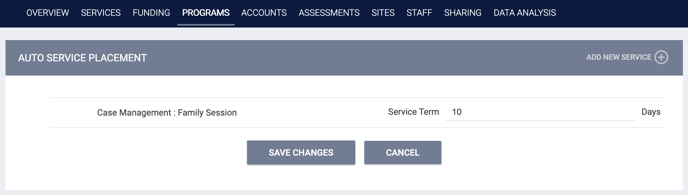
In this case, the system will create 10 service records for the client.
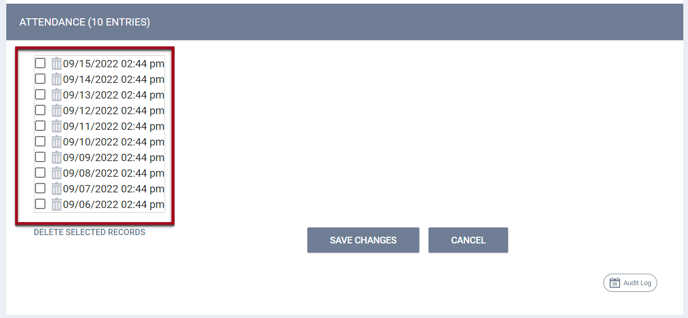
Required Action: If your community uses Multiple Attendance Auto Service Placement, please confirm that the Service Term meets the program needs.
Updated: DIT Allows System Administrator to Update Private Client Records
Overview: Currently, System Administrators can edit a client profile in Clarity Human Services even if the profile is marked private, but they do not have this same ability when using the Data Import Tool. With this update, System Administrators using the Data Import Tool will now also be able to update client profiles that are marked private.
Required Action: None.
Updated: Manage Tab Behavior
Overview: We have improved (reduced) the load time for the AGENCY OVERVIEW page loading within the MANAGE tab.
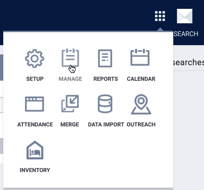
Required Action: None.
INVENTORY
Updated: Rename “Persistent Management” and “Persistent Inventory”
Overview: We have updated the names of the following settings:
- In Referral Settings, Persistent Management is now Bed & Unit Management.

- On the System program setup screen, Use Persistent Inventory Calculated Records is now Use Inventory Calculated Records.
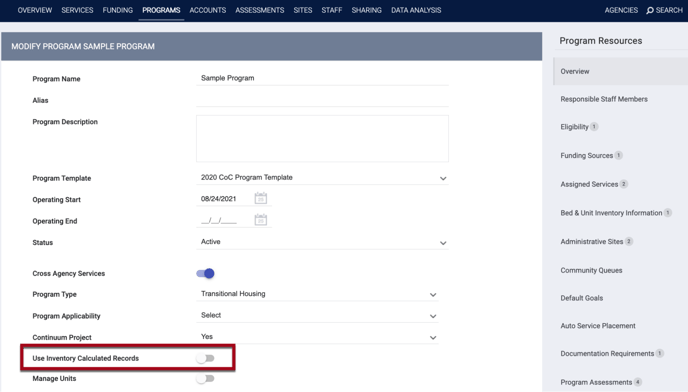
Required Action: Update any custom program setup screens from Use Persistent Inventory Calculated Records to Use Inventory Calculated Records if desired.
Data Analysis Updates:
Referral Settings: Persistent Management will be renamed to “Bed and Unit Management.”
Programs: Persistent Inventory Calculated Records will be renamed to “Use Inventory Calculated Records.”
Data Analysis Required Action: Looks and Dashboards with filters using these fields will need to be updated.
Updated: Custom Inventory Filters
Overview: Currently, when a new field is added to a Housing Inventory screen setup, each entity associated with the updated screen has to be resaved in order to generate accurate results when searching with custom filters on the Inventory tab. For example, if a “Pets Allowed” field is added to a Building screen setup, each Building must be resaved before those Buildings can appear in the “Pets Allowed” search results.
With this update, it will no longer be necessary to resave the individual entities after adding a field to a Housing Inventory screen.
Required Action: None.
Updated: Pending Referrals and Unit Status
Overview: The system displays a pop-up when the following is true:
- A client has a pending referral to a Unit.
AND
- A future Inactive or Offline status is added to the Unit.
AND
- A user attempts to complete the pending referral for an occupancy that is during the future Inactive or Offline date range.
The pop-up says, “This unit referral assignment could not be completed as the Unit is currently [Unit Status], and this referral will be completed as a general program referral with no unit placement.”
If the user clicks OK, the referral will be completed to the program but not to the Unit.
- The system displays the following warning banner on the Pending tab when a client is referred to a Unit that has a future Inactive/Offline status: “‘This unit has an upcoming [Status Name] on [Status Start Date]. This unit referral will not be able to be connected to the client during the upcoming Status period.”
- The record for that referral in the client’s HISTORY tab, the client’s program History tab, and the Unit’s Occupancy History page will include a tooltip indicating that the referral is connected to the program only, and not to the Unit, due to the Unit being Offline/Inactive during the date range of the occupancy.

- When there are available Unit referrals to a client program, the Unit can be connected for dates when it is available through the new ADD UNIT CONNECTION function:
- In the Units tab in the client’s program enrollment, click ADD UNIT CONNECTION.

- The ADD UNIT CONNECTION pop-up appears. Enter a Start Date, select the Unit from the Available Units drop-down, and click ADD.
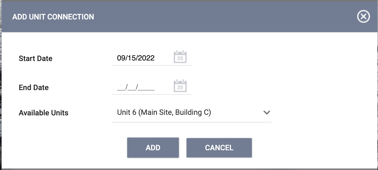
- In the Units tab in the client’s program enrollment, click ADD UNIT CONNECTION.
IMPORTANT NOTE
To maintain compliance with the HUD HMIS Data Standards, any “0” values for the “ssn_quality” and “dob_quality” fields will be updated to NULL on impacted client profile screens/records, as 0 is not an accepted value within the HUD HMIS Data Standards.
Required Action: None.
New and Updated Help Center Content
We’ve either updated or created the following articles in response to this Clarity Human Services update.
|
Updated Pages |
New Pages |
