Updating the Status of a Referral
This article describes how to indicate a referral's movement to a different stage in the referral process on a specific date.
This article is for the current interface. For the new Clarity interface article, please click this link.
Overview
A referral’s status impacts where it displays in the Global REFERRALS tab. The status indicates whether a program has accepted a referral, if the client is in the enrollment process, or if the referral has expired.
Note: You cannot update a Community Queue referral’s status until it is reassigned to a program. A Community Queue referral’s Status can, however, automatically change to “Expired” if it meets the Inactive Referral Expiration Threshold.
Five referral statuses correspond with the Global Referrals tabs: Pending, Pending - In Process, Denied, Expired, and Completed.
Updating a Referral's Status
Notes:
- You can only edit the status field from the Global REFERRALS tab’s Pending, Sent, and Denied tabs. You cannot edit the Status field from the client record.
- Editing the Referral's status field from the Global REFERRALS tab does not automatically update enrollments or an enrollment's Referral connection. If a Referral needs to be linked to an enrollment after its status is updated, please refer to the following articles:
To update a referral’s Status, click REFERRALS.
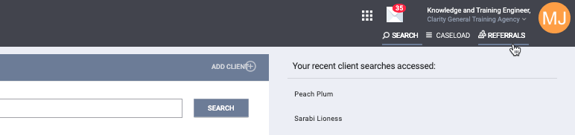
Locate the referral you would like to update and click the Edit icon.
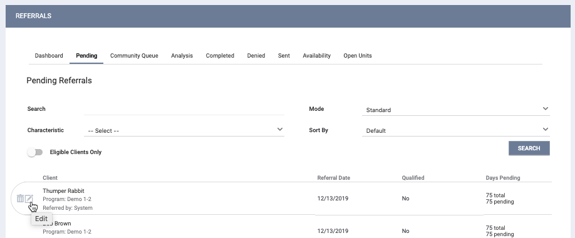
The REFERRAL: EDIT page appears.
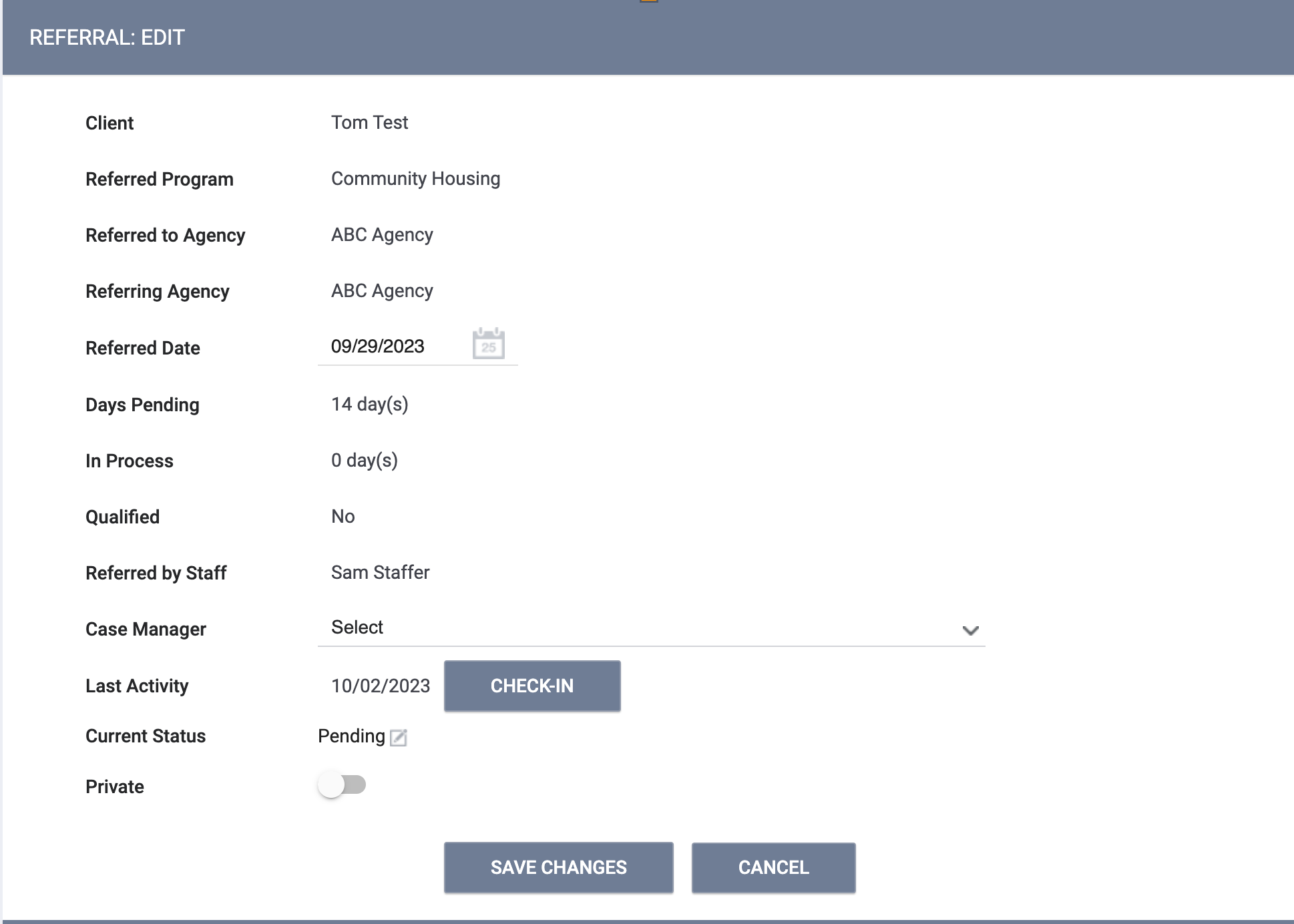
Note: When there is a Unit referral, a Referred Unit field is included on the REFERRAL: EDIT page to display the name of the Unit.
Scroll down to the Current Status field. Click the Edit icon.

Select a New Status and select a Status Date as the start date for the selected new status.
- The date can be in the past, but it must be on or after the date when the referral was created.
- Refer to the Future Status section below for additional details on what happens if you enter a Status Date that is in the future.
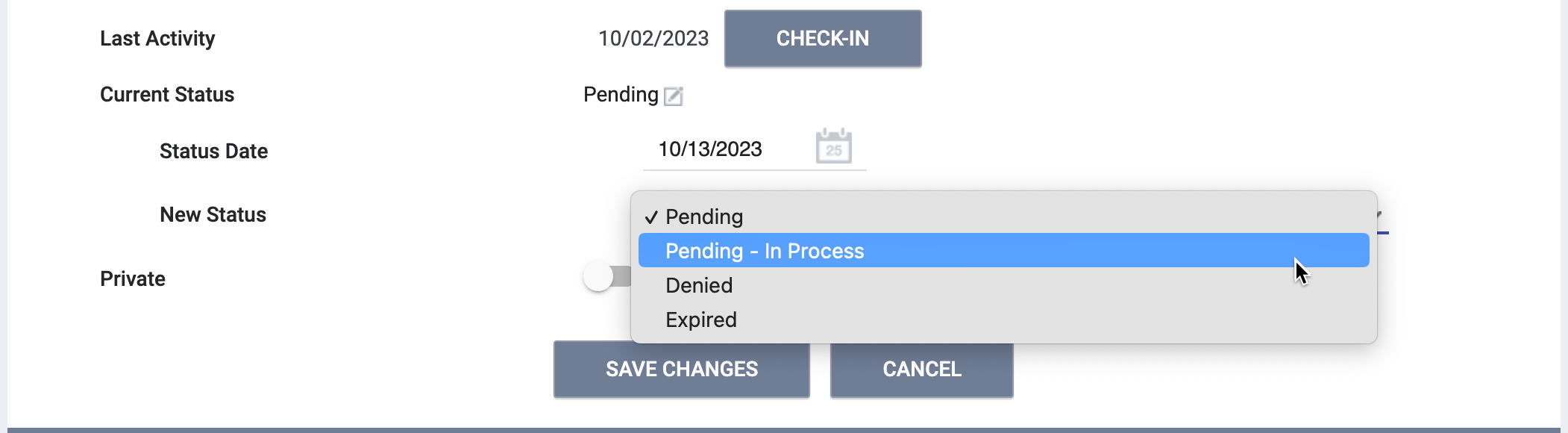
- If you select “Denied” for the New Status:
-
- The system will fill the Denied Date field with the selected Status Date.
- In the Referral History, the system will use the selected Status Date as the Date of the new “Denied: Reassigned to Community Queue” record that is created
- If you select “Denied” or “Expired” for the New Status, the system displays additional fields.
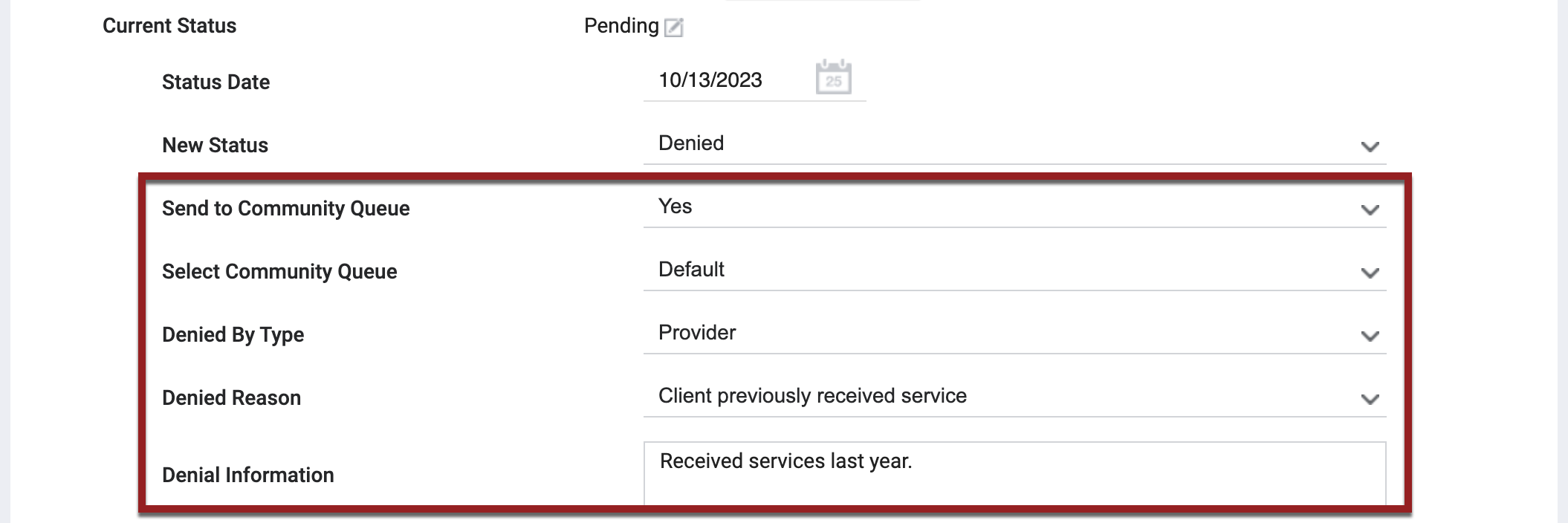
- Send to Community Queue: You may see this option to create a new referral to a Community Queue, depending on the Display Option to “Send to Queue” at Denial or Expiration setting.
If this is your selection for
Send to Community Queue:This is what happens: Yes If the original referral was made to a Community Queue: The system creates a new referral to the Community Queue that the original referral came from. If the original referral was made directly to a program: You will need to make a selection from the Select Community Queue drop-down to select which Community Queue to send the new referral to (if the system has Multiple Community Queues, there will be more than one option from which to choose). No The system does not create a new referral to a Community Queue.
Regardless of your selection, the original referral will appear in the Denied tab.
Notes:
- The new referral the system sends to a Community Queue has the same information as the original referral but a different referral ID.
-
For referrals created from a denied referral, the Referral Date of the second referral cannot start before the Denied Date of the first referral.
- It’s possible to update an expired referral previously saved with Send to Community Queue answered “No” to generate a new referral to a Community Queue as long as Display Option to “Send to Queue” at Denial or Expiration is enabled. The Send to Community Queue field can be updated from the Denied or Sent tab.
- Referrals that were manually expired or denied cannot be sent back to a Community Queue that has been switched to “Inactive” Status.
- Denied by Type: This allows you to indicate if a program denied the referral (“Provider”) or if the client declined services (“Client”). If the referral status is “Expired,” this field defaults to “Provider;” however, you can choose another selection if applicable.
- Denied Reason: the reason the program denied the referral. This field is required. If the referral status is “Expired,” this field defaults to “Referral time expired;” however, you can choose another selection if applicable.
- Denial Information: a text box to record a note about the reason the program denied the referral. This field is required.
- Users with the appropriate access rights can tag one or more end users in this note. More information about tagging users can be found below.
- Send to Community Queue: You may see this option to create a new referral to a Community Queue, depending on the Display Option to “Send to Queue” at Denial or Expiration setting.
Future Status
If you save a status with a future date, a FUTURE STATUS section appears on the page to display the details of the future status.
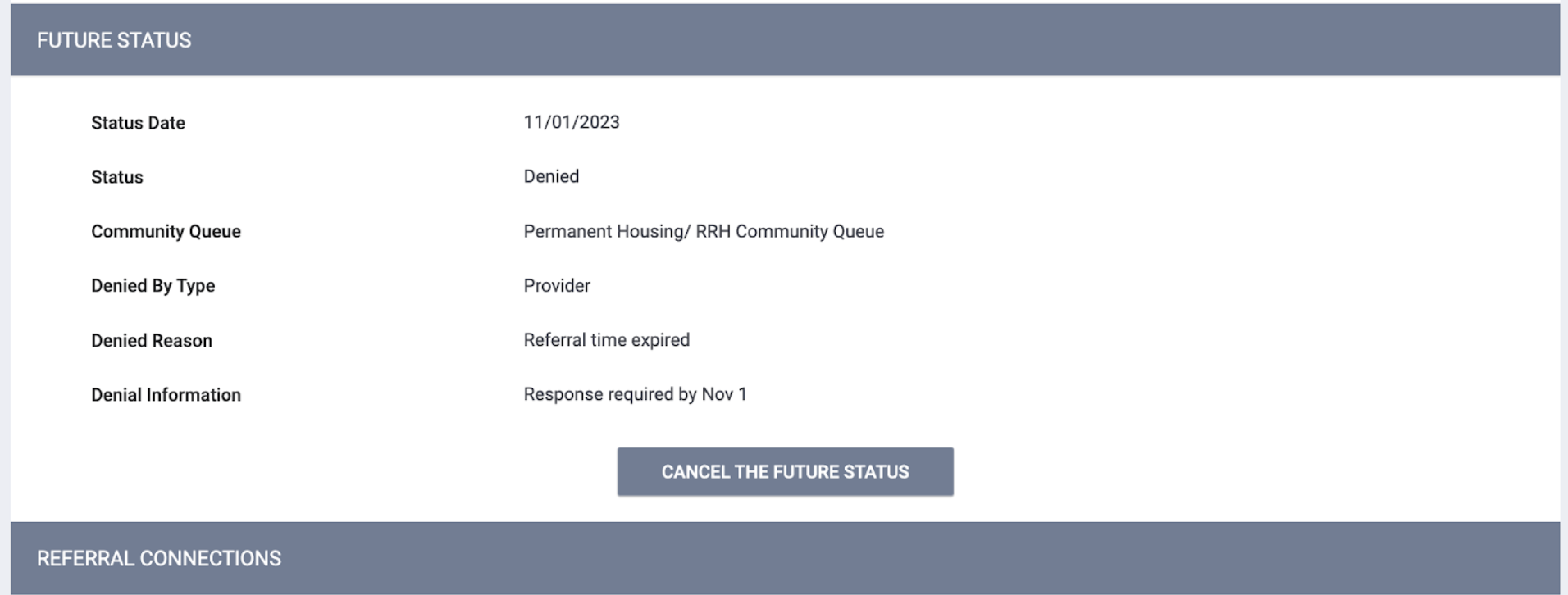
Users who have permission to modify referrals will see a CANCEL THE FUTURE STATUS button; after this button is clicked, a green “Entity successfully deleted” banner will appear to confirm the deletion.
Notes:
- The system will store each future status and its date in a separate table and will check the table once per day for new statuses. If a new status for that day is found, the new status will be applied to the referral, and the associated record in the separate table will be deleted.
- If a referral has a future status, and a user enters a new status (with either a future or past date), the system will delete the previously-entered future status and display the following pop-up: “By updating this referral status, this will remove the status update scheduled for <date>].” If the new status has a past date, the system will apply the new status as soon as it is saved.
- If you select a “Denied/Expired” future status and choose to send the referral back to the Community Queue:
- The future CQ referral won’t be created until the status date comes.
- If the Community Queue has Automated removal from the Community Queue enabled, the system displays the following pop-up: “This future referral will occur regardless of client’s housed status.”
- Users will not be able to create a referral to a Community Queue if there is a future referral status for the client that could lead to the creation of a new CQ referral.
Updating from the Pending Tab
A pending referral’s Status can be updated to “Pending - In Process,” “Denied,” or “Expired.”
Updating from the Sent Tab
Suppose the client declined services or the referral was not appropriate. As long as the sent referral is not currently on a Community Queue or did not auto-generate a new referral to a queue, you can update the status of the referral to move it from the Sent tab to the appropriate tab.
Updating from the Denied Tab
If a referral was denied or expired in error, you can update the status to move the referral from the Denied tab to the appropriate tab.
Updating a Completed Referral’s Status
A referral with a “Completed” status can only be updated from the Sent tab.
If a user deletes the enrollment connection from a referral in the Completed tab, the system automatically sets the referral status to “Pending.”
Tagging Users in Referral Notes
Users with the appropriate access rights to create and edit notes can tag one or more end users in any referral note. A notification with a link to the tagged note and relevant client record will be sent to the user’s email and/or Staff Inbox.
This functionality can be used for referrals sent from the Pending tab, from the Denied tab, from the Completed tab, from the Sent tab, and to a Community Queue.
More information can be found here.
Automatic Status Updates
Two REFERRAL SETTINGS cause the system to automatically update a referral’s status:
- Inactive Referral Expiration Threshold: When a system administrator enables this setting, the system automatically changes the Status of a Community Queue referral to “Expired” and the Denied by Type field to “Provider” once the defined time period passes.
- Community Referral Threshold: When a system administrator enables this setting, the system automatically changes the status of a pending referral to “Expired” once the defined time period passes.
Updated: 04/21/2025