We’re excited to announce new feature updates for Clarity Human Services, summarized below.
Release Schedule:
- All Training Sites: Monday, July 26th, 2021
- All Production Sites: Monday, August 9th, 2021
Updated — Inventory Fields on Service Items
Overview: All of the fields in the HOUSING OPTIONS section (except Reservation Option and associated fields) are being removed from the Service Item setup section.
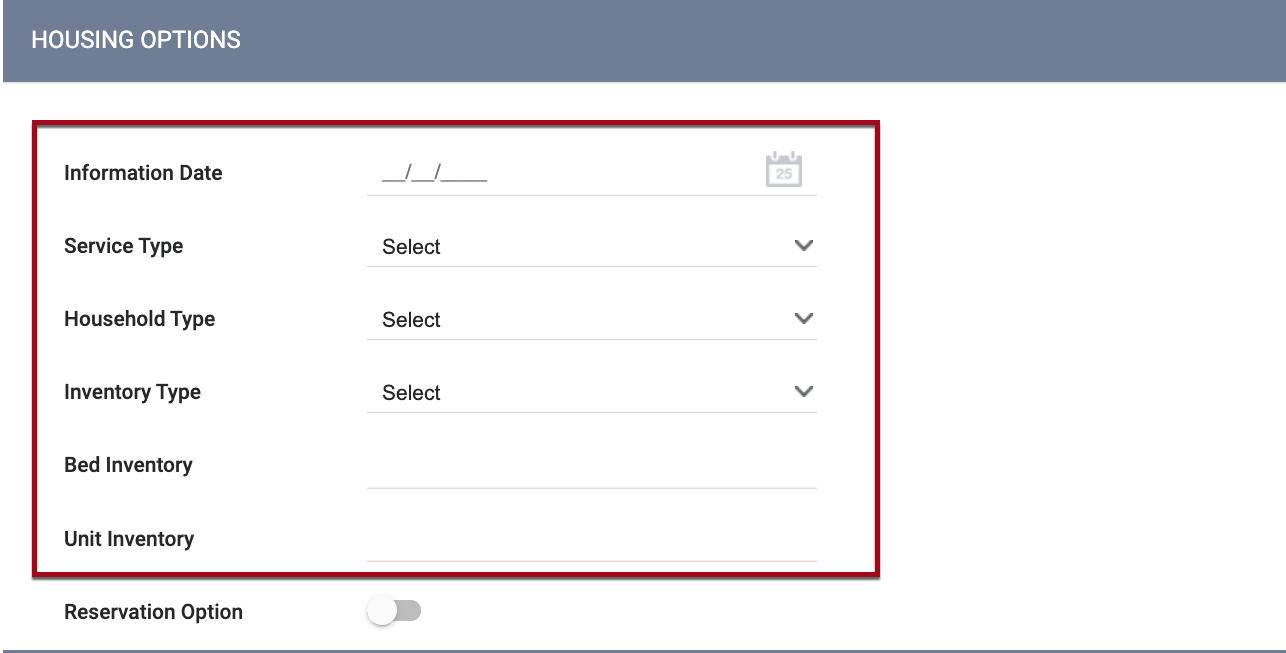
We are renaming the HOUSING OPTIONS section to RESERVATION OPTIONS. This section will only be displayed when a Service with a Residential Site Type has a Service Item that uses the Daily Attendance Delivery Type).

Toggling Reservation Option on will display a RESERVATION OPTIONS section, where you can enter the number of Available Beds or Reservation Slots.
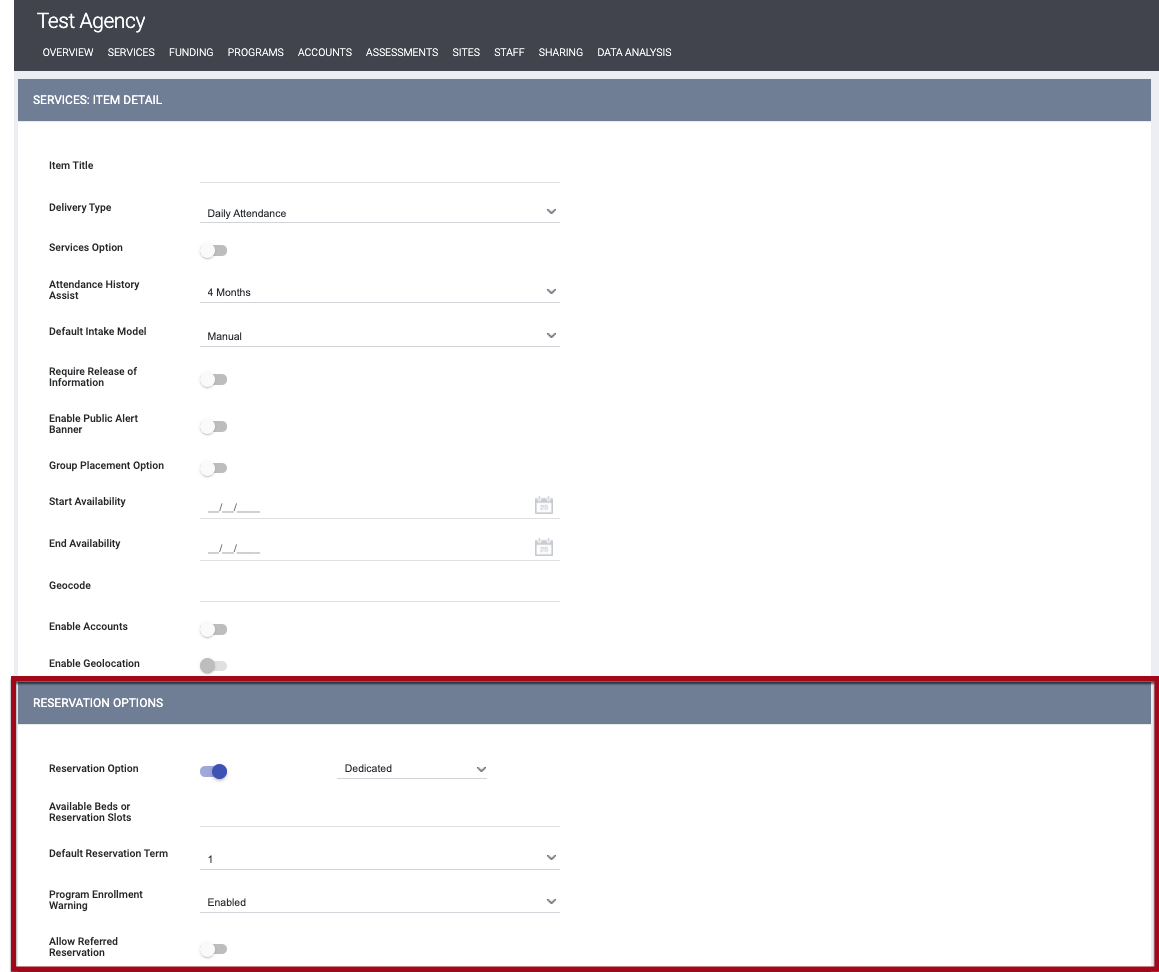
Required Action: None
Updated — Audit Log Delete/Restore
Overview: When users with the appropriate access are deleting and restoring data (in areas where the system allows this), the audit log now includes the deleted/restored information as well as the ID of the agency of the user who edited the data.
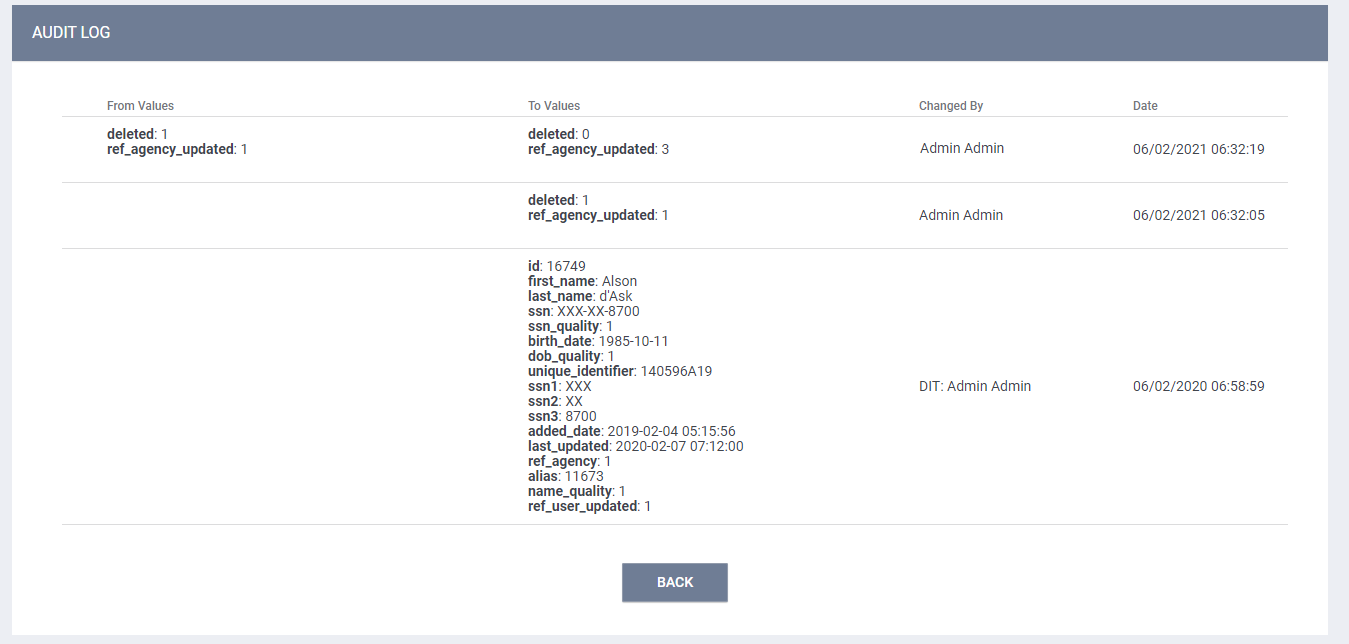
Required Action: None
New — General ID Display
Overview: We are adding an information icon beside the UNIQUE IDENTIFIER on the client profile page. Hovering over this icon displays a tooltip with the client’s General ID (used for identifying duplicate client records within Clarity Human Services), even if the General ID matches the Unique Identifier.
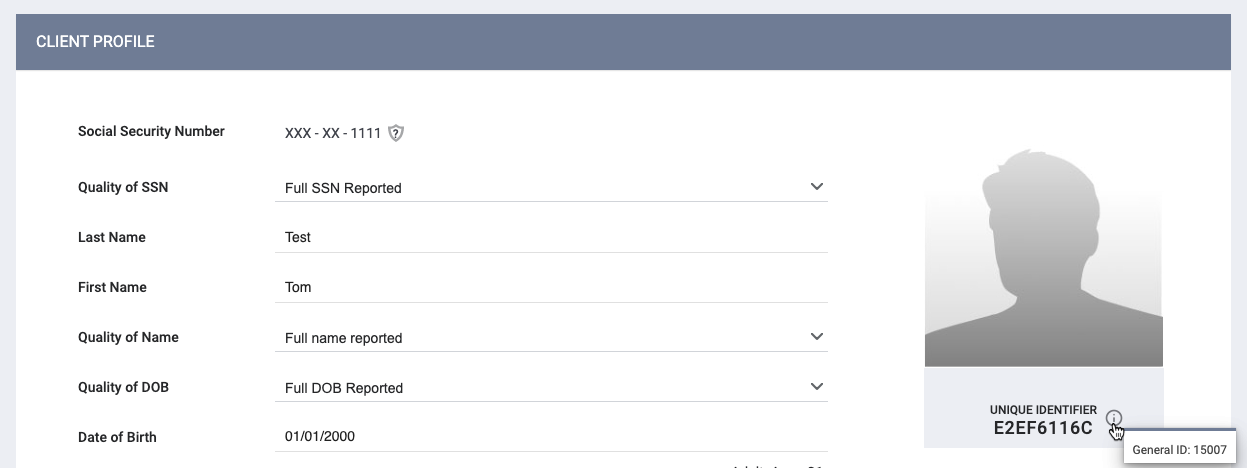
The ability to see the information icon is enabled by toggling on the new Client General ID Access Right. This access toggle is available to all Access Role Types.
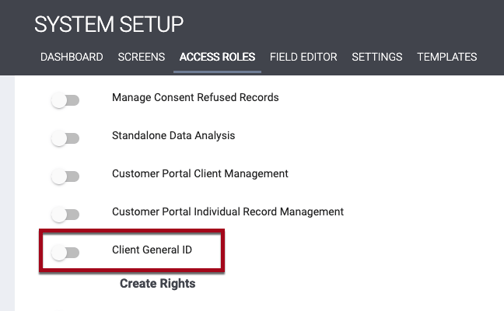
Required Action: If your community has any users who should have access to view a client’s General ID, please update their user Access Role to reflect this access.
New — Program Name on Enroll Program Page
Overview: When you are creating a new Program Enrollment, that Program’s name will now display at the top of the Enroll Program page.
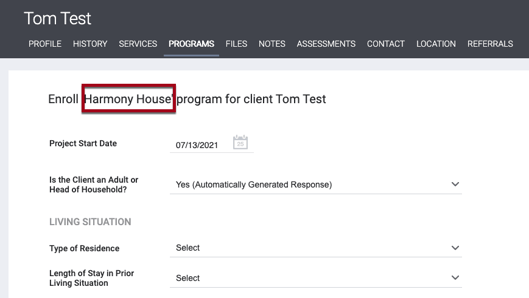
Required Action: None
New — Move Referral to Different Community Queue
Overview: We are adding the ability for users to move a referral to a different Community Queue within the same Referral Setting while maintaining all of the referral’s history (original referrer, length of time on queue, etc.). The function will be provided via a MOVE TO ANOTHER QUEUE section on the Referrals tab if all of the following are true:
- Multiple Community Queues have been configured under Setup > Settings > Referral Settings.
- The Allow Moving to Queue setting on the MODIFY COMMUNITY QUEUE page is toggled on.
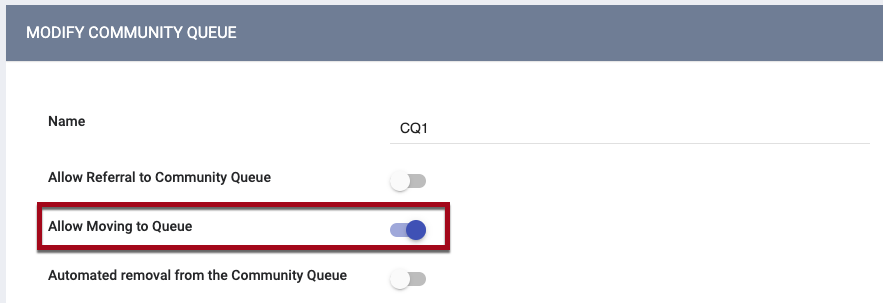
- The Referrals - Community Queue Access Right is enabled for the user.
- The new Referrals - Move Referral Access Right is enabled for the user. This setting is dependant on Referrals - Community Queue.
The user will be able to move a referral by making a selection from the Community Queue picklist and clicking SAVE CHANGES. The picklist will not include the current Community Queue, and users will not be able to move a referral to a Community Queue where the client already has a referral.
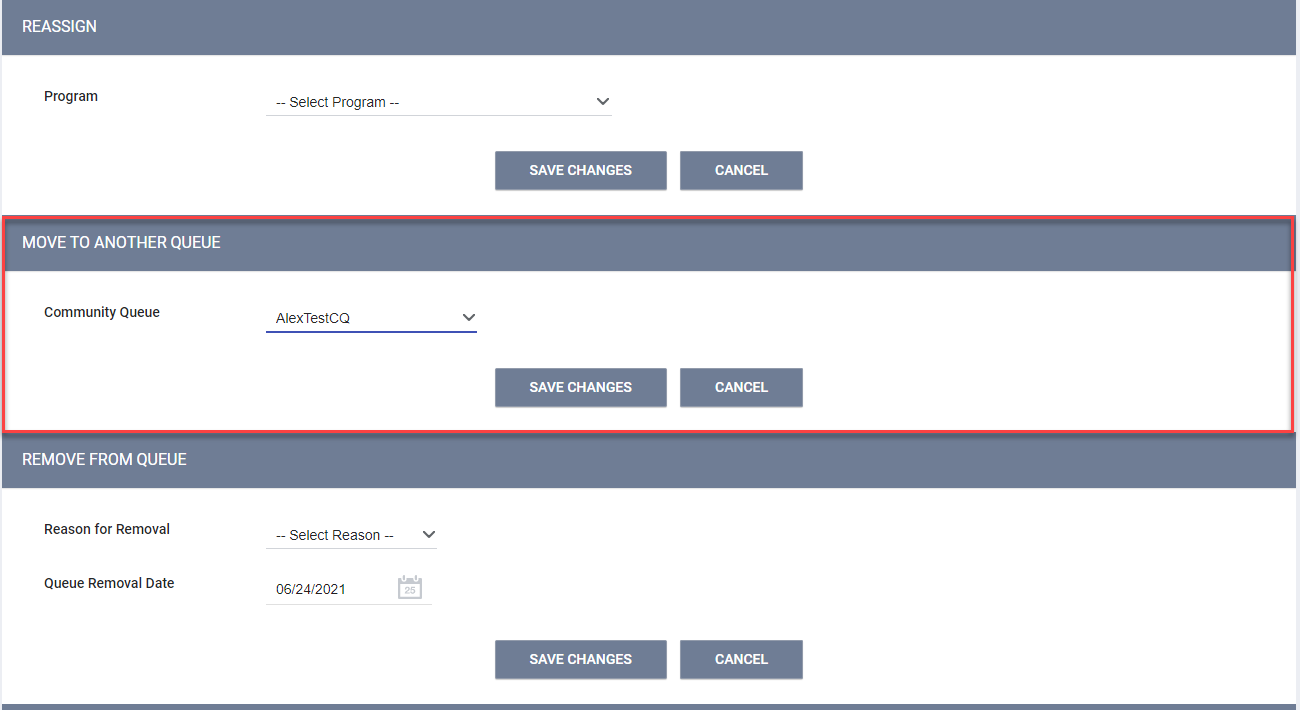
Note: This item is designed to permit moving items from one queue to another, regardless of the assessment that is associated with the referral.
Required Action: None
New — “Soft Delete” Merged Clients
Overview: When duplicate client records are combined using the Merge tool, you can now restore “old” client record(s) if needed. All of the Programs and Services will remain with the primary client, but the “old” client profile can be restored using the Recover deleted data function.
Additionally, we have expanded the Audit Log content to include details about which Programs/Services were merged from the old record to the primary record.
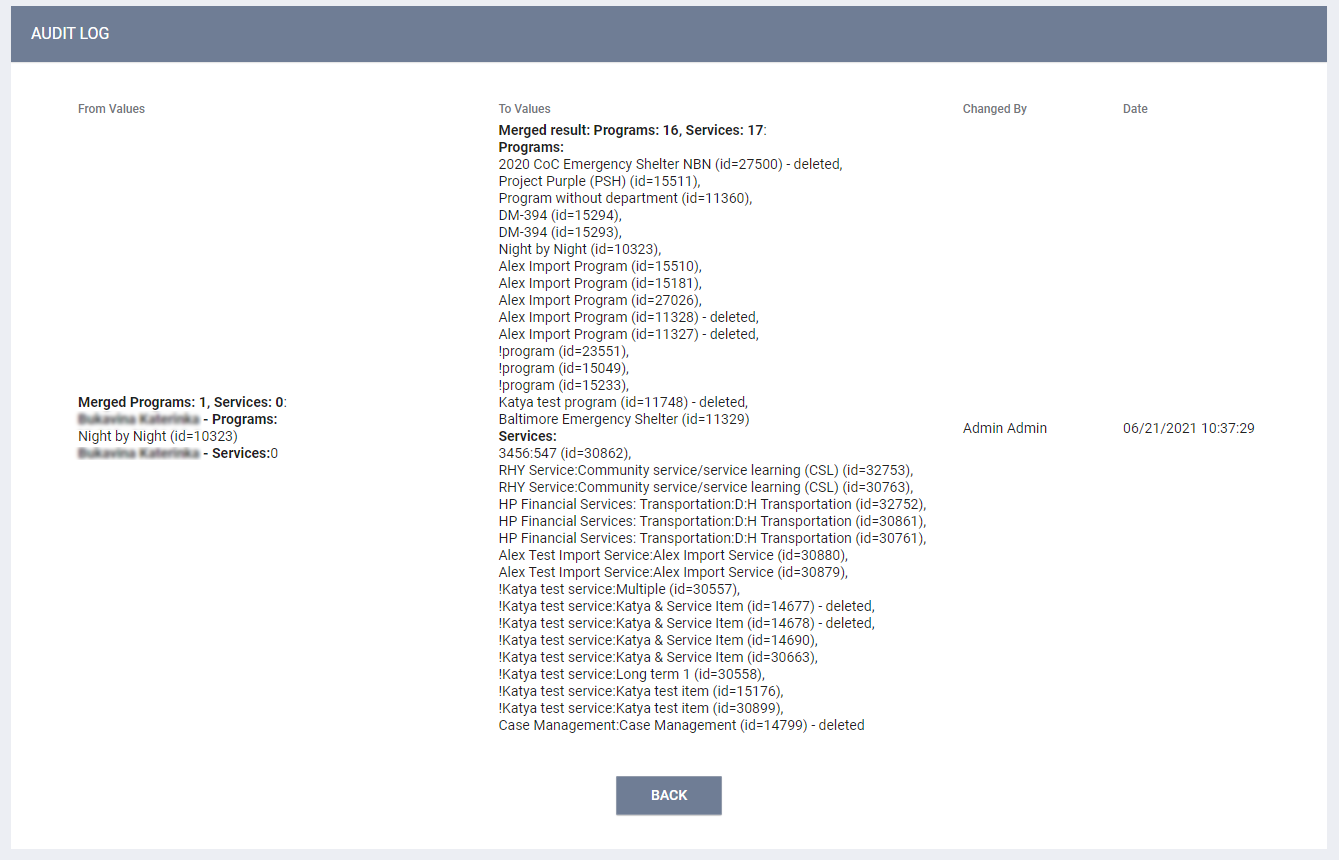
Required Action: None
Updated — Additional Options for Inactive Referral Expiration Threshold
Overview: The Inactive Referral Expiration Threshold setting within Referral Settings > Modify Community Queue now includes the following options:
- 1 Day
- 2 Days
- 3 Days
- 4 Days
- 5 Days
- 6 Days
Required Action: None
New — Ability to Access Housing Inventory Sites Pages Using URL
Overview: For all pages and sidebars under Manage > Sites > Housing Inventory Sites (Site, Building, Unit, and Unit Configurations):
If the user is under one agency and the record belongs to another agency, and if the user has Additional Agency Access to that agency as well as Manage Agency access, then the user can view the data on the page but cannot edit it, and the SAVE CHANGES button will be hidden. In order to modify the data, the user would need to switch to the agency to which the record belongs.
Note: System Admin users will not need additional agency access configured to view the pages but should switch into the relevant agency to edit the pages. This also applies to all other relevant pages within the Manage section.
Required Action: None
Updated — Auto Exit: Add a "1 Day" Option
Overview: The Auto Exit Due to Inactivity setting on the Modify Program page now has a “1 Day” option. The default for this setting has not changed.
Required Action: None
Updated — Services for Merged Clients Will Merge into One Service Record
Overview: We have updated the logic for attendance service merges. Previously, if all of the following were true:
- A client has duplicate profiles with enrollments to the same program.
- Each enrollment has attendance services of the same type submitted.
- A user merges those two client records.
Then the merge would have connected all of the attendance services of that same type to both enrollments.
Now, the result will be one client with two enrollments; each enrollment will contain the services that were submitted under that enrollment.
Required Action: None
Updated — Outreach Settings
Overview: We have updated some settings that had been associated with the Outreach Module but applied to Clarity as a whole:
Under Settings > Advanced Options, we have renamed Outreach to Location & Outreach. All instances will have access to this tab, regardless of whether they have the Outreach module enabled.
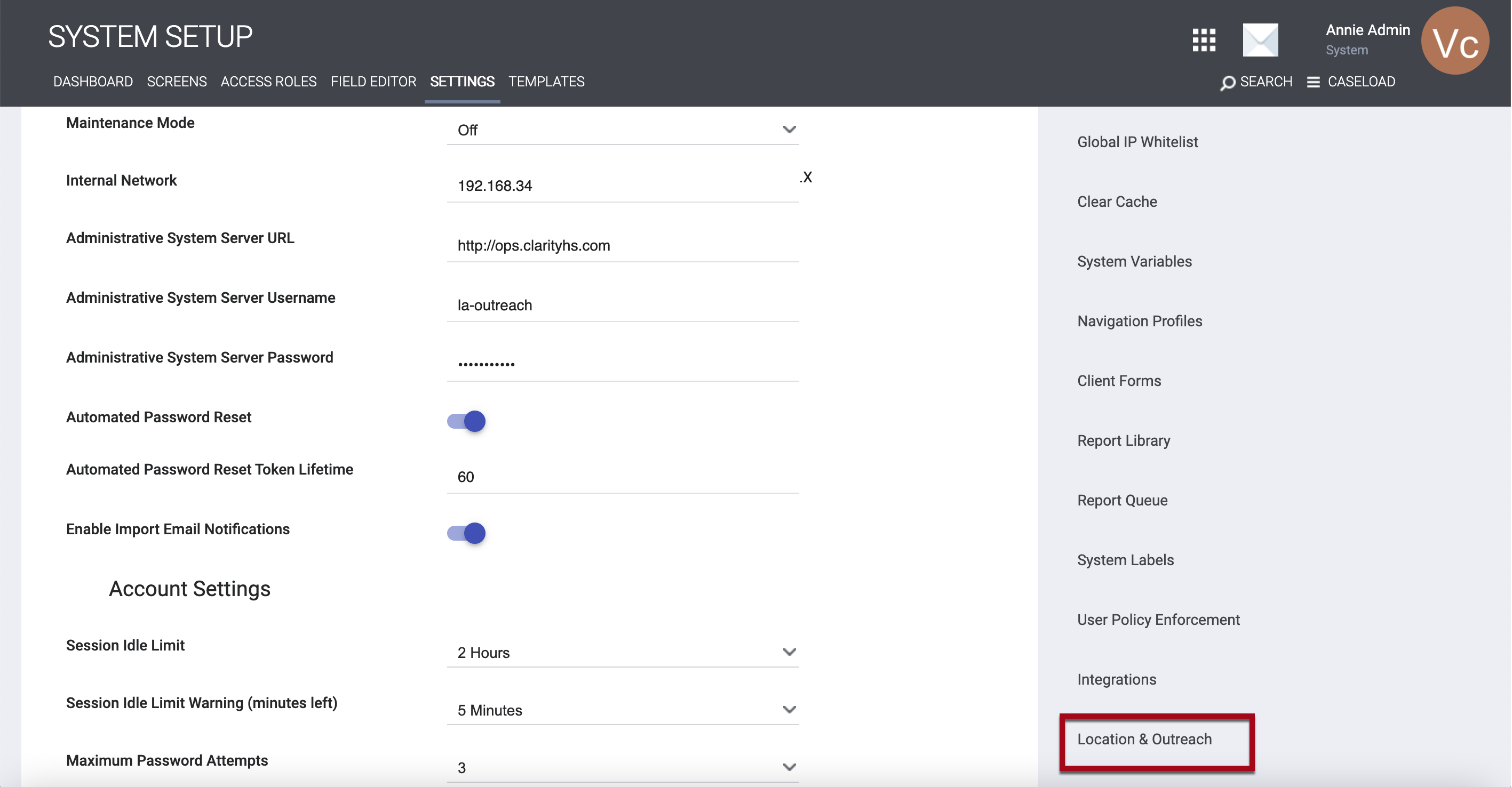
Similarly, we have updated the heading of the page that appears when you select Settings > Advanced Options > Location & Outreach from OUTREACH to LOCATION & OUTREACH, and we have changed the ADD NEW OUTREACH SETTINGS button to ADD NEW SETTINGS.
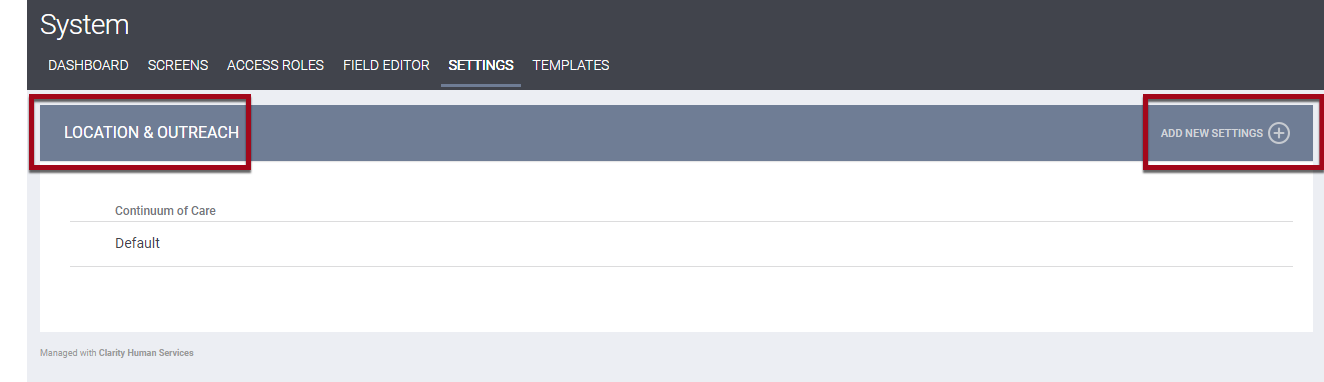
- Within the LOCATION & OUTREACH section, we have changed the OUTREACH SETTINGS page heading to LOCATION & OUTREACH SETTINGS. Two of the fields on that page (Limit Geographic Area Address Suggestions and Area Limited By) will be available to all instances; the remaining fields/sections will be hidden for instances that do not have Outreach enabled.
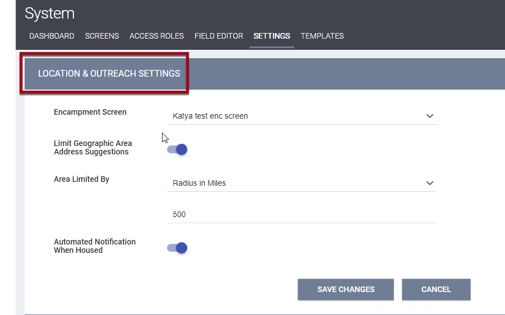
Toggling on Limit Geographic Area Address Suggestions limits the suggestions that display when a staff member adds a location address. After toggling on Limit Geographic Area Address Suggestion, you can select an option under Area Limited By to specify how you want to limit the geographic suggestions:
-
The “State” option limits search results to the state in which the staff member’s agency (or the agency switched into) is located.
-
The “Radius in Miles” option limits search results based on the user’s browser GPS location.
Required Action: None
Update
At this stage, we have refactored the majority of our core client libraries to an updated framework. We do not anticipate any issues, but if you have any questions please feel free to reach out to our Help Desk at support@bitfocus.com.
Outreach Specific Features
Updated Outreach — Deleted Unused “geolocation_mapping” Columns
Overview: The following two columns are being deleted from the “geolocation_mapping” table because they store no data, and no functionality depends on them:
- geolocation_mapping.client_data_id
- geolocation_mapping.taxonomy_id
Required Action: None
New Outreach — Snapping Tool
Overview: We have added a new tool to Outreach that helps you draw parallel lines and 90-degree angles on a map. To activate this new “snapping” tool:
Click the gear icon on the drawing tools panel, then turn on the Snapping enabled toggle.
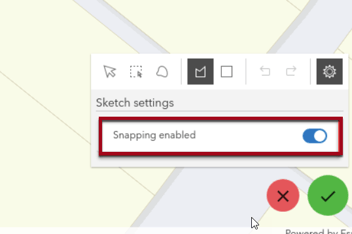
OR
- Hold down the Crtl button on your keyboard.
Then select the polygon tool and begin drawing. As you click on the map to change the direction of the line, you will see the following guides:
- A right-angle symbol
 appears when the current segment is at a right angle to the previous segment.
appears when the current segment is at a right angle to the previous segment. - A parallel line symbol
 appears when the current segment is parallel to another segment.
appears when the current segment is parallel to another segment.
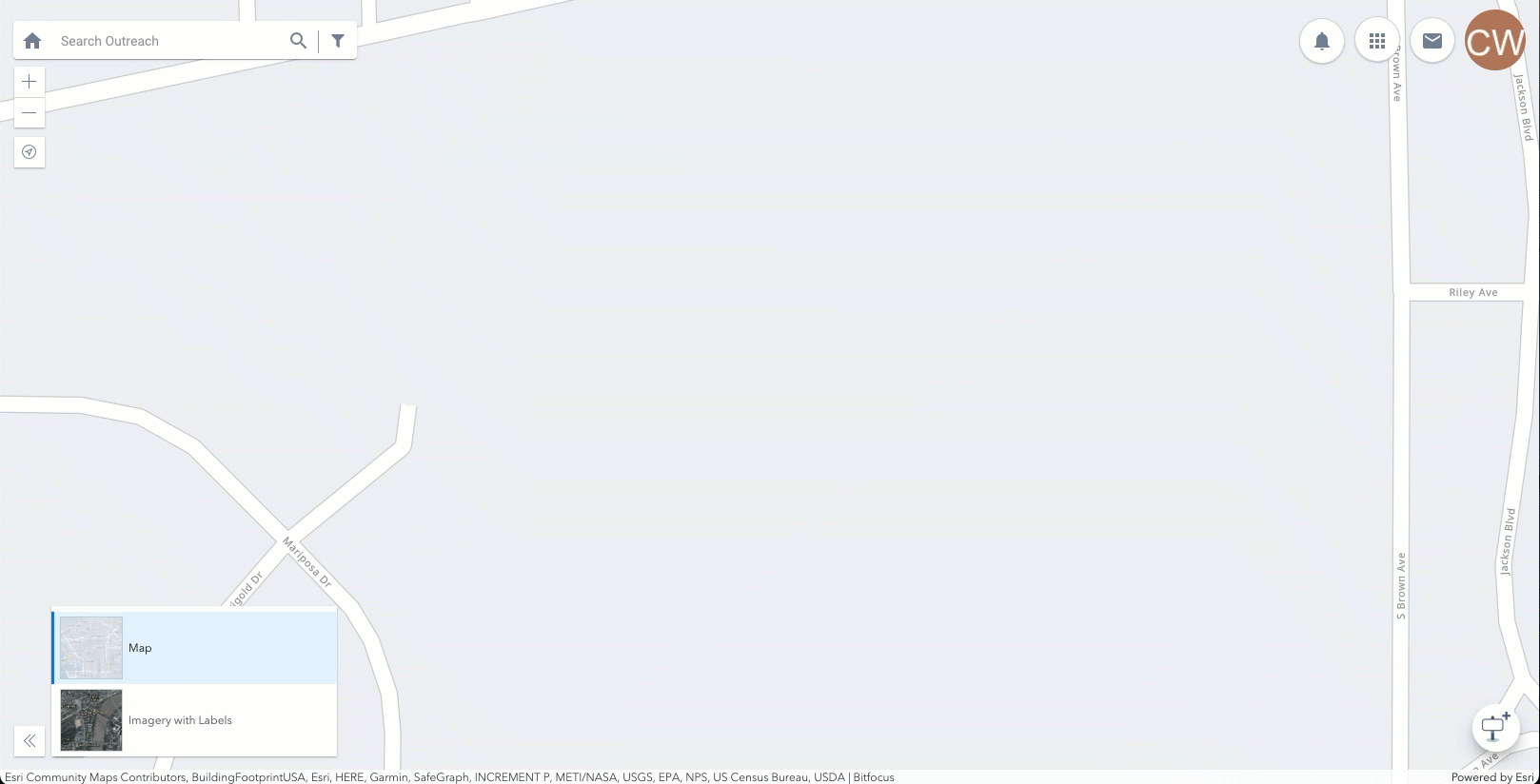
Required Action: None
New Outreach — Access Role for Adding Teams to Encampments
Overview: We have added a new Access Role permission that allows users to add Encampment Teams to Encampments while in the Outreach Map. This permission is controlled by the new Add Team to Outreach Map Encampments Create Right.
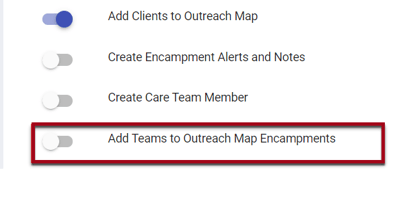
Users with this Create Right enabled can use the Assign Team icon to add Encampment Teams to an Encampment.
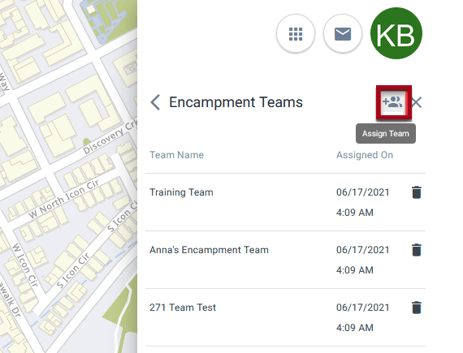
Users who do not have that Create Right toggled on will not see the Assign Team icon and cannot add Encampment Teams to Encampments.
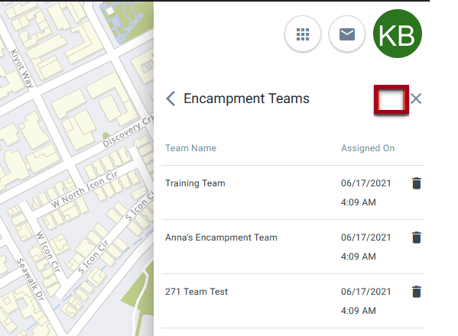
Required Action: Review Access Roles for Outreach users and enable Add Team to Outreach Map Encampments where applicable.
New Outreach — Clusterization Feature
Overview: We have added a “clusterization” feature for both encampment clients and individuals. This feature replaces markers near each other on the map with a different marker to represent multiple markers.
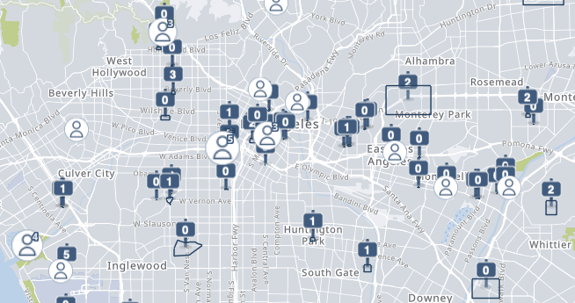
If Individuals is toggled on in the Data Filter, you may click on the icon shown below to switch between the clusterization feature and the heatmap. The heatmap uses color-coding to indicate where the most markers are located.
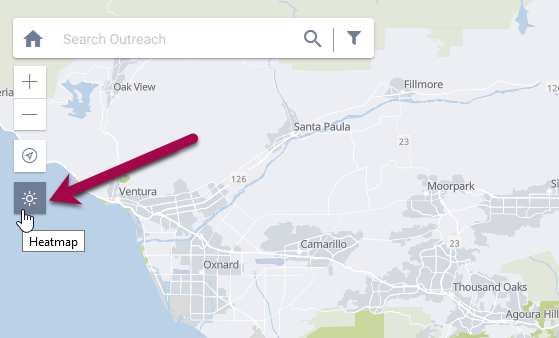
Required Action: None
Updated Outreach — Housing Move-In Date Logic
Overview: The system now automatically flags other household members as "Housed" if the Head of Household (HoH) has a Housing Move-In Date on the Enrollment screen. This logic only applies to household members in situations where there is a Housing Move-In Date and does not apply where the HoH has an exit to a permanent destination.
Required Action: None
Updated Outreach — Encampment Screen Editor
Overview: You can now add Display Constraints and Calculations to Encampment screens. When you select a field to edit on an Encampment screen under Setup > Screens > Encampment, you will see the DISPLAY CONSTRAINTS and CALCULATIONS sections that you are familiar with from other types of Clarity screens.
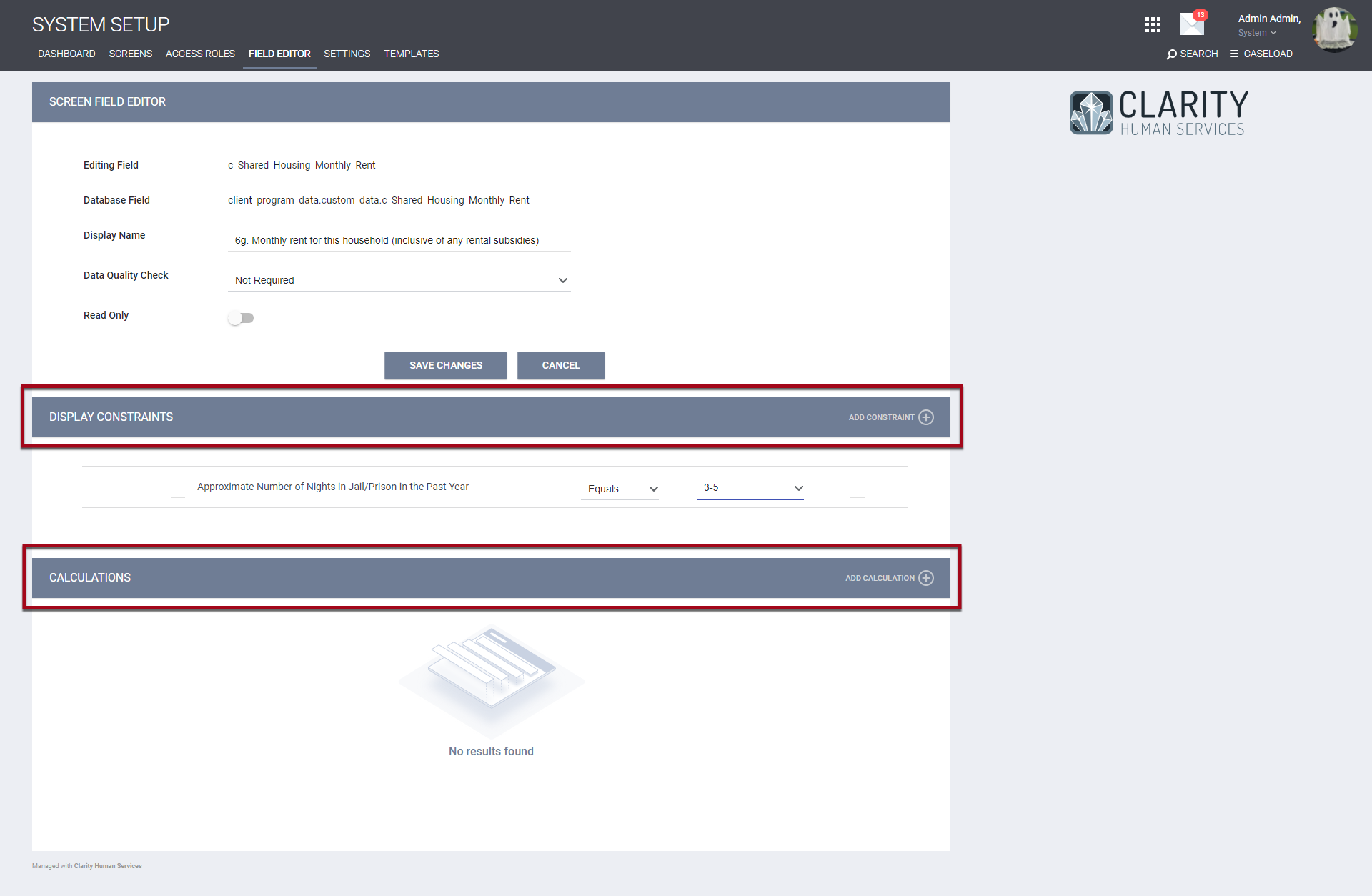
In the example shown below, the Encampment screen has been configured to display the Monthly rent for this household field only when the response to Approximate Number of Nights in Jail/Prison in the Past Year equals “3-5.”
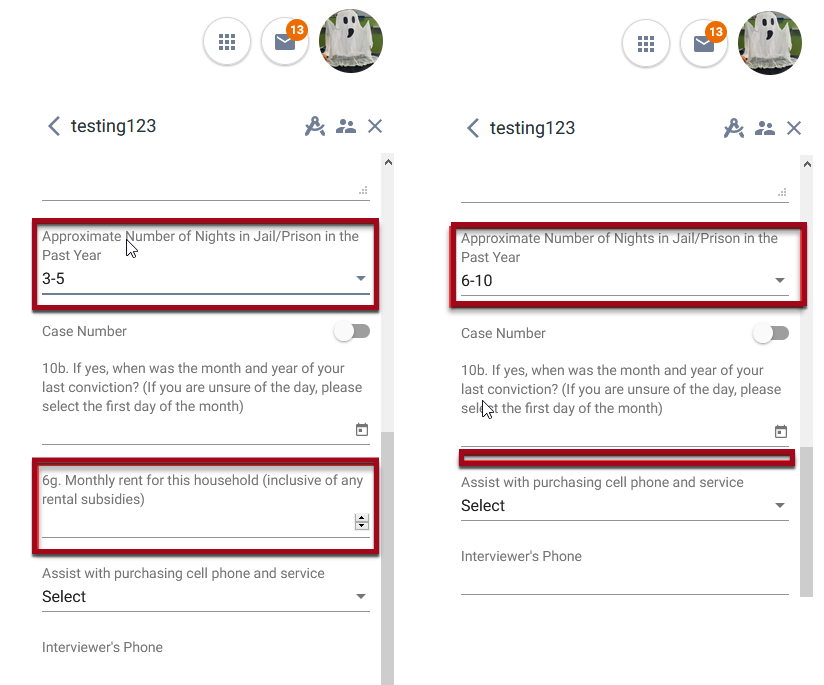
Required Action: Non
New and Updated Help Center Resources
We’ve either updated or created the following articles in response to this Clarity Human Services update. To receive monthly emails on Help Center updates, follow the Clarity Human Services Feature Updates section.
