Program Setup: Auto Exit
This article describes how to configure the system's two Program Auto Exit options: Auto Exit Due to Inactivity and Auto Exit to Permanent Destination.
Overview
When Auto Exit is enabled, the system automatically records a program exit for enrollments under certain conditions. There are two Program Auto Exit options: Auto Exit Due to Inactivity and Auto Exit to Permanent Destination.
Notes: You must have Manage Agency and Programs access in your Access Role to modify Auto Exit settings.
Auto Exit Due to Inactivity
The system automatically records a program exit for an enrollment when none of the enrollment's household members have program-related activity within their enrollment records for the specified timeframe. Program-related activity includes:
- Unit connections
- Services
- Coordinated Entry Events/Results
- Program-level assessments (including Annual, Status, Current Living Situation, Custom assessments, and Coordinated Entry (CE) assessments)
- Adding or editing a location on the Location tab
- Adding or editing a contact on the Contact tab
- Editing a Coordinated Entry assessment.
For more information on program-related activity, please refer to the Client Activity Overview article.
To enable Auto Exit Due to Inactivity:
- Navigate to the MODIFY PROGRAM page.
- Toggle on Auto Exit Due to Inactivity.
- Select how many days without activity are allowed before the client or household is automatically exited from the program.
- Click SAVE CHANGES.
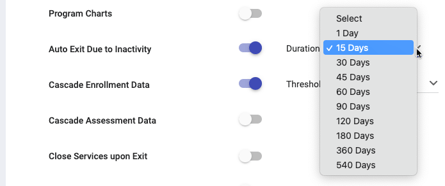
Note: Enabling Auto Exit Due to Inactivity will affect all existing records that meet the threshold for that setting (i.e. setting the Threshold to 90 days will auto-exit any clients who have 90 days of inactivity).
Exit Screen Fields
Unless otherwise specified in the Exit Screen Fields Due to Inactivity section of the Program Resources sidebar described below, the system populates all fields in the exit screen except for Project Exit Date with a response of "No exit interview completed."
The default value for Project Exit Date depends on the program type:
| Program Type | Project Exit Date |
| Emergency Shelter –Night-by-Night | The day after the client's last bed night, per HUD HMIS Data Standards guidelines, unless Auto Exit Benchmark is set to "Last Activity" as described below. |
| All other program types | The last Coordinated Entry Event Date or Result Date, last Service End Date, last Assessment Date, last Unit End Date related to the program, last date the location was added/edited, last date the contact was added/edited, or the last date the Coordinated Entry assessment was edited. |
Note: When a client who is auto-exited from a Night-by-Night Emergency Shelter program has an assigned Unit occupancy that is after the Project Exit Date, the "Program Auto-Exit" notification will list programs with Unit stays past the Project Exit Date that should be reviewed and fixed as appropriate.
Auto Exit Benchmark
For Night-by-Night Emergency Shelter programs, the Auto Exit Benchmark setting appears when Auto Exit Due to Inactivity is enabled.
- The default selection for this setting is "Last Bed Night," which records the Project Exit Date as the day after the client's last bed night, per HUD HMIS Data Standards guidelines.
- ES NBN programs that do not need to follow HUD guidelines can select "Last Activity" to set the Project Exit Date as the last activity related to the program (Coordinated Entry Event Date or Result Date, last Service End Date, last Assessment Date, last Unit End Date, last date the location was added/edited, last date the contact was added/edited, or the last date the Coordinated Entry assessment was edited).
- When "Last Activity" is selected, the system displays a message that the selection is not in compliance with HUD guidelines.
- Changes made to the Auto Exit Benchmark setting will be tracked in the Audit Log and will be applied to program records moving forward (i.e., not retroactively).
- Program Type = "Emergency Shelter — Night-by-Night"
AND
- Auto Exit Due to Inactivity = ON
If this field is not added to the custom screen, the system will default to following ES NBN HUD Guidelines in which the "Auto Exit Due to Inactivity" logic will default to the "Last Bed Night" logic.
Exit Screen Fields Due to Inactivity
You can define the default values that populate a program's exit screen fields for an Auto Exit Due to Inactivity by clicking on the Exit Screen Fields Due To Inactivity link that appears in the Program Resources sidebar when Auto Exit Due to Inactivity is enabled.
To add default values:
- Click ADD FIELD in the EXIT SCREEN FIELDS DUE TO INACTIVITY section.
- Select the field. The system only displays fields in the program's exit screen (assigned in the Program Template ).
- Select the default value.

Group Enrollments
If more than one household member is included in an enrollment, the system looks at all household members' program activity before recording an exit.
- If at least one household member has client activity within the designated period, the system won't record an exit for any group members.
- If there is no client activity for any household member during the designated period, the system will automatically record an exit for all household members included in the enrollment.
The value the system records for the exit date is based on the date of the last activity of any household member and will be the same for all household members. The system will record this matching exit date for all household members, regardless of whether the household member was included in the service or assessment and regardless of whether or not all household members have the same program entry date.
For more information on client activity and/or program-related activity, please refer to the Client Activity Overview article.
Auto Exit to Permanent Destination
The Auto Exit to Permanent Destination option applies to programs with a Program Type of "Coordinated Entry" or "Encampment." This feature is tied directly to Enabled Automated Functions within SETUP > SETTINGS. When this option is enabled, the system automatically records an exit for a program enrollment when either:
- A staff member saves a value for the field Housing Move-In Date in the enrollment screen of the Head of Household for any permanent housing program.
- A staff member saves a permanent housing Destination for any program exit screen.
- A staff member saves Destination=Deceased for any program exit screen.
When staff members attempt to save a value that triggers an Auto Exit due to being housed, a pop-up message appears to ask the user to confirm the exit.
To enable Auto Exit to Permanent Destination:
- Navigate to the MODIFY PROGRAM page.
- Toggle on Auto Exit to Permanent Destination.
- Click SAVE CHANGES.
Notes:
- For Coordinated Entry programs, HMIS Participation Status and CE Participation Status must be recorded for Auto Exit to Permanent Destination to function properly.
- Coordinated Entry programs will not be exited due to permanent destinations that occurred prior to toggling on the Auto Exit Due to Permanent Destination option.
Exit Screen Fields
When an Auto Exit to Permanent Destination occurs, the system automatically populates the following fields on the exit screen for the Coordinated Entry or Encampment program:
Exit Date:
- The system populates this field with either the date the user recorded for Housing Move-in Date (if the auto exit is due to a Housing Move-in Date value being recorded) or the program Exit Date of the triggering exit.
Destination:
- When a move-in date for a permanent housing program triggers the Auto Exit:
- The system populates the Destination field with value 435 (“Rental by client, with ongoing housing subsidy”), and populates the dependent Rental Subsidy Type field as follows:
When the permanent housing program type is: Rental Subsidy Type will be set to: 9 - "PH – Housing Only"
or
10 - "PH – Housing with Services (no disability required for entry)"440 - “Other permanent housing dedicated for formerly homeless persons” 3 - "PH – Permanent Supportive Housing (disability required for entry)" 439 - “Permanent Supportive Housing” 13 - "PH – Rapid Re-Housing" 431 - “RRH or equivalent subsidy”
- The system populates the Destination field with value 435 (“Rental by client, with ongoing housing subsidy”), and populates the dependent Rental Subsidy Type field as follows:
- When a housed exit destination for any program type triggers the Auto Exit:
- The system populates the Destination field for the Auto Exit with the Destination field value from the triggering exit.
- If the value for Destination is 435 (“Rental by client, with ongoing housing subsidy”):
- The Rental Subsidy Type field for the Auto Exit populates with the Rental Subsidy Type value from the triggering exit.
- If Rental Subsidy Type is not present on the triggering exit screen, no value will be generated for Rental Subsidy Type for the Auto Exit.
- If the value for Destination is 435 (“Rental by client, with ongoing housing subsidy”):
- The system populates the Destination field for the Auto Exit with the Destination field value from the triggering exit.
Unless otherwise specified as described below, the system populates all other fields in the exit screen with the value "Data Not Collected."
Exit Screen Fields When Permanent Destination
You can define the default values that populate a program's exit screen fields for an Auto Exit to Permanent Destination by clicking on the Exit Screen Fields When Permanent Destination Exit link that appears in the Program Resources sidebar when Auto Exit to Permanent Destination is enabled.
To add default values:
- Click ADD FIELD in the EXIT SCREEN FIELDS WHEN PERMANENT DESTINATION EXIT section.
- Select the field. The system only displays fields in the program's exit screen (assigned in the Program Template ).
- Select the default value.

Note: If you add a value for Destination, the system will record this value for the Destination field in the exit screen, even if the exit is triggered by an exit with a different Destination value.
Group Enrollments
The system automatically records an exit for all members of a Coordinated Entry program enrollment when a user records a Housing Move-In Date value in the Head of Household's enrollment screen for a permanent housing program.
If the Head of Household is auto-exited from a program while other household members remain in the program, the system will require another member of the household to be designated as Head of Household (retroactively to the beginning of the household's enrollment). In this situation, the assigned notification contacts will receive the following message via email and Clarity Inbox:
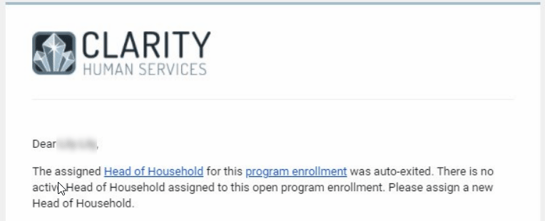
Additional Auto Exit to Permanent Destination Triggers
Certain household composition or individual client record changes prompt an auto exit from Coordinated Entry programs with Auto Exit to Permanent Destination enabled. These changes can be due to a Program Merge, Client Merge, or a change to the Program Group Members. The system exits an open Coordinated Entry program enrollment with Auto Exit to Permanent Destination enabled in a client record when a user:
- Adds the client to a permanent housing program enrollment that meets Auto Exit to Permanent Destination criteria.
- Changes the Head of Household for a permanent housing program enrollment the client is included into a client who meets Auto Exit to Permanent Destination Housing Move-in Date criteria.
- Merges the client record and the new record has active Coordinated Entry enrollment(s) with Auto Exit to Permanent Destination enabled and permanent housing enrollment(s) that meet either Auto Exit to Permanent Destination criteria.
Note: If the merged client record has an open Coordinated Entry enrollment that was active for more than one permanent housing program enrollment with different Housing Move-in Date values, the system will use the earlier Housing-Move-in Date value for the Coordinated Entry program exit date.
If any of these events occur, the system will display a warning message before Auto Exiting the client. The user must click OK for the system to complete the auto exit.
Staff Notifications
When the system automatically records an exit date, it also sends a notification to the enrollment Assigned Staff:
Updated: 12/11/2025
