How Do I Exit a Client from a Program?
This article describes how to exit a client or a household from a program enrollment in Clarity Human Services.
This article is for the current interface. For the new Clarity interface article, please click this link.
Getting Started
To exit a client from a program, go to the PROGRAMS tab from the client's record, hover over the program enrollment, and click the Edit icon.
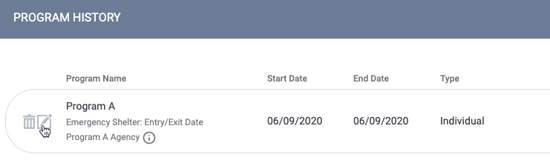
From within the enrollment, click Exit.
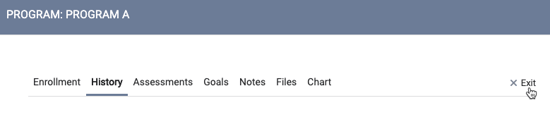
Note: If the Head of Household (HoH) leaves the project while other household members remain, you must designate another household member currently participating in the project as the new HoH (retroactively to the beginning of the household's enrollment).
Open Services
If Close Services upon Exit has been enabled for the program, any services scheduled for the client after the program exit date will appear at the bottom of the Exit page for you to enter an end date.
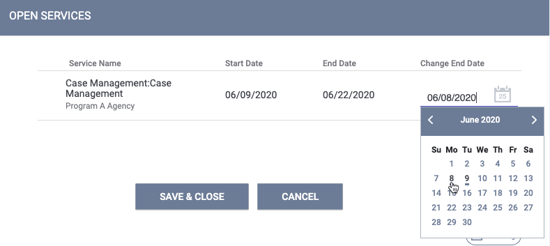
After completing the program exit screen and closing any open services as appropriate, click SAVE & CLOSE.
Note: if a client has no program service activity for a prescribed time period, the client will automatically be exited if Auto Exit Due to Inactivity is enabled for the program.
If a client is exited from a program with attendance services that extended past the exit date, and then a new enrollment is created in that same program that started before those services ended, the system will end the services associated with the first enrollment on the day before the new services related to the second enrollment start. Refer to our articles on Auto Service Placement and the Attendance Module for more details.
Unit Occupancy
If a client with a current or future occupancy in a Unit or Bed is exited, the section OPEN OCCUPANCY appears on the program exit screen:

The client’s current or future occupancy is displayed with the following columns:
- Unit/Bed - name of the Unit or Bed the client is currently occupying, with the Site and Building name underneath
- Start Date and Time - date and time that the client began occupying the Unit or Bed
- End Date and Time - currently selected date and time that the client is scheduled to exit the Unit or Bed; if there is no End Date and Time in the client’s program enrollment record, then section is blank
- Change End Date and Time - Date-Time picker field; section defaults to the date selected for “Project Exit Date” and the current Time. For Night-by-Night Emergency Shelter program types, the “Change End Date and Time" field in the Open Occupancy section auto-populates with an End Date and Time that is equal to the Project Exit Date minus one day and a time of 12:00 AM.
When an end user clicks the Date-Time picker in the Change End Date and Time column, they can select a Date that is equal to the “Project Exit Date” and up to 11:45PM for the Time, or a Date that is before the “Project Exit Date” and a time up to 11:45 PM.

The end user cannot select a date that is after the “Project Exit Date.”
Dates after the “Project Exit Date” are grayed out on the Date-Time picker and cannot be selected.

The end user cannot select a date that is before the occupancy Start Date and Time. Dates prior to the Start Date are grayed out and Times prior to the start Time are not visible. If the end user manually types in an End Date that is prior to the Start Date, the "Change End Date and Time" field is underlined in red and the user cannot save changes.
When the end user selects a Date and Time for the Date-Picker field (or leaves it as the default Date and Time), then clicks “Done” and “Save & Close,” the exit is complete and those details can be seen on the Unit tab.

Future-dated Occupancies
When an end user wants to exit a client that has a future occupancy in a Bed or Unit, the OPEN OCCUPANCY section changes depending on the exit date entered.
The end user will not see the OPEN OCCUPANCY section if there is a bed or unit with an end date that is before the entered project exit date. For example, this bed has an exit date of 11/06/2024:

If we exit the client on 11/07/2024, the OPEN OCCUPANCY section does not appear:

If the end user enters an exit date that is before the future-dated Start Date and Time for the Unit or Bed’s occupancy, the user sees the future occupancy in the OPEN OCCUPANCY section but cannot change the end date. This occupancy will be automatically deleted after the exit screen is saved.

When the end user hovers over the future occupancy that will be automatically deleted, there will be a tooltip that states: “This occupancy is scheduled to begin after the entered Project Exit Date, and will be automatically deleted from the client’s record when changes are saved.”

When a client is exited from a program enrollment that includes a Unit occupancy, the removal of the Unit from the enrollment will be tracked in the enrollment audit log.
Exiting a Household
When exiting a household, the option to exit several household members will appear. Toggle the switch next to the member(s) you wish to exit. You can select all or just some of the clients to be exited from the enrollment. Once you click the END PROGRAM button, the exit screens for the clients you selected will be displayed in sequence for each household member.
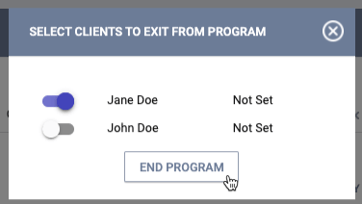
Complete the exit screen and click SAVE & NEXT at the bottom of the screen to move to the next client's exit screen record. After you complete all the screens, the button will read SAVE & EXIT.
Exiting a Client Who Has Aged Into Adulthood
Refer to our Adulthood Notifications article for details on the banner that is displayed when you are exiting a client who has turned 18 while enrolled in the program.
Program Auto-Exit Functionality
If Auto Exit Due to Inactivity has been enabled for a program, a client will be automatically exited from a program when specific criteria are met.
Program Restrictions
For users with the appropriate access, a program restriction can be added for the client and/or household members on the exit screen. The Program Restriction section shows in the right sidebar of the exit screen.

For more information, please review the How Do I Create a Program Restriction? article.
Updated: 02/24/2025