System Advanced Options: Location & Outreach
These options allow System Administrators to configure settings associated with Map Layers, Encampments, and other location-related features.
Overview
The Location & Outreach settings include some fields that are available to all instances and other fields that are available only to instances with Outreach enabled.
If Outreach is enabled for an instance, the system displays "Subscribed" for Outreach in the SUBSCRIPTION DETAILS section of the System Setup Dashboard. If Outreach is not enabled, the system displays "Contact Us." Please contact our support team if you do not currently have Outreach enabled for Clarity Human Services and are interested in this feature.
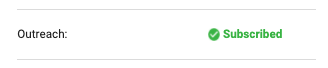
To configure Location & Outreach settings, navigate to Launchpad > SETUP > SETTINGS, then click Location & Outreach in the Advanced Options sidebar.

On the LOCATION & OUTREACH page, you can designate distinct settings for each CoC. If a CoC does not have its own settings, the system applies the "Default" settings.
To edit existing settings, click the Edit icon next to the associated CoC or "Default" settings. To create new settings, click ADD NEW SETTINGS.
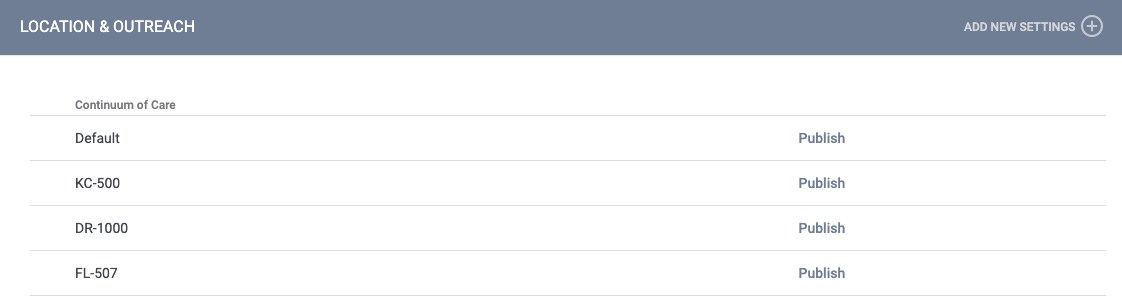
Note: Changes in LOCATION & OUTREACH are not active until you publish them. To publish changes, click Publish next to the appropriate CoC.
On the LOCATION & OUTREACH SETTINGS page, there are eight initial Location & Outreach settings: CoC, Encampment Screen, Encampment Categories, Restrict User Visibility by CoC, Limit Geographic Area Address Suggestions, Automated Label When Housed or Sheltered, Encampment Programs, and Display Active Encampment Enrollments on Client Profile.
Note: If you click SAVE CHANGES on the LOCATION & OUTREACH SETTINGS page without making any changes, the system will not display the green "Changes successfully saved" banner, will not record the action in the Audit Log, and will not update the last_updated and ref_user_updated fields.
CoC
Select the CoC to which these settings will apply. The CoCs that populate this list are the CoCs set in System Variables.
Encampment Screen
The Encampment Screen picklist allows system administrators to select the Encampment Screen that will be used for the CoC's Encampment Profile.
Encampment Categories
The Encampment Categories multi-select picklist allows system administrators to select the types of initiatives that can be assigned to Encampments in that CoC. At least one category must be selected.
Encampment Categories can be deselected from this picklist with the following conditions:
- An Encampment Category that is currently assigned to an active Encampment cannot be deselected from this picklist.
- An Encampment Category that is currently assigned to an inactive Encampment can be deselected from this picklist, but it will still be visible on the Outreach map filter.
Restrict User Visibility by CoC
To limit the visibility of a CoC's Encampments to only those users who are logged in under that CoC's agencies, turn on Restrict User Visibility by CoC.
The CoC of the Encampment is determined by the CoC of the agency that created the Encampment.
This setting applies only to Encampments (and associated clients unless otherwise limited by sharing settings). This setting does not impact clients listed as individuals on the maps.
When Restrict User Visibility by CoC is OFF for a CoC, users in other CoCs can view that CoC's Encampments. This is the default setting for existing and new Outreach settings.
When Restrict User Visibility by CoC is ON for a CoC, only users who are logged in under that CoC's agencies can see the CoC's Encampments in the following places:
- Displayed in the Outreach map.
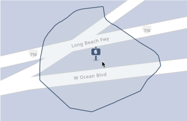
- In the search field on the Outreach map.
- In Outreach's Move Person(s) to different Encampment functionality.
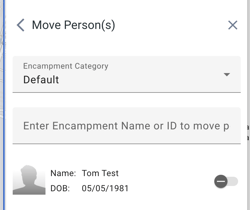
- In the search field on any ADD LOCATION pop-up within the system.
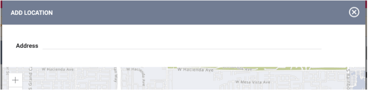
- The Encampment layers in the Layer pop-up that is available when adding or viewing client locations.
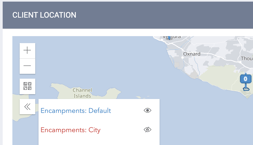
- In the Encampment dropdown menu and the Outreach column of the LOCATION tab.
Also, users who are subscribed to an encampment in that CoC but do not have primary or additional agency access to that CoC will not receive notifications for that encampment.
Note: The Restrict User Visibility by CoC setting does not apply to users with the Full System Sharing Access permission enabled.
Limit Geographic Area Address Suggestions
To limit the suggested locations that appear as a staff member types in a location search term, turn on Limit Geographic Area Address Suggestions for a CoC. After toggling on Limit Geographic Area Address Suggestion, system administrators can limit suggestions to locations within the state or within a certain radius.
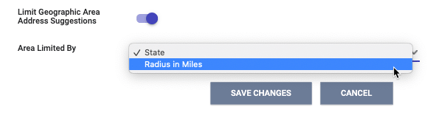
- The "State" option limits search results to the state of the staff member's agency (or the agency switched into).
- The "Radius in Miles" option limits search results based on the user's browser GPS location. If the browser's "location permissions" function is not enabled, the "Radius in Miles" results are based on the address of the user's assigned agency or the agency the user is switched into.
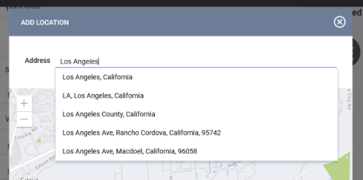
Individual users can turn off Limit Geographic Area Address Suggestions on the ADD LOCATION pop-up if desired.

If Limit Geographic Area Address Suggestions is turned off, the search results will be sorted based on the user's agency address (or the agency the user is switched into).
Automated Label When Housed or Sheltered
When Automated Label When Housed or Sheltered is turned on, the system automatically creates icons for identifying Housed, Sheltered, or Deceased clients in Outreach.
|
Label |
Housed |
Sheltered |
Deceased |
|
Icon |
|
|
|
When are the icons applied?
|
Label |
Action |
Applicable Project Type |
Date When Label is Applied |
|
SHELTERED |
The client is enrolled in a Transitional Housing or Safe Haven program | 2, 8 | Enrollment Date |
|
SHELTERED |
The client is enrolled in an Emergency Shelter – Entry Exit program | 0 | Enrollment Date |
|
SHELTERED |
The client is enrolled in an Emergency Shelter – Night-by-Night program | 1 | Bed Night Housing Service Date |
|
SHELTERED |
The client exits to a sheltered destination (the value for "exit_destination" = 101, 118, 215, 206, 207, 225, 204, 205, 302, 329, 314, 332, 312, 313, or 327) |
All project types | Exit Date |
|
HOUSED |
A Housing Move-In Date is entered on the Enrollment Screen for any Permanent Housing Project Type | 3, 9, 10, 13 | Housing Move-In Date
(Note: The system will continue to display the label after the client exits the program unless superseded by the logic above.) |
|
HOUSED |
The client exits to a permanent destination (the value for "exit_destination" = 422, 423, 426, 410, 435, 421, or 411) |
All project types | Exit Date |
|
DECEASED |
The client is indicated as deceased on the Exit Screen ("exit_destination" = 24) | All project types | Exit Date |
When are the labels removed?
| Label | The label is removed when: |
| HOUSED/ SHELTERED |
|
| DECEASED | The client has future program enrollments. |
Additional Logic for Applying/Removing Labels:
- If a client with a HOUSED label has an enrollment that starts in a Night-by-Night Emergency Shelter but does not have any bed nights, the HOUSED label will be removed and will not be replaced with a SHELTERED label until there's a bed night.
- If a client with a HOUSED label enrolls in a Permanent Housing program (project type = 3, 9, 10,13) with no Housing Move-in Date entered, the system removes the label since the client must have been homeless to enroll in the program. When and if a Housing Move-in Date is entered, the system resumes displaying the HOUSING label.
- A user's ability to see the labels will depend on sharing settings.
- If a client who is "Sheltered" according to bed night services exits the program before the bed night services End Date, the exit_destination value determines whether the client gets a HOUSED, SHELTERED, or DECEASED label (or no label).
Other Household Members
The system automatically labels other household members as HOUSED if the Head of Household (HoH) has a Housing Move-In Date on the Enrollment screen. This logic only applies to household members in situations with a Housing Move-In Date and does not apply where the HoH has an exit to a permanent destination.
Note: Unless the Head of Household is considered HOUSED with a Housing Move-In Date on the Enrollment screen, the system will not automatically apply labels to the rest of the household. Information must be collected individually for clients to be labeled as HOUSED/SHELTERED/DECEASED within Outreach.
Encampment Programs
When Encampment Programs is turned on, the system creates an Encampment System agency that allows the creation of an “Encampment” project type that allows users to track intervention efforts in encampments. Refer to our Configuring Encampment Programs article for more information.
Pop-Up Warnings
- If Encampment Programs is turned ON when no encampment templates have been configured:
- The system displays the following pop-up warning: “In order to use Encampment Programs functionality, please configure Encampment Program Templates in order for Encampment Programs to be created.”
- The system displays the following yellow warning banner: “Encampment Programs are enabled for Outreach. To use this functionality, Encampment Program Templates should be configured.”
- If a new Location & Outreach setting is created for a CoC that is already assigned as the Default Encampment System agency CoC and/or one of that agency’s program CoCs, the system displays the following pop-up warning:
“This CoC is assigned as an Agency and/or Program CoC within 'Default Encampment System' agency. Please ensure existing CoC assignments at the agency and program level for 'Default Encampment System' agency are reviewed and adjusted appropriately.” - If a new Location & Outreach setting is created for a CoC that is already assigned as an agency CoC for a different encampment agency and/or one of that agency’s programs CoCs, the system displays the following pop-up warning:
“This CoC is assigned as an Agency and/or Program CoC within a different Encampment System agency. Please ensure existing CoC assignments at the agency and program level for other Encampment System Agencies are reviewed and adjusted appropriately.”
Ability to See/Delete Location & Outreach Settings
- If Encampment Programs is ON for a CoC:
- The Location & Outreach Settings for that CoC can’t be deleted.
- If Encampment Programs is OFF for a CoC:
- The Encampment System agency and its programs/services will be hidden.
- If Encampment Programs was disabled after being enabled, the Location & Outreach setting for that CoC can be deleted.
- The Encampment System agency and its programs/services will remain hidden until the Location & Outreach setting is added back and Encampment Programs is turned back ON.
Making Agencies/Users Inactive
- If Outreach is disabled for an instance, or if the Encampment Programs toggle is OFF within Location & Outreach Settings:
- All users who only have access to the associated Encampment System agencies will be made Inactive unless their primary agency is a different agency.
- All Encampment System agencies within the Location & Outreach setting will be set to Inactive.
- If Outreach is then enabled for the instance or Encampment Programs is turned back ON for the Outreach setting, the agency(ies)/user(s) that had previously been Active will be set to Active again.
Display Active Encampment Enrollments on Client Profile
Users in the agencies associated with an Outreach setting where this toggle is enabled (either “Default” or for a specific CoC) will see an ENCAMPMENT PROGRAM ENROLLMENT alert on the client profile page for clients who have active Encampment program enrollments.
Additional Location & Outreach Settings
Refer to the following articles for configuring the rest of the Location & Outreach settings:
- Configuring Location Filters
- Configuring Map Layers
- Outreach: Encampment Updates/Notifications
- Outreach: Encampment Teams
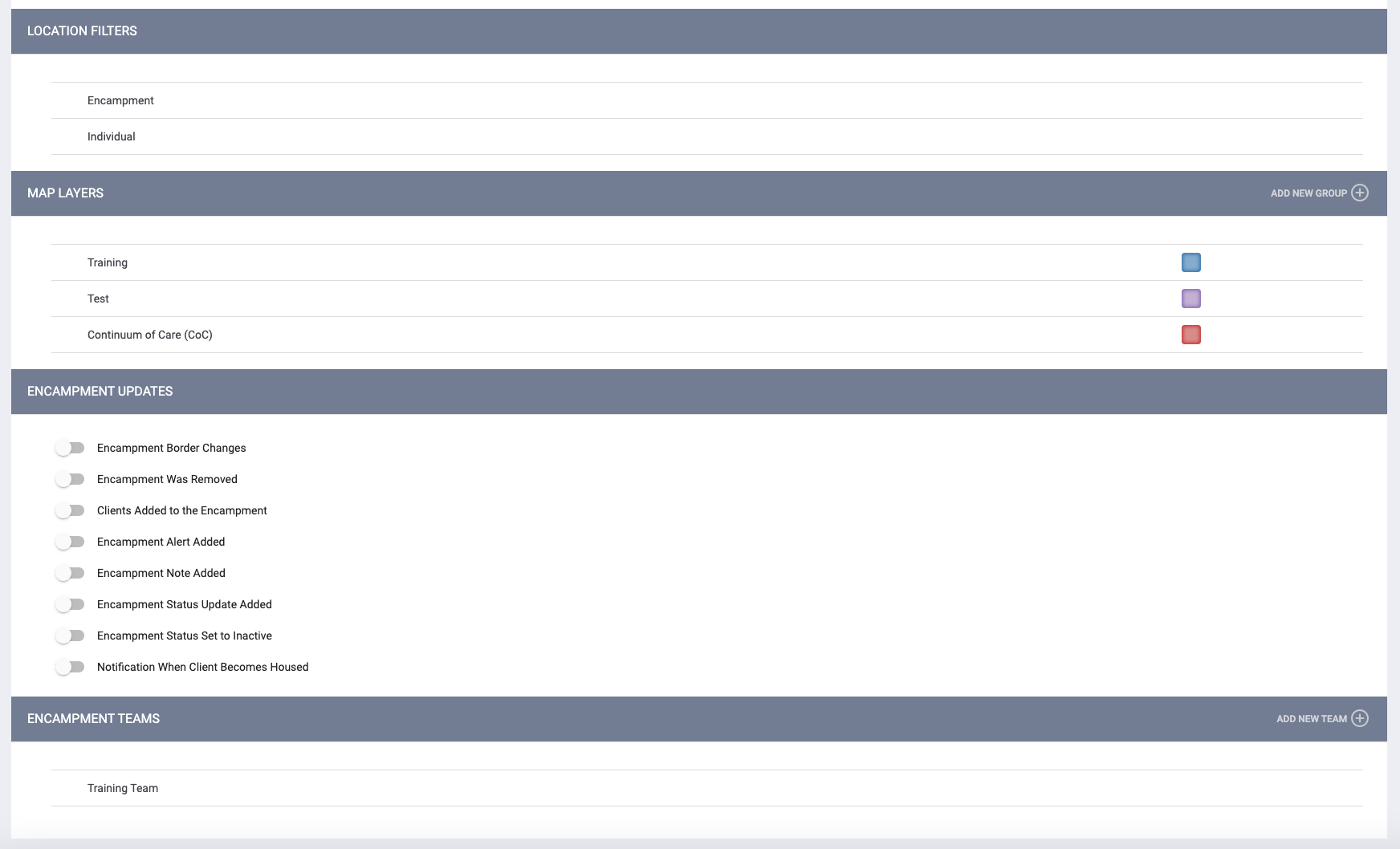
Audit Log
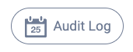
Users with the appropriate access can click the Audit Log button on the LOCATION & OUTREACH page to view the following changes:
- Adding new Location & Outreach Settings for a CoC (including the name of the CoC)
- Publishing/deleting Location & Outreach Settings for a CoC (including the name of the CoC)
Users with the appropriate access can click the Audit Log button on the LOCATION & OUTREACH SETTINGS page to view the following changes:
- Changing the Encampment Screen
- Turning Restrict User Visibility by CoC on/off
- Turning Limit Geographic Area Address Suggestions on/off
- Changing Area Limited By from “State” to “Radius in Miles” or vice versa
- Changing the number of miles for the Radius
- Turning Automated Label When Housed or Sheltered for Outreach on/off
- Adding/deleting Location Filters
- Adding/deleting Map Layers
- Turning each of the ENCAMPMENT UPDATES toggles for Outreach on/off:
- Encampment Border Changes
- Encampment Was Removed
- Clients Added to the Encampment
- Encampment Alert Added
- Encampment Note Added
- Encampment Status Update Added
- Encampment Status Set to Inactive
- Adding/deleting Encampment Teams
Updated: 07/31/2025
