We’re excited to announce new feature updates for Clarity Human Services, summarized below. The release dates for these updates are:
- All Training Sites: August 3, 2020
- All Production Sites: August 17, 2020
Single Event Service Delivery Type
We’ve added a new “Single Event” Service Item Delivery Type option. When a service item is set up with this delivery type, users are prompted to select one Event Date when recording a service item. This date will be set as both the Service Item Start and End Date, streamlining data entry and preventing users from accidentally setting a future end date for a service associated with a single date.
Required Action: For data accuracy, we recommend configuring new Service Items associated with a single date with a “Single Event” Delivery Type. This configuration will ensure end users never erroneously record an incorrect End Date. The Delivery Type field cannot be changed for existing Service Items. Consequently, communities wanting to begin using the “Single Event” Delivery Type for previously created Service Items should record an End Availability Date for existing Service Items and create new Service Items with the “Single Event” Delivery Type. Since the Federal Partner services 4.20 Coordinated Entry Event (1-9), W1 Services Provided - HOPWA, W2 Financial Assistance- HOPWA, P1 Services Provided - PATH Funded, P2 Referrals Provided - PATH, R14 RHY Service Connections, V2 Services Provided - SSVF, V3 - Financial Assistance - SSVF, and V8 HUD-VASH Voucher Tracking are always associated with a single date, we recommend configuring these Service Items with the “Single Event” Delivery Type. We also recommend using the “Single Event” Delivery Type for service items with Enable Geolocation toggled on, in order to associate the location with a single date. Note: if your community’s Federal Partner Service Items are configured with a “Long Term” Delivery Type, this will not negatively impact any Federal reports. For more information on configuring Service Items see the Creating and Editing Service Items Help Center article.
New Screens Setup Layout
The Screens tab, where system administrators view, create, and edit screens in Clarity Human Services, has a new layout. A sidebar lists the seven screen types so that screens can be easily accessed based on their type. Inactive screens are also included in their own section.
Required Action: None. For more information on viewing, editing, and creating screens, see the Creating and Editing Screens Help Center article.Staff Email and Phone Number in Assigned Staff Display
When you click on a staff member’s initials or avatar in the Assigned Staff section of a client record, you’ll now see email and phone number information for the staff member.
Required Action: This update will be applied automatically. The email and phone number will display based on information configured in the user account. This information can be added by system administrators or by users. For more information, see Assigned Staff.Current Living Situation Assessment Updates
Two changes to the way the Current Living Situation assessment displays are included in this update:
- If the Current Living Situation assessment is included in the Program Template that's assigned to a program, the assessment will now display as the first option in the client's program enrollment Assessments tab.
- The Verified By dropdown field will now include CoC Description with the CoC Name (code) to assist end users in selecting the correct CoC.
Required Action: These changes will be implemented automatically. If changes are needed to the CoC Description field, please contact our Help Desk. For more information on the Current Living Situation assessment, see:Public Alert Banner Display in the Attendance Module
An alert icon for clients with active Public Alerts now displays in the Attendance Module, allowing users to see any alerts in the client record in a separate tab without needing to exit the module.
Required Action: In order to begin using this functionality, Enable Public Alert Banner must be enabled for the applicable service(s). For more information on configuring service items, see Creating an Editing Service Items. For information on how public alerts display in the Attendance Module, see Managing Attendance Services in the Attendance Module and Making and Managing Reservations.User Interface Updates
Alert Design Refinement
Alerts have a new design, including softer colors, outlining, and more distinct clickable boxes, where applicable.



Optimized Design When a Section Has No Results
A new design has been implemented when there are no results in a section.
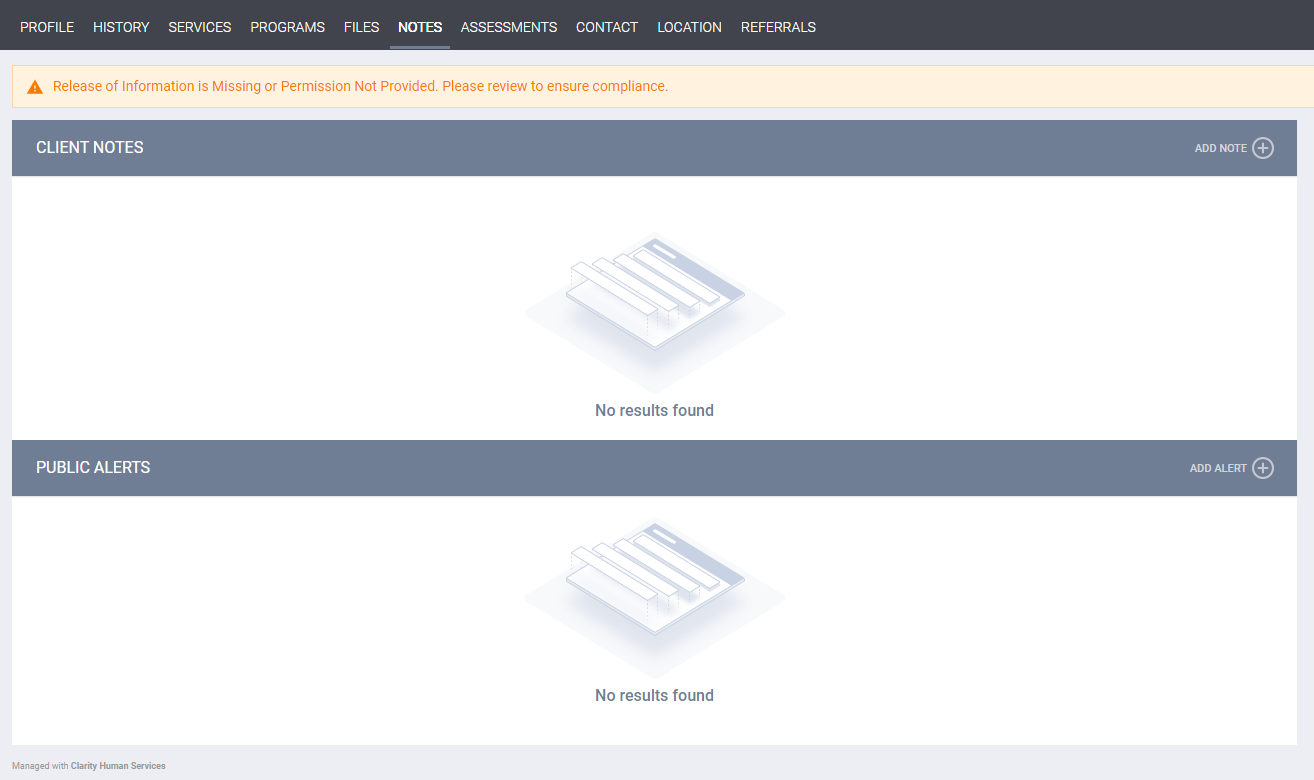
New! Patch Release Notifications (RETIRED)
Bitfocus will sometimes release updates to Clarity Human Services outside of our regular development schedule in order to implement functionality deemed necessary. When this occurs, we will notify customers of these changes in the Patch Releases (Retired) Help Center section. Information will be posted the Friday before items are released to training sites the following Tuesday. These items will be released to live sites two weeks after being released to training sites.
New and Updated Help Center Resources
The following articles have either been updated or created in response to this Clarity Human Services feature release.
- Creating an Editing Service Items
- Creating and Editing Screens
- Assigned Staff
- Making and Managing Reservations
- How Do I Create a Public Alert?
- Managing Attendance Services in the Attendance Module
- How Do I Create a Household and Manage Members?
- How Do I Conduct a Program Status/Annual Assessment?
- Recording and Editing Service Items in the Client Record
- Current Living Situation: System and Agency Configuration
