Assigned Staff
This article explains how staff members are automatically and manually added to the Assigned Staff of a client's program enrollment.
Overview
When a staff member records a program enrollment in a client record, the system automatically adds the staff member to the Assigned Staff section of a client's enrollment.
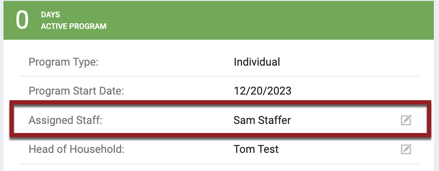
Additional staff members can be added to the Assigned Staff list assigned for an enrollment as described below. When a user is set as an Assigned Staff member for enrollment, any clients associated with the enrollment will appear in the CASELOAD tab’s ACTIVE CASELOAD section.
Assigned Staff members will automatically appear in the Care Team section of the CLIENT PROFILE page. The Care Team also includes staff members who are manually added to the team. For more information, please refer to our Care Team article.
Assigning Staff Members to an Enrollment
Note: The only person who can add you as Assigned Staff to an enrollment in your non-primary agency is you. To do that, you will need to switch into that non-primary agency.
All of the conditions that apply to the initial Assigned Staff member will apply to additional staff members. These conditions include the client displaying in their ACTIVE CASELOAD and STATUS DUE tabs and receiving Program Auto-Exit and Assessment Due Warning notifications. There is no limit to the number of Assigned Staff members for enrollment.
To assign a staff member to an enrollment, edit the enrollment history, either from the HISTORY tab or the PROGRAMS tab of the client record. Click the Edit icon next to the enrollment to which you would like to add additional staff members.
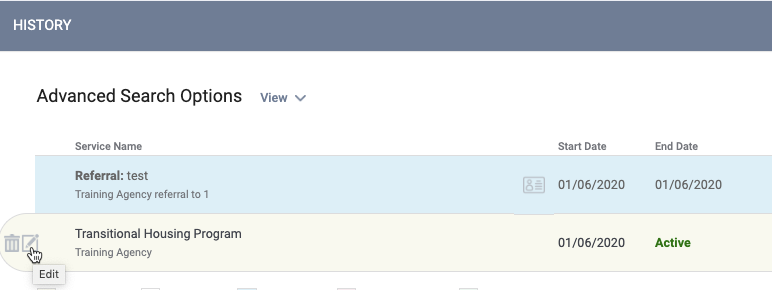
The panel to the enrollment’s right displays the Assigned Staff, which you can edit by clicking the edit icon.
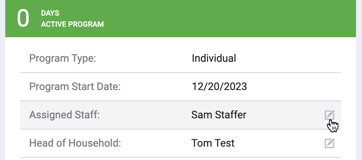
You can select multiple staff members by clicking the checkbox next to each name. You can also remove the staff member automatically assigned during enrollment.
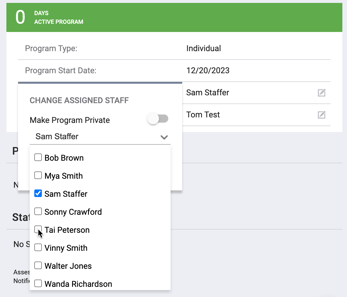
These staff members remain as Assigned Staff until the enrollment is exited.
Updated: 05/21/2024