How Do I Conduct a Program Status/Annual Assessment?
This article provides end users with the steps for completing program-level Status Update Assessments and Annual Assessments.
This article is for the current interface. For the new Clarity interface article, please click this link.
Overview
Program Status and Annual Assessments correspond with the HUD HMIS Data Standards Data Collections stages "Occurrence Point/Update" and "Annual Assessment." The screen that displays when adding a Status or Annual Assessment to a program enrollment is determined by the Case Status Screen of the Program Template assigned to the program.
Accessing the Status Assessment
To conduct a status assessment, navigate to either the PROGRAMS tab or HISTORY tab in the client record. Find the program enrollment you wish to add a status assessment to, and click the edit icon to the left of the enrollment.
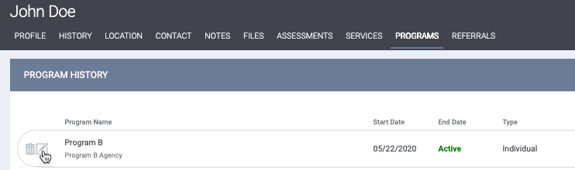
Note: You can also quickly access a program enrollment by selecting it from the list in the Active Programs section located in the right sidebar of any page in the client record.
Adding a Status Assessment
To add a status assessment, click Add next to Status Assessments and then select the client(s) for which you want to conduct the status assessment. You will then be able to conduct the status assessment for all selected group members in sequence without having to go into each client record separately.
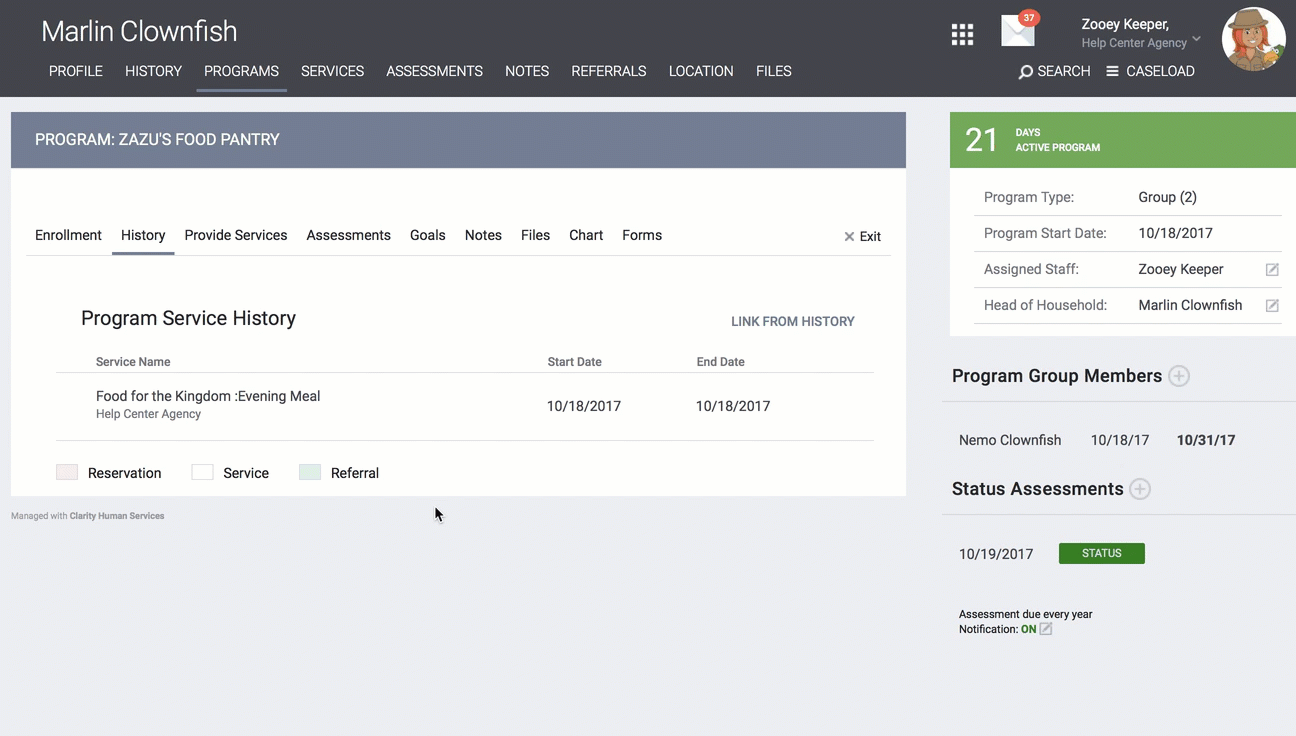
Note: The Current Living Situation assessment is a specific type of Status Screen that collects data for the HUD HMIS Data Element 4.12 Current Living Situation.
Collection of this data element is required for Adults and Heads of Households in applicable programs at program start and subsequent dates of contact.
Because the Current Living Situation assessment is completed more frequently than other screens, it will always appear at the top of the assessment list for a program when it is made available in the Program Template for that program.
Click ADD STATUS ASSESSMENT to access the status screen. Click SAVE & CLOSE (or SAVE & NEXT, if you are also conducting the update for other household members) after you have completed the update.
You can also add a Status Assessment from the Program Assessments tab.
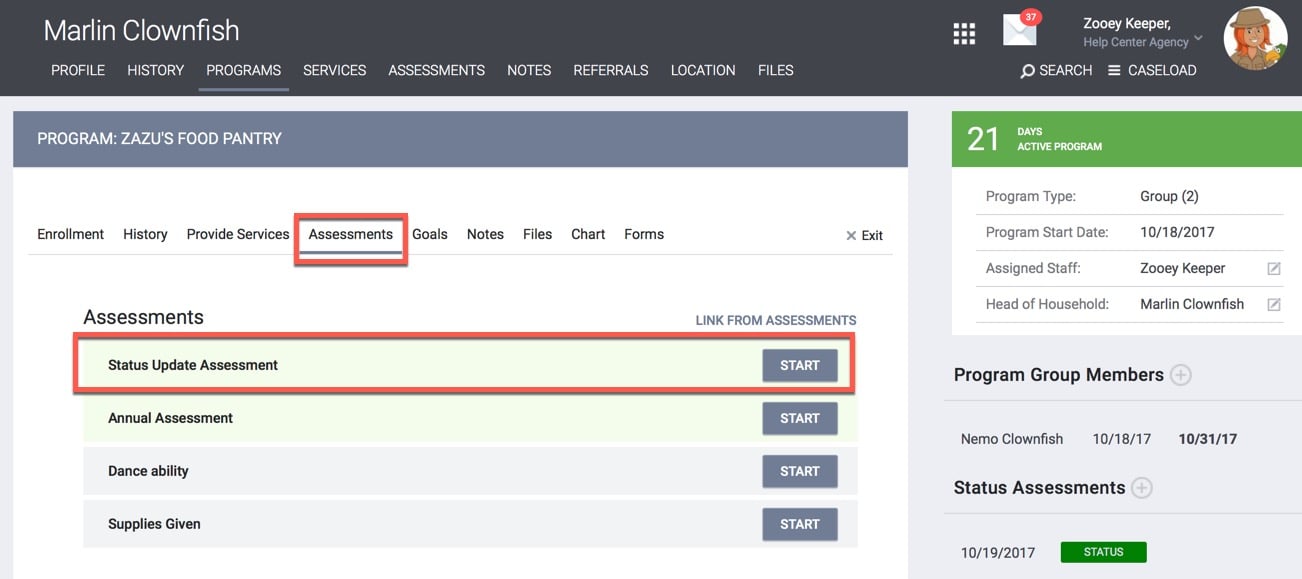
Notes:
- Some of the fields on the screen may already be completed. Data carries over from either the enrollment screen or the most recent status screen.
- The steps to conduct a program annual assessment are identical, except, instead, click Add next to Annual Assessments. Most programs require annual assessments to be conducted on the anniversary of enrollment and can affect performance outcome measures (e.g., see [HUDX-225] HMIS Data Quality Report section Q4). Status assessments are optional (unless there is a significant change in the client's living situation between annual assessments) and can be performed at any time.
Assessment Restrictions
Users won't be allowed to enter more than one Status Assessment on the same date or more than one Annual Assessment on the same date. A user attempting to add the assessment more than once will receive a warning. These warnings will appear for all Program Types and Funding Sources.

Notes:
- The warnings only apply to Assessments collected under the same enrollment.
- This restriction does not apply to the Current Living Situation Assessment.
Updated: 09/17/2024