We’re excited to announce new feature updates for Clarity Human Services, summarized below.
Release Schedule:
- All Training Sites: January 25, 2021
- All Production Sites: February 8, 2021
New Client Notes Category Field
Users can now designate a category for Client Notes recorded from the client record Notes tab and within the Notes tab of program enrollments.
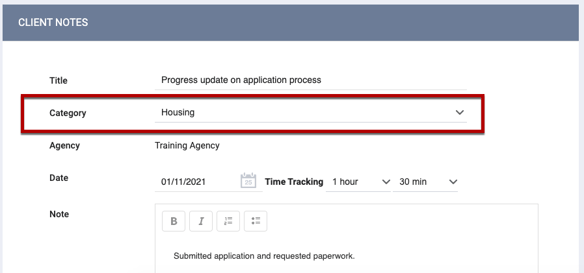
As a part of this update, the Category field for all existing Client Notes within client records will be set to “No Category.”
Required Action: system administrators can create, modify, and delete* Category picklist Selection Options by accessing the [note_categories] field in Field Editor. By default, the field includes “Select” and “No Category” Selection Options.
*if the option is not assigned to a Client Notes record.
Modify Program Page Redesign
We’ve redesigned the layout of the Modify Program page by adding several sections to the Program Resources sidebar.
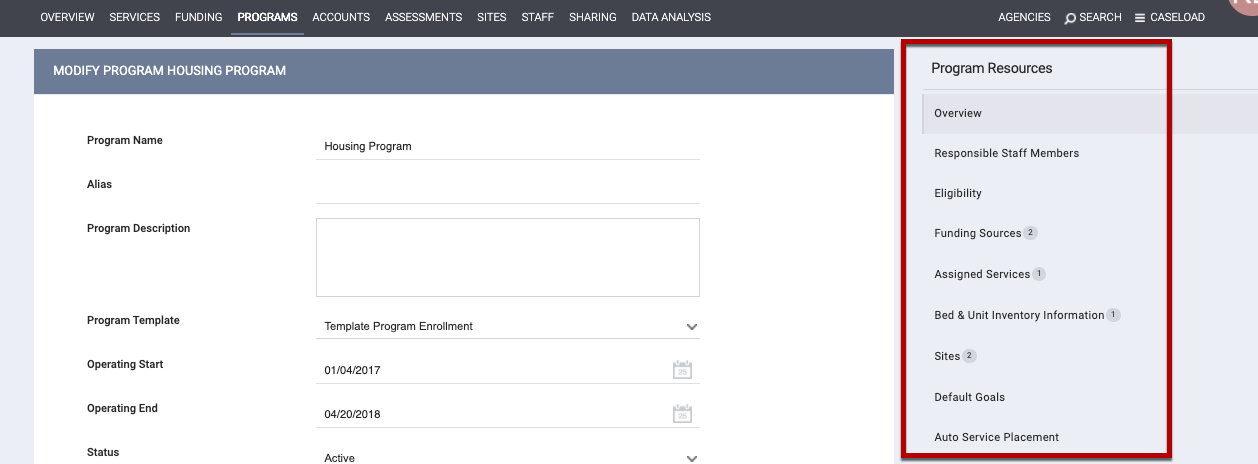
You can now access the following program configuration options from the Program Resources sidebar (if applicable/enabled):
- Overview
- Eligibility
- Funding Sources
- Assigned Services
- Bed & Unit Inventory Information
- Sites
- Default Goals
- Auto Service Placement
- Documentation Requirements
- Program Assessments
- Cascade Assessment
- Chart Fields
- Client Forms
- Departments
- Exit Screen Fields Due to Inactivity
- Exit Screen Fields When Permanent Destination Exit
- Orphaned Settings
- Attendance
- Responsible Staff
Required Action: none.
Auto Exit Updates
- The Auto Exit functionality formerly labeled “Auto Exit When Housed” is now labeled “Auto Exit to Permanent Destination.” The corresponding section previously labeled “Exit Screen Fields When Housed” is now labeled “Exit Screen Fields When Permanent Destination Exit.”
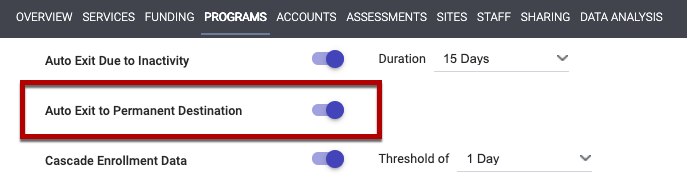

- The program enrollment Audit Log now displays the text “(Auto Exit)” when a client is automatically exited from a program (either due to exiting to a permanent destination or inactivity).

- The response “Deceased” for the field [exit_destination] is now included in the
Auto Exit to Permanent Destination logic as a permanent destination. We’ve also updated the Automated Removal from Community Queue logic to include “Deceased” as a permanent destination.
Required Action: none.
Referral and Community Queue Updates
- The Use Custom Fields on Program Availability and *Program Availability Custom Fields options, previously managed at the Referral Settings -level, are now managed at the Community Queue -level. During this update, the settings that were present within Referral Settings will be applied at the Community Queue level.
* If you try to add a Program Availability Custom Fields and the name of that field already exists on a field connected to that community queue, and you will receive an error message. You will not be able to add the second field with the same name.
- Tracked Characteristics, while still configurable at the Referral Settings level, can now also be configured at the Community Queue level. During this update, the settings that were present within Referral Settings will be applied at the Community Queue level.
- Global Settings: settings configured at the Referral Settings level will be applied to all Community Queues as well as direct referrals.
- Individual Queue Settings: settings configured at the Community Queue level will be applied in addition to the settings at the Referral Settings level. Individual Queue settings will be applied to referrals both on a Community Queue as well as reassigned to a program from a Community Queue.
- Tracked Characteristics-Individual Queue settings will display in the system as “CQ_name: Characteristic_name.”
- The Characteristic picklist in the Community Queue will display Tracked Characteristics - Global options and Tracked Characteristics - Individual Queue options for the Community Queue the user is currently viewing.

- Pending Referral Notifications (Notification Frequency, Notify Days In Pending, Notify Days In Process) and Denial Notification Extensions, while still configurable at the Referral Settings-level, can now also be configured at the Community Queue-level. During this update, the settings that were present within Referral Settings will be applied at the Community Queue level.
- Global Settings: settings configured at the Referral Settings level will be applied to direct referrals.
- Individual Queue Settings: settings configured at the Community Queue level will be applied to referrals both on the selected Community Queue as well as reassigned to a program from that Community Queue.
- We’ve updated the templates for Referral Notification emails to remove the referring agency’s identifying information (agency and staff member names) and client unique ID.
Required Action: Any configurations for Referral Settings now configurable at both the Referral Settings and Community Queue-level will be applied to all Community Queues. To change these settings, system administrators will need to go into the individual Community Queue settings to make the change.
New Administrator Reports Default Settings
- When we add new Administrator Reports to the System Settings Report Library, Active and All Agencies will be toggled off and the “System” agency will be added to the Agencies section of all Administrator Reports by default.
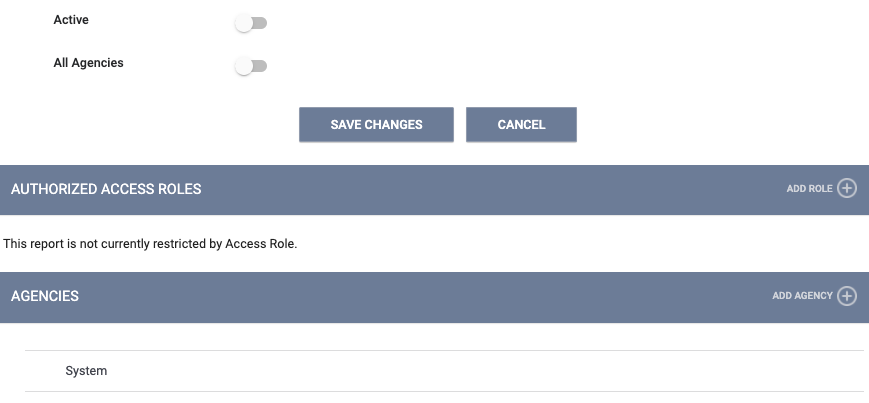
- Only users with a “System Administrator” Access Role can access Administrator Reports by default (this does not include any other User Roles with an “Admin” role type). In order for users with an Access Role other than “System Administrator” to access these reports, a system administrator must add their User Role type(s) to the Authorized Access Roles section.
Required Action: When a new administrator report is added to the report library, system administrators should check the System Settings Report Library report settings to make the report available to the desired agencies.
System administrators should review all administrator reports to adjust as necessary, specifically if you previously had users that accessed Administrator Reports but did not have the "System Administrator" Access Role. In that case, you can grant access to these users by updating the Authorized Access Roles list (and the “Agencies” list, if applicable).
Open Units Tab Now Includes Dashboards
System administrators can now configure the Open Units Tab to display Dashboard Reports.
Required Action: to configure the Open Units Tab to display a Dashboard Report, a system administrator must select the report from the Open Units picklist in Agency Overview.
New Alias (Common Name) Field for Agencies and Programs
- In addition to an agency or program’s legal name, you can now record a common name (or alias). We’ve added an Alias field to both the Agency Overview and Modify Program pages. Agencies and programs are searchable by both their legal name as well as their alias.
- We updated the [HUDX-111] HUD CSV / XML Program Data Export to export the program Alias field as ProjectCommonName and the agency Alias field as OrganizationCommonName.*
*According to the HUD CSV specifications, ProjectCommonName and OrganizationCommonName can be null. Therefore, if the Alias field is empty for an agency or program, it will be exported empty.
- The Alias now displays in brackets along with the legal name of agencies and programs in some areas of the system.
- Programs: the names of programs in the Community Queue tab when Eligible Clients Only is toggled on.
- Agencies: the Agency drop-down menu in the client record History tab Advanced Search Options; the Agency drop-down menu in the client record Referrals tab Search by Agency section; the Community Queue Active Agency drop-down menu.
Required Action: an alias can be added to either a program or agency by modifying the agency information in the Agency Overview or the program information from the Modify Program page.
Client Name Auto-Capitalization Update
The system now automatically records the first letter of the client’s first and last name as upper-case and all other letters as lower-case when a user enters the characters in all lower or upper-case.
For example, if a user records a client’s name as “BOB JONES” or “bob jones,” the system records the name as “Bob Jones.” However, if a user enters the name as “B’Ob Jones,” the system will make no changes.
Required Action: none.
New Unsupported Browser Warning Page
When a user attempts to access Clarity Human Services from an unsupported browser, the system will now display a warning page. You can review the supported web browsers for accessing Clarity Human Services here.
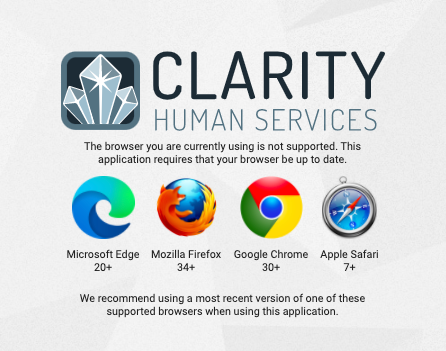
Required Action: none.
Outreach Updates
Navigate to a Client Location from Outreach
You can now navigate to the client record Location tab from a client’s Profile Info pop-up within Outreach.
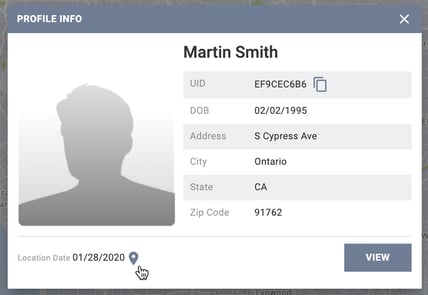
Required Action: none.
Move Persons to Different Encampments
We’ve added the ability to move client locations within an encampment to a new encampment in Outreach.
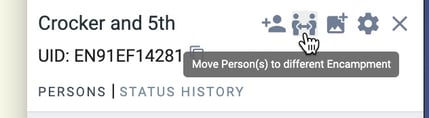
After clicking Move Person(s) to Different Encampment, the system redirects the user to view all available persons in the Encampment that can be moved (clients that are Private or created by agencies with Clients Created = “Not Shared” or “Basic Shared” cannot be moved). The user selects the client(s) and an Encampment to which the client(s) will be moved. After clients are selected, the user is redirected to the area on the map with the new Encampment boundaries with the ability to adjust the client marker within those boundaries (by default, all moved clients will have a new Field Interaction in the center of the selected Encampment). Any moves are logged in the Encampment Audit Log.
Note: if a moved client has a Client Profile location that supersedes the Field Interaction created for the move, a pop-up message appears after the update takes place: “There are 'X' person(s) included that may not appear visible within the Encampment due to previous geolocation field data entered that supersedes this update.”
Required Action: in order for a user to perform this action, they must have the new Access Role right Move Clients to Different Outreach Encampment enabled in their Access Role.
Encampment End Date
When an Encampment is set to Inactive, an Encampment End Date field appears. This date inputted is the date the Encampment is considered Inactive on the map.
Required Action: none.
View Encampment Information and Navigate to Outreach from the Location Tab
- Users can now view Encampment information, search by Encampment name, and navigate directly to an Encampment from within the client record Location tab.

- The Encampment name (if applicable) is now displayed within the Location record.
- Users can enable an Encampments Map Layer to display the Encampment boundaries for a location (the Encampments Map Layer is only available to users with Outreach enabled in their Access Role). Note: only Active Encampments will display.
- When adding a new location, if the location is within an Encampment, the system specifies the name of the Encampment within the Location record.
- When adding a client address through the geolocation pop-up, the Encampment name can be searched.
- If a client is currently in an Encampment or is currently an Individual in the Outreach map, it is noted with a star icon in the Outreach column.
Required Action: none.
