We’re excited to announce new feature updates for Clarity Human Services, summarized below.
Release Schedule:
- All Training Sites: Monday, February 14, 2022
- All Production Sites: Monday, April 18, 2022
Updated — HUD Service Items Dependent Text Field Update
Overview: Previously, when a service item was configured with an “Other” category for Moving On Assistance Provided, VA SSVF Service, and HUD-VASH Voucher Tracking services, the System Administrator configured the Other text field in the service item setup (or, in the case of VA SSVF services, a Category Custom Name on the service item setup).
With this update, the text entry for the Other value has moved from the service setup level to the client service provision level. This update allows a user who is recording a service item transaction in a client record to enter a description of the service item via a required Other - Specify text field as shown below. The system will underline the field in red if the user clicks SUBMIT without completing the field.
The HISTORY: EDIT page for that service item in the client record will also include this new field.
The Other - Specify text field will appear for the following service item configurations:
- Moving on Assistance Provided with a category of “Other (please specify).”
- VA SSVF Service with a category of “Other (non-TFA) supportive service approved by VA).”
- HUD-VASH Voucher Tracking service with a category of “‘Voucher Change > Other.”
We will map the existing custom naming fields on the service item setup to the new text fields on the service transaction as shown in the table and figure below for all applicable Agency-level and Program-level service transactions within the client records.
|
Service Item Setup Field |
Service Item Transaction Field to Map To |
|
Display Name: VA SSVF Service |
New text field. (If the Category Custom Name field is Null, then it is mapped as Null to the new text field.) |
|
Display Name: Moving On Assistance Provided |
New text field |
|
Display Name: Voucher Change |
New text field |
We will also update the Data Import Tool to look for the new text fields; the associated CSV column values for those text fields are shown below.
|
CSV Column Value |
Associated Clarity Data Field |
|
OtherTypeProvided |
The text field that appears if the value for the si_cat_1_2700 field is 6 (“Other (non-TFA) supportive service approved by VA”) |
|
MovingOnOtherType |
The text field that appears if the value for the si_cat_1_300 field is 5 (“Other”) |
|
OtherTypeProvided |
The text field that appears if the value for the si_cat_2_2800_2100 field is 12 (“Other”) |
Data Analysis Update: We have exposed the Client Services “Other” field in the HMIS Performance, CE, Client, and Services Models.
Required Action: None.
Updated — “Currently Enrolled” Label
Overview: We have updated the Include group members list that allows you to select members of a client’s household to include in an enrollment for that client. The system will now display a Currently Enrolled label for other household members who are actively enrolled in the same Program (i.e., there is no enrollment end date, or the end date is after today).
If you turn on the toggle to select a “Currently Enrolled” family member and click ENROLL, the system displays the following pop-up: “Please note that at least one of these household members has an active enrollment in this Program. To continue with the creation of this enrollment, please select the “OK” button below. “
- If you click OK, the Enroll page opens, and you can create an enrollment for all of the household members you selected (including household members that already have an enrollment in this Program).
- If you click Cancel, you can deselect household members as appropriate and click ENROLL again.
Required Action: None.
New — Audit Log for Access Roles
Overview: The SETUP > ACCESS ROLES page now includes an Audit Log for users with the appropriate access to track record creation, permission changes, and role name changes.
Required Action: None.
Updated — Aging into Adulthood Banner
Overview: This is an additional update to the “Aging into Adulthood” warning banner implemented within the 2022 Data Standards update. If the ‘income_cash_is’ or the ‘benefits_noncash’ fields are hidden due to display constraints, the system will not generate the “Aging into Adulthood” banner, email, or inbox notification saying that a client is about to age into adulthood.
Required Action: None.
Updated — CoC Map Layers
Overview: We have updated the CoC map layer boundaries used within the Location tab, within the Outreach map, and wherever geolocations are used within Clarity Human Services to reflect the 2020 CoC GIS shapefiles provided by HUD.
Required Action: None.
Updated — Inactivating Picklist Values
Overview: We have made the following updates in FIELD EDITOR:
- The trash can icon will no longer be visible for picklist values created by a System Administrator that have data associated with them.
- New Inactive option
- You can make a picklist value inactive by clicking the Set Inactive icon that appears when you hover over that value. This feature is available for all picklist values created by a System Administrator, even if they have data associated with them.
- Clicking the Inactive icon displays the following pop-up: “This action will make the picklist value inactive and no longer available for use within the system. Please confirm.”
- Inactive picklist values will be greyed out in FIELD EDITOR and will be labeled “INACTIVE.”
- Inactive picklist values will not appear within screens.
- A Field Information column within the relevant database table will identify inactive fields.
- Hovering over an inactive picklist value displays a Set Active icon. Click the icon to make the picklist value active again.

- You can make a picklist value inactive by clicking the Set Inactive icon that appears when you hover over that value. This feature is available for all picklist values created by a System Administrator, even if they have data associated with them.
Note: Historical picklist values that are currently inactive will be labeled “Inactive” in the client record.
These updates apply to both custom fields and to custom options in the System/Core fields.
Data Analysis Updates: We have added the “Status” field to the picklist view in the Project Descriptor model.
Required Action: None.
Updated — Picklist Value Display Names
Overview: As a part of our ongoing goal of maintaining cohesion with HUD terminology, we have updated the picklist value display names for the “program_categories” System field and for the “ref_category” Program Setup Core field as follows:
|
Picklist Value |
Current Picklist Value Display Name: |
Updated To: |
|
3 |
PH - Permanent Supportive Housing (disability required) |
PH - Permanent Supportive Housing (disability required for entry) |
|
10 |
PH - Housing with Services |
PH - Housing with Services |
|
12 |
Homeless Prevention |
Homelessness Prevention |
We have also updated the picklist value display names for the “inventory_program_type” Housing Inventory Core field as follows:
|
Picklist Value |
Current Picklist Value Display Name: |
Updated To: |
|
3 |
PH - Permanent Supportive Housing (disability required) |
PH - Permanent Supportive Housing (disability required for entry) |
|
10 |
PH - Housing with Services |
PH - Housing with Services |
Required Action: System Administrators will need to update any picklist values associated with program type custom fields.
Data Analysis Updates: Lookml Dashboards with these program type codes have been updated.
Data Analysis Action Required: Looks and Dashboards with these program type codes in the filters, custom filters, or custom fields will need to be updated so the labels match these updated values.
Updated — Bracket Validator Warning
Overview: In situations where parentheses (also known as brackets) can be used to configure advanced logic, such as in Display Constraints, Eligibility, Assessment Processors, Tracked Characteristics, and Goal Measures, the logic may not function as intended if a component containing one of the brackets is deleted. This update introduces a warning pop-up that appears if the trash can icon is clicked for a component that contains a bracket, such as the example shown below.
The pop-up asks the user to review the bracket configuration upon deleting this bracket and any additional brackets on the page to ensure that the logic is still configured correctly.
Required Action: None.
New — Audit Log for Assessment Processors
Overview: Users with the appropriate access will now see an Audit Log at each of the levels involved in configuring Assessment Processors: the Processor, the Subtotals, the Points, and the Conditions.
Clicking the Audit Log button displays an Audit Log for changes to the fields listed in the table below.
|
The Audit Log on this page: |
Tracks changes to these fields: |
|
EDIT PROCESSOR |
Display Code, Name, Status, Base Score |
|
EDIT SUBTOTAL |
Display Code, Description, Operation, Base Score |
|
EDIT POINT |
Name, Points, Store In Details, Display Code |
|
EDIT CONDITION |
Type, Name (for Demographics Conditions), Field (for Assessment Point Conditions), Value |
Required Action: None.
Updated — Bitfocus Logo
Overview: We have updated the Bitfocus logo throughout Clarity Human Services.
Required Action: None.
INVENTORY
Updated — Additional Details Displayed for Housing Inventory Sites
Overview: The HOUSING INVENTORY SITES section that is displayed in the Bed & Unit Inventory section of the Program Resources sidebar now includes expandable subsections with details about the number of Buildings and Units that are connected to each Site.
- For each Site, the following totals will be displayed:
- Total number of Buildings associated with the Program out of the total number of Buildings connected to the Site.
- Total number of Units associated with the Program out of the total number of Units connected to the Site.
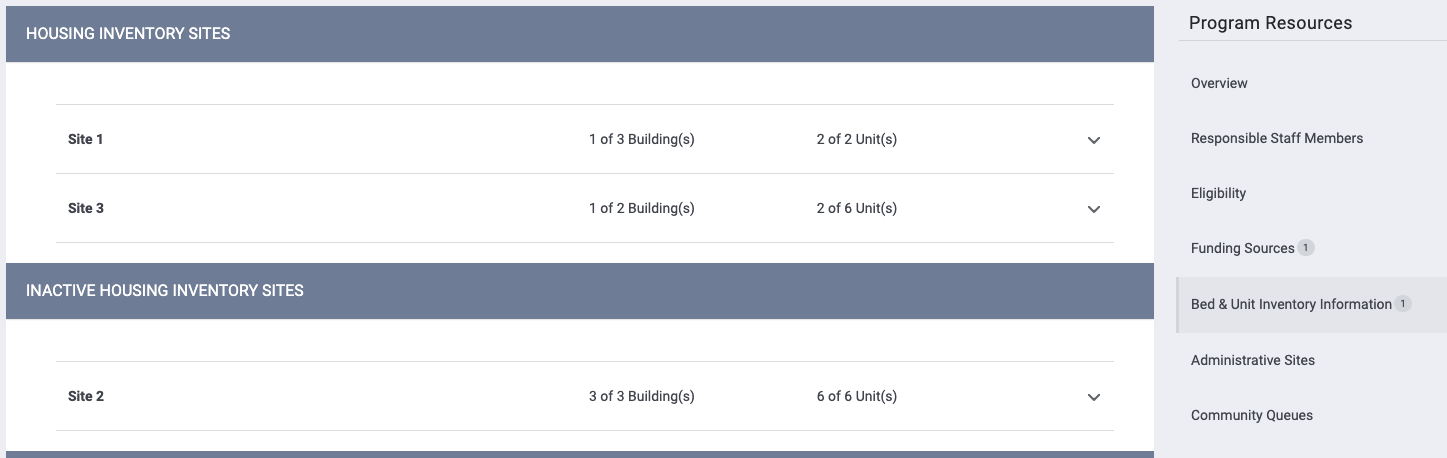
- Sites that are inactive will be listed in a separate INACTIVE HOUSING INVENTORY SITES section.
- Clicking on a Site displays a list of all the Buildings that have either a Unit or a Unit Configuration Type connected to the Program.
- For each Building, the total number of Units associated with the Program out of the total number of Units connected to the Building will be displayed, along with the Building’s status (Active or Inactive).
- Only one Site is expandable at a time.
- Clicking on a Building displays a list of Units in that Building, along with each Unit’s status (Active or Inactive) and Unit Configuration Type.
Required Action: None.
Data Analysis Important Note
We will be making the following updates to embedded data analysis:
- Embedded users will no longer have the ability to schedule looks and dashboards.
- Embedded users without “Data Analysis Save” will lose the option to save.
Important Notes
- Scripts are being applied during the week of February 7 regarding these items:
- Correction of data within fields with constraints that weren’t visible on client screens. The impacted fields have null values but were populating values of 0 which occurred on screens updated between December 8-21. No further action is required.
- When a new attendance entry was added to a service record from October 1, 2021 through January 19, 2022, the service Audit Log listed the user that created the originating service record as the “User Updating.” This script will update the “User Updating” Audit Log record to the user creating that specific attendance entry. No further action is required.
- The Data Import Tool (DIT) has been updated to maintain exit data in an enrollment when the incoming file does not have an exit record for that enrollment. Where there is no exit data imported, and there is existing exit data within Clarity, the enrollment will retain its end_date and status.
New and Updated Help Center Resources
We’ve either updated or created the following articles in response to this Clarity Human Services update.
