Creating and Editing Access Roles
Learn how to create Access Roles for designating what data and capabilities users can access in Clarity Human Services.
What is an Access Role?
When you assign access roles to staff members, you designate what data and capabilities they can access. Before you assign an access role, you must first create it and define its associated capabilities.
At times you may need to create a specific access role. For example, you may need a role for volunteers who perform data entry only. In that case, you might create a role called "Limited Access" that provides access to only the system components those users need to access.
The Access Roles tab features two columns: Role Name and Staff. The Role Name column lists all of the access roles by their titles. The Staff column indicates how many staff members are assigned that role.
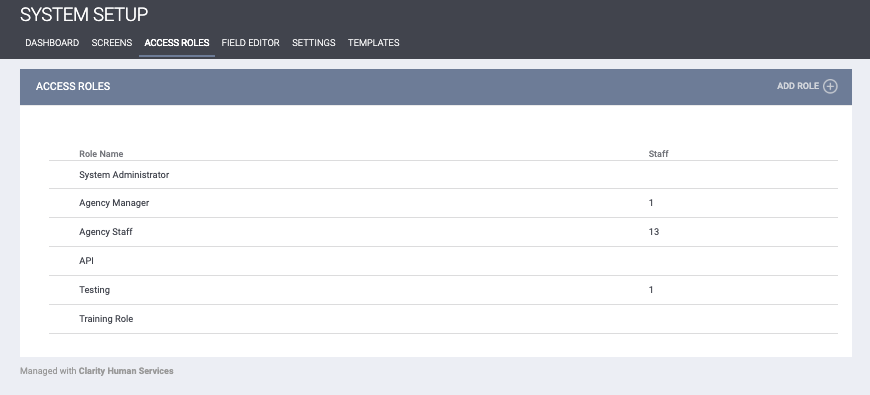
Creating An Access Role
To create a new Access Role, click the launchpad icon, and click Setup. Click the ACCESS ROLES tab and click ADD ROLE.
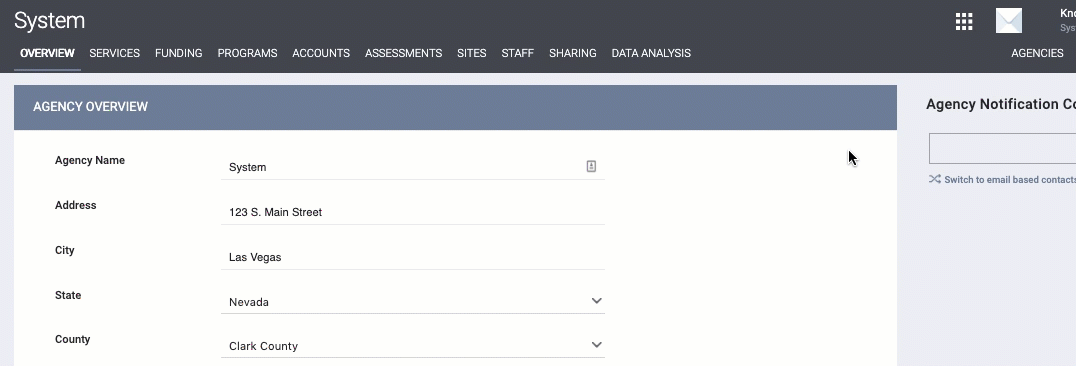
In the ADD NEW ACCESS ROLE section, provide a name for the new role and select an Access Role Type.
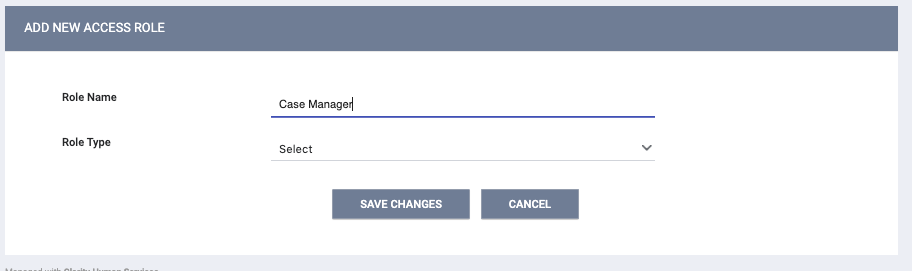
Once you've named the role and selected a type, you will see a series of configuration options for the new role. Turn on the appropriate options for this role.
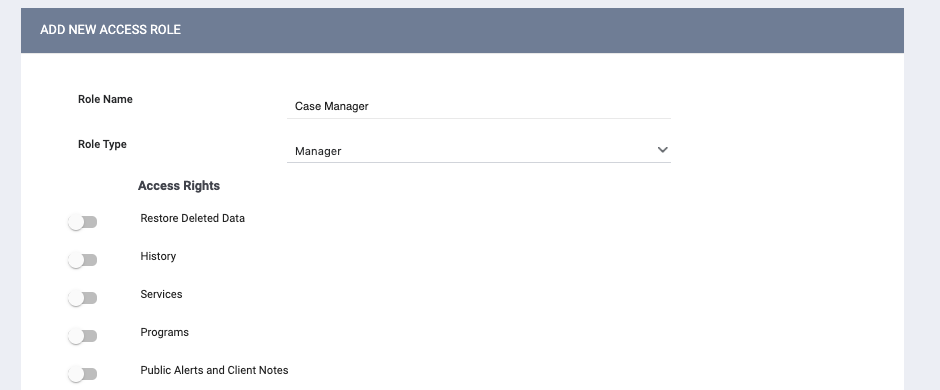
Note: The Rights Glossary for Access Roles provides details on what functionality is impacted by each configuration option.
Once you've completed configuring the access role, click SAVE CHANGES.
Note: Once you save an Access Role, the Role Type for that Access Role will become read-only.
Editing Access Roles
To edit an existing Access Role, hover over the access role you want to modify and click the edit icon.
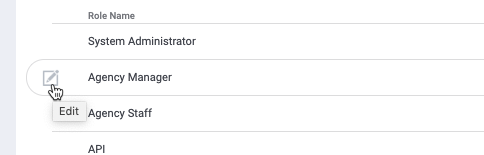
The ACCESS ROLE MANAGEMENT PAGE will open. Edit as needed, then click SAVE CHANGES.
Audit Log
Users with the appropriate access can click the Audit Log button at the bottom of the ACCESS ROLE MANAGEMENT page.
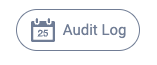
The Audit Log tracks record creation, permission changes, and role name changes.
Restoring Deleted Access Roles
Users with the Restore Deleted Data access permission can restore deleted Access Roles as follows:
- Navigate to SETUP > ACCESS ROLES.
- Scroll down to the bottom of the page and click Recover deleted data.
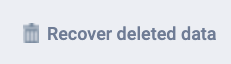
- Turn on the toggle for the Access Role(s) you want to restore.
- Scroll down to the bottom of the page and click RESTORE.
Updated: 04/22/2025