We’re excited to announce new feature updates for Clarity Human Services, summarized below.
Release Schedule:
- All Training Sites: Friday, September 17, 2021
- All Production Sites: Friday, October 1, 2021
Updated — Enhanced Outreach Header and Launcher Menu
Overview: We have enhanced the header and launcher menu within the Outreach module.

Required Action: None.
Updated — Description of Empty Encampment
Overview: The encampment display on the Outreach map will now use the following language to describe an encampment that does not currently have any clients:
"No records found. Persons located within Encampment boundaries will be displayed here."
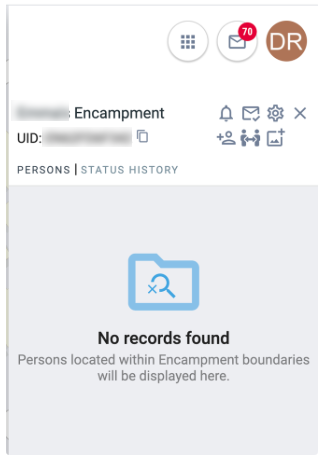
Required Action: None.
Updated — Outreach Map Rounded Buttons
Overview: The Outreach map has been enhanced to include rounded buttons in place of the rectangular buttons.
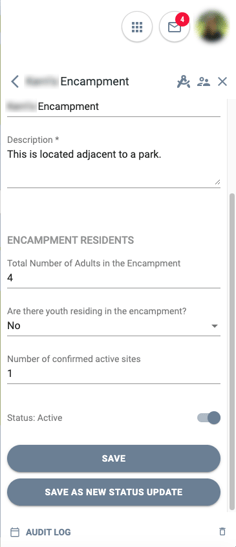
Required Action: None.
Updated — Aging into Adulthood Notification (Data Elements 4.02 and 4.03)
Overview: This update addresses HUD’s requirement that a user should update the Income and Sources and the Non-Cash Benefits information at project start and must also be able to enter an update as of the participant's 18th birthday.
- The system will alert users through a banner, email, and inbox notification that a client is about to age into adulthood.

The timeframe for how soon before the client’s 18th birthday these notifications will appear is selected via the Aging into Adulthood Notification picklist on the Program Setup page.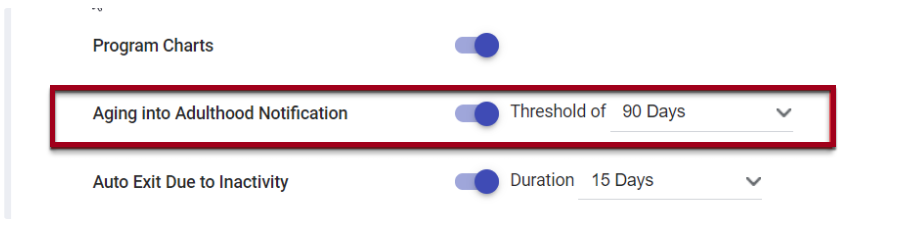
- If the income and non-cash benefit information is missing if the client turns 18 while enrolled in the program, the system will alert users through a banner, email, and inbox notification that the client has aged into adulthood and that the missing information needs to be updated on the Enrollment screen. No alerts will be provided for clients who are already age 18 or older when they are enrolled in the program.

Note: This alert will only appear if the Data Quality Check setting for these fields is set to "Required."
When the client ages into adulthood, and when updating the Income and Non-Cash Benefits client information on the Project Start, the user will also need to enter information into the required 3.917 Current Living Situation fields visible in order to save the updates to the enrollment screen. As per the HUD HMIS Data Dictionary, in regards to data element 3.917 Prior Living Situation, users should be able to enter a response for a client who has turned 18, and responses to the 3.917 data element must always reflect living situation and circumstances as of the Project Start Date and not at the time of collection.
Required Action: System Administrators and Agency Managers should select the desired threshold on the Aging into Adulthood Notification picklist on the Program Setup page. To make this selection, set the Aging into Adulthood toggle ON, and then select the threshold from the Threshold of picklist.
Updated — RHY Service Item Categories
Overview: RHY service item categories have been updated as follows: “Substance abuse treatment” has been updated to “Substance use disorder treatment,” and “Substance Abuse Ed/Prevention Services” has been updated to “Substance Use disorder Ed/Prevention Services.”
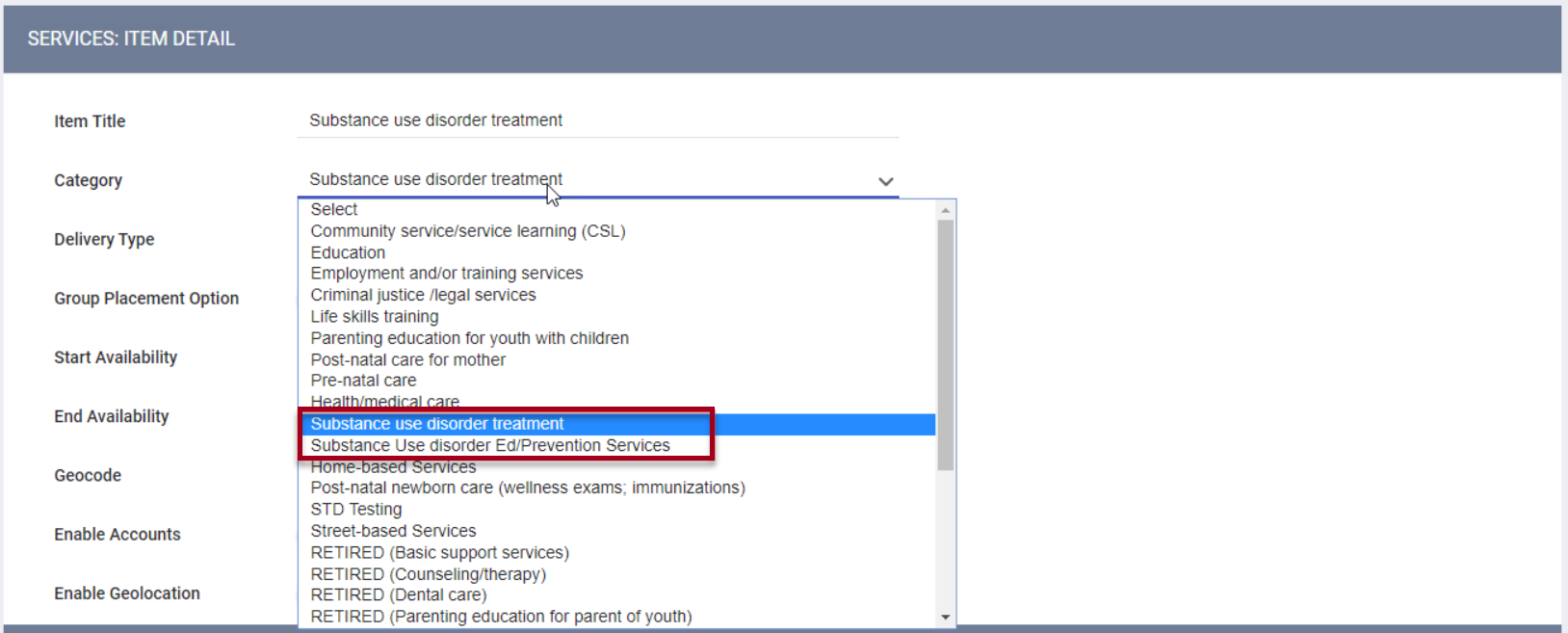
Required Action: Review your community/local documentation for references to “Substance abuse treatment” and “Substance Abuse Ed/Prevention Services;” update the wording to "Substance use disorder treatment" and "Substance use disorder Ed/Prevention Services" in any applicable program templates that use automated provisioning. For existing programs, update the service item wording as appropriate.
New — Field Markers on Screens
Overview: Historically, the software has allowed cascading of client data (from an enrollment screen to an exit screen, for example). With this update, cascading will now be allowed from a Housing Inventory setup screen to the screen below it. In other words, the value of a field on a Site screen can be pulled into a Building screen and from a Building screen to a Unit screen, etc. This is accomplished by designating the field in the screen as a “Field Marker.”
To enable this functionality, you must first navigate to SETUP > FIELD EDITOR, select a Housing Inventory Custom field to add or edit, then turn on the Field Marker toggle.
Note: When adding a new Housing Inventory Custom field, the Field Marker toggle will not appear until you complete the initial field configuration and click SAVE CHANGES.
The field can now be used as a Field Marker on Building, Unit Configuration Type, and Unit screens. Field Markers cannot be used on Sites screens because Sites screens are at the top of the Housing Inventory hierarchy, so there is no higher-level screen from which to cascade the information.
If the Field Marker toggle is turned off, you can still use this field as a regular field, just not as a Field Marker.
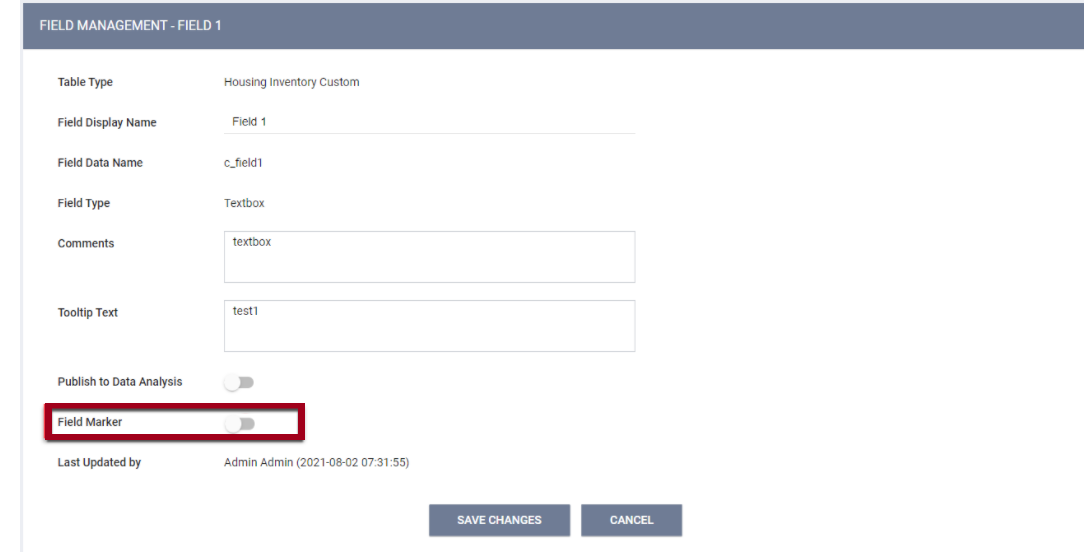
Note: if a field is used as a Field Marker on any screen, you won’t be able to disable the Field Marker toggle for that field.
Next, navigate to SETUP > SCREENS, select a Housing Inventory screen to edit, and either add that field to the screen or select that field to edit. You will see a Field Marker toggle in the SCREEN FIELD EDITOR.
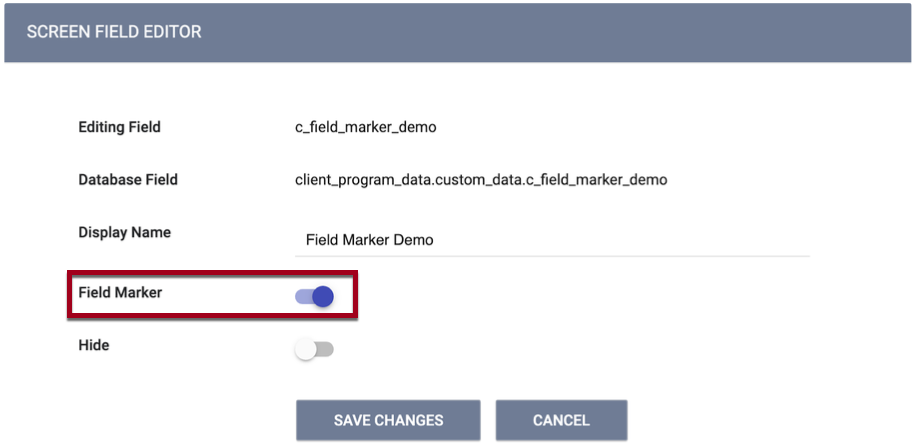
If you turn on the Field Marker toggle for this field:
- The field will be read-only on the screen.
- The Display Name will be editable.
- The system will look at the value of that field on the screen above it and insert that value. The value will be displayed on the screen when in use unless Hide is toggled on.
- After you SAVE CHANGES, the following fields will be hidden :
- Data Quality Check
- Read Only
- Sensitive Data
- When you save the screen, you will see the following pop-up: “If there is existing data associated with this field on this screen, enabling Field Marker may overwrite that data. Please confirm.”
Required Action: None
New — “Moving On Assistance” Service Category (HUD-CoC Only Required Element C2)
Overview: A new service category called “Moving On Assistance Provided” has been added and placed alphabetically below “Moving Cost Assistance” in the service category picklist.
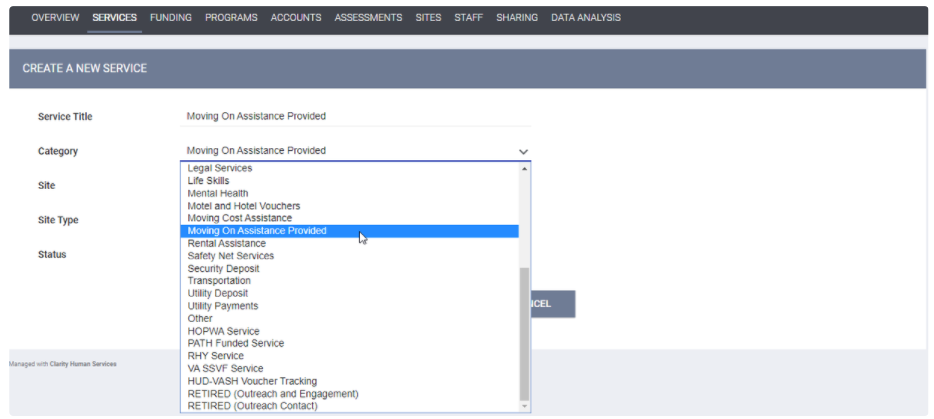
When the “Moving On Assistance Provided” category is selected, the service title will auto-populate with “Moving On Assistance Provided.” The service title will be editable after it auto-populates. The following service item categories are available in the service item setup:
- 1 - Subsidized housing application assistance
- 2 - Financial assistance for Moving On (e.g., security deposit, moving expenses)
- 3 - Non-financial assistance for Moving On (e.g., housing navigation, transition support)
- 4 - Housing referral/placement
- 5 - Other
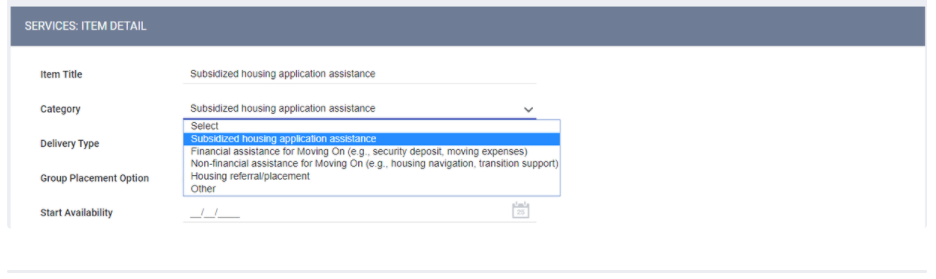
Required Action: Configure services to any applicable HUD-CoC Permanent Supportive Housing projects.
New — “HOPWA-funded Medically Assisted Living Facility” Field
Overview: We have added a new “HOPWA-funded Medically Assisted Living Facility” field on the “HUD HMIS Project Setup” screen. The default response will be “Select,” but projects must select from one of the following responses before saving the screen:
- 0: No
- 1: Yes
- 2: NA – non-HOPWA Funded Project
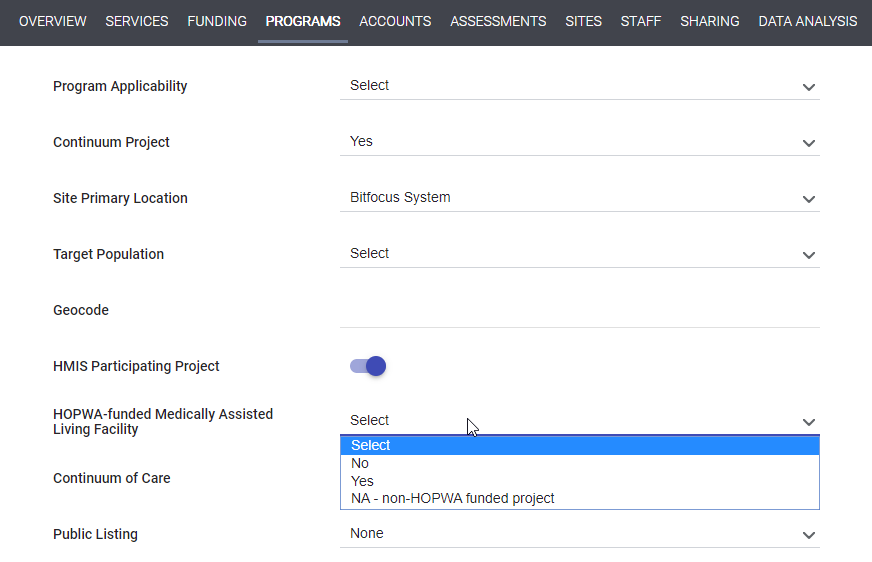
A mapping will occur where any existing project that is not assigned to a HOPWA funding source will have “HOPWA-funded Medically Assisted Living Facility” mapped to NA – non-HOPWA Funded Project.
Required Action: System Administrators and Agency Managers should review program setups to ensure the new project descriptor “HOPWA-funded Medically Assisted Living Facility” is updated where applicable.
Updated — Gender (Data Element 3.06)
Overview: To capture information that accurately describes the client’s self-identification, HUD is making significant changes to the Gender field:
- The responses will reflect greater inclusivity:
- “Trans Female” and “Trans Male” responses are being updated with a single “Transgender” response and are being mapped according to HUD mapping requirements as outlined below.
- “Gender Non-Conforming” response is being updated to “A gender other than singularly female or male (e.g., non-binary, genderfluid, agender, culturally specific gender).”
- “Questioning” response is being added.
- Users will now be able to select up to five responses from the gender picklist, with the following exception:
- "Client doesn't know," "Client refused," and "Data not collected" are explanations for missing data; they cannot be selected in conjunction with any of the other responses. Selecting any of these three responses will deselect any other responses.
HUD provides the following instructions on how to map the Gender field:
| Current Value (2020 Data Standards) |
Will Map to These Values for 2022 Data Standards |
| 2 (Trans Female) | 0 (Female) AND 5 (Transgender) |
| 3 (Trans Male) | 1 (Male) AND 5 (Transgender) |
| 4 (Gender non-conforming) | 4 (A gender other than singularly female or male) |
Required Action: Review your community/local documentation for references to gender. For client data, we will automatically map the values according to the mapping table above, and no action is needed from you.
For communities where this update affects custom screen field constraints (on any screen type), tracked characteristics, assessment processors, or eligibility criteria (anywhere in the system that eligibility can be configured), Bitfocus (your BFF or community’s local team) will be reaching out directly to assist in updating these custom items to meet the new gender requirements. We have completed an internal analysis to determine which communities are impacted by this change for these custom items. We will reach out to you directly if you are impacted.
New — Relationship to Head of Household Logic (Data Element 3.15)
Overview: HUD requires that the system must allow for the Head of Household (HoH) to leave the household and have the household maintain the same Household ID while assigning a new HoH. If the HoH leaves the project while other household members remain, another member of the household currently participating in the project must be designated as the new HoH (retroactively to the beginning of the household’s enrollment).
To address this, we are adding the following pop-up notification when a user exits the HoH from a project, and other clients remain in the project: “By exiting this client, there will be no assigned Head of Household. Please assign a new Head of Household before exiting this client.” The user will not be able to exit the current HoH until the new HoH is assigned.
The new HoH’s program start date should align with the start dates of the other household members. Therefore, if a program member’s start date is before the start date of the new HoH you are assigning, you will see the following pop-up notification: “The new assigned Head of Household program start date is after a different program member's start date. The assigned Head of Household program enrollment start date must be the same date or earlier than the earliest program household member’s start date. Please review the household member’s program start dates, and update program group member’s start dates as appropriate, or assign a different Head of Household.”
Required Action: For active enrollments, ensure that the Head of Household is a household member who has not been exited from the enrollment. For exited enrollments, ensure that there is a Head of Household listed for the enrollment and that the enrollment dates are in alignment with this guidance.
Update — Housing Move-In Date Logic (Data Element 3.20)
Overview: We have added a check to make sure that the Housing Move-In Date is on or between the Project Start Date and Project Exit Date, with the following banner messages:
- If you enter a Housing Move-In Date that is before the Program Start Date, you will see a banner saying, “The ‘Housing Move-In Date' entered is prior to the client’s 'Program Start Date.' Please update as applicable.”
- If you enter a Program Exit Date that is after the Housing Move-In Date, you will see a banner saying, “The 'Housing Move-In Date' entered is after the client’s 'Program Exit Date.' Please update as applicable."
Note: The Housing Move-In Date can be the same date as the Project Start Date or the Project Exit Date.
On the SCREEN FIELD EDITOR, we have added a new Disable Data Cascade toggle for screens that have cascade functionality. Turning this toggle on will prevent the data entered in that specific field from cascading to other program enrollments. This toggle will be automatically enabled for the Housing Move-In Date field within the 2022 System screens. The 2022 System screens will be released on September 17, so you have time to customize them to your community’s needs before the October 1 go-live date of the 2022 HMIS Data Standards.
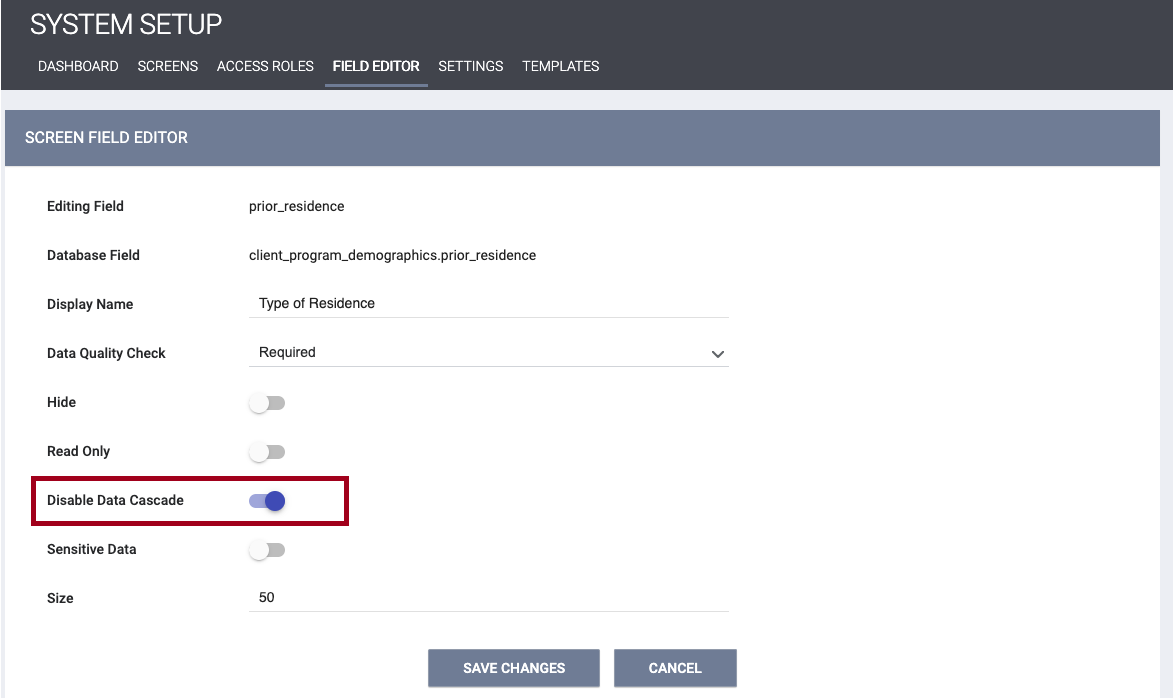
Required Action: Review client records to ensure that Move-In Dates are on or between the Project Start Date and Project Exit Date. Update any client records where the Move-In Date is before the Project Start Date or after the Project Exit Date.
Note: Any previously entered Move-In Dates that are out of compliance will not be adjusted with this release. However, on and after October 1, you will see a warning banner appear if any Housing Move-In Dates are out of compliance with the Project Start Date/Project Exit Date timing.
New — Coordinated Entry Referral Events (Data Element 4.20)
Overview: We are adding the following new Referral Events :
- 16: Referral to emergency assistance/flex fund/furniture assistance
- 17: Referral to Emergency Housing Voucher (EHV)
- 18: Referral to a Housing Stability Voucher
“Referral to emergency assistance/flex fund/furniture assistance” (event 16) and “Referral to a Housing Stability Voucher” (event 18) will be added as Coordinated Entry Event service item categories.
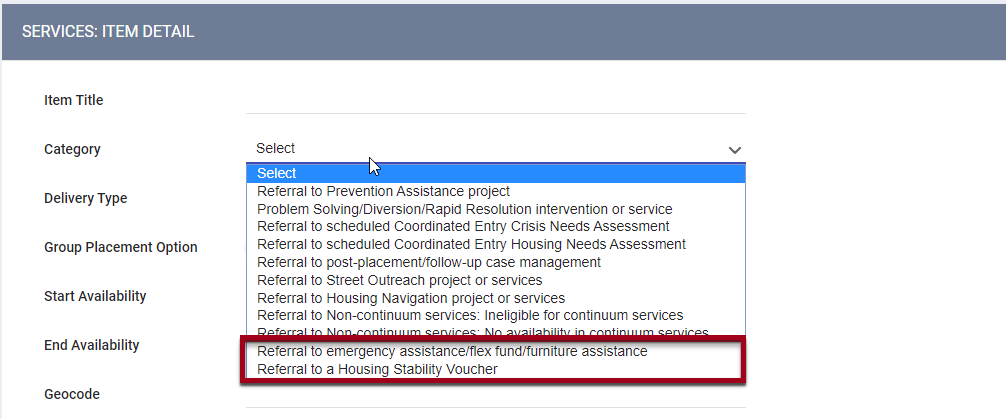
“Referral to a Housing Stability Voucher” will have two dependent fields:
- A Referral Result field with the following response options:
- 1: Successful referral: client accepted
- 2: Unsuccessful referral: client rejected
- 3: Unsuccessful referral: provider rejected
- A Result Date field appears when you select response item 1, 2, or 3 for Referral Result. If a result is not known at the time of the service transaction, the Referral Result can be updated on the EDIT SERVICE page for that service.
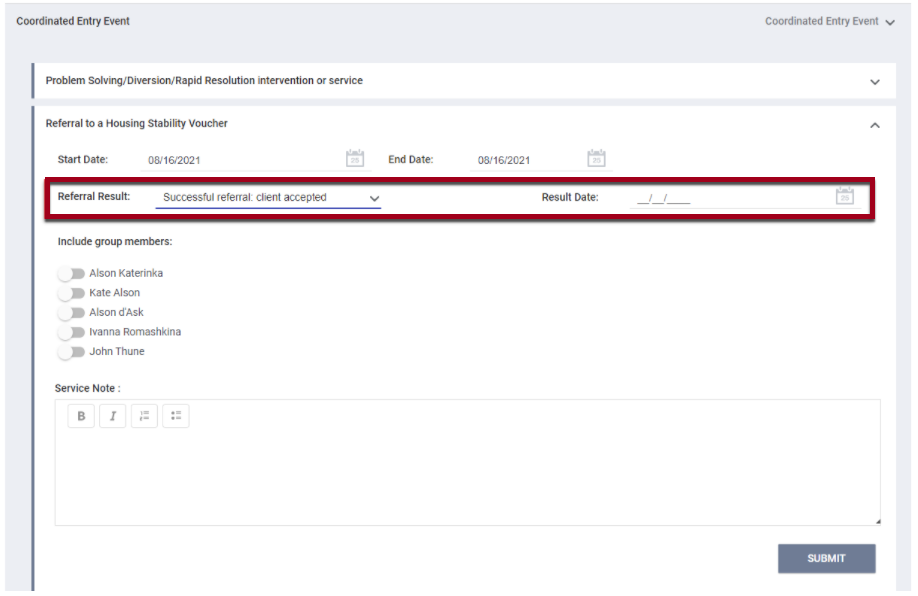
“Referral to Emergency Housing Voucher (EHV)” (event 17) will be an inferred event that will be defined as a referral from a queue OR from the Eligibility Determination page to a project that has “HUD: PIH (Emergency Housing Voucher)” assigned as an active funding source. We will implement it as follows:
- “Referral to Emergency Housing Voucher (EHV)” will be inferred when a program has “52 HUD PIH (Emergency Housing Voucher)” assigned as an active funding source.
- There should only be one inferred event per referral or Community Queue reassignment. Therefore if a program has an active funding source of “52 HUD PIH (Emergency Housing Voucher)”, but it also matches an inferred program type, the CE Referral Event value 17 (“Referral to Emergency Housing Voucher”) will take precedence as the inferred CE Event recorded.
Note: In addition to adding these new Referral Events, we are also updating the logic for Referral Event 12 so that it will only be inferred when funding source 44 (“HUD: CoC - Joint Component TH/RRH”) is assigned to the program and is active at the referral date.
Required Action:
- On or after October 1:
- Please be sure to configure “Referral to emergency assistance/flex fund/furniture assistance” and “Referral to a Housing Stability Voucher” Referral Events for your site’s Coordinated Entry program(s), as applicable. You can create the services for the programs template and/or the service feature in Clarity Human Services.
Note: As a best practice, we strongly recommend configuring Coordinated Entry Event services with a Delivery Type of "Single Event."
Update — W1 Services Provided
Overview: Within the HOPWA service category, the “Substance abuse services/treatment” service item category is being renamed to “Substance use disorder services/treatment.”
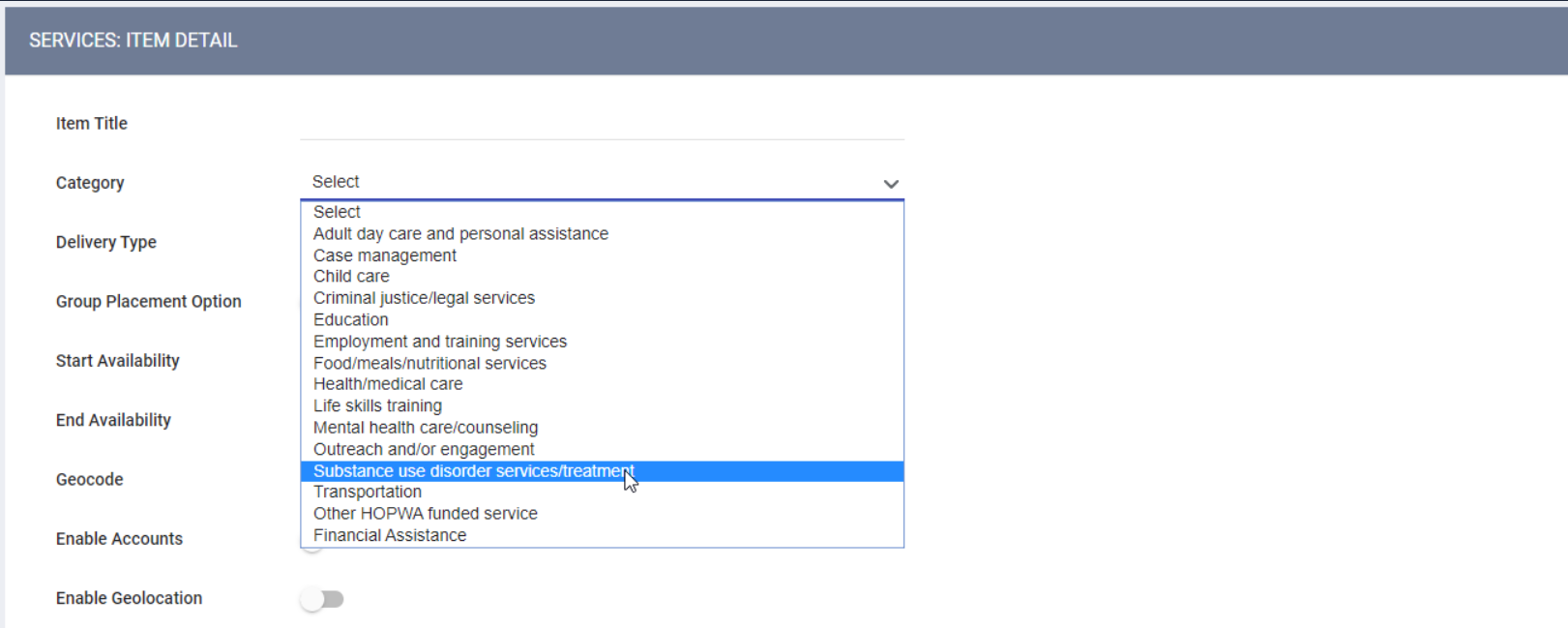
Required Action: Review your community/local documentation for references to “Substance abuse services/treatment;” update the wording to “Substance use disorder services/treatment” in any applicable program templates that use automated provisioning. For existing programs, update the service item wording as appropriate.
Update — Project Exit Date Auto-Exit Functionality (Data Element 3.11)
Overview: As per the HUD Data Standards, the default Destination within the Auto-Exit Functionality is being changed from “Data not collected” to “No exit interview completed.” Within the “Auto-Exit Due to Inactivity” section in Program Setup, a pop-up warning will be displayed if an Admin or Manager changes the default Destination value to something other than “No exit interview completed.”
This change does not apply to Coordinated Entry “Auto Exit to Permanent Destination” functionality.
In addition, based on HUD guidance, the Auto-Exit functionality is being updated so that the Project Exit Date for Night-by-Night Emergency Shelters will be recorded as the day after the client's last bed night, even if the client receives services through that enrollment after the last bed night.
These updates are not being applied retroactively.
Required Action: If you have a Night-by-Night Emergency Shelter operating under the distributed CE model, please be aware that if a client is auto-exited, any CE services provided after the last bed night will not be counted. Please review your use of the Auto-Exit functionality to ensure that services provided through Night-by-Night shelter projects are not abandoned.
Update — V3 Financial Assistance - SSVF
Overview: Within the SSVF Financial Assistance Services, the “General housing stability assistance - emergency supplies” service item category is being merged into “General housing stability assistance - Other,” and “General housing stability assistance - Other” is being renamed to “General housing stability assistance.” “Food assistance” is being added as an SSVF Financial Service service item option (“Financial Assistance Type”).
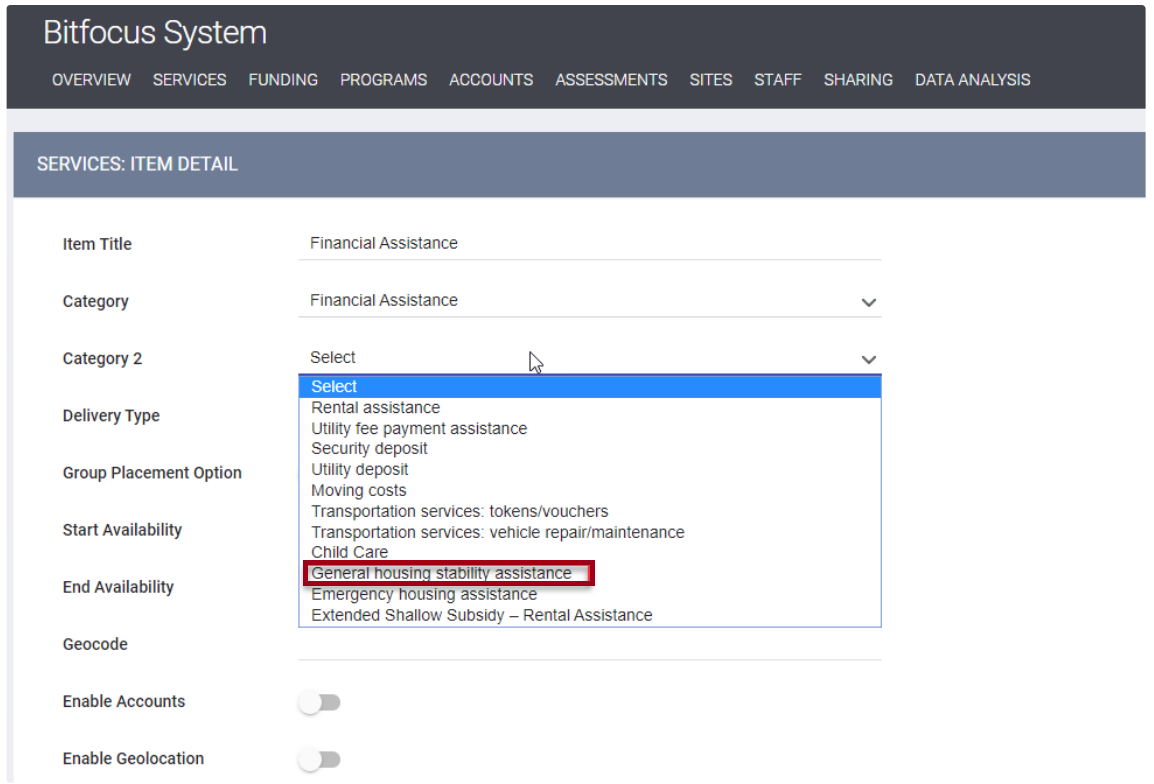
Required Action: Program templates for SSVF that use automated provisioning should be updated to reflect the service category naming updates as well as new service item category additions as outlined above. Review community/local documentation and existing service items for references to the SSVF Financial Services and for any language that should be updated. Existing SSVF programs should have the new Financial Assistance service item configured as applicable and existing service items updated as appropriate.
Update — Project Information Operating End Date Logic (Data Element 2.02)
Overview: HUD is requiring that before you can add an Operating End Date to the system, all clients must be exited on or before the Operating End Date. To address this, the following is being implemented:
- If you enter an Operating End Date for a Program that still has actively enrolled clients, you will see the following pop-up notification: “There are active clients in this project. All active clients must be exited before ending the project.” You will not be able to save the Program Setup screen until the clients are exited.
- If you enter an Operating End Date in a Program setup that is before a client’s Exit Date from that project, you will see a pop-up notification that says, “There are active clients in this project. All active clients must be exited before ending the project.” You will not be able to save the program setup screen.
For cases where a future Operating End Date is entered:
- If you try to enter an Operating End Date that is before some enrollments have started (if the enrollments were future-dated), the following error message appears: “This project has client enrollments with start dates after the selected Operating End Date. These enrollment dates must be resolved before this project can be closed.”
- When the end date arrives, and there are still active clients, email notification and Clarity Inbox message will be sent to the System Admin and Agency Manager, with the following text: “[Program Name] belonging to [Agency Name] has reached its Operating End Date, and there are still active clients. Please log into Clarity to exit the active clients from [Program Name] or update the Operating End Date.”
- Until you exit the clients (or update the Operating End Date to a future date), the Operating End Date on the Program Setup screen will be underlined in red, indicating that it needs to be corrected.
Required Action: Review client records to ensure that all client Project Start Dates are before the project’s Operating End Date. Update any client records where the client’s Project Start Date is after the project’s Operating End Date.
Update — Field Adjustments
Overview: The following field updates for the 2022 HMIS Data Standards updates will be visible on October 1, 2021:
- 2.06 Funding Sources: new picklist responses
- 49: HUD: CoC – Joint Component RRH/PSH
- 51: HUD: HOME (ARP)
- 50: HUD: HOME
- 52: HUD: PIH (Emergency Housing Voucher)
- 3.04 Race: picklist language update
- Response 1: from “American Indian or Alaska Native” to “American Indian, Alaska Native, or Indigenous”
- Response 2: from “Asian” to “Asian or Asian American”
- Response 3: from “Black or African American” to “Black, African American, or African”
- Response 4: from “Native Hawaiian or Other Pacific Islander” to “Native Hawaiian or Pacific Islander”
- 3.05 Ethnicity: picklist language update
- Response 0: from “Non-Hispanic/Non-Latino” to “Non-Hispanic/Non-Latin(a)(o)(x)”
- Response 1: from “Hispanic/Latino” to “Hispanic/Latin(a)(o)(x)”
- 4.09 Mental Health: field display name update
- From “Mental Health Problem” to “Mental Health Disorder”
- 4.10 Substance Use Problem: field display name update
- From “Substance Abuse Problem” to “Substance Use Disorder”
- R13 Family Critical Issues: field display name update
- From “Young Person's Critical Issues - Mental Health Issues - Family Member” to “Mental Health Disorder - Family member”
- From “Young Person's Critical Issues - Alcohol or Other Drug Abuse - Family Member” to “Alcohol or Substance Use Disorder - Family member”
- V7 HP Targeting Criteria
- Update field display name to “Housing Loss Expected Within:”
- Update picklist response “0-6 days” to “1-6 days”
- Update picklist response “More than 21 days (0 points)” to “More than 21 days”
- Update Comments from "V7.2" to “V7”
- Update field display name to “Currently at risk of losing a tenant-based housing subsidy or housing in a subsidized building or unit (household)”
- Update picklist response from “No (0 points)” to “No”
- Update field display name to “Criminal record for arson, drug dealing or manufacture, or felony offense against persons or property (any adult)”
- Update picklist response from “No (0 points)” to “No”
- Update field display name to “Registered sex offender (any household members)”
- Update picklist response from “No (0 points)” to “No”
- Update picklist response from “No (0 points)” to “No”
- Update field display name to “Single parent household with minor child(ren)”
- Update picklist response from “No (0 points)” to “No”
- Update picklist response from “No (0 points)” to “No”
- Field 1, Dependent Field A (formerly Field 2)
- Field 1, Dependent Field F (formerly Field 8)
- Field 1, Dependent Field H (formerly Field 11)
- Field 1, Dependent Field K (formerly Field 12)
- Field 1, Dependent Field L (formerly Field 10)
- Field 1, Dependent Field N (formerly Field 14)
- Field 1, Dependent Field P (formerly Field 15)
Note: The V7 data element has been extensively revised and will be mapped accordingly.
Required Action: None
New and Updated Help Center Resources
We’ve either updated or created the following articles in response to this Clarity Human Services update. To receive monthly emails on Help Center updates, follow the Clarity Human Services New Features Updates section of our Help Center.
