Introduction to Screens and Screen Types
This article describes the types of screens used for data collection in Clarity Human Services.
Overview
A screen is a collection of fields for data collection. Many screens are associated with the data collection stages defined in the HUD HMIS Data Standards.
Some screen types are assigned to Program Templates, while others are set at the agency, program, and user levels.
Below are descriptions of the different types of screens.
Profile Screens
Users complete Profile Screens when they create the client record. These screens appear in the client record as the CLIENT PROFILE under the PROFILE tab and contain core demographic information by default. The Profile Screen collects data at the "Record Creation" collection stage. While system administrators can customize a Profile Screen, the Client Profile will always contain the following fields: Social Security Number, Quality of SSN, Last Name, First Name, Quality of Name, Quality of DOB, and Date of Birth.
Users should update the data in the Profile Screens regularly because these screens should reflect the most up-to-date information (unlike other screens that reflect information at a specific point in time).
System administrators assign a default Profile Screen that staff members will see when accessing a client record but can designate a different Profile Screen for individual staff members if needed.
Program Enrollment Screens
Program Enrollment Screens are assigned to Program Templates and collect data at Program Enrollment (the "Project Start" collection stage). For reporting purposes, data collected through a Program Enrollment Screen will be associated with the program enrollment date.
Program Status Screens
Data for the "Project Update" and "Project Annual Assessment" stages are collected through Program Status Screens. These screens are assigned to Program Templates and are collected within an enrollment.
Program Exit Screens
Program Exit Screens are assigned to Program Templates and collect data at Program Exit (the "Project Exit" collection stage). For reporting purposes, data collected through a Program Exit Screen will be associated with the program exit date.
Program Follow-Up Screens
Program Follow-Up Screens are assigned to Program Templates and collect data in a Program Enrollment Follow-Up Assessment (the "Post Exit" collection stage).
Assessment Screens
Assessment Screens are used for collecting data at any time within or outside a program enrollment. They can be assigned to Program Templates, but they can also be assigned at the Agency and Program levels.
Program Setup Screens
Program Setup Screens collect data about programs rather than clients. For more information, see Custom Program Setup Screen Configuration.
Encampment Screens
If Outreach is enabled for the system, Encampment screens contain the fields that users must complete when creating an Encampment. The System Encampment screen ("Default Encampment Screen") includes the Encampment Status Date, Encampment Start Date, Name, and Description fields. These fields are also automatically included in all custom encampment screens, and system administrators cannot remove them.
System administrators can create custom Encampment screens and add fields, labels, warnings, Display Constraints, and Calculations as needed. In the example shown below, we have configured the Encampment screen to display the How many youth are residing in the encampment field only when the response to the Are there youth residing in the encampment field equals "Yes."
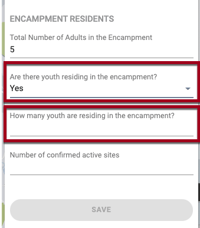
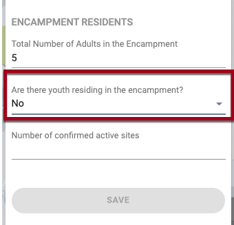
Encampment screens are assigned to CoCs in Outreach Settings.
Funding Source Screens
The Funding Source screen collects information about funding sources within the agency's FUNDING tab. The system contains one Funding Source screen, which includes the following fields: Name, Status, Funding Source, Funding Start Date, Funding End Date, Grant Identifier, Grant Start Date, Grant End Date, Grant Amount, Direct Expenses, and Eligibility. These fields are not visible in the SCREEN EDITOR, and system administrators cannot edit or remove these fields.
System administrators cannot create additional Funding Source screens but can modify the Funding Source screen to add more fields, labels, and warnings if desired. To modify the Funding Source screen, follow the same procedures you would when modifying any other screen type.
Housing Inventory Screens
Housing Inventory screens are used with the INVENTORY functionality. You can use these screens to designate Buildings, Units, and Beds within a Site and to associate funding sources and eligibility criteria with the Site, Buildings, Units, and Beds. System administrators cannot create additional Housing Inventory screens but can add fields, labels, and warnings to the existing screens if desired.
Screen Configurations for Housing Inventory
The Housing Inventory section in the Screen Types sidebar contains five types of screens:
- Site Screens
- Building Management Screens
- Unit Configuration Type Screens
- Unit Management Screens
- Bed Management Screens
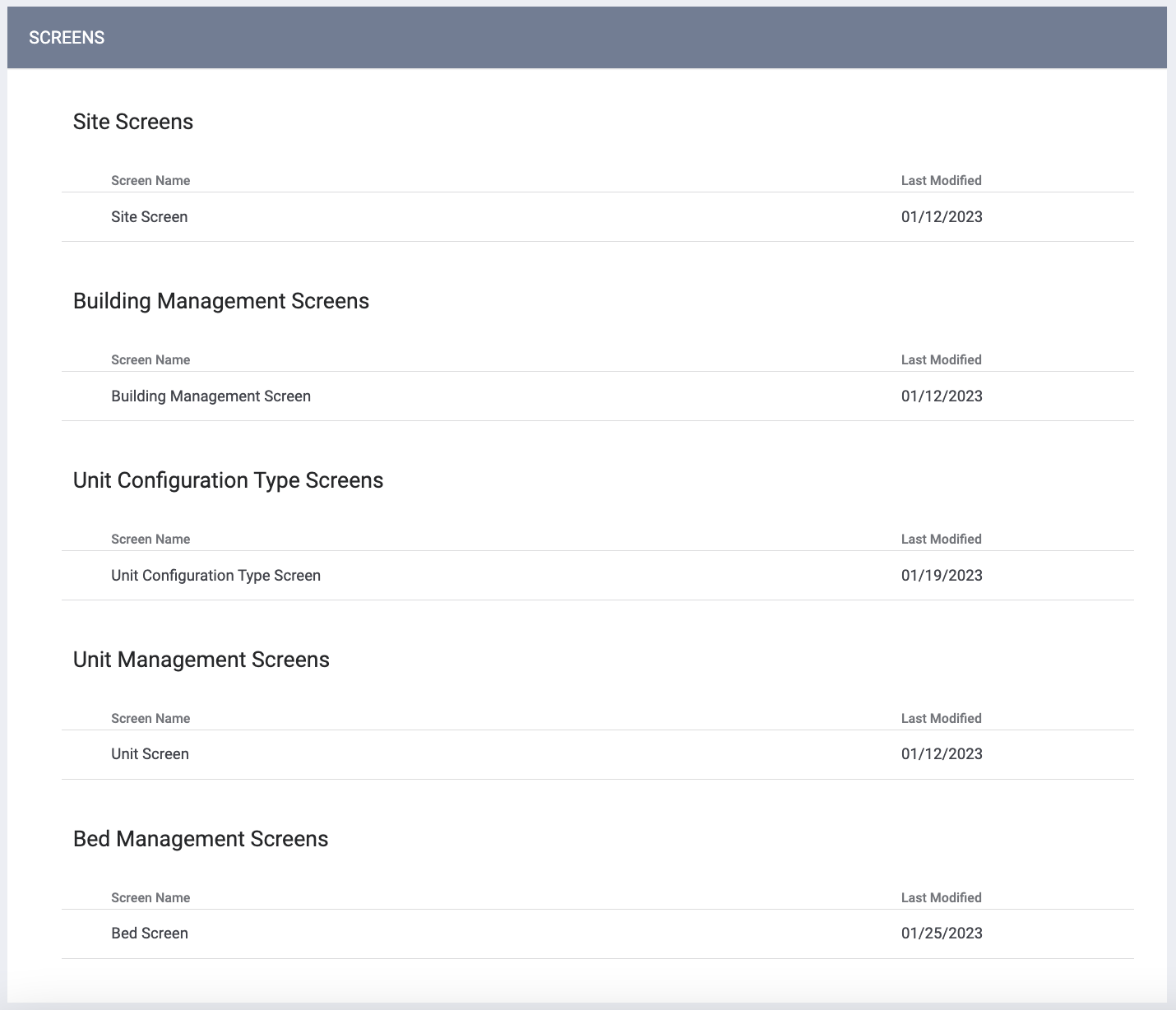
When the same field is added to these screens, the data can cascade down from one screen to another. For example, if a Site screen has the same custom field as a Building screen when a user enters data for Site setup, that data will cascade to any buildings set up within that Site.
Updated: 02/05/2024