Clarity Human Services: November 2025 Feature Updates
The November 2025 feature updates focus on the new Clarity Human Services interface.
Release Schedule:
- All Training Sites: Tuesday, October 21, 2025
- All Production Sites: Tuesday, November 4, 2025
Included in the November 2025 release:
These updates are for the new Clarity Human Services interface:
- Update: Default Login for New Clarity Interface Users
- Update: Column Selectors
- New! Global Referral Tab and Incoming Referrals
- New! Community Queue Tab
- New! Program Eligibility Determination Screen
- New! Referrals to Community Queue from Eligibility Determination
- New! Referrals to Programs
- New! Referral Connections
- New! Editing Referrals
- New! Referral History
Current interface update:
- Update: Location Tab
Data Analysis Release Notes:
- There are no Data Analysis releases for November.
- The 2025 Data Services Change Log and Known Issues article and the Data Analysis Upgrade Note articles are released separately and can be found here.
Pentaho Release Notes:
Notes:
- The updates described in this article will be deployed in the early morning hours on scheduled release days. During release, the Clarity Human Services application may experience performance delays. We recommend clearing your cache at initial login if experiencing difficulty.
- Data Analysis updates follow the same feature release schedule dates. There may be a slight delay when accessing Looker after a release as the system updates are being applied.
The phrases “appropriate access” or “user access” are used throughout this article. Coordinated Entry activities, Referrals, Referrals Tab(s), Community Queue(s), and CE Roles/Matchmaker access are designed for flexibility. We encourage you to review the following articles for information on how access rights and sharing settings may impact your users for November’s new and updated features:
- Community Queue Checklist
- Coordinated Entry Checklist
- Coordinated Entry Roles
- Sharing Settings
- Access Roles and Access Rights
Reminder: the access you or your users have in the current interface will be the same in the new interface.
Update: Default Login for New Clarity Interface Users
We're excited to share that the default login for the new Clarity interface has officially launched, to coincide with our annual Clarity Connect Conference.
When the Access to New Clarity Interface setting is toggled On for a user in their user account settings, with this update, users will default to the new Clarity interface at login.
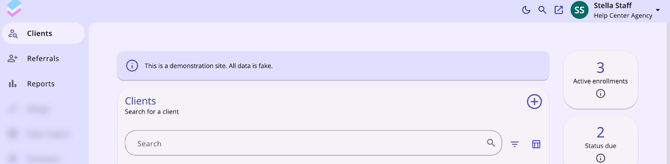
Users will still have the option to navigate back to the current interface by clicking on the pop-out icon ( ![]() )at the top right of their screen. Any feature the user encounters that is not yet available in the new Clarity interface will default to the current interface. The user will remain in the current interface until they manually click the pop-out icon to navigate back to the new Clarity interface.
)at the top right of their screen. Any feature the user encounters that is not yet available in the new Clarity interface will default to the current interface. The user will remain in the current interface until they manually click the pop-out icon to navigate back to the new Clarity interface.
Update: Column Selectors
With this update, Column Selectors are now available throughout the new Clarity interface to support a customized view. A column selector is indicated by this icon:

When a user sees a column selector, they can click on it to see fields available for customizing their view. The user will see a search bar, the fields that are available by default (or currently selected) in the Visible Fields section, the fields available to select in the Available Fields section, and a section to add fields that will collapse on the screen in the Collapsed Fields section.
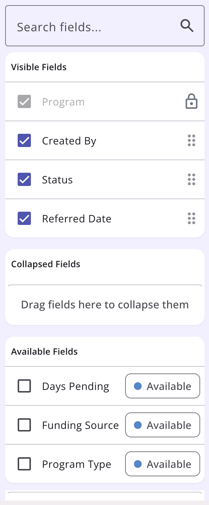
Fields in the Visible Fields section with a lock icon cannot be moved or removed.
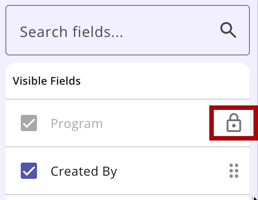
Clicking a checkbox next to an Available Field will add the field to the Collapsed Fields section. The user can use a “drag & drop” feature to drag the field to the Visible Fields section to show it on the screen. Users can also drag a Visible Field to the Collapsed Field section. Any field with a checkmark is available to be moved to and from the Visible Fields or Collapsed Fields sections.
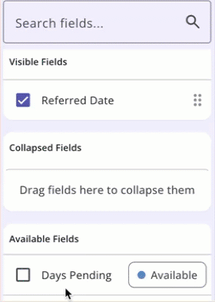
To remove a field from the Collapsed Fields section or the Visible Fields section, click on the checkbox next to the field to remove the check; this moves the field to the Available Fields section.
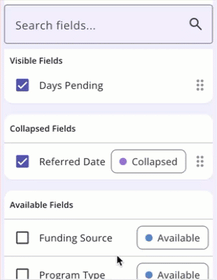
Any field in the Collapsed Field section can be seen by clicking on the drop down arrow on the page where you are working.
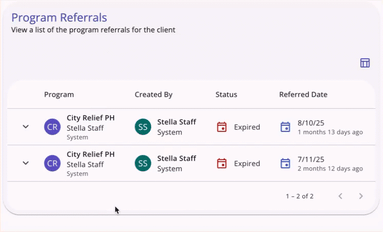
The selections made in the column selector will save in the user’s browser and will determine what they see the next time they view that screen.
Note: If the user uses a different browser to access Clarity, they will see the default view.
Required Action: None.
New! Global Referrals Tab and Incoming Referrals
With this update, users with Referrals tab access can view and manage the agency’s referrals in a central area in the new Clarity interface. Users access the global Referrals tab from the primary navigation menu.
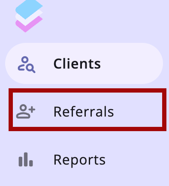
The Referrals tab has a navigation menu with the following options:
- Incoming Referrals
- Community Queue
- Unit Queue
- Outgoing Referrals
- Availability
- Open Units
- Analysis
- Snoozed (if enabled)
This feature update focuses on the Incoming Referrals and Community Queue options.
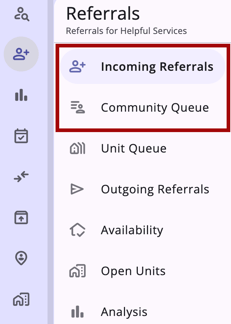
Note: At this time, clicking on Unit Queue, Outgoing Referrals, Availability, Open Units, Analysis, or Snoozed (if enabled)will link back to the current interface.
Options to Refine Search Results
The Incoming Referrals page includes multiple options to refine and view search results - Search bar, Filters, Sorting, and a column selector.
Search Bar
The Incoming Referrals page includes a Search bar:
- Users can search by client name and program name
- Users can add a filter by clicking on the filter icon
- Users can filter by:
- Referral Status
- Program
- Referred by Agency
- Project Type
- Eligible Clients
- Tracked Characteristic
- Assessment Name
- Assessment Processor
- Score range
- Referral Date Range
- Users can filter by:
Note: Clicking on one of the above filters will display any additional options to choose for the filter. Users can select additional options, then click Apply to use as a filter. Please see an example for the Program filter:
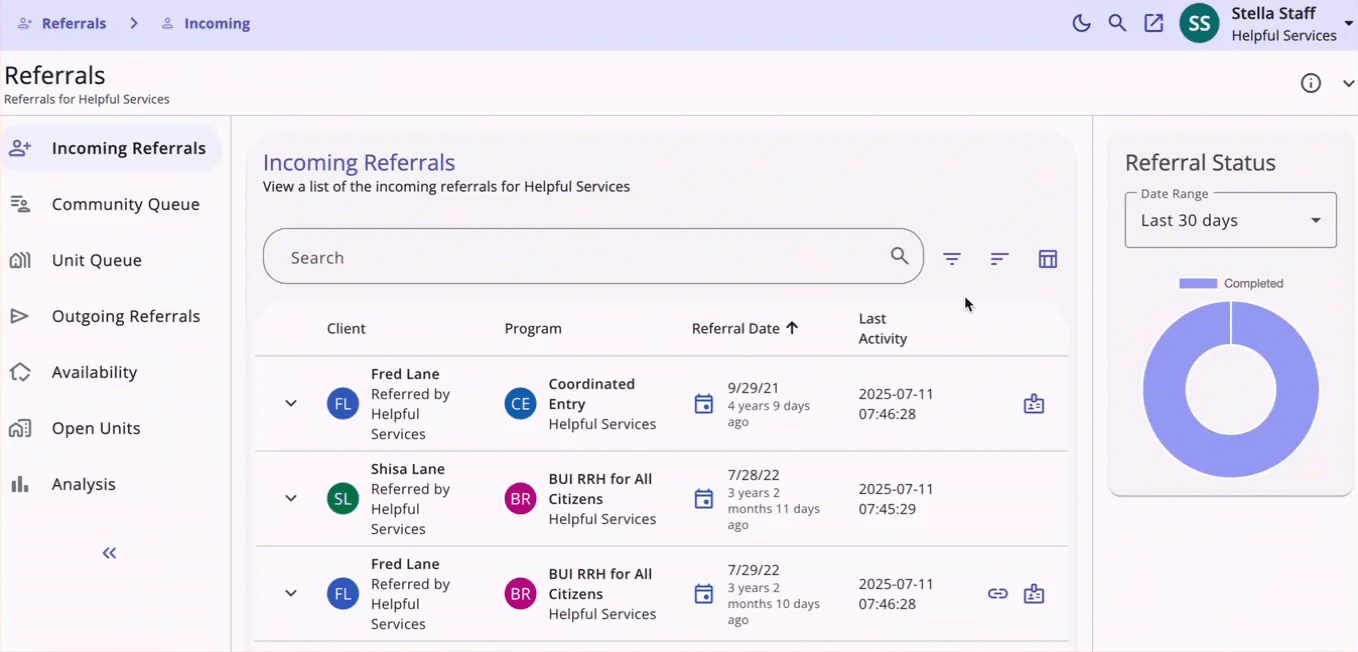
-
- Selected Filters will display in the Search bar.
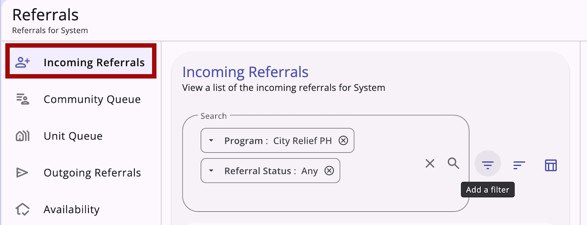
By default, the page loads the Incoming Referrals tab with a filter for referrals with a “Pending” or a “Pending - in Process” status. The page can be filtered to show referrals with “Completed,” “Denied,” or “Expired” status.
Sorting
The Incoming Referrals table includes multi-layer sorting.
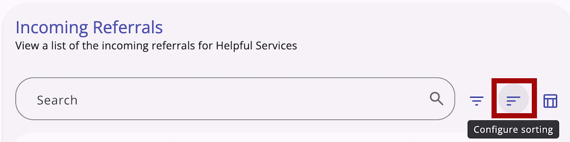
Users can sort by:
- Referral Status
- Program
- Referred by Agency
- Project Type
- Eligible Clients
- Tracked Characteristic - list each one
- Referral Date
- Case Manager
- User Creating
- Assessment Name
- Assessment Processor
- Score Range
- Assessment Score
- Days Pending
- Days In Process
- Last Activity
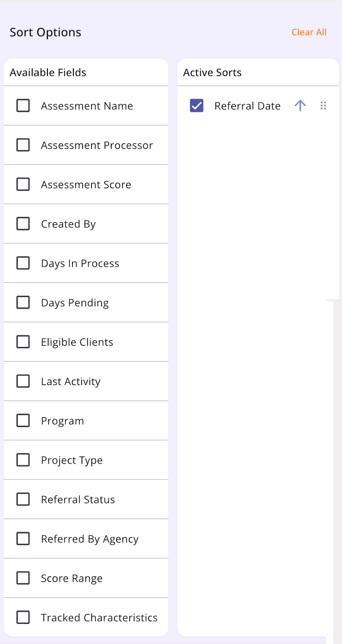
Users can utilize the checkboxes to add or remove sort options and the arrows to set the sort direction. Use the drag and drop method to move the sort options up or down or use “Clear All” to remove all sort options.
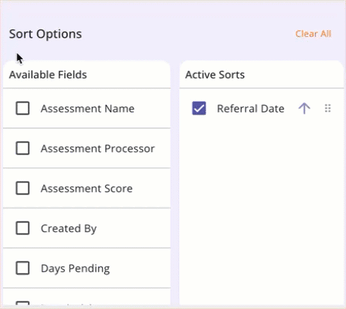
Column Selector
The Incoming Referrals page includes a column selector. Learn more about column selectors here.
The Incoming Referrals column shows the following by default:
- Client
- Client's Name
- Referred by: Agency
- Program
- Name of Program
- Program's Agency
- User Creating
- User Home Agency
- Tracked Characteristics
- Status
- Referral Date
- Days Pending
The following are also available:
- Case Manager
- Days In Process
- Last Activity
- Qualified
- Assessment Name
- Assessment Processor
- Score Range
- Assessment Score
- Latest Note
The table is responsive to the user’s screen size. Columns shift between visible and collapsed as the screen size changes.
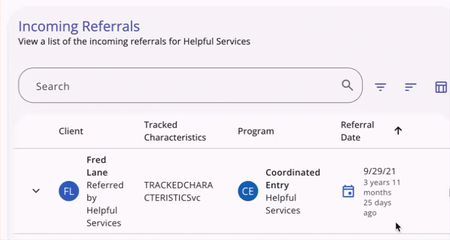
Referral Status
The Incoming Referrals tab has a summary of user's agencies' referrals, organized by status. There is a Referral Status chart in the sidebar.
- The chart has a date range picker for the user to select a timeframe.
- By default the date range is set to the Last 30 days, based on the current date.
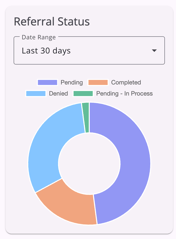
- The chart displays by default, but can be collapsed when the user clicks the information icon in the secondary title bar.
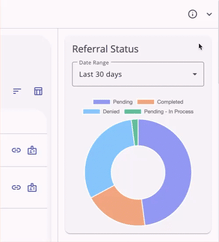
Required Action: None.
New! Community Queue Tab
The new Community Queue tab has dynamic sorting and filtering to support your coordinated entry matchmaking in the new Clarity interface.
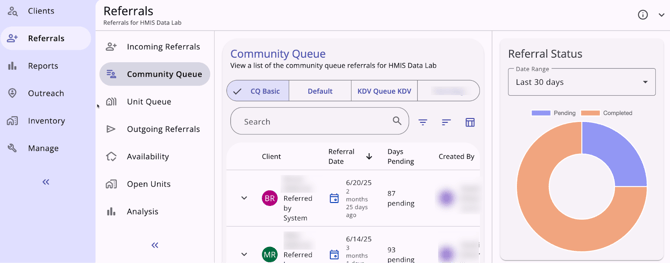
The Community Queue tab is available to users with Referrals tab access by clicking on the Referrals tab, then clicking on the Community Queue tab. If multiple community queues are enabled, there is a selection bar at the top of the page where end users can select the appropriate queue. If multiple community queues are not enabled, the default community queue will show.
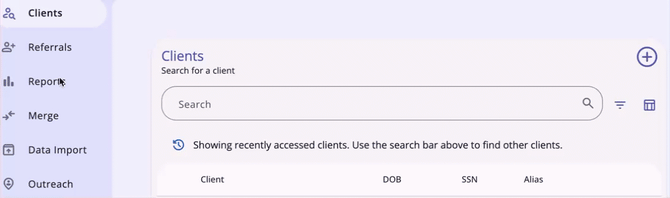
Options to Refine Search Results
The Community Queue page includes multiple options to refine and view search results: Search bar Filters, Sorting, and a column selector.
Search Bar
Users can use the search bar to search for clients and also apply filters to narrow search results.
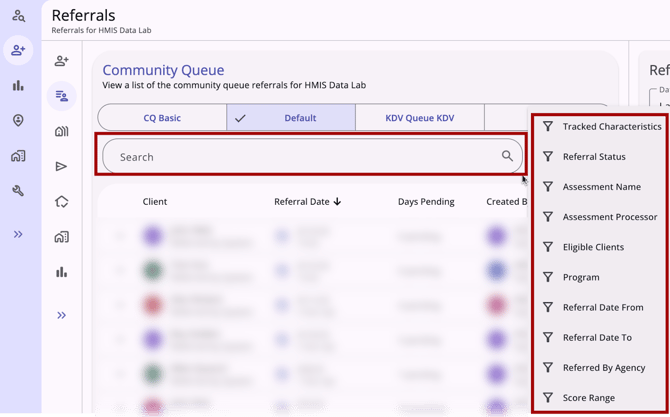
The filters available are:
- Tracked Characteristics
- Referral Status
- Assessment Name
- Assessment Processor
- Eligible Clients - filters for clients eligible for programs at the user’s current agency, unless a different Active Agency and/or Program filters are selected.
- Active Agency
- Program
- Referral Date From
- Referral Date To
- Referred By Agency
- Score Range
Sorting
The Community Queue tab includes dynamic sorting options that allow for multiple layers of sorting logic.
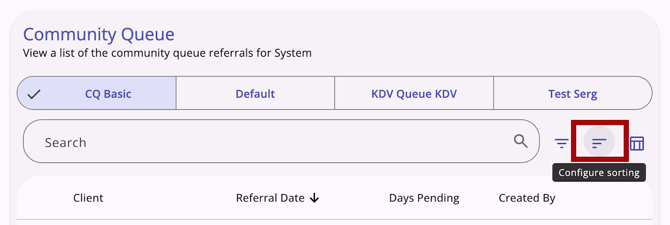
Sorting options are based on the following:
- Assessment Name
- Assessment Processor
- Assessment Score
- Created By
- Days Pending
- Last Activity
- Navigator
- Referral Date
- Referral Status
- Referred by Agency
- Score Range
- Tracked Characteristics
- Returned to Queue
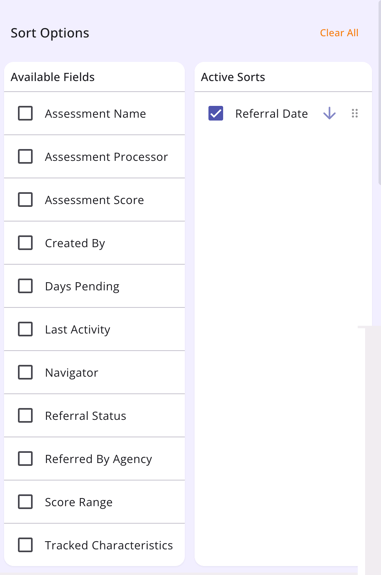
Users can click one or more checkboxes in the list of Available Fields to actively sort by that field. Users can arrange the list of Active Sorts using the drag and drop method, choose the sort direction by clicking the arrow, remove a selection by clicking the checkbox, or clear the list of Active Sorts by clicking Clear All.
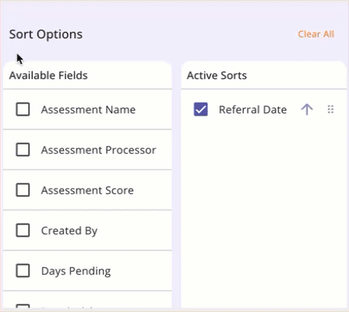
Column Selector
The Community Queue tab includes a column selector that users can use to customize their results view. Learn more about column selectors here.
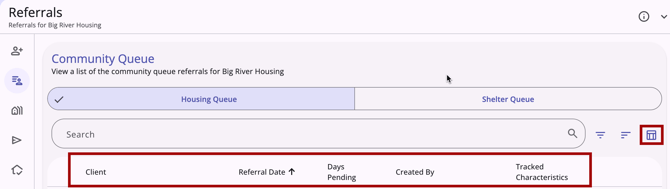
The columns shown by default are:
- Client - Name/Referred by Agency
- Referral Date
- Days Pending
- Created By - User Creating/User Home Agency
- Tracked Characteristics
Clicking on the column selector shows the user a search bar, the fields that are currently selected, the fields available to select, and a section to add fields that will collapse on the screen. The Client field cannot be removed.
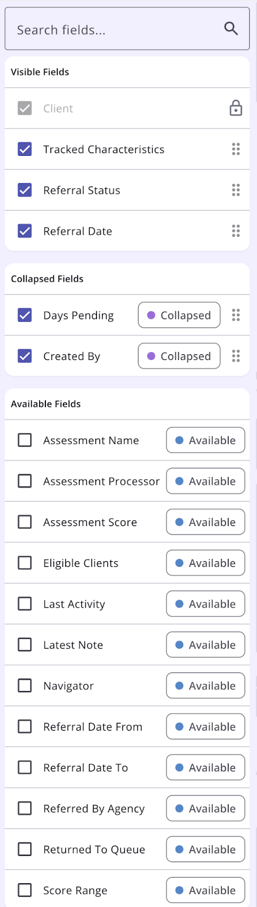
Clicking a checkbox next to an Available Field will add the field to the Collapsed Fields section. The user can then drag the field to the Visible Fields section to show it on the screen. Users can also drag a Visible Field to the Collapsed Field section. If a field is removed from Visible Fields or Collapsed Fields, it will not be available on the screen or in the column selector the next time the user accesses the screen.
Note: the user can use a different browser to see the default view.
Required Action: None.
New! Program Eligibility Determination Screen
The Program Eligibility Determination screen is now available in the new Clarity interface. Users with the appropriate access can access the screen after completing an assessment that has the Eligibility Engine enabled on the Assessment screen setup.
To view Program Eligibility, navigate to the client’s global level Assessments tab or the client’s program level Assessments tab. In both locations, users will click on the action menu icon to the right of the appropriate assessment and then click View Eligibility.
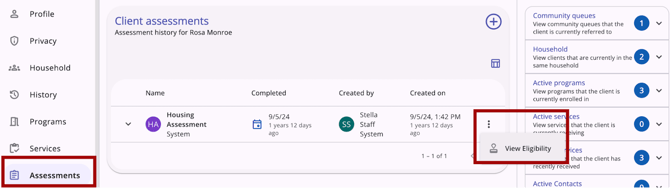
There will be up to 3 sections on the Program Eligibility Determination screen:
- Score/Information
- Community Queues
- Program Referrals
Score/Information Section
If Display Score is enabled on the assessment screen setup page, an Assessment Score Summary section will appear.
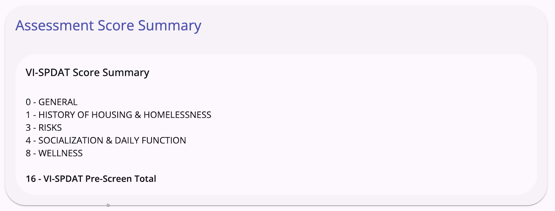
If Display Score is disabled on the assessment screen setup page, and there is text in the Alternate Text field on the assessment screen setup page, an Assessment Score Summary section will appear and include the text entered for the field.
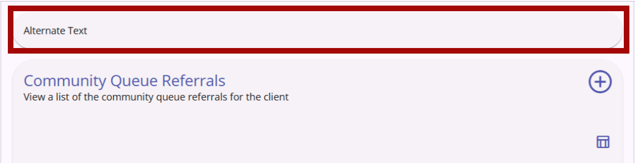
If Display Score is disabled on the assessment screen setup page and there is NO text in the Alternate Text field on the assessment screen setup page, the Assessment Score Summary section will not appear.
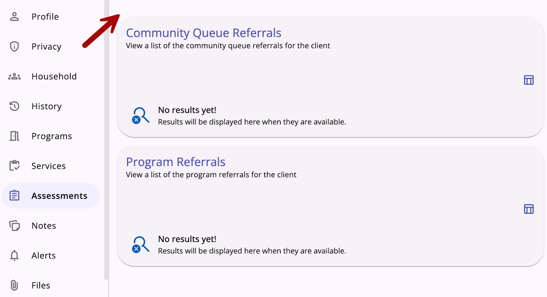
Community Queue Referrals Section
The Community Queue Referrals section will display current and historical Community Queue referrals for the client. There is also an Add icon for making referrals to a community queue and a column selector so that users can customize their view of this section.
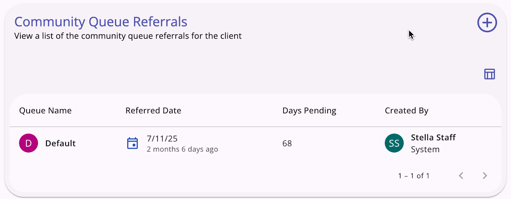
The column selector includes a Search Bar to search for fields and a list of Visible Fields, Collapsed Fields, and Available Fields. End users can drag and drop the fields to customize their view of the Community Queue Referrals. Learn more about column selectors here.
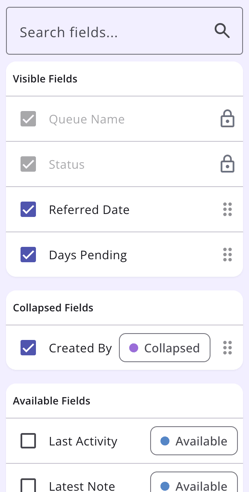
Program Referrals Section
The Program Referrals section will display any direct referrals that have been sent for the client and a history of direct referrals. If at least one direct referral is listed, a column selector is available so that users can customize their view. The default view has Program, Created By, Status, and Referred Date.
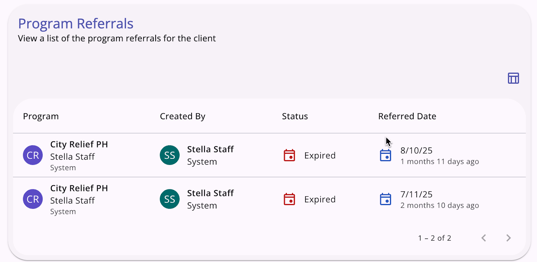
The column selector includes a Search Bar to search for fields and a list of Visible Fields, Collapsed Fields, and Available Fields. End users can drag and drop the fields to customize their view of the Program Referrals. Learn more about column selectors here.
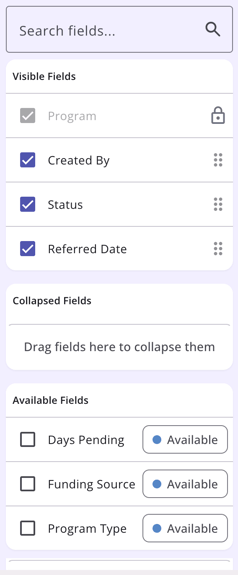
Note: The user can use a different browser to see the default view.
Required Action: None.
New! Referrals to Community Queue from Eligibility Determination
Users with the appropriate access can now see the Community Queue Referrals section on the Eligibility Determination Screen if community queues are enabled in the new Clarity interface. The Community Queue Referrals section displays when there is at least one active Community Queue with:
- Allow Referral to Community Queue enabled; AND
- The current Assessment is added for use when referring to the community queue.
The Community Queue Referrals section will not display if there is not an active Community Queue that allows referrals from the assessment.
The Community Queue Referrals section shows a list of community queue referrals for the client. The fields that display by default are:
- Queue Name
- Status
- Referred Date
- Days Pending
- Created By (Referred by)/Agency Name
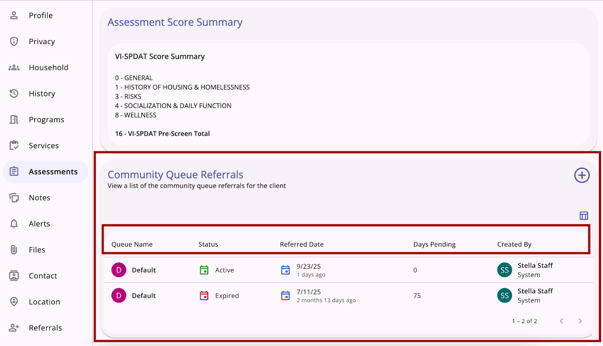
Users can customize their view by using the column selector. Learn more about column selectors here.
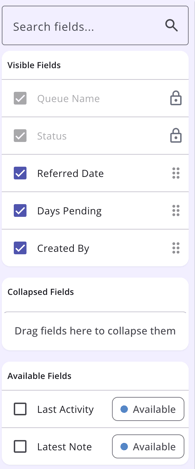
If a client has had no referrals to a community queue, the standard “no results yet” icon displays.
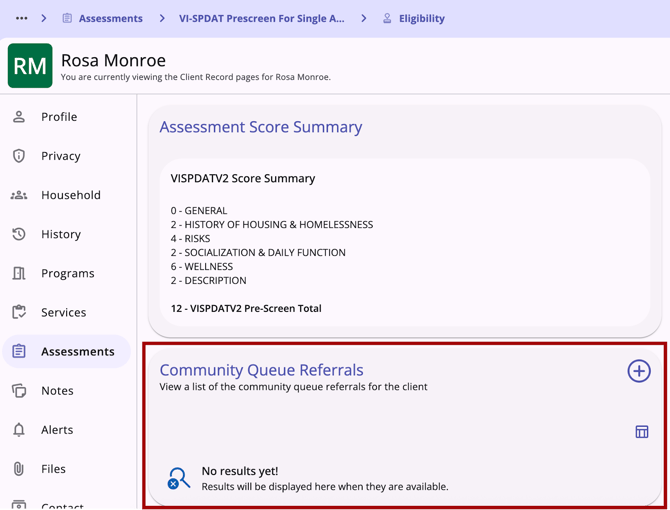
Users with the appropriate access rights can refer clients to one or more community queues so that they can be matched to future housing resources in this section. The Add icon is available only when the following is true:
- The following access rights are enabled for the user:
- Create Referral
AND - Refer Directly to Community Queue
- Create Referral
- One or more community queues are available to be referred to from the current assessment.
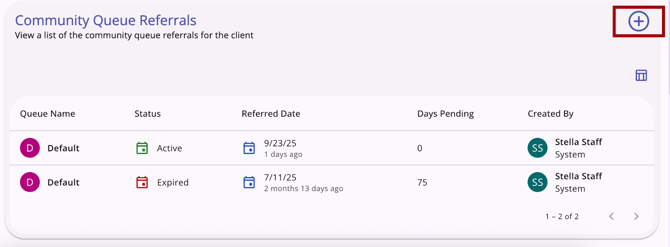
The Add icon will not display if the user has the appropriate access, but there are no available queues to be referred to.
When the user clicks on the Add icon, the Add Community Queue Referral workflow opens. If multiple community queues are enabled, the first step will be to select the queue(s).
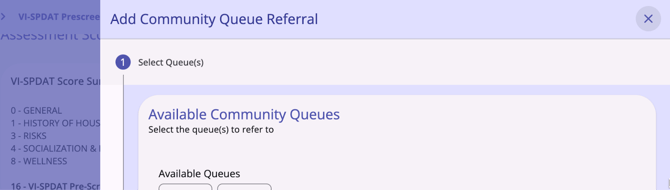
If there is only one community queue enabled, the Add Community Queue Referral workflow starts with entering referral details.
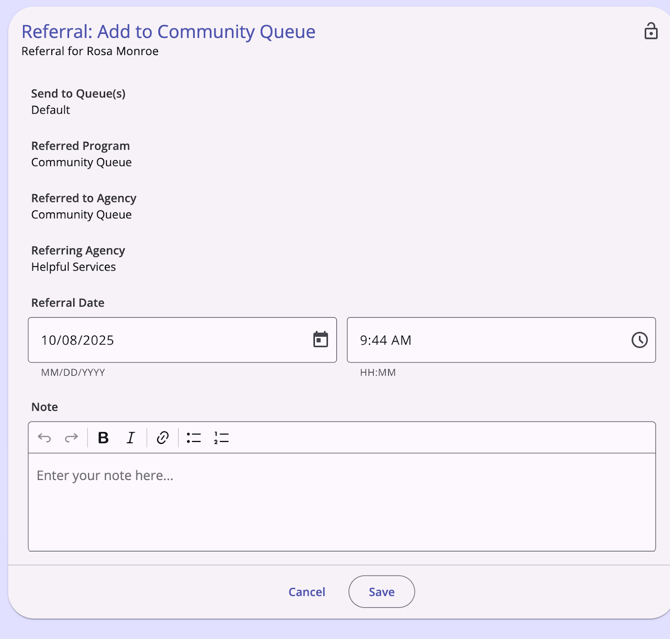
The Add Community Queue Referral workflow has the following steps:
- Select queue(s) - if multiple community queues are enabled (if not, end users will start with “Enter referral information”)
- Enter referral information
- Confirmation of completion
Select Queue(s)
If multiple community queues are enabled, Select Queue(s) will be the first step of the workflow. Users can select from any of the queues listed.
- Users must select at least one queue. If they do not select a queue, they cannot advance to the next step.
- Users may select multiple queues, up to the number of queues available in the list.
If the client is currently pending on a community queue, the community queue button is disabled and has the following text: “Referral pending” and there will also be a footer warning that reads: “The client has a pending referral associated with the following queue(s): [CQ_name]. They cannot be referred again while the referral is pending.”
If the client has a "Pending" or "Pending-in process" referral (from the same assessment to the same queue), there is a footer warning that reads: “Please note the following queue(s) with a pending program referral: [CQ_name].”
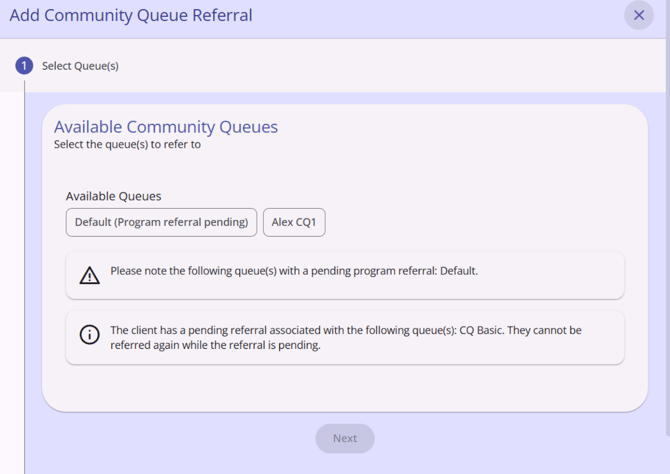
Once a user selects at least one queue, they must click the “Next” button to proceed.
Enter Referral Information
Users will enter referral information on the Referral: Add Community Queue Referral screen.
- Send to Queue(s) displays the queue names selected in the previous step (or the only queue available, if multiple community queues is not enabled)
- Referred Program and Referred to Agency reflect “Community Queue”
- Referring Agency is the agency under which the user making the referral is currently switched into
The Referral Date/Time defaults to the current date, but is editable. Once the end user completes the Referral Date/Time, click Save to move to the next step. Clicking Cancel will end the workflow and return the end user to the Eligibility Determination screen.
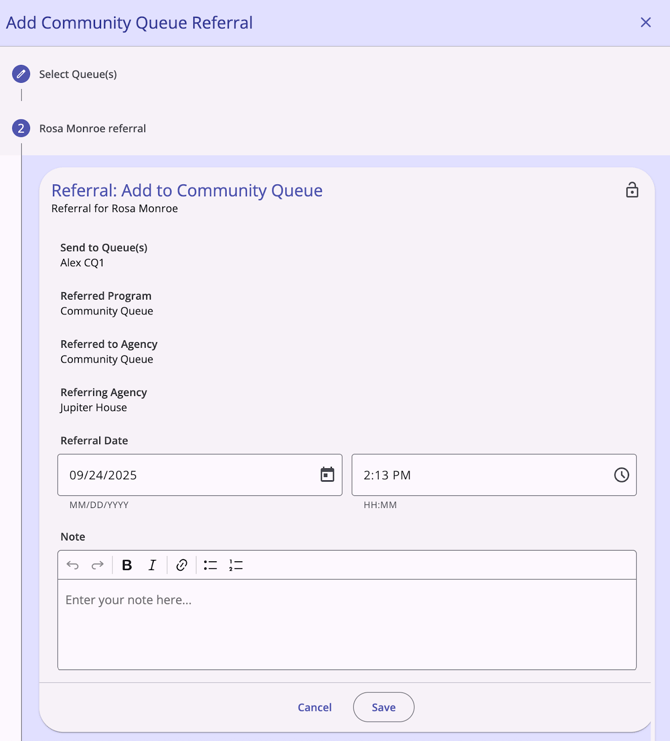
Confirmation of Completion
After clicking Save, the Completed step opens. Click Complete to finalize the referral.
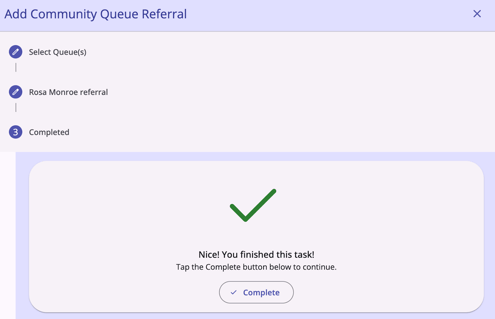
Once the referral is saved, it will appear in the list of Community Queue Referrals.
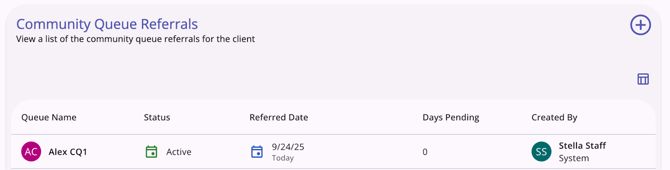
Required Action: None.
New! Referrals to Programs
The ability to refer clients directly to programs from the client Referrals tab is now available in the new Clarity interface. When the user with appropriate access clicks on the client’s Referrals tab, they land on the client Referrals page.
The Referrals page includes:
- An Add icon at the top right of the page
- A search bar
- A filter icon that can be used to filter search results. Search results can be filtered by:
- Referral Status
- Program Name
- Referred To Agency Name
- Referred By Agency Name
- A column selector to customize referral details
- A list of referrals for the client:
- The list is sorted by default with the newest referral date at the top.
- The list includes past and future scheduled referrals.
- If no referrals have been provided yet, the user sees “No results yet.”
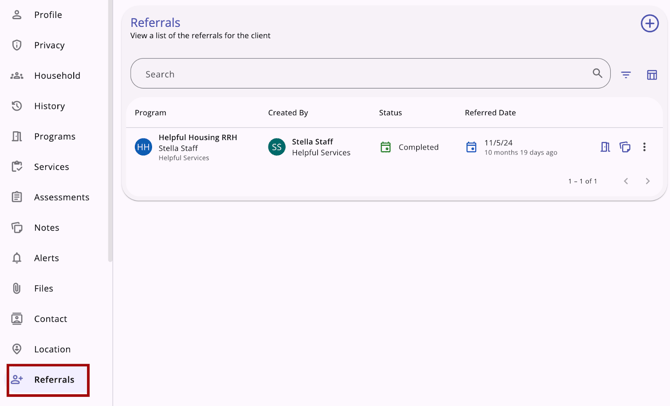
When a user clicks on an existing referral, the right sidebar opens and the user sees the referral details. There are options to edit or delete a referral (dependent on sharing and access rights).
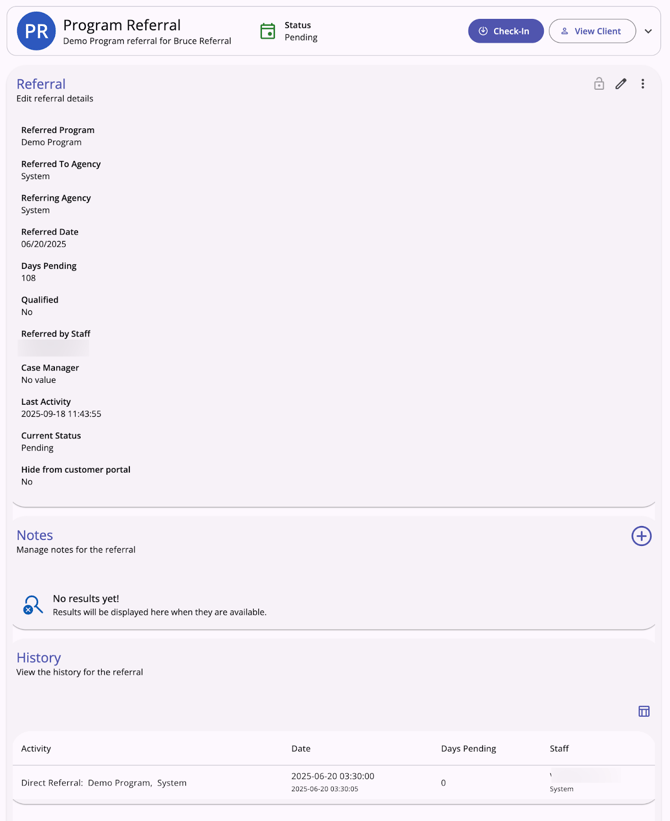
When the user clicks on the Add icon in the top right corner of the Referrals page, the right sidebar opens and the user sees an Add program referral workflow step with the following:
- Available Programs section title
- A search bar (where the user can search for a program)
- A filter icon that, when clicked, shows filter options for the following (which the user can select to filter the list of programs that the client can be referred to):
- Agency
- Project Type
- Eligible Programs Only
- A list of programs that the client can be referred to
- The list of programs includes all Agency and Community programs available for referrals.
- The list is sorted by default in alphabetical order.
- There is a down arrow next to each listed program that, when clicked, expands so the user can see additional information about the program, including the following:
- Funding Source
- Availability
- Active Clients.
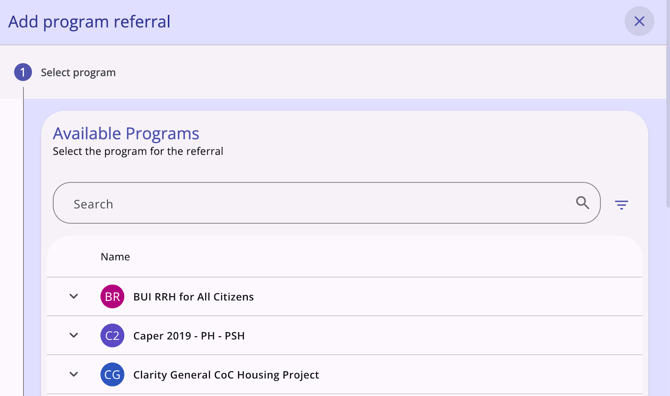
When the user clicks on a program in the list and clicks Next, the user sees a Refer to program workflow step that contains:
- Referred Program name, not editable
- Referred to Agency name, not editable
- Referring Agency name, not editable
- Referral Date (an editable date/time picker)
- Note textbox
- Lock icon (used to update privacy).
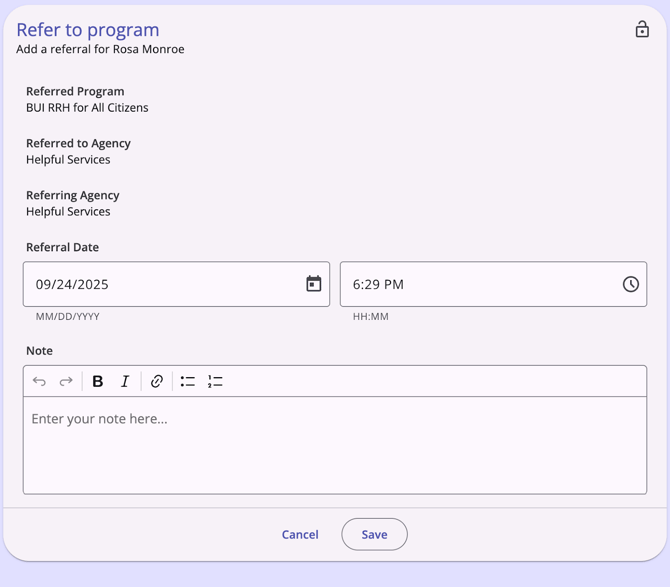
When the user clicks Save, they see a “Created successfully!” message and they return to the Referrals page where they can see the referral they just sent included in the list of Referrals.
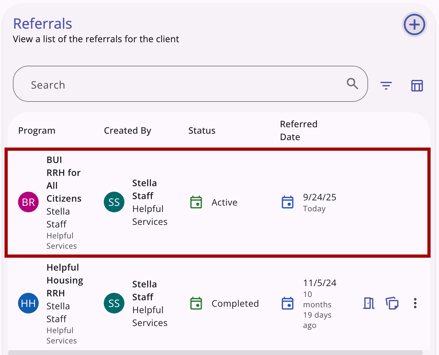
Audit Logs
System Administrator users can access referral audit logs in the new Clarity interface.
The Audit log is accessible from the action menu for each referral, with the exception of future referrals, which do not have an audit log.
Audit logs show:
- From Values
- To Values
- Changed by - interface (Clarity2.0 [current interface] or Clarity3.0 [new interface]): User Name
- Date.
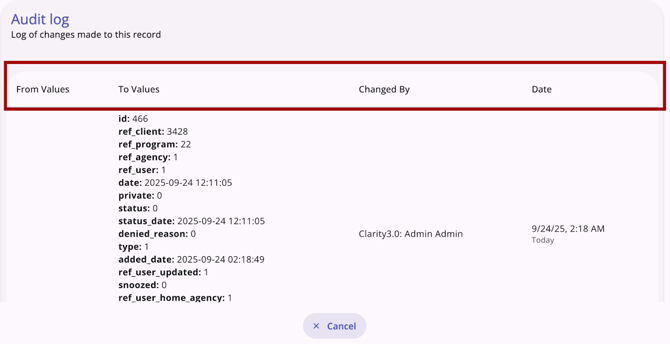
System Administrators can click Cancel or click outside the Audit log box to close the audit log.
Required Action: None.
New! Referral Connections
Users with the appropriate access can now connect referrals to enrollments in the new Clarity interface. Referrals can be connected to a new enrollment or to an existing enrollment.
Connecting a Pending Referral to a New Enrollment
When a user is creating a new enrollment for a client, the system will:
- Display any active referrals on the Available Programs section of the Add program enrollment screen with the label “Pending Referral”
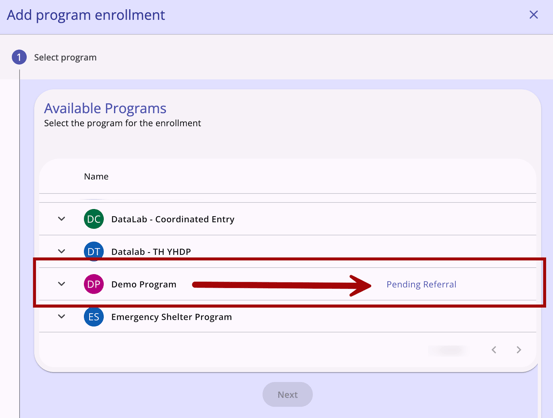
- Show additional information about the referral if you hover over the label “Pending Referral.”
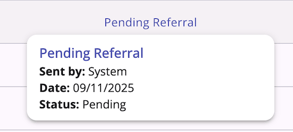
Once the client is enrolled in a program with the “Pending Referral” label, the referral is automatically linked. The system also updates the selected referral's end date to the current date, and marks the Referral as “Complete.”
On the “Completed” screen for the enrollment with a linked referral, additional information appears:
- A Task Summary showing which actions were completed
- An Undo option for the referral link.
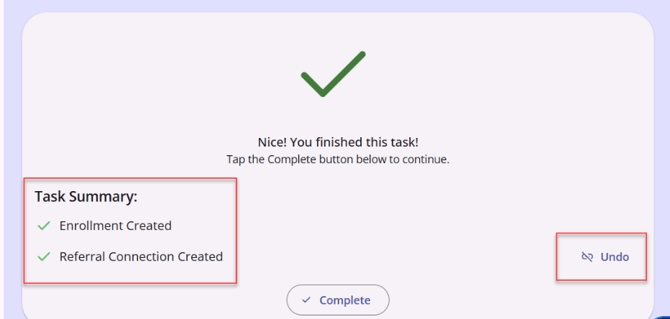
- If the user clicks Undo, the referral connection is removed.
Connecting a Pending Referral to an Existing Enrollment
Users can retroactively connect a referral to an enrollment that has already been created, ensuring the referral record reflects its outcome.
When a user clicks on an existing referral, they can click on the action menu icon to find the Referral Connections option.
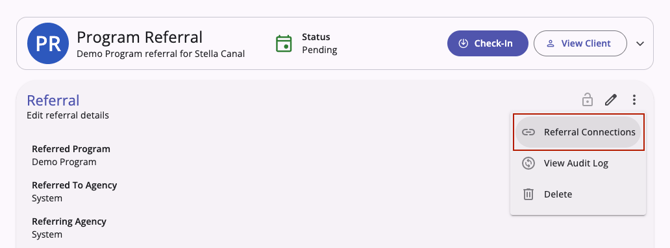
When you click on Referral Connections, a Referral Connections screen appears. There is an "Add" button in the top right corner.
- The “Add” button is only available if there is at least one existing enrollment
- The “Add” button does not show when there is already an existing referral connection
- When the user clicks “Add,” a sidebar appears. There is a picklist containing all of the client's enrollments.
The picklist appears in this format:
- Program Name (Start Date - End Date). If the end date is null, Program Name (Start Date - Active)
- The enrollments are sorted first by program alphabetically, and then from most recent to oldest (by start date, then by end date if the same start date in the same program)
- The system does not show deleted enrollments or enrollments with a start date after the current date.
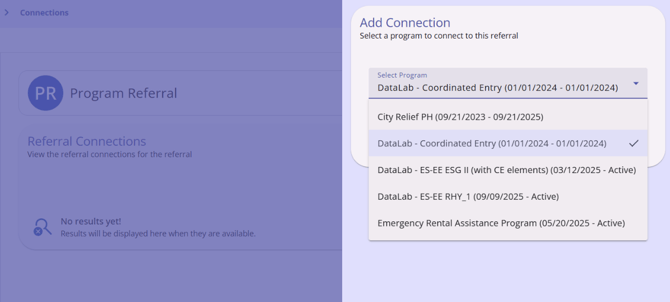
The user can select any enrollment to establish the connection. Once the connection is made, the referral's end date will automatically adjust to align with the current date. The system will then show the Program Connection icon to indicate that the referral is connected to a program.
When a program is connected, users can click the action menu to see an option to delete the connection. When a referral connection is deleted:
- the referral becomes pending
- the referral connection section is cleared.
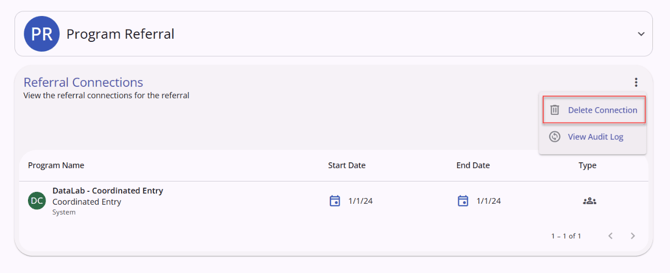
Required Action: None.
New! Editing Referrals
Users with the appropriate access are now able to edit or view a referral record from the client’s History tab, the client’s Referrals tab, or from the global Referrals tab in the new Clarity interface.
When the user clicks on a client referral record from the client History or client Referrals tab, it opens the associated screen of the referral, whether it is active on the Community Queue, a pending referral to a program, or a completed/expired/denied/snoozed referral. The information that displays and/or is editable is based on sharing and access role permissions, as well as the referral status.
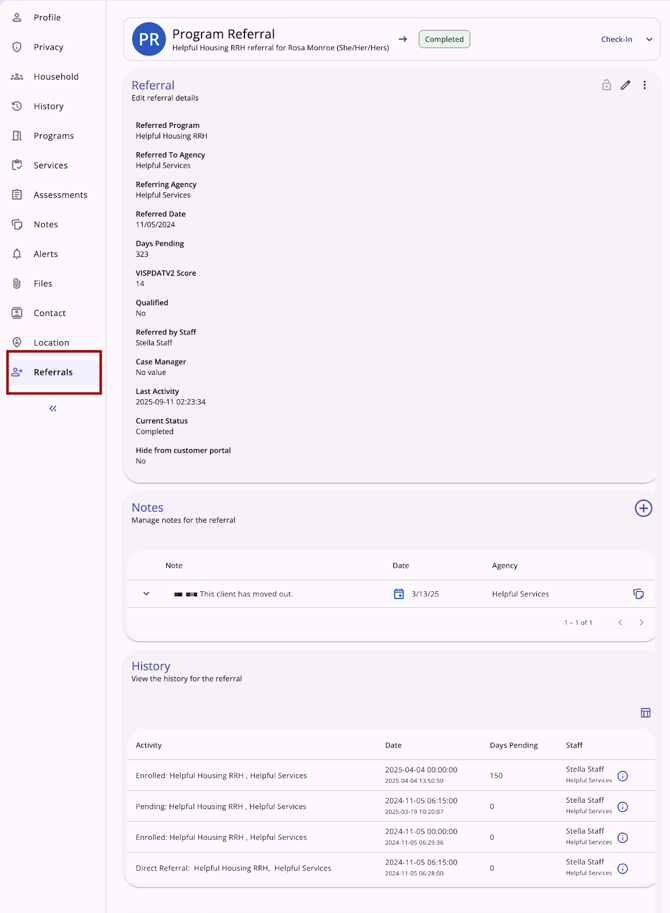
At the top of the referral screen, the type of referral, status of the referral, and any additional details display in a header. For referrals where the “Check-in” button applies, it will be located in the header. When a referral is opened from the global Referrals tab, a "View Client" button to navigate to the client record is also in the header.

When a user clicks the check-in button, the Last Activity Date will update to the date of the check-in.
The sections of the referral are:
- Referral
- Notes
- History
View and Edit Program Referrals
The Referral page is where the end user can, with the appropriate access, edit the referral, manage the privacy of the referral, make Referral Connections, delete the referral, and/or access the audit log for the referral.
The Edit Referral section includes (depending on referral type and status):
- Referred Program
- Referred to Agency
- Referring Agency
- Referred Date
- Days Pending
- In Process
- Qualified
- [Assessment Processor Name] Score
- Referred by Staff
- Case Manager
- Last Activity
- Current Status
- If Denied:
- Denied By Type
- Denied Date
- Denied by
- Denied Reason
- Denial Information
- Send to Community Queue
- “Hide from customer portal” toggle
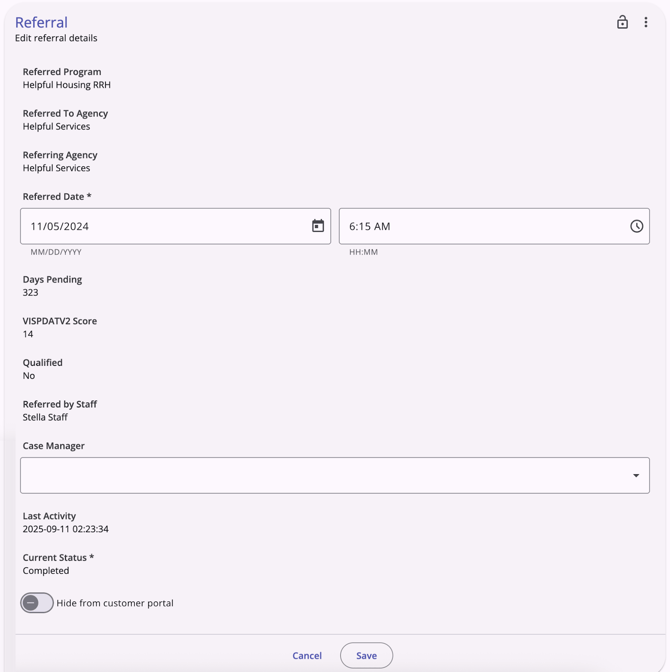
An action menu for program referrals includes:
- Referral Connections
- View Audit Log (requires System Administrator access)
- Delete (may require additional access rights)
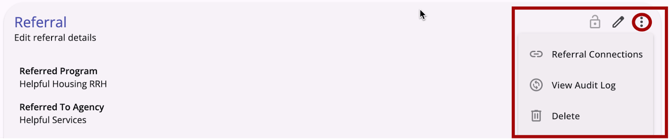
View and edit Community Queue Referrals
Users with the appropriate access are able to view and/or edit referrals on the Community Queue.
The Edit Referral section includes (depending on referral type and status):
- Client
- Referred to
- Referring Agency
- Referred Date/Days Pending
- Last Activity
- Qualified
- [Assessment Processor Name] Score
- Referred by Staff
- Navigator
- “Hide from customer portal” toggle
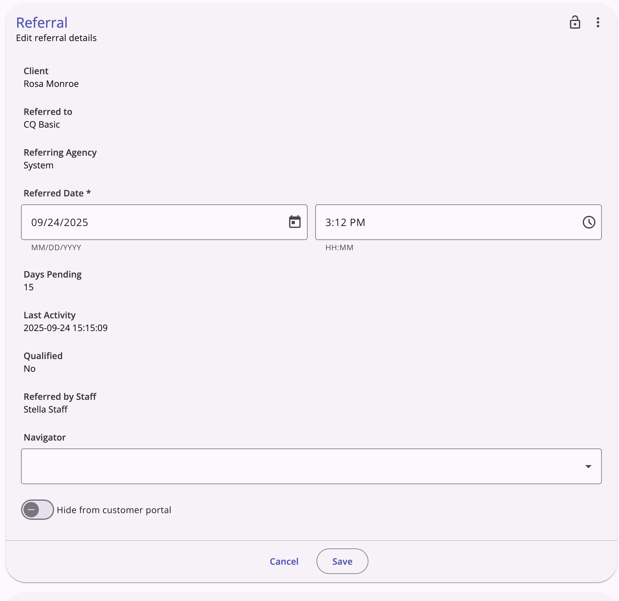
Users can click on the action menu icon for additional actions:
- Reassign
- Remove from Queue
- Change Queue
- Snooze (when enabled)
- View Audit log (requires System Administrator access)
- Delete (may require additional access rights)
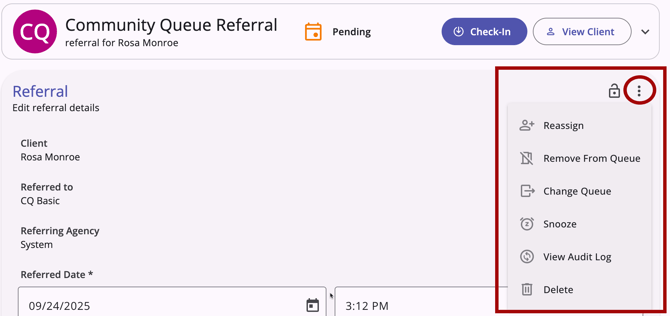
When a user chooses an action, a pop-up opens with additional actions available:
- Reassign
- Active Agency
- Reassignment Date
- Program
- Opening
- Remove from Queue
- Reason for Removal (picklist)
- Sub-reason for removal (when applicable)
- Queue Removal Date
- Change Queue
- Community Queue (picklist)
- The picklist should only include queues where the client does not have an active referral
- Community Queue (picklist)
- Snooze (when enabled)
- View Audit Log (requires System Administrator access rights)
- Delete (may require additional access rights)
Notes Section
The Notes section of any referral includes a list of notes and the ability to add notes.

History Section
The History section of any referral includes a complete history of all actions taken for the referral.
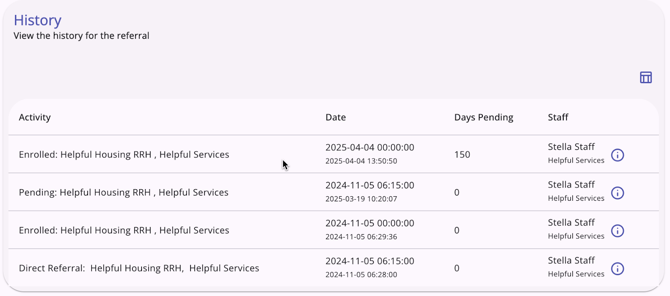
Required Action: None.
New! Referral History
With this update, users with the appropriate access are able to view the history of a client’s referral in the new Clarity interface. When you click on a referral, you see a page with information about the referral. The History section is at the bottom of the page and shows all of the activities connected with the referral.
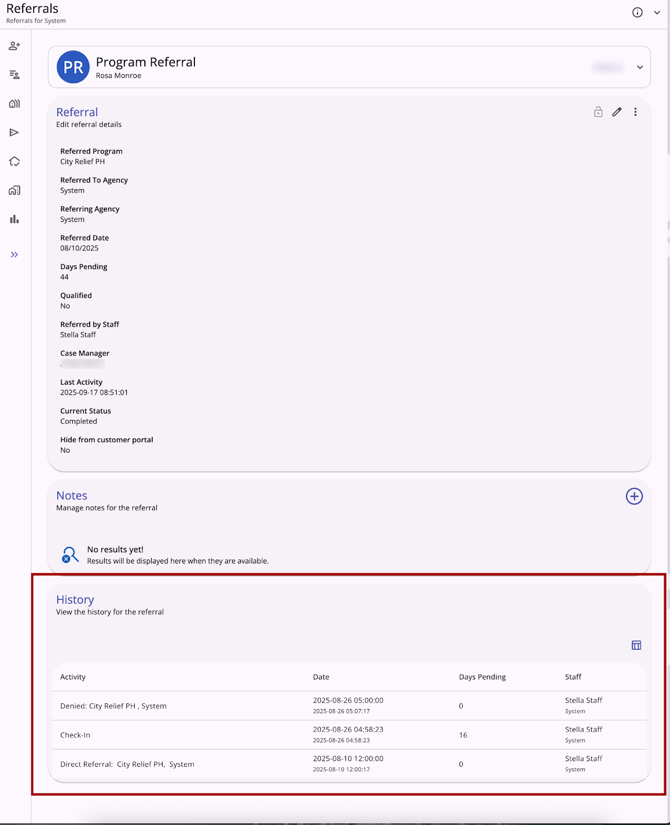
The table in the History section displays the following columns:
- Activity
- Date
- Days Pending
- Staff
A referral’s history can be viewed on a referral accessed from the following locations:
- Incoming Referrals tab on the global Referrals tab
- Community Queue tab on the global Referrals tab
- Outgoing Referrals tab on the global Referrals tab (coming soon!)
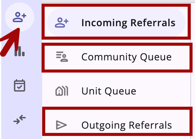
- Referrals tab on the client’s record
- History tab on the client’s record
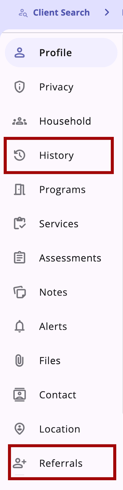
Required Action: None.
Current Interface Update: Location Tab
A hotfix was recently applied due to a discrepancy in the Location Tab where active addresses that were saved were not displaying. A script has been applied to re-save the impacted records, and the issue is now resolved.
We Welcome Your Ideas
We encourage you to suggest improvements and new features for our products. You can create feature suggestions or vote, watch, and comment on existing suggestions at ideas.bitfocus.com. Refer to our Feature Suggestions article for additional details.
New and Updated Help Center Resources
We will either update or create the following articles in response to this Clarity Human Services update by EOD, Tuesday, November 4, 2025. Article links will be added as article updates are completed.
Reminder: the feature updates will be available in all training sites on Tuesday, October 21, 2025, and in all production sites on Tuesday, November 4, 2025. Links will be added when articles are live with updated or new content.
Note: for this update, 3 existing articles will be updated on November 18, 2025, when the default login feature goes live. Links will be added to the 3 articles when the feature is live and article updates are complete.
|
Updated Articles |
New Articles |
|
Global Referrals Tab: Incoming Referrals (New Clarity Interface) |
|
|
Completing an Assessment in the Client Record (New Clarity Interface) |
Global Referrals Tab: Community Queue (New Clarity Interface) |
|
Creating and Managing Program Enrollments (New Clarity Interface) |
|
|
Staff Member Administration |
Client Referrals Tab: Direct Referrals (New Clarity Interface) |
|
Step-by-step Instructions to Enable the New Clarity Human Services Interface |
|
|
Clarity Human Services Passwords (New Clarity Interface) |
|
|
|
|
|
|
Updated: 11/18/2025