Global Referrals Tab Overview (New Clarity Interface)
The global Referrals tab is a central location where users can view and manage all referrals, including direct referrals to programs and referrals to the Community Queue.
This article is for the new Clarity interface. Screenshots and descriptions will be updated as features are released. For the current interface article, please click this link.
Overview
Users with Referrals tab access can view and manage the agency’s referrals in a central area in the new Clarity interface.
Note: a user's access to the global Referrals tab is configured in Access Roles. Users can be given access to all, none, or specific sections of the Referrals tab. Refer to the Rights Glossary for Access Roles and Coordinated Entry Roles Help Center articles for more information about the different access settings.
This article contains the following sections:
- Accessing the Global Referrals Tab
- Options to Refine Search Results
- Managing Referrals
- Audit Log
- Icons & Tooltips
Accessing the Global Referrals Tab
Users access the global Referrals tab from the primary navigation menu.
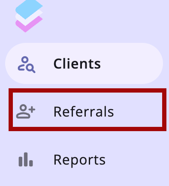
The Referrals tab has a navigation menu with the following options:
- Incoming Referrals
- Community Queue
- Unit Queue
- Outgoing Referrals
- Availability
- Open Units
- Analysis
- Snoozed (if enabled)
Currently, the Incoming Referrals, Community Queue, Outgoing Referrals, and Snoozed (if enabled) options are available for use in the new Clarity interface.
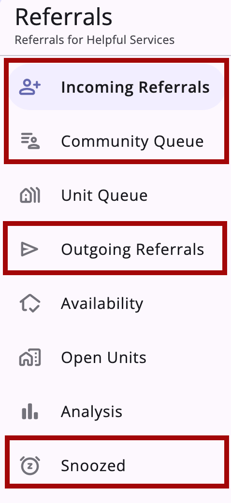
Note: At this time, clicking on Unit Queue, Availability, Open Units, or Analysis, will link back to the current interface.
Current Tabs
Click on the links below to review a Help Center article for each tab.
- Incoming Referrals: all incoming referrals for an agency.
- Community Queue: referrals made to the Community Queue.
- Outgoing Referrals: all outgoing referrals for an agency.
- Snoozed: where users can snooze referrals and manage snoozed referrals.
Options to Refine Search Results
Referrals found on the global Referrals tab include multiple options to refine and view search results:
- A search bar
- Filters
- Sorting options
- A column selector.
Search Bar
Each tab available in the global Referrals tab includes a Search bar. Users can enter their search terms and then click enter or click on the magnifying glass icon for search results.

Filters
Users can add a filter to search results by clicking on the filter icon. The filter options available are different for each tab and those filters are detailed for each tab in their respective Help Center articles, linked above.

Note: Clicking on a filter may display additional options to choose for the filter. Users can select an additional option, then click Apply to use as a filter. Please see an example for the Program filter:
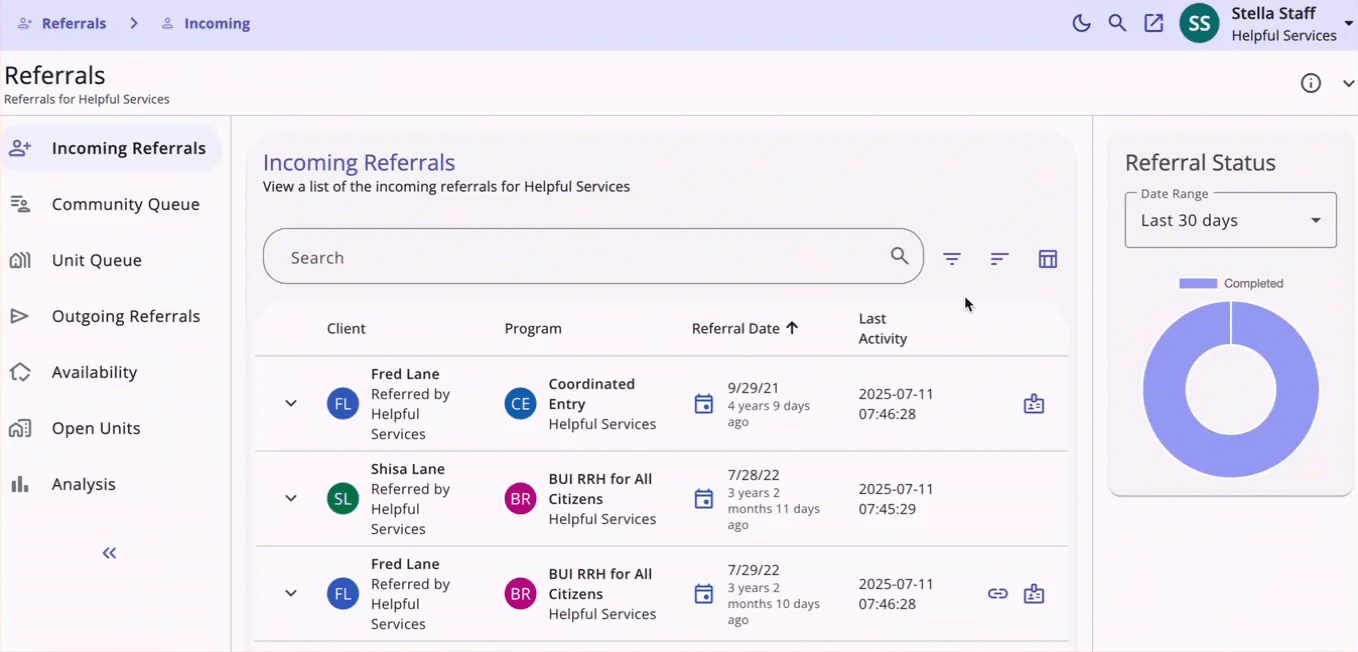
Selected Filters will display in the Search bar.

Users can click the "X" icon to clear filters.
Sorting
There are dynamic, multi-layer sorting options available for each available tab. The sorting options available are different for each tab and those options are detailed for each tab in their respective Help Center articles, linked above.

When the user clicks on the Sort icon, a pop-up opens that contains the available sorting options. This example includes the Incoming Referrals sorting options:
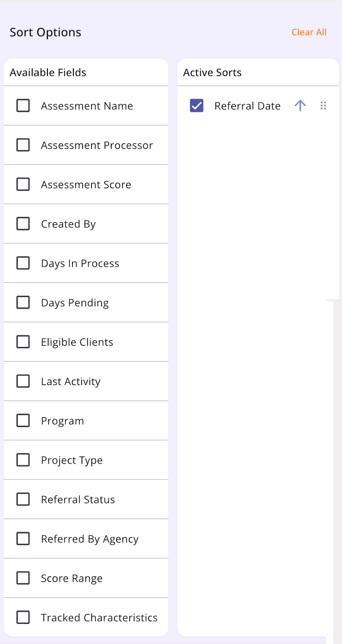
Users can utilize the checkboxes to add or remove sort options and the arrows to set the sort direction. Use the drag and drop method to move the sort options up or down or use “Clear All” to remove all sort options.
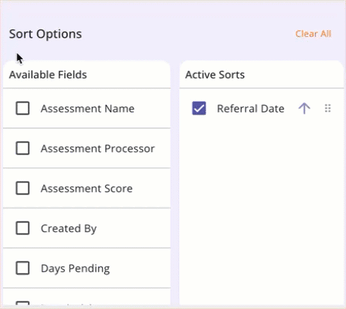
Column Selectors
A column selector is indicated by this icon:

When a user sees a column selector, they can click on it to see fields available for customizing their view. The user will see a search bar, the fields that are available by default (or currently selected) in the Visible Fields section, the fields available to select in the Available Fields section, and a section to add fields that will collapse on the screen in the Collapsed Fields section.
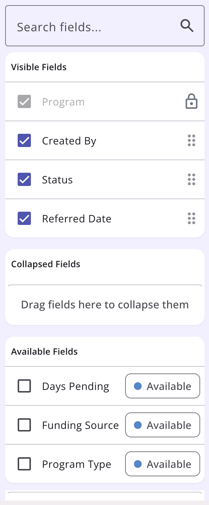
Fields in the Visible Fields section with a lock icon cannot be moved or removed.

Clicking a checkbox next to an Available Field will add the field to the Collapsed Fields section. The user can use a “drag & drop” feature to drag the field to the Visible Fields section to show it on the screen. Users can also drag a Visible Field to the Collapsed Field section. Any field with a checkmark is available to be moved to and from the Visible Fields or Collapsed Fields sections.
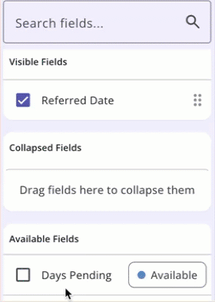
To remove a field from the Collapsed Fields section or the Visible Fields section, click on the checkbox next to the field to remove the check; this moves the field to the Available Fields section.
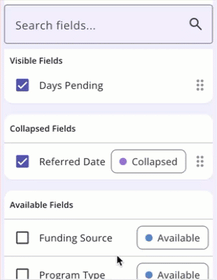
The selections made in the column selector will save in the user’s browser and will determine what they see the next time they view that screen. Learn more about column selectors in our Client Record Overview article.
Note: If the user uses a different browser to access Clarity, they will see the default view.
Managing Referrals
The user's ability to view or manage referrals depends on their access rights. For more information on Coordinated Entry-related access rights, please refer to the Coordinated Entry Roles article or the Rights Glossary for Access Roles article.
To review, edit, or manage any referral found in the tabs of the Global Referrals Tab, several options are available.
Users can simply click on the referral to open it and review History, edit details, update status, click Check-in, or add Notes.
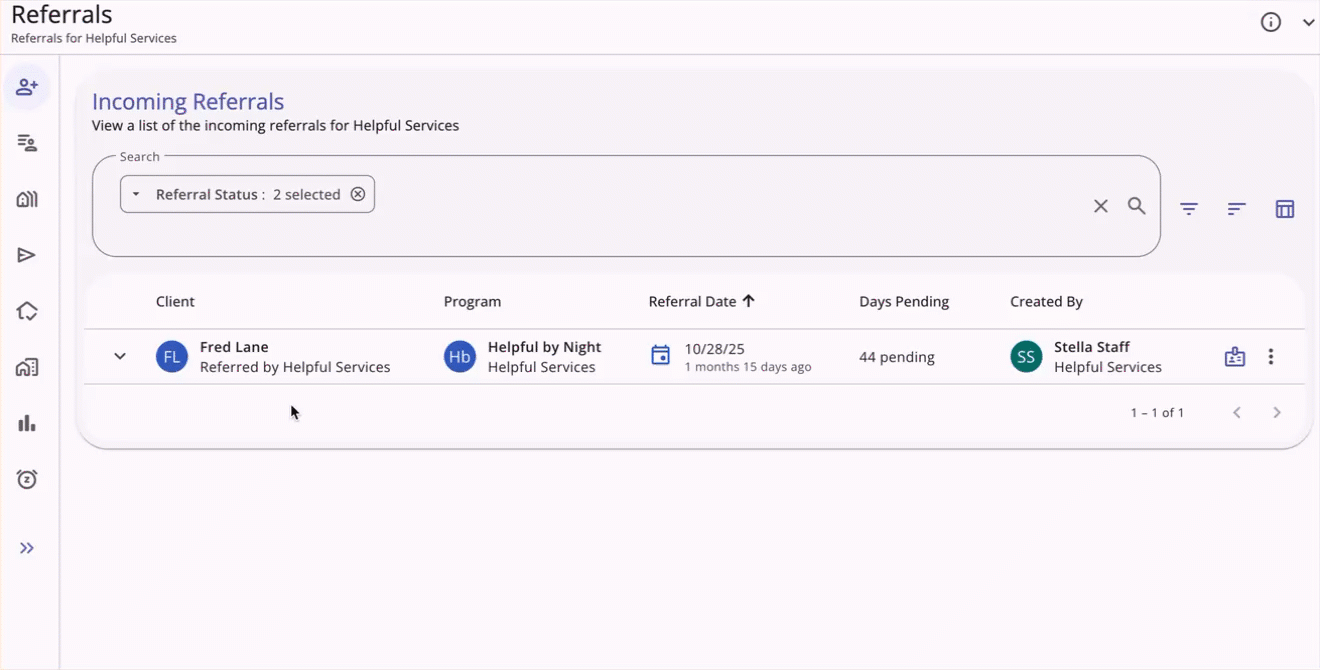
Refer to the Referral Details Glossary article for more information about the details that can be viewed/edited on this page.
Users can also click on the Action menu icon to see more options for the referral. The items in the Action menu appear based on access rights. If the user does not have access rights for an item, it will not show. If the user does not have access rights for any of the items, the Action menu icon will not appear.
Here is an example of the items in an Incoming Referral Action menu:
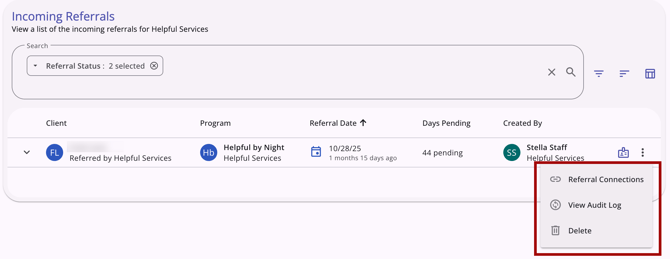
The specific items in Action menus are described in more detail in the article for each tab in the Global Referrals Tab. Click on the links below to review a Help Center article for each tab.
- Incoming Referrals: all incoming referrals for an agency.
- Community Queue: referrals made to the Community Queue.
- Outgoing Referrals: all outgoing referrals for an agency.
- Snoozed: where users can snooze referrals and manage snoozed referrals.
Audit Log
Users with the System Administrator/Admin access role can view an Audit Log for a referral by clicking the Action menu icon for that referral, then selecting View Audit Log.
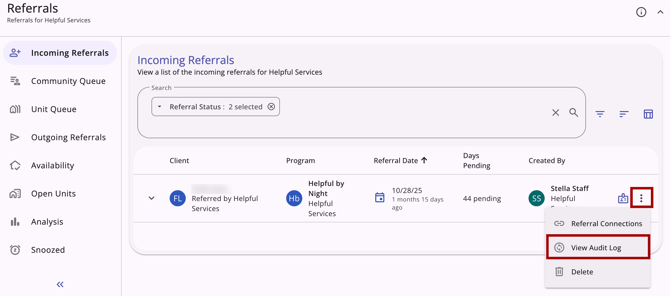
The Audit Log allows users to review actions that can be entered or adjusted on the Referral:
- Date when the referral was created
- Date when the referral status was changed
- Updating the fields:
- Case Manager
- Status
- Send to Community Queue
- Denied By Type
- Denied Reason
- Denial Information
- Updating the Private toggle
- Clicking the Check-in button
- Adding or deleting a Referral Connection
- Sending or deleting a Note
- Assigning a Navigator
- Updating fields in the Reassign section
- Updating fields in the Move to Another Queue section
- Updating fields in the Remove From Queue section
- Deleting or restoring a referral
- Snoozing a referral
- Hiding on Customer Portal
- A referral automatically moving from Pending to the Community Queue or from the Community Queue to Expired.
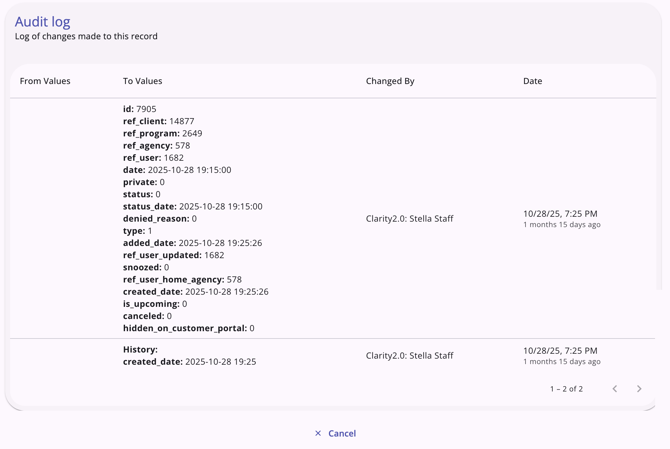
Icons & Tooltips
| Icon | Icon/Tooltip Name | Tooltip | Icon Location |
|
|
Action menu, also known as:
|
"Show more actions" |
All Screens: typically on the far right of a screen or section |
|
Add | "Add" | Anywhere the Add icon appears |
|
|
Analysis |
"Analysis" |
All Screens: located on the primary navigation menu and visible at all times for those with access to Analysis |
|
|
Availability |
"Availability" |
All Screens: located on the primary navigation menu and visible at all times for those with access to the Availability tab |
|
|
Column Selector |
"Show/hide fields" |
All Screens: typically paired with a search bar |
|
Community Queue | "Community Queue" | All Screens: located on the primary navigation menu and visible at all times for those with access to the Community Queue |
| Delete | "Delete" | Anywhere the Delete icon appears | |
| Edit | "Edit" | Anywhere the Edit icon appears | |
|
|
Filter |
"Add a filter" |
All Screens: typically paired with a search bar |
|
|
Incoming Referrals |
"Incoming Referrals" |
All Screens: located on the primary navigation menu and visible at all times for those with access to Incoming Referrals |
|
Note | "Note [formatted note text]" | Location tab |
|
Open Units | "Open Units" | All Screens: located on the primary navigation menu and visible at all times for those with access to Open Units |
|
Outgoing Referrals | "Outgoing Referrals" | All Screens: located on the primary navigation menu and visible at all times for those with access to Outgoing Referrals |
|
Privacy - Private | "Private" | Top right corner of the referral on the Edit referral details screen |
|
Privacy - Public | "Public" | Top right corner of the referral on the Edit referral details screen |
|
|
Referrals (also called Global Referrals Tab) |
"Referrals" |
All Screens: located on the primary navigation menu and visible at all times for those with Referrals tab access |
|
|
Search |
"Search" |
All Screens: typically paired with a search bar |
|
|
Snoozed |
"Snoozed" |
All Screens: located on the primary navigation menu and visible at all times, when enabled, for those with access to Snoozed Referrals |
|
|
Sort |
"Configure sorting" |
All Screens: typically paired with a search bar |
|
|
Status |
(no tooltip) |
Shown on a list of referrals and on individual referrals; color changes based on the status of the referral |
|
|
Tracked Characteristic |
“Characteristic - [list of applicable tracked characteristics].” |
Anywhere a tracked characteristic is found |
|
Unit Queue | "Unit Queue" | All Screens: located on the primary navigation menu and visible at all times for those with access to Unit Queue |
Updated: 12/12/2025