Clarity Human Services: December 2025 Feature Updates
This article contains both Clarity Human Services Feature Updates and Data Analysis Release Notes for December 2025. Related Pentaho Reports updates are also included.
Release Schedule:
- All Training Sites: Monday, November 17, 2025
- All Production Sites: Monday, December 1, 2025
Included in the December 2025 release:
Featured Update:
 Roadmap Item!
Roadmap Item!
Important Update:
-
FY26 VA Enrollment Screen/V10 Mental Health Consultation Update
-
Required Action Included!
-
New Clarity Interface Updates:
Portal Updates:
DIT Updates:
- Rejected Clients Log - SSN Column
- Validation for EnrollmentCoC of Household Member = EnrollmentCoC of Head of Household (HoH)
- JSON Array Imports - Multiple Responses
SQL Model Update:
Looker Updates:
Additional Clarity Updates:
Data Analysis - Additional Notes:
- The 2025 Data Services Change Log and Known Issues article and the Data Analysis Upgrade Note articles are released separately and can be found here.
Pentaho Release Notes:
- Pentaho Release Notes - November 2025
- Updated Article Alert!
Notes:
The updates described in this article will be deployed in the early morning hours on scheduled release days. During release, the Clarity Human Services application and Data Analysis Tool may experience performance delays. We recommend clearing your cache at initial login if experiencing difficulty.
Data Analysis updates follow the same feature release schedule dates. There may be a slight delay when accessing Looker after the release as the system updates are being applied.
Featured Update: Unsheltered Point-in-Time Integration
 Roadmap Item!
Roadmap Item!
We’re excited to announce a new feature to import and view unsheltered Point-in-Time (PIT) data collected with Esri’s ArcGIS/Survey 123 Point-in-Time Count Solution. This update includes:
- New access rights
- New field types
- Two new navigation menus
- Map layer capabilities.
Import and view your CoC’s unsheltered Point-in-Time Count data in the new Clarity interface. Imported data can also be enabled as a map layer to view survey locations in Outreach and other maps in Clarity.

For a new Help Center article with details on all functionality, please click here.
Required Action: None.
Data Analysis Update:
In conjunction with the new Unsheltered Point-in-Time (PIT) integration in Clarity Human Services, Looker has a new Unsheltered Point-in-Time Count Model.
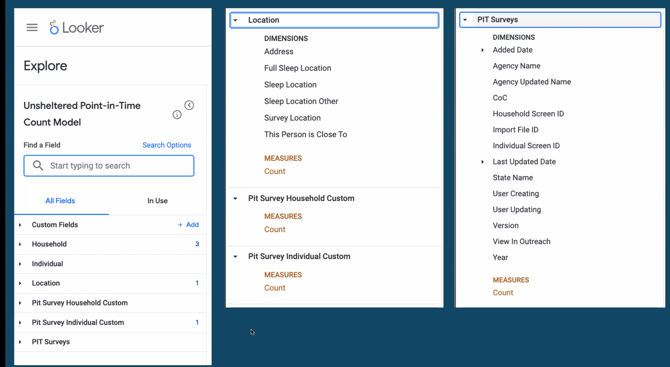
More details are available in this article; please click here to jump to that section.
Pentaho Update:
Unsheltered PIT data has been integrated into the [HUDX-230(-AD)] Sheltered PIT Report. A new “Unsheltered PIT Counts” prompt on the parameter page allows imported Unsheltered Point-in-Time Data to populate new imported, unsheltered data into the standard Point-in-Time table shells produced in the HIC/PIT Count Data Collection Notice to streamline PIT Reporting.
Main report table update:
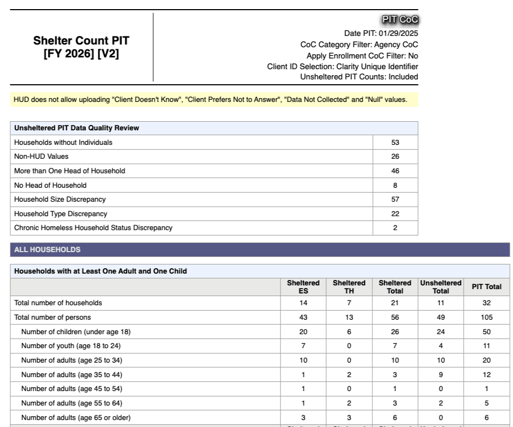
Homeless Subpopulations table update:

New Imported Unsheltered PIT Data table:
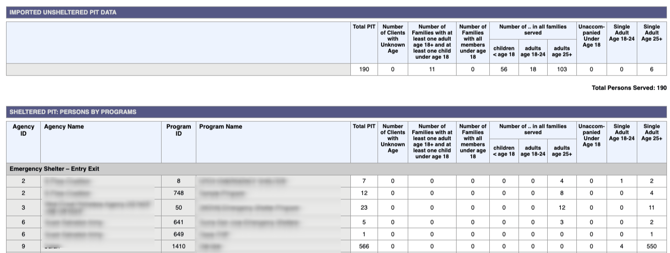
PIT Total table/drill down updates:
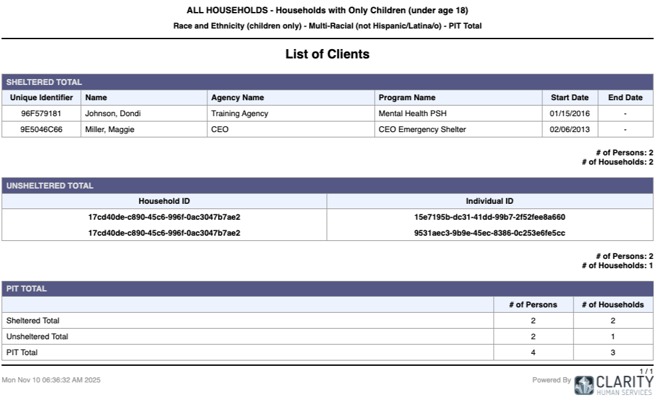
Pentaho Required Action: None.
FY26 VA Enrollment Screen/V10 Mental Health Consultation Update
 Required Action included
Required Action included
Updates have been made to the 2026 VA: Project Enrollment system screen for the new data element V10: Mental Health Consultation. On October 1, 2025, when the FY 2026 Data Standards went live, the field was visible for both Heads of Households and for veterans and set to Required.
On October 18, 2025, the screen was updated to be visible for all veterans (only).
The VA has now issued new guidance and V10 Mental Health Consultation is no longer a required field. As of November 7, 2025, the 2026 VA: Project Enrollment system screen has been updated:
- The V10 Mental Health Consultation field is still visible for all veterans.
- The Data Quality Check is set to Not Required.
The following Help Center resources have been updated:
- Clarity Human Services: October 2025 Feature Updates
- 2026 HMIS Data Standards
- 2026 HMIS Data Standards: Screen Configuration Guide
- Linked Excel file has been updated to Version 4 (v4) with this update
- 2026 HMIS Data Standards: 2026 Sample Forms
- Linked 2026 VA: Combined Project Intake forms (Word Doc & PDF versions)
- Linked 2026 VA: Combined Project Enrollment (Word Doc & PDF versions)
- NOTE: no other sample forms were changed
- 2026 HMIS Data Standards: System Administrator Checklist Quick Guide
- Linked Word file has been updated to Version 3 (v3) with this update.
Required Action:
System Administrators who use custom screens instead of the 2026 VA: Project Enrollment system screen should update their screens to reflect this update.
NEW! Outgoing Referrals Tab (New Clarity Interface)
With this update, users with Referrals tab access can view and manage the agency’s outgoing referrals in the new Clarity interface. From the global Referrals tab on the primary navigation menu, users can click on the Outgoing Referrals tab.

In the Outgoing Referrals tab, the user can see all referrals their current agency has sent to a community queue or program. Outgoing Referrals tab highlights:
- The Referral status is visually represented using color-coded icons

- An elapsed days indicator updates on each page refresh based on the current server time.

- The table is responsive and adapts layout to different screen sizes, including touch devices.
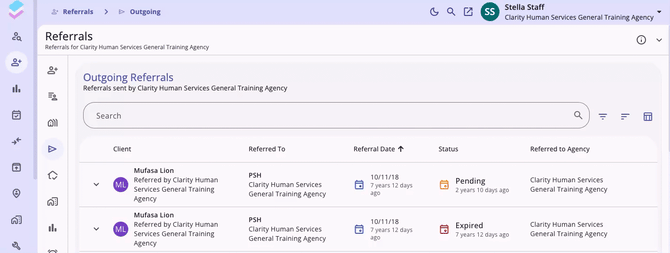
- The referral details page opens easily by clicking on a referral row.
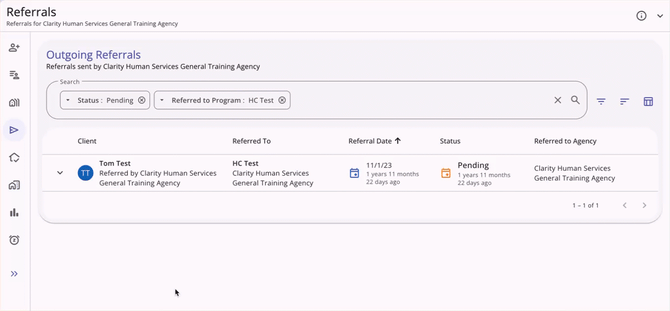
Options to Refine Search Results
The Outgoing Referrals page includes multiple options to refine and view search results - a Search bar, Filter options, Sorting options, and a Column Selector.
Search Bar
The Outgoing Referrals page includes a Search bar where users can search by:
- Client Name
- Program Name
- Community Queue Name
Filter Options
Filter options include:
- Last Activity
- Referral Date From
- Referral Date To
- Referred By Staff
- Referred To Agency
- Referred To Community Queue
- Referred To Program
- Status
Note: Clicking on one of the above filters will display any additional options to choose for the filter. Users can select additional options, then click Apply to use as a filter.
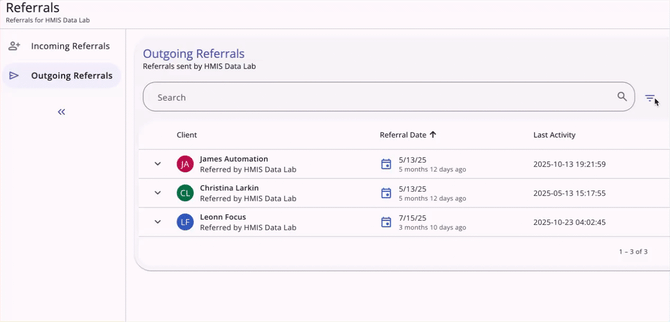
The default filter is set to show only Pending referrals. The Pending referral filter shows in the Search field to ensure the current filter is clear to the user.

When additional Status options are added to the filter, the notification changes to show the number of statuses selected.

Users click on the Status bar to update the options or can click the X icon to clear all selections quickly.
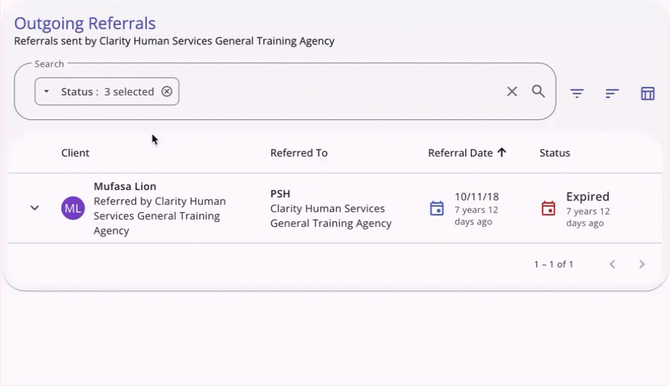
Sorting Options
The list of outgoing referrals is sorted with the oldest referral at the top by default. Users can do a simple sort by all displayed columns.
Complex sorting is available via the sort icon. Users can sort by the following fields:
- Client
- Referral Date
- Last Activity
- Referred by Staff
- Referred to Agency
- Referred to Community Queue
- Referred to Program
- Status
Users can utilize checkboxes to add or remove sort options and use arrows to set the sort direction. Use the drag and drop method to move the sort options up or down or use “Clear All” to remove all sort options.
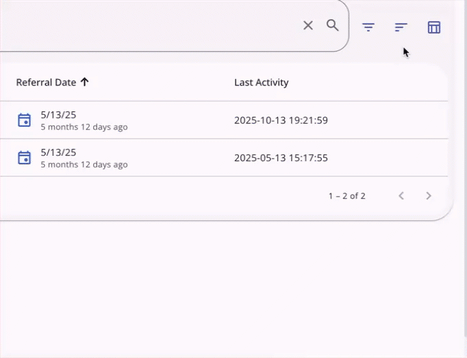
Column Selector
The Outgoing Referrals page includes a column selector. When a user sees a column selector, they can click on it to see fields available for customizing their view.
The Outgoing Referrals column shows the following by default:
- Client (locked)
- Client’s Name
- Referred by Agency
- Referred to
- Program name/agency name OR
- Community queue name
- Referral Date
- Date
- Elapsed days
- Status
- Length of time in current status
Additional column options include:
- Referred by Staff
- Name of Staff
- Staff’s Agency
- Last Activity
- Date
- Time Stamp
- Referred to Agency
When the user clicks on the column selector icon, they will see a search bar, the fields that are available by default (or currently selected) in the Visible Fields section, the fields available to select in the Available Fields section, and a section to add fields that will collapse on the screen in the Collapsed Fields section. Fields in the Visible Fields section with a lock icon cannot be moved or removed.

Clicking a checkbox next to an Available Field will add the field to the Collapsed Fields section. The user can use a “drag & drop” feature to drag the field to the Visible Fields section to show it on the screen. Users can also drag a Visible Field to the Collapsed Field section.
Any field with a checkmark is available to be moved to and from the Visible Fields or Collapsed Fields sections.
To remove a field from the Collapsed Fields section or the Visible Fields section, click on the checkbox next to the field to remove the check; this moves the field to the Available Fields section.
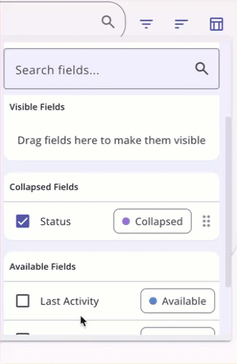
Any field in the Collapsed Field section can be seen by clicking on the drop down arrow on the page where you are working.
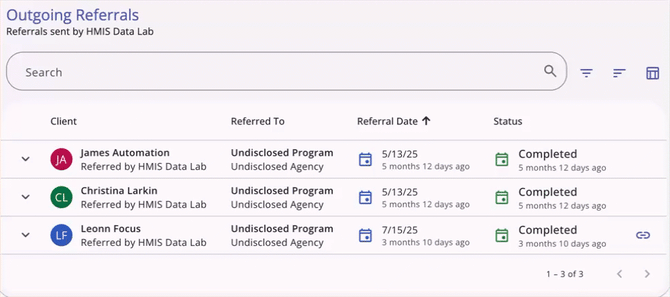
The selections made in the column selector will save in the user’s browser and will determine what they see the next time they view that screen.
Note: If the user uses a different browser to access Clarity, they will see the default view.
Referral Status
The Outgoing Referrals tab has a summary of user's agencies' outgoing referrals, organized by status. There is a Referral Status chart in the sidebar.
- The chart has a date range picker for the user to select a timeframe.
- By default the date range is set to the Last 30 days, based on the current date.

Required Action: None.
Update: Referrals Snoozed Tab (New Clarity Interface)
With this update, users can snooze referrals and manage snoozed referrals in the new Clarity interface when the Community Queue Snooze setting is enabled in the community queue referral settings.
View and Manage Snoozed Referrals
The global Referrals tab in the new Clarity interface now includes a Snoozed tab when enabled in the community queue referral settings.
The Snoozed tab is visible and selectable within the global Referrals tab, when enabled, regardless of whether or not there are any actively snoozed referrals. The tab is accessible for any user with an access role that has Referrals AND Referrals - Community Queue access rights toggled on.

When there are multiple community queues enabled, you can choose the appropriate community queue for the Snoozed tab first to see a list of all referrals that have been marked as “snoozed.” There are multiple ways to search for clients and customize your view:
- There is a search bar where users can search the list by client name

- The Snoozed page includes filter options for:
- Assessment Processor
- Eligible Clients
- Eligible Clients: Agency
- Eligible Clients: Program
- Referral Date From
- Referral Date To
- Score Range
- Tracked Characteristics

- The Snoozed page includes sorting options that include:
- Referral Date (applied by default)
- Assessment Processor
- Assessment Score
- Days Snoozed
- Eligible Clients
- Score Range
- Snoozed Until
- Tracked Characteristics
- Referred By Agency

- The Snoozed tab includes a column selector.
- Columns showing by default include:
- Client (locked)
- Referral Date
- Snoozed Until Date
- Days Snoozed
- Additional available fields are:
- Assessment Processor
- Assessment Score
- Eligible Clients
- Latest Note
- Referral Date From
- Referral Date To
- Score Range
- Tracked Characteristics
- Columns showing by default include:

The user can view referrals on the Snoozed tab by clicking on the appropriate client referral to open the View Referral page. The page includes sections for:
- Referral
- Notes
- History

A vertical 3-dot or "kebab" action menu appears for each client listed on the Snoozed Tab, with the following options:
- Unsnooze
- View Audit Log

When the Unsnooze option is clicked for a client’s referral, the referral is removed from the list of Snoozed Referrals, and it returns to the Community Queue.
Audit Log
When the "View Audit Log" option is clicked by a system administrator with audit log access rights, a log of all the snoozed and unsnoozed status changes for the referral is displayed.

Snooze Referrals on the Community Queue
On the Community Queue tab, users can access the Snooze option from a menu of quick actions for a referral. A vertical 3-dot "kebab" action menu button appears for each referral and, when clicked, displays the following options:
- Reassign
- Remove from Queue
- Change Queue
- Snooze
- View Audit Log
- Delete.

The Coordinated Entry Matchmaker can snooze a referral listed on the Community Queue tab by clicking Snooze from the list of options for the referral.
When the Snooze option is selected, a Snooze Referral page opens and has the following options:
- Snooze Until
- Date and Time Selector
- Note
- Text box
- Cancel
- Leave page without saving
- Save
- Save the record
- X button
- Leave page without saving.

When the user selects a date and time for Snooze Until, they are only allowed to choose a date that is at least one day ahead of the current date. All dates before the current date will be grayed out and not selectable.

Required Action: None.
Update: Signature Field Type (New Clarity Interface)
The “Signature” field type which was released in the current interface with the June 2025 feature update is now available in the new Clarity interface. This field type allows users to collect signatures on customizable screens.
System administrators can add the core field or create custom signature fields in the current interface to be used on screens in the new Clarity interface.
Core Field
Core field details:
- Field Display Name: Client Signature
- Field Data Name: client_signature
- Field Type: Signature

Custom Fields
Administrators can create custom signature fields, using the Signature field type.

Using Signature Fields
This signature field can be added to the following screens:
- Profile
- Program Enrollment
- Program Status
- Program Exit
- Assessment
- Program Follow up
More information about using the core signature field or creating custom signature fields can be found in the Help Center articles June 2025 Feature Updates or Introduction to Fields.
Signature Fields in the New Clarity Interface
After System Administrators add the core or custom signature field to a screen, the Signature field type allows data to be collected in the form of a signature:
- The field can be signed via cursor or electronic signature pad
- When the user views the field, there is an empty box for the signature and an X icon visible

- Once a signature is added the checkmark icon appears and the user can apply the signature by clicking the checkmark icon or reset the signature by clicking the X icon.

- Tooltips show when the user hovers over the checkmark icon (Apply signature) and X icon (Reset signature)
- Depending on where the user or client is signing, move to the next field on the screen or click Save & Next to save the screen and move forward in their workflow.
Required Action: None.
Update: WCAG Compliance (Customer Portal)
With this update, the Customer Portal is now fully WCAG compliant. Updates include:
- Increasing contrast
- Providing alt text
- Addressing <noscript> elements
- Adding headings
- And more!
Required Action: None.
Update: Notifications for Program Referrals (Customer Portal)
When Referral Notifications Frequency is set to Daily, Weekly, or Monthly in Customer Portal or CoC Override Settings, and a program referral is sent in Clarity for the client, a notification is sent to them via email and/or via SMS. Notifications language and referral updates for customer portal users have been updated.
Referral Notifications
When a program referrals is sent in Clarity via the Community Queue Reassign page, the Eligibility Determination page, the Unit Queue, and/or the client Referrals tab to a program or a unit/bed associated with a program, the client receives:
- A notification to email and/or SMS, whichever is selected in their Profile Preferences in the portal.
- The notification is sent to email/SMS on the date the referral is made to the program/unit/bed, and at whatever frequency is selected for Referral Notifications Frequency in the Customer Portal Settings (or CoC override settings) until the referral is accepted, denied, expired, or deleted
- If a referral status is changed from ‘Pending’ to ‘Pending-In Process’, the client continues to receive the email/SMS notifications at the frequency selected in Referral Notifications Frequency
- If a referral is accepted, denied, expired, or deleted, the client no longer receives email/SMS notifications about that referral.
- The notification sent to email reads:
“You have received a referral that may require your attention. Log in here to view this notification. You can change your email and/or text message notification settings at any time by logging in via the link above and editing your profile settings.”
- The notification is sent to email/SMS on the date the referral is made to the program/unit/bed, and at whatever frequency is selected for Referral Notifications Frequency in the Customer Portal Settings (or CoC override settings) until the referral is accepted, denied, expired, or deleted
- When the client clicks or taps on ‘here’ in the email, they are directed to the portal log in page.
- The notification sent to SMS reads:
“You have received a referral that may require your attention. Log in to [portal url] to view this notification. You can change your email and/or text message notification settings at any time by logging in via the link above and editing your profile settings.” - When the client clicks or taps on the portal url in the SMS, they are directed to the portal log in page.
- A notification in the portal.
- The notification in the portal reads:
“You have been referred to a program. Please click here to view the referral or contact a member of your Care Team if you have questions.”
- The notification in the portal reads:
- If there is a Referral Notification Extension configured in Clarity at either the instance-wide or CoC Override settings, then the notification in the portal will read:
“You have been referred to a program. [referral notification extension text]. Please click here to view the referral or contact a member of your Care Team if you have questions.” - If the Referral Notification Extension is deleted, then the notification in the portal reverts to:
“You have been referred to a program. Please click here to view the referral or contact a member of your Care Team if you have questions.” - The notification is sent in the portal on the date the referral is made to the program/unit/bed, and at whatever frequency is selected for Referral SMS/Email Notifications Frequency in Customer Portal settings (or CoC override settings) until the referral is accepted, denied, expired, or deleted
- If a referral status is changed from ‘Pending’ to ‘Pending-In Process’, or from ‘Pending-In Process’ to ‘Pending’, the client should continue to receive the notification in the portal at the frequency selected in Referral SMS/Email Notifications Frequency
- If a referral is accepted, denied, expired, or deleted, the client should no longer receive the notification in the portal about that referral.
- When the client clicks on the notification in the portal, the client is directed to the Referrals tab.
If Referral SMS/Email Notifications Frequency = Never in Customer Portal or CoC specific settings, the client will not receive a notification in the portal or by email/SMS about the referral.
If the program referral for the client is deleted in Clarity, the following occurs:
- The referral is removed from the Referrals tab
- Notifications to the client via email/SMS and the portal will no longer be sent about the referral
- Existing notifications about the referral in the portal are soft-deleted.
If the referral is restored after having been deleted, the following occurs:
- The referral is restored to the Referrals tab
- Notifications to the client resumes based on the frequency selected for the Referral Notifications Frequency field
- Notifications (that had been soft-deleted) about the referral in the Portal are visible to the client again.
Required Action: None.
Update: Care Team Enhancements (Customer Portal)
With this update, Portal users can now see the name of the agency and program for each Care Team member assigned to them.
Care Team Details
In the Care Team section on the dashboard and the client profile page in the Portal, each Care Team member’s agency and program (if the Care Team member is the Assigned Staff for a client’s enrollment) are listed beneath the Care Team member’s name.
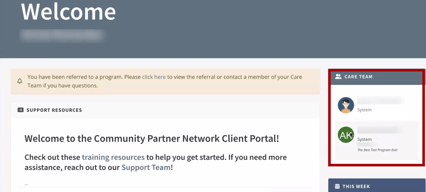
- If the Care Team member was assigned to the client in Clarity using Care Team Manage>Add Care Team Member, and the Care Team member is not the Assigned Staff for any of the client’s enrollments at the Care Team member’s agency, then only the Care Team member’s agency appears beneath their name
- The Care Team member’s ‘home' agency is listed.
- If the Care Team member is the Assigned Staff for a client’s enrollment at the Care Team member’s agency, then the name of the program the client is enrolled in and the Care Team member is the Assigned Staff for is visible below the Care Team member’s agency
- If the Care Team member is the Assigned Staff for more than one enrollment for a client at the Care Team member’s agency, then each program should be listed in alphabetical order beneath the Care Team member’s agency
- If the Care Team member is the Assigned Staff for more than one enrollment for a client at different agencies, then each agency and its associated program should be listed beneath the Care Team member’s name, alphabetically by agency
- If the Care Team member is the Assigned Staff for more than one enrollment for a client at a single agency, and one or more enrollments for a client at a different agency, then each agency and its associated programs is listed beneath the Care Team member’s name, alphabetically first by agency then alphabetically by program
Each Care Team member is only listed once, with their agency(ies) and program(s) (where applicable) shown beneath their name.
Care Team Messages
The Portal user can click on their Care Team member’s name and send them a message through the Portal. When the Portal user clicks on their Care Team member’s name in the right sidebar on the dashboard or in the right sidebar on the client profile page, a pop-up appears that shows:
- The Care Team member’s name
- The Care Team member’s agency(ies) and (where applicable) program(s)
- If the Care Team member has ‘Allow Client Initiated Contact’ enabled in their user account in Clarity, there is also a ‘Send Message’ button.

When the client clicks or taps on ‘Send Message’, another window pops-up where they can type out the message to the Care Team member.
- The Recipient is listed
- There is a Message textbox.
- There are ‘Send’ and ‘Cancel’ buttons.
- The message cannot be sent unless something is written in the Message textbox.
- When the client clicks or taps ‘Send’, the message is sent to the Clarity user
- When the client clicks ‘Cancel’, the message window pop-up disappears and the client goes back to viewing the dashboard.

If the Care Team member does not have ‘Allow Client Initiated Contact’ enabled in their user account in Clarity, there is no ‘Send Message’ button.
Required Action: None.
Update: Rejected Clients Log - SSN Column (DIT)
The SSN column in the DIT Rejected Clients Log has been updated to change full Social Security Numbers (SSNs) to the last 4 digits of the SSN.
- The first 5 places of the SSN are always masked with ‘*' in the DIT logs.
- The last 4 places can be a number or 'x’.

Required Action: None.
Update: Validation for EnrollmentCoC of Household Member = EnrollmentCoC of Head of Household (HoH) (DIT)
Prior to this update, the DIT rejected records for a non-null value for EnrollmentCoC for a non-Head of Household (HoH) member, even if the EnrollmentCoC value was the same as the value for the HoH.
With this update, DIT Validation checks that the EnrollmentCoC of Household Member = EnrollmentCoC of HOH and, if not, will flag as a warning rather than rejecting the record.
![]()
Required Action: None.
Update: JSON Array Imports - Multiple Responses (DIT)
Prior to this update, multi-select fields in exports were in square brackets. However, brackets are not permitted per the CSV Format Specifications.
With this update, a multi-select field value imported with HMIS CSV or XML into Clarity can then be exported, via a HUDX-111 CSV or XML report, with the same comma-separated value that was originally imported. If a user imports data with multiple responses, the system will be able to identify that and still add square brackets, where needed, to store the information in the appropriate JSON format.
Required Action: None.
Update: Simplify SQL Model Queries by Deserializing Custom Multi-select Data
This update makes SQL Model queries of custom multi-select responses easier. With this update, all single-record custom multi-select JSON records for clients and client programs will also be split into many ‘client_multiselects’ records, as shown in the screenshot below. This addition of custom multi-select records will happen with either DIT XML uploads or Clarity user input. The original JSON records will remain unchanged in their current tables i.e. any [‘clients|assessments|*]_data.custom_data ’ tables.
Note: Looker already splits multi-select data into multiple records for customer users, exposed as LookML Looks and Explores, but this change will also result in additional Looker-accessible custom multi-select records for clients and client programs within the existing ‘client_multiselects’ table.

Figure 1: The first two records in the SQL query results above show a custom multi-select response split into two separate records: one for each code value of ‘c_pet_type’.
Required Action: None.
New! Unsheltered Point-in-Time Count Model (Looker)
In conjunction with the new Unsheltered Point-in-Time (PIT) integration in Clarity Human Services, Looker has a new Unsheltered Point-in-Time Count Model. Users with standalone Looker access and embedded Looker users with Point-in-Time Data - View access rights will be able to utilize the new model.
The following new “Survey” fields have been added to the Unsheltered Point-in-Time Count Model to assist in reporting on the new Unsheltered PIT integration capabilities.
|
View |
Label |
Description |
LookML Field Name |
Dimension Group exposed |
|
Individual |
Date |
"Added Date - Standard field from Esri’s Point-in-Time Solution Survey" |
pit_surveys.added_date |
Date, Month, Quarter, Time, Week, Year, and Raw |
|
Individual |
Agency Name |
"Agency Name - Standard field from Esri’s Point-in-Time Solution Survey" |
pit_surveys.agency_name |
n/a |
|
Individual |
Agency Updated Name |
"Agency Updated Name - Standard field from Esri’s Point-in-Time Solution Survey" |
pit_surveys.ref_agency_updated_text |
n/a |
|
Individual |
CoC |
"CoC - Standard field from Esri’s Point-in-Time Solution Survey" |
pit_surveys.coc |
n/a |
|
Individual |
Household Screen ID |
"Household Screen ID- Standard field from Esri’s Point-in-Time Solution Survey" |
pit_surveys.ref_household_screen |
n/a |
|
Individual |
Import File ID |
"Import File ID - Standard field from Esri’s Point-in-Time Solution Survey" |
pit_surveys.ref_import_file |
n/a |
|
Individual |
Individual Screen ID |
"Individual Screen ID - Standard field from Esri’s Point-in-Time Solution Survey" |
pit_surveys.ref_individual_screen |
n/a |
|
Individual |
Last Updated Date |
"Last Updated Date - Standard field from Esri’s Point-in-Time Solution Survey" |
pit_surveys.last_updated_date |
Date, Month, Quarter, Time, Week, Year, and Raw |
|
Individual |
State Name |
"State Name- Standard field from Esri’s Point-in-Time Solution Survey" |
pit_surveys.state_name |
n/a |
|
Individual |
User Creating |
"User Creating - Standard field from Esri’s Point-in-Time Solution Survey" |
pit_surveys.ref_user_text |
n/a |
|
Individual |
User Updating |
"User Updating - Standard field from Esri’s Point-in-Time Solution Survey" |
pit_surveys.ref_user_updated_text |
n/a |
|
Individual |
Import File ID |
“Import File ID - Standard field from Esri’s Point-in-Time Solution Survey" |
pit_surveys.version |
n/a |
|
Individual |
View In Outreach |
"View In Outreach - Standard field from Esri’s Point-in-Time Solution Survey" |
pit_surveys.view_in_outreach |
n/a |
|
Individual |
Year |
"Year - Standard field from Esri’s Point-in-Time Solution Survey" |
pit_surveys.year |
n/a |
Household
A new view “Household” has been added under the Unsheltered Point-in-Time explorer. The following new fields have been added to the Unsheltered Point-in-Time Count Model to assist in reporting on the new Unsheltered PIT integration capabilities.
|
View |
Label |
Description |
LookML Field Name |
|
Household |
id |
"ID of Point-In-Time Solution Survey Household Record" |
pit_survey_households.id |
|
Household |
Added |
"Added Date - Standard field from Esri’s Point-in-Time Solution Survey" |
pit_survey_households.added |
|
Household |
Survey Location |
"Survey Location - Standard field from Esri’s Point-in-Time Solution Survey" |
pit_survey_households.gis_point |
|
Household |
Last Updated |
"Last Updated Date/Time - Standard field from Esri’s Point-in-Time Solution Survey" |
pit_survey_households.last_updated |
|
Household |
Able to Survey |
"Able to Survey - Standard field from Esri’s Point-in-Time Solution Survey" |
pit_survey_households.pit_able_to_survey |
|
Household |
Address |
"Full Address - Standard field from Esri’s Point-in-Time Solution Survey" |
pit_survey_households.pit_address_full |
|
Household |
Creation |
"Creation Date/Time - Standard field from Esri’s Point-in-Time Solution Survey" |
pit_survey_households.pit_creation |
|
Household |
Creator |
"Creator - Standard field from Esri’s Point-in-Time Solution Survey" |
pit_survey_households.pit_creator |
|
Household |
EditDate |
"Edit Date/Time - Standard field from Esri’s Point-in-Time Solution Survey” |
pit_survey_households.pit_edit |
|
Household |
Editor |
"Editor - Standard field from Esri’s Point-in-Time Solution Survey" |
pit_survey_households.pit_editor |
|
Household |
Global ID |
"GlobalID - Standard field from Esri’s Point-in-Time Solution Survey" |
pit_survey_households.pit_global_id |
|
Household |
Head of Household Age |
"Head of Household Age - Standard field from Esri’s Point-in-Time Solution Survey" |
pit_survey_households.pit_head_of_household_age |
|
Household |
Chronically Experiencing Homelessness Household |
"Chronically Experiencing Homelessness Household - Standard field from Esri’s Point-in-Time Solution Survey” |
pit_survey_households.pit_household_chronic_homeless |
|
Household |
Has Parent(s) with Minor Children |
"Has Parent(s) with Minor Children - Standard field from Esri’s Point-in-Time Solution Survey" |
pit_survey_households.pit_household_has_child |
|
Household |
18 to 24 Parent Household |
"18 to 24 Parent Household - Standard field from Esri’s Point-in-Time Solution Survey" |
pit_survey_households.pit_household_parent_18_to_24 |
|
Household |
Under 18 Parent Household |
"Under 18 Parent Household - Standard field from Esri’s Point-in-Time Solution Survey" |
pit_survey_households.pit_household_parent_under_18 |
|
Household |
Parenting Youth Household |
"Parenting Youth Household - Standard field from Esri’s Point-in-Time Solution" |
pit_survey_households.pit_household_parenting_youth |
|
Household |
Type of Shelter (Household) |
"Type of Shelter (Household) - Standard field from Esri’s Point-in-Time Solution Survey" |
pit_survey_households.pit_household_shelter_type |
|
Household |
Household Type |
"Household Type - Standard field from Esri’s Point-in-Time Solution Survey" |
pit_survey_households.pit_household_type |
|
Household |
Unaccompanied Youth Household |
"Unaccompanied Youth Household - Standard field from Esri’s Point-in-Time Solution Survey" |
pit_survey_households.pit_household_unaccompanied_youth |
|
Household |
Veteran Household |
"Veteran Household - Standard field from Esri’s Point-in-Time Solution Survey” |
pit_survey_households.pit_household_veteran |
|
Household |
This Person is Close To |
"This Person is Close To - Standard field from Esri’s Point-in-Time Solution Survey" |
pit_survey_households.pit_nearestpoi |
|
Household |
Number of Adults |
"Number of Adults - Standard field from Esri’s Point-in-Time Solution Survey" |
pit_survey_households.pit_number_adults |
|
Household |
Number of Children |
"Number of Children - Standard field from Esri’s Point-in-Time Solution Survey" |
pit_survey_households.pit_number_children |
|
Household |
Object ID |
"ObjectID - Standard field from Esri’s Point-in-Time Solution Survey" |
pit_survey_households.pit_object_id |
|
Household |
Permission to Survey |
"Permission to Survey - Standard field from Esri’s Point-in-Time Solution Survey" |
pit_survey_households.pit_permission_to_survey |
|
Household |
Shelter Name |
"Shelter Name - Standard field from Esri’s Point-in-Time Solution Survey” |
pit_survey_households.pit_shelter_name |
|
Household |
Type of Shelter |
"Type of Shelter - Standard field from Esri’s Point-in-Time Solution Survey" |
pit_survey_households.pit_shelter_type |
|
Household |
Sheltered |
"Sheltered - Standard field from Esri’s Point-in-Time Solution Survey" |
pit_survey_households.pit_sheltered |
|
Household |
Sheltered Individuals |
"Sheltered Individuals - Standard field from Esri’s Point-in-Time Solution Survey" |
pit_survey_households.pit_sheltered_individuals |
|
Household |
Sleep Location |
"Sleep Location - Standard field from Esri’s Point-in-Time Solution Survey” |
pit_survey_households.pit_sleep_location |
|
Household |
Full Sleep Location |
"Full Sleep Location - Standard field from Esri’s Point-in-Time Solution Survey" |
pit_survey_households.pit_sleep_location_individual |
|
Household |
Sleep Location Other |
"Sleep Location Other - Standard field from Esri’s Point-in-Time Solution Survey” |
pit_survey_households.pit_sleep_location_other |
|
Household |
Survey End |
"Survey End Date/Time - Standard field from Esri’s Point-in-Time Solution Survey" |
pit_survey_households.pit_survey_end |
|
Household |
Survey Start |
"Survey Start Date/Time - Standard field from Esri’s Point-in-Time Solution Survey” |
pit_survey_households.pit_survey_start |
|
Household |
Survey Type |
"Survey Type - Standard field from Esri’s Point-in-Time Solution Survey" |
pit_survey_households.pit_survey_type |
|
Household |
Surveyor Name |
"Surveyor Name - Standard field from Esri’s Point-in-Time Solution Survey” |
pit_survey_households.pit_surveyor_name |
|
Household |
Total Household |
"Total Household - Standard field from Esri’s Point-in-Time Solution Survey" |
pit_survey_households.pit_total_household |
|
Household |
Was Already Surveyed |
"Was Already Surveyed - Standard field from Esri’s Point-in-Time Solution Survey" |
pit_survey_households.pit_was_already_surveyed |
|
Household |
Agency Creating |
"Agency Creating" |
pit_survey_households.agency_text |
|
Household |
Agency Updating |
"Agency Updating" |
pit_survey_households.agency_updated_text |
|
Household |
User Creating |
"User Creating" |
pit_survey_households.user_text |
|
Household |
User Updating |
"User Updating" |
pit_survey_households.user_updated_text |
|
Household |
Count |
“Count” |
pit_survey_households.count |
|
Household |
Count |
“Count” |
pit_survey_households.count_location |
Individual
A new view “Individual” has been added under the Unsheltered Point-in-Time explorer. The following new fields have been added to the Unsheltered Point-in-Time Count Model to assist in reporting on the new Unsheltered PIT integration capabilities.
|
View |
Group Label |
Label |
Description |
LookML Field Name |
Dimension Group exposed |
|
Individual |
n/a |
Active Duty |
"Active Duty - Standard field from Esri’s Point-in-Time Solution Survey” |
unsheltered_pit.pit_active_duty |
n/a |
|
Individual |
n/a |
Added Date |
"Added Date - Standard field from Esri’s Point-in-Time Solution Survey" |
unsheltered_pit.added_date |
Date, Month, Quarter, Time, Week, and Year |
|
Individual |
n/a |
Address Of Last Residence |
"Added Date - Standard field from Esri’s Point-in-Time Solution Survey" |
unsheltered_pit.pit_last_home_address |
n/a |
|
Individual |
n/a |
Age |
"Age - Standard field from Esri’s Point-in-Time Solution Survey" |
unsheltered_pit.pit_age |
n/a |
|
Individual |
n/a |
Age Group |
"Age Group - Standard field from Esri’s Point-in-Time Solution Survey" |
unsheltered_pit.pit_age_group |
n/a |
|
Individual |
n/a |
Assistance Info |
"Assistance Info - Standard field from Esri’s Point-in-Time Solution Survey" |
unsheltered_pit.pit_assistance_info |
n/a |
|
Individual |
n/a |
Been Abused |
"Been Abused - Standard field from Esri’s Point-in-Time Solution Survey." |
unsheltered_pit.pit_currently_fleeing |
n/a |
|
Individual |
n/a |
Child of Household Member |
"Child of Household Member - Standard field from Esri’s Point-in-Time Solution Survey" |
unsheltered_pit.pit_is_minor_child |
n/a |
|
Individual |
n/a |
Chronically Experiencing Homelessness |
"Chronically Experiencing Homelessness - Standard field from Esri’s Point-in-Time Solution Survey” |
unsheltered_pit.pit_chronically_homeless |
n/a |
|
Individual |
n/a |
Contributing Factors |
"Contributing Factors - Standard field from Esri’s Point-in-Time Solution Survey" |
unsheltered_pit.pit_contributing_factors |
n/a |
|
Individual |
n/a |
Creation Date |
"Creation Date - Standard field from Esri’s Point-in-Time Solution Survey" |
unsheltered_pit.pit_creation_date |
Date, Month, Quarter, Time, Week, and Year |
|
Individual |
n/a |
Creator |
"Creator - Standard field from Esri’s Point-in-Time Solution Survey" |
unsheltered_pit.pit_creator |
n/a |
|
Individual |
n/a |
Days Experiencing Homelessness |
"Days Experiencing Homelessness - Standard field from Esri’s Point-in-Time Solution Survey" |
unsheltered_pit.pit_days_homeless |
n/a |
|
Individual |
n/a |
Different Identity |
"Different Identity - Standard field from Esri’s Point-in-Time Solution Survey" |
unsheltered_pit.pit_gender_other |
n/a |
|
Individual |
n/a |
Disability Benefits |
"Disability Benefits - Standard field from Esri’s Point-in-Time Solution Survey." |
unsheltered_pit.pit_disability_benefits |
n/a |
|
Individual |
n/a |
Edit Date |
"Edit Date - Standard field from Esri’s Point-in-Time Solution Survey" |
unsheltered_pit.pit_edit_date |
Date, Month, Quarter, Time, Week, and Year |
|
Individual |
n/a |
Editor |
“Editor - Standard field from Esri’s Point-in-Time Solution Survey" |
unsheltered_pit.pit_editor |
n/a |
|
Individual |
n/a |
First Time Experiencing Homelessness |
"First Time Experiencing Homelessness - Standard field from Esri’s Point-in-Time Solution Survey." |
unsheltered_pit.pit_first_time_homeless |
n/a |
|
Individual |
n/a |
Gender |
"Gender - Standard field from Esri’s Point-in-Time Solution Survey” |
unsheltered_pit.pit_gender |
n/a |
|
Individual |
n/a |
GlobalID |
"GlobalID - Standard field from Esri’s Point-in-Time Solution Survey" |
unsheltered_pit.pit_global_id |
n/a |
|
Individual |
n/a |
Head of Household |
"Head of Household - Standard field from Esri’s Point-in-Time Solution Survey" |
unsheltered_pit.pit_head_of_household |
n/a |
|
Individual |
n/a |
HIV/AIDS |
"HIV/AIDS - Standard field from Esri’s Point-in-Time Solution Survey." |
unsheltered_pit.pit_has_hiv |
n/a |
|
Individual |
n/a |
Household Type |
"Household Type - Standard field from Esri’s Point-in-Time Solution Survey" |
unsheltered_pit.pit_household_type |
n/a |
|
Individual |
n/a |
How long have you been experiencing homelessness this time |
“How long have you been experiencing homelessness this time? - Standard field from Esri’s Point-in-Time Solution Survey" |
unsheltered_pit.pit_days_or_years_homeless |
n/a |
|
Individual |
n/a |
Impacts Job |
"Impacts Job - Standard field from Esri’s Point-in-Time Solution Survey." |
unsheltered_pit.pit_impacts_job |
n/a |
|
Individual |
n/a |
Initials |
"Initials - Standard field from Esri’s Point-in-Time Solution Survey" |
unsheltered_pit.pit_initials |
n/a |
|
Individual |
n/a |
Is Assistance Required |
"Is Assistance Required - Standard field from Esri’s Point-in-Time Solution Survey" |
unsheltered_pit.pit_assistance_required |
n/a |
|
Individual |
n/a |
Is Observed Person Experiencing Homelessness |
"Is Observed Person Experiencing Homelessness - Standard field from Esri’s Point-in-Time Solution Survey" |
unsheltered_pit.pit_is_person_homeless |
n/a |
|
Individual |
n/a |
Last Residence |
"Last Residence - Standard field from Esri’s Point-in-Time Solution Survey" |
unsheltered_pit.pit_last_home |
n/a |
|
Individual |
n/a |
Medical Benefits |
"Medical Benefits - Standard field from Esri’s Point-in-Time Solution Survey." |
unsheltered_pit.pit_medical_benefits |
n/a |
|
Individual |
n/a |
Multiple Genders Selected |
"Multiple Genders Selected - Standard field from Esri’s Point-in-Time Solution Survey” |
unsheltered_pit.pit_multiple_gender |
n/a |
|
Individual |
n/a |
Multiple Races Selected and Hispanic/Latina/e/o |
"Multiple Races Selected and Hispanic/Latina/e/o - Standard field from Esri’s Point-in-Time Solution Survey" |
unsheltered_pit.pit_multiple_races_hispanic |
n/a |
|
Individual |
n/a |
Multiple Races Selected and Not Hispanic/Latina/e/o |
"Multiple Races Selected and Not Hispanic/Latina/e/o - Standard field from Esri’s Point-in-Time Solution Survey" |
unsheltered_pit.pit_multiple_races |
n/a |
|
Individual |
n/a |
ObjectID |
"ObjectID - Standard field from Esri’s Point-in-Time Solution Survey" |
unsheltered_pit.pit_object_id |
n/a |
|
Individual |
n/a |
Other Characteristics |
"Other Characteristics - Standard field from Esri’s Point-in-Time Solution Survey" |
unsheltered_pit.pit_other_characteristics |
n/a |
|
Individual |
n/a |
ParentGlobalID |
"ParentGlobalID - Standard field from Esri’s Point-in-Time Solution Survey" |
unsheltered_pit.pit_parent_global_id |
n/a |
|
Individual |
n/a |
Physical Disability |
"Physical Disability - Standard field from Esri’s Point-in-Time Solution Survey" |
unsheltered_pit.pit_physical_disability |
n/a |
|
Individual |
n/a |
Psychiatric Condition |
"Psychiatric Condition - Standard field from Esri’s Point-in-Time Solution Survey" |
unsheltered_pit.pit_psychiatric_condition |
n/a |
|
Individual |
n/a |
Race |
"Race - Standard field from Esri’s Point-in-Time Solution Survey" |
unsheltered_pit.pit_race_ethnicity |
n/a |
|
Individual |
n/a |
Race Ethnicity Other |
"Race Ethnicity Other - Standard field from Esri’s Point-in-Time Solution Survey" |
unsheltered_pit.pit_race_ethnicity_other |
n/a |
|
Individual |
n/a |
Relationship |
"Relationship - Standard field from Esri’s Point-in-Time Solution Survey" |
unsheltered_pit.pit_relationship |
n/a |
|
Individual |
n/a |
Relationship Other |
"Relationship Other - Standard field from Esri’s Point-in-Time Solution Survey" |
unsheltered_pit.pit_relationship_other |
n/a |
|
Individual |
n/a |
Single Race and Hispanic/Latina/e/o |
"Single Race and Hispanic/Latina/e/o - Standard field from Esri’s Point-in-Time Solution Survey" |
unsheltered_pit.pit_single_race_hispanic |
n/a |
|
Individual |
n/a |
Special Education |
"Special Education - Standard field from Esri’s Point-in-Time Solution Survey" |
unsheltered_pit.pit_special_education |
n/a |
|
Individual |
n/a |
Substance Use |
"Substance Use - Standard field from Esri’s Point-in-Time Solution Survey" |
unsheltered_pit.pit_substance_use |
n/a |
|
Individual |
n/a |
Survey Type (Individual) |
"Survey Type (Individual) - Standard field from Esri’s Point-in-Time Solution Survey" |
unsheltered_pit.pit_survey_type_individual |
n/a |
|
Individual |
n/a |
Times Experienced Homelessness |
“Times Experienced Homelessness - Standard field from Esri’s Point-in-Time Solution Survey" |
unsheltered_pit.pit_times_homeless |
n/a |
|
Individual |
n/a |
Total Days Experienced Homelessness |
"Total Days Experienced Homelessness - Standard field from Esri’s Point-in-Time Solution Survey" |
unsheltered_pit.pit_days_total_homeless |
n/a |
|
Individual |
n/a |
Type of Shelter (Individual) |
"Type of Shelter (Individual) - Standard field from Esri’s Point-in-Time Solution Survey” |
unsheltered_pit.pit_individual_shelter_type |
n/a |
|
Individual |
n/a |
Unaccompanied Youth |
"Unaccompanied Youth - Standard field from Esri’s Point-in-Time Solution Survey" |
unsheltered_pit.pit_unaccompanied_youth |
n/a |
|
Individual |
n/a |
User Creating |
"User Creating - Standard field from Esri’s Point-in-Time Solution Survey" |
unsheltered_pit.ref_user_text |
n/a |
|
Individual |
n/a |
Veteran |
"Veteran - Standard field from Esri’s Point-in-Time Solution Survey" |
unsheltered_pit.pit_veteran |
n/a |
|
Individual |
n/a |
Veteran Status |
"Veteran Status - Standard field from Esri’s Point-in-Time Solution Survey" |
unsheltered_pit.pit_veteran_full |
n/a |
|
Individual |
n/a |
Years Experiencing Homelessness |
"Years Experiencing Homelessness - Standard field from Esri’s Point-in-Time Solution Survey" |
unsheltered_pit.pit_years_homeless |
n/a |
|
Individual |
Gender - Multiple |
Client Doesn't Know |
"Client Doesn't Know - Standard field from Esri’s Point-in-Time Solution Survey" |
unsheltered_pit.pit_gender_8_text |
n/a |
|
Individual |
Gender - Multiple |
Client Refused |
"Client Refused - Standard field from Esri’s Point-in-Time Solution Survey" |
unsheltered_pit.pit_gender_9_text |
n/a |
|
Individual |
Gender - Multiple |
Culturally Specific Identity (e.g., Two-Spirit) |
"Culturally Specific Identity (e.g., Two-Spirit) - Standard field from Esri’s Point-in-Time Solution Survey" |
unsheltered_pit.pit_gender_2_text |
n/a |
|
Individual |
Gender - Multiple |
Data Not Collected |
"Data Not Collected - Standard field from Esri’s Point-in-Time Solution Survey" |
unsheltered_pit.pit_gender_99_text |
n/a |
|
Individual |
Gender - Multiple |
Different Identity |
"Different Identity - Standard field from Esri’s Point-in-Time Solution Survey" |
unsheltered_pit.pit_gender_3_text |
n/a |
|
Individual |
Gender - Multiple |
Man (Boy, if Child) |
"Man (Boy, if Child) - Standard field from Esri’s Point-in-Time Solution Survey" |
unsheltered_pit.pit_gender_1_text |
n/a |
|
Individual |
Gender - Multiple |
No Answer |
"No Answer - Standard field from Esri’s Point-in-Time Solution Survey" |
unsheltered_pit.pit_gender_300_text |
n/a |
|
Individual |
Gender - Multiple |
Non-Binary |
"Non-Binary - Standard field from Esri’s Point-in-Time Solution Survey" |
unsheltered_pit.pit_gender_4_text |
n/a |
|
Individual |
Gender - Multiple |
Questioning |
"Questioning - Standard field from Esri’s Point-in-Time Solution Survey" |
unsheltered_pit.pit_gender_6_text |
n/a |
|
Individual |
Gender - Multiple |
Transgender |
"Transgender - Standard field from Esri’s Point-in-Time Solution Survey" |
unsheltered_pit.pit_gender_5_text |
n/a |
|
Individual |
Gender - Multiple |
Woman (Girl, if child) |
"Woman (Girl, if child) - Standard field from Esri’s Point-in-Time Solution Survey" |
unsheltered_pit.pit_gender_0_text |
n/a |
|
Individual |
Race and Ethnicity - Multiple |
American Indian, Alaska Native, or Indigenous |
"American Indian, Alaska Native, or Indigenous - Standard field from Esri’s Point-in-Time Solution Survey” |
unsheltered_pit.pit_race_ethnicity_1_text |
n/a |
|
Individual |
Race and Ethnicity - Multiple |
Asian or Asian American |
"Asian or Asian American - Standard field from Esri’s Point-in-Time Solution Survey" |
unsheltered_pit.pit_race_ethnicity_2_text |
n/a |
|
Individual |
Race and Ethnicity - Multiple |
Black, African American, or African |
"Black, African American, or African - Standard field from Esri’s Point-in-Time Solution Survey" |
unsheltered_pit.pit_race_ethnicity_3_text |
n/a |
|
Individual |
Race and Ethnicity - Multiple |
Hispanic/Latina/e/o |
"Hispanic/Latina/e/o - Standard field from Esri’s Point-in-Time Solution Survey" |
unsheltered_pit.pit_race_ethnicity_6_text |
n/a |
|
Individual |
Race and Ethnicity - Multiple |
Middle Eastern or North African |
"Middle Eastern or North African - Standard field from Esri’s Point-in-Time Solution Survey" |
unsheltered_pit.pit_race_ethnicity_7_text |
n/a |
|
Individual |
Race and Ethnicity - Multiple |
Native Hawaiian or Pacific Islander |
"Native Hawaiian or Pacific Islander - Standard field from Esri’s Point-in-Time Solution Survey" |
unsheltered_pit.pit_race_ethnicity_4_text |
n/a |
|
Individual |
Race and Ethnicity - Multiple |
White |
"White - Standard field from Esri’s Point-in-Time Solution Survey” |
unsheltered_pit.pit_race_ethnicity_5_text |
n/a |
Required Action: None.
NEW! User Active Caseload Dashboard
We are excited to announce the release of a new "User Active Caseload" LookML dashboard. This dashboard is designed to help case managers track their active caseload. It is split into three sections: Active Caseload Overview, Caseload Management, and Coordinated Entry. It provides a one-stop location for reviewing a case manager’s active caseload, including annual assessment compliance, ROI adherence, CE participation, and much more.
Learn more in the new Help Center article User Active Caseload Dashboard.
Required Action: None.
Additional Data Analysis Updates
The following updates were also made with this release:
- On the NBN ES: Bed Night Configuration Review dashboard, deleted services were filtered out of a few Project Descriptor Looks, and a Total Days of Service Measure was hidden from view within a few Looks where it was not intended to be visible.
- On the LSA Data Cleanup: Overlapping Enrollments dashboard, within the Entry Exit/Entry Exit overlaps Look, the individual’s overlapped move-in date dimension was swapped out for the Household Move-in Date dimension, which is the field used in the Look’s custom filter logic.
- Within the HMIS Data Quality Supplemental Dashboard, the "Enrollments with Disabling Condition Issues by Project Type Look" was missing a pair of parentheses in its custom filter, which has now been added.
- Within the secondary query of the “C. ii) Night-By-Night Emergency Shelter Clients Without a Bed Night Service on the Day Before Program Exit” Look on the LSA Data Cleanup: Length of Stay and Utilization Overview LookML dashboard, the “Attendance Date Day Before Project Exit” custom measure was filtered to = “0" or null, creating an error. Custom Measures can’t be filtered with an “OR” statement. This query actually only needed to be filtered to equal “0". The “OR is null” logic was removed.
Required Action: None.
Updated: INVENTORY Field Marker Behavior for Unit Editing
The following update was recently made for Field Marker behavior when updating INVENTORY Units:
- When a user selects one unit to edit, the system will always display fields for which the ‘Field Marker’ toggle is enabled, but the system will not allow users to edit values in those fields. They will always be disabled/read-only. The fields that have constraints based on the field marker will be shown only if the field marker has a suitable value in order for the constraint conditions to be true.
- When a user selects multiple units to edit, the system will not show ‘Field Marker’ enabled fields, but will show fields that depend on field markers, regardless of constraint conditions.
- When saving, the system will check whether these fields' values can be applied to the selected units according to the constraints.
- If a field has a constraint on both a field marker and another field (not a field marker), those fields will be shown.
- When saving, the system will check whether these fields' values can be applied to the selected units according to the constraints.
Additional Details:
- The checkbox will not show next to any field markers that display.
- A note that indicates how many units were/were not updated will display that reads:
“Saved Successfully! 10 out of the 12 selected units were updated. Updates were not applicable for remaining units.”
Updated: INVENTORY Bed Identifier
An INVENTORY configuration update was recently made. When a unit’s configuration is updated and beds are disabled, the Bed Identifier for the active occupancy will be reassigned to the new unit configuration.
Updated: Field Visibility
Two updates were made in October to address issues with the visibility of fields on client screens caused by display constraint configuration.
The first update was October 1 to address an issue with display constraints using the client_hoh_or_adult field, and the second on October 8 to correct an issue with display constraints using the funding_source_marker.
The issue caused data in existing records to be mistakenly cleared when users updated and saved the impacted screens. We have restored the data for all impacted records using audit logs. If you would like more information, please contact our help desk team.
We Welcome Your Ideas
We encourage you to suggest improvements and new features for our products. You can create feature suggestions or vote, watch, and comment on existing suggestions at ideas.bitfocus.com. Refer to our Feature Suggestions article for additional details.
New and Updated Help Center Resources
We will either update or create the following articles in response to this Clarity Human Services update by EOD, Monday, December 1, 2025.
Reminder: the feature updates will be available in all training sites on Monday, November 17, 2025, and in all production sites on Monday, December 1, 2025. Links will be added when articles are live with updated or new content.
Updated: 12/01/2025