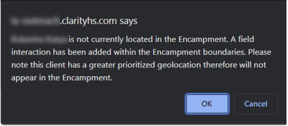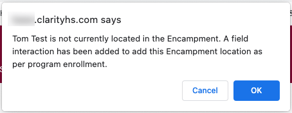Enrolling Clients in Encampment Programs
Clients located in Outreach encampments can be enrolled in an Encampment project type that allows users to track intervention efforts.
For details on how to configure Encampment programs, refer to our Configuring Encampment Programs article.
Overview
Two methods are available for enrolling clients in Encampment programs:
- From within the Outreach interface, which is a "one-click" method.
- One-click exiting is also available within Outreach.
- From within the main Clarity Human Services system.
"One-Click" Enrolling from within Outreach
The ability to enroll clients and households in Encampment programs within the Outreach module is available on the CLIENT PROFILE pop-up that is displayed when a user clicks on the icon for a Person in an Encampment.
Note: The ability to enroll a client in an Encampment program from within the Outreach module is only available for Persons in Encampments.
If the Encampment has Encampment programs assigned to it for which the client is eligible, the system displays an Encampment Program drop-down list.
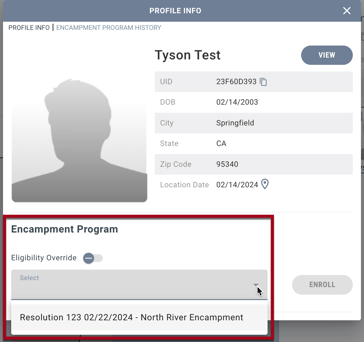
The programs that a user will see in the Encampment Program list depend on the user’s permissions:
|
These users with the “Outreach - Enroll Clients in Encampment Programs” permission: |
Will see these programs in the |
|
Active Encampment programs assigned to the Encampment for all Outreach CoC Settings. |
|
Active Encampment programs assigned to the Encampment for the Outreach CoC Setting associated with the agency they’re switched into. |
Note: The following programs will not be included in the Encampment Program list:
- Programs that are inactive or past the Operating End Date.
- Programs in which the client is actively enrolled.
Unless the user enables the Eligibility Override toggle, the list will only include programs for which the client is eligible. If the program has age-based eligibility requirements, the system checks eligibility as of the current date because the enrollment is created with Project Start Date = today.
- The Eligibility Override toggle will be visible for users with the Outreach: Encampment Program Eligibility Override permission enabled.
- Enabling the toggle will display all available Encampment programs for that Encampment.
- The value for Eligibility Override will be stored as follows:
- If Eligibility Override = OFF, the value for Eligibility Override will be stored in the database but not in the Audit Log.
- If Eligibility Override = ON, the Audit Log and the database will display Eligibility Override = 1 in the client program audit log regardless of whether the user was eligible or ineligible for the program.
To enroll the client:
- Make sure the Time Filter is set to Use Current Date/Time.
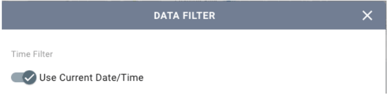
- Select a program from the Encampment Program list.
- Click ENROLL.
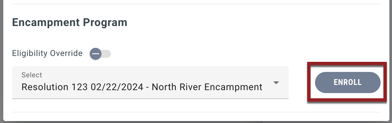
Note: If the Time Filter is not set to "Use Current Date/Time" in the DATA FILTER, the Encampment Program section will be hidden. 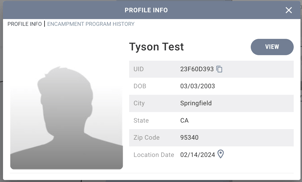
If the client is part of a household, an Include Group Members list will be displayed with toggles for indicating which household member(s) to enroll.
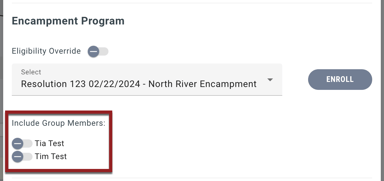
- The toggle for any household members who are ineligible for the program will be disabled and read-only, with an information icon next to the client name that will be displayed. Clicking on the information icon displays a tooltip that explains why the client is ineligible, such as “Ineligible for Program due to 'Age'” or "Ineligible for Program due to 'Gender.'"
- If Eligibility Override is enabled:
- The tooltip next to an ineligible household member’s name will still be displayed, but the toggle will no longer be read-only.
- If a user enrolls a client in a program for which the client is not eligible, the system will display the following pop-up:
“The following client(s) are not eligible for <Program Name> due to eligibility requirements but will be enrolled through the ‘Eligibility Override’ function enabled.”
<Client Name: Reason>
<Client Name: Reason>
- If a user enrolls a household member who is not currently within the Encampment:
|
In this situation: |
The system displays this pop-up: |
If the user clicks OK on the pop-up: |
|
The household member has a geolocation that supersedes the Encampment (such as a location in the CLIENT PROFILE) |
'‘[Client Name] is not currently located in the Encampment. A field interaction has been added within the Encampment boundaries. Please note this client has a greater prioritized geolocation therefore will not appear in the Encampment.' When the user clicks OK, the system creates a field interaction in the Encampment. |
The system creates a field interaction in the Encampment. |
|
The household member does not have a geolocation that supersedes the Encampment |
”[Client Name] is not currently located in the Encampment. A field interaction has been added to add this Encampment location as per program enrollment.” |
The system creates a field interaction that is centered in the Encampment. |
The first client enrolled will be designated as the Head of Household for the enrollment, and the other clients’ relationship to the Head of Household will be determined by the existing system algorithm. If needed, a different Head of Household can be assigned, and a household member's relationship to the Head of Household can be changed, as described in our Creating and Managing Program Enrollments article.
When clients are enrolled in Encampment programs using this “one-click” process within Outreach, fields in the program enrollment screens will be filled as follows:
- Any applicable data cascading will be applied.
- If there are no cascaded values, the system applies any preset values from the screen setup.
- Any remaining fields that are not filled will be set to null.
The Program Name, Encampment, an editable Start Date field, and an Exit icon ![]() will then appear on the PROFILE INFO tab.
will then appear on the PROFILE INFO tab.
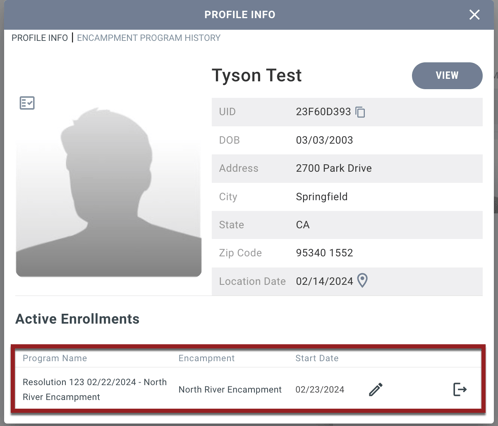
Note: If the Time Filter is not set to"Use Current Date/Time" in the DATA FILTER, the Exit icon will be hidden.
Clients can be enrolled in multiple Encampment programs as long as those programs are assigned to that Encampment.
If there are no available programs for which the client is eligible, the drop-down list will not be displayed.
“One-Click” Exiting from within Outreach
The Exit icon ![]() for an Encampment program provides a “one-click” exit function.
for an Encampment program provides a “one-click” exit function.
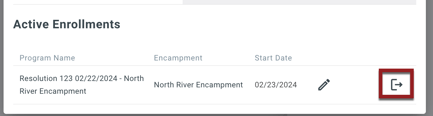
When a user clicks the Exit button, the fields on the program’s exit screen will be filled in the same way as the enrollment fields described above. Any Auto Exits due to Inactivity or Permanent Destination will follow the existing logic.
If the client being exited is part of a household/group enrollment, the system will display a pop-up with toggles allowing the user to select which household members to exit from the program.
Note: If any client program enrollments are associated with the Encampment, the system will hide the Encampment’s trash can icon, and you will not be able to delete the Encampment.
Encampment Program History
The client pop-up for clients with Encampment program enrollments will include an ENCAMPMENT PROGRAM HISTORY tab that displays a list of those enrollments in chronological order, with the most recent at the top based on agency sharing permissions. The list includes the following:
- Program Name
- Encampment
- Start Date
- The End Date column will display one of the following:
- Exit button
 (for active enrollments)
(for active enrollments) - Editable End Date field (for exited enrollments)
- Exit button
- Type (Individual or Household)
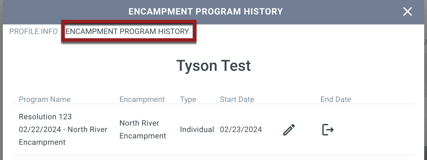
If the user has access to view the program enrollment in the main Clarity Human Services system based on sharing/agency/access role permissions, then the user will be able to click on the Program Name to open the program enrollment page within Clarity Human Services.
Notes:
- The Encampment Program History display will not be affected by the date that is selected in the Time Filter for the Outreach DATA FILTER. All of the client’s Encampment program enrollments, with their Start Date and End Date, will be displayed regardless of the selected Time Filter date.
- The visibility of client Encampment program enrollments within the main Clarity Human Services interface and within the Outreach client pop-up (in both the Active Enrollments section and the ENCAMPMENT PROGRAM HISTORY section) will follow the sharing settings of the Encampment programs’ respective Encampment System agency.
Enrolling from within Clarity Human Services
To enroll a client in an encampment program from within the main Clarity Human Services system, users must switch into an Encampment System agency.
The PROGRAMS: AVAILABLE list for each client will be based on the sharing settings of the Encampment System agency. (Administrators who are creating sharing exceptions will be able to see all Encampment System agencies.)
When a user saves an enrollment for an encampment program:
| In this situation: | This is what happens: |
| If the client is not currently in the encampment assigned to the encampment program but has a geolocation that supersedes the encampment (such as a location in the CLIENT PROFILE) |
The system displays the following pop-up message: '‘[Client Name] is not currently located in the Encampment. A field interaction has been added within the Encampment boundaries. Please note this client has a greater prioritized geolocation therefore will not appear in the Encampment."
When the user clicks OK, the system creates a field interaction in the encampment. |
| If the client is not currently in the encampment assigned to the encampment program and does not have a geolocation that supersedes the encampment |
The client will be added to the encampment. The system displays the following pop-up message: ‘[Client Name] is not currently located in the Encampment. A field interaction has been added to add this Encampment location as per program enrollment.”
When the user clicks OK, the system creates a field interaction that is centered in the encampment. |
| If the client is already in the encampment that is assigned to the encampment program | The enrollment in the encampment program will be added to the client’s program history. |
Note: If a client is enrolled in an encampment program that does not have an assigned encampment, the system will not create a Field Interaction because the encampment is unknown.
HISTORY Tab
The record for the enrollment in the encampment program in the client’s HISTORY tab will be subject to the sharing settings of the program’s agency.
LOCATION Tab
On the client’s LOCATION tab, a tooltip will indicate that the client is enrolled in an encampment program. If the client is enrolled in multiple encampment programs, the tooltip text lists all active encampment programs for the encampment.

If a user deletes the field interaction/location entry that put a client into an encampment with an associated encampment enrollment, the system displays the following pop-up: “By deleting this location record within an Encampment, this will result in data quality issues as there is an existing Encampment program enrollment related to this Encampment location.”
Updated: 12/04/2024