Clarity Human Services: January 2024 Feature Updates
This month's release includes Data Import Tool updates, the ability to add eligibility at the template level, and a new Encampment project type.
Release Schedule:
-
All Training Sites: Tuesday, January 16, 2024
-
All Production Sites: Tuesday, January 30, 2024
Highlights of this month’s updates:
- Several updates to the Data Import Tool
- Ability to add eligibility requirements at the template level
- A new “Encampment” project type for programs that provide services to Outreach encampments.
Data Import Tool (DIT) Updates
Validation and Error Logging
This update concerns situations where a CSV file containing a value of 99 (“Data not collected”) for the following fields is uploaded to the Data Import Tool (DIT):
- NameDataQuality
- SSNDataQuality
- DOBDataQuality
- CurrentLivingSituation
- RelationshipToHoH
- Destination
The issue is that, even though 99 is an accepted value for those fields per the HMIS CSV Specifications, it is not listed as a response for those fields in the HMIS Data Standards. In other words, 99 can be transmitted between systems, but not stored in HMIS systems.
The DIT will only import values that are included in Clarity’s core picklists, which do not include the 99 value because they are built to reflect the Data Standards.
Consequently, prior to this update, a value of 99 for these fields would cause a validation error in the DIT.
With this update, a value of 99 for these fields will be imported as NULL (empty). The following message will be displayed on the Results page: “Fields with 99 value were imported as null <field name>.”
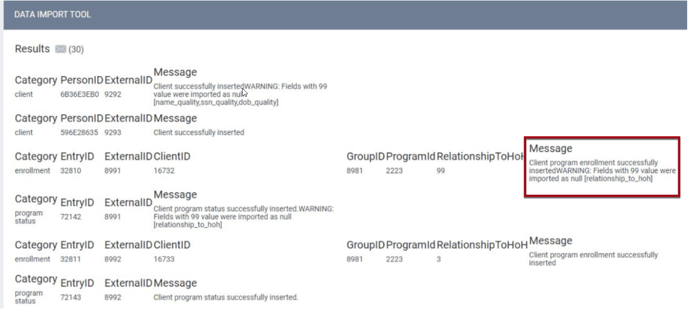
As part of this update, we are also adding the following error logging for HMIS CSV DIT uploads:
- Any named header row column names that are out of order, omitted, or labeled in any way that does not match the current HMIS CSV Data Standard will be logged as errors; any data in those logged-as-erroneous columns will be considered invalid and not processed, even if the data values within those columns are of the correct data type.
- If the named header row column names are correct, the data values in those valid columns should be checked for data type validity, as specified in the current HMIS CSV Specification; invalid values will be logged as errors and not imported.
Importing Records with Exit Date Before Entry Date
The DIT will now check CSV files to make sure that the ExitDate from Exit.csv (hud_x_program_exit) is not earlier than the corresponding EntryDate from Enrollment.csv (hud_x_program_enrollment).
New Personal ID When New Personal Identifiable Information (PII) is Uploaded
When new, unique PII is uploaded for a client through the DIT, the client will be assigned a new Personal ID (formerly known as General ID).
Required Action: None.
Updated: Program Template Eligibility
Eligibility can now be configured at the program template level, by applying Eligibility Presets that have been configured for the instance.
To enable this functionality for a template, turn on the new Eligibility toggle that will be displayed on the program template setup page when Automated Provisioning is enabled.
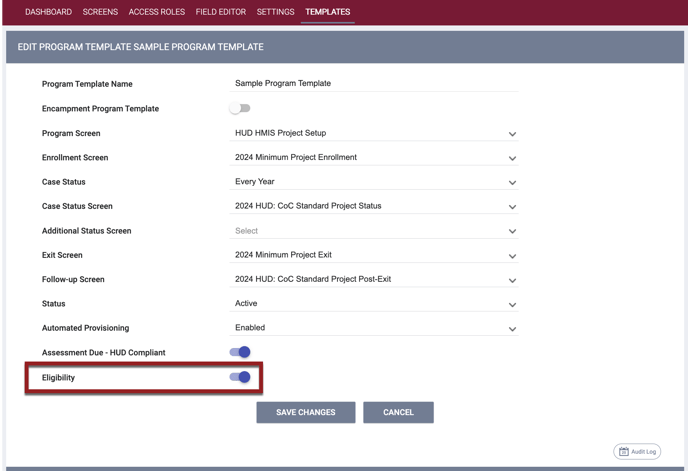
When this toggle is enabled, a new PROGRAM ELIGIBILITY section appears at the bottom of the page. Click ADD PRESET.
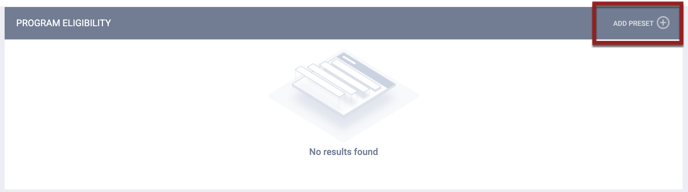
You can then add Eligibility Presets as described in System Advanced Options: Eligibility Preset Setting and save the template.
Then, when a program of any type is configured using this template, the Eligibility toggle on the program setup page will be enabled automatically, and the eligibility presets from the template will be added to the program’s eligibility.
Notes:
- If the template assigned to a program has the Eligibility toggle enabled but does not have any Eligibility Presets added to the PROGRAM ELIGIBILITY section, the program-level Eligibility toggle will still be automatically enabled.
- Eligibility Presets can be applied to any program template in the system, regardless of which CoC the Eligibility Preset was configured under.
- To best nest eligibility conditions with other configured eligibility, parentheses can be added at the program template level.

Audit Log
An Audit Log is now available for Program Templates.
![]()
Admin users with Audit Log permission enabled in their access role can click the Audit Log button to view the following changes to a Program Template:
- Changes to the Program Template setup fields
- Changes that the user makes to the Program Eligibility section
Required Action: None.
Data Analysis Updates: The Eligibility toggle will be added to the program template view in the Project Descriptor model in an upcoming release.
Required Action: None.
Updated: HMIS Data Standard Year
The value for HMIS Data Standard Year for HMIS data element fields that were not retired has been updated from "FY2022" to “FY2024.”
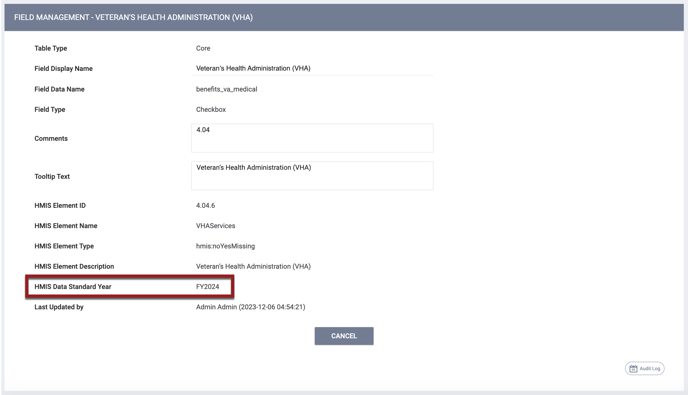
Required Action: None.
New: EsriJSON Map Layer Format
EsriJSON is now an accepted format for uploading Map Layers into Clarity Human Services.
Required Action: None.
Updated: Required Fields with Display Constraints
If a field with Data Quality Check set to “Required” also has a display constraint on a screen, and the display constraint isn't met (which means that the required field is not visible to the user on the screen), users will be able to save the screen without answering the non-visible required field.
Required Action: None.
Updated: Inactive Picklist Values
When a picklist or multi-select value is set to “Inactive” after being selected in the following areas, it will remain the assigned selection until a different value is selected:
- Display Constraints
- Tracked Characteristics
- Eligibility Presets
- Goal Measures
- Assessment Processors
- Bed Eligibility (for Programs, Sites, Buildings, Units, and Unit Configuration Types)
Required Action: None.
Updated: General ID is now Personal ID
The client’s “General ID” has been renamed to “Personal ID” and will consist of 32 characters that are a mix of numbers and letters. The Data Import Tool (DIT) has been updated to reflect this change.
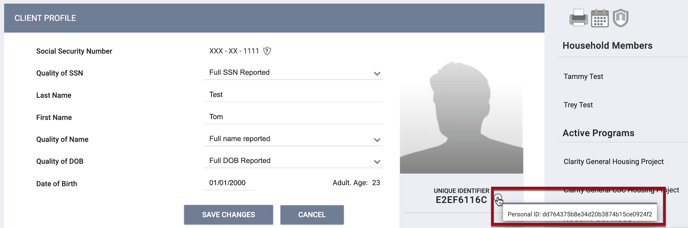
The access right that controls the ability to see the tooltip shown in the screenshot above has been renamed to Client Personal ID from Client General ID.
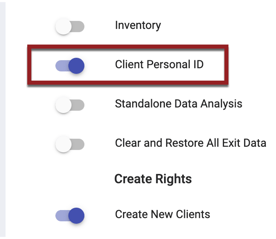
The system will ensure that the Personal ID does not contain the client’s Unique Identifier, does not contain any Personal Identifiable Information, and is not a duplicate of a Personal ID that is already in use.
Required Action: None.
Data Analysis Updates:
- Changed the label of field “Clients: personalID” to Clients ID, and updated the description.
- field name “clients.id”
- Marked field “Clients: General ID” retired and moved to a Retired group in the Clients view.
- field name “clients.general_id”
- Added a new “Clients: Personal ID” field.
- field name “clients.personal_id”
- Created a new measure of “Clients: Count Personal ID” in the Clients view.
- field name “clients.count_personal_id”
- Updated label of current “Clients: Number of Clients” field to be “Clients: Count Client IDs”.
- field name “clients.count”
These changes are in all models.
In this release, aggregated fields (e.g. first/last enrollment by client etc), chronic homeless fields and other derived fields will all continue to use the “clients.id” field and refer to the individual client record. In future releases, these fields will be updated to use the new “clients.personal_id” field and refer to the unduplicated client record.
Data Analysis Required Action:
Update any downstream uses of content that rely on the labels for fields “clients.id” and “clients.count."
Reporting Updates: We will be updating all of our canned federal Pentaho reports to allow users to select whether to base the report on the Unique Identifier or the Personal ID with a new 'Client ID Selection' parameter. The first report to be updated will be the [HUDX-111(-AD)] HMIS CSV/XML Export. Details on the schedule for updating the rest of the reports will be provided in our Pentaho Release Notes.
Reporting Required Action: None at this time.
New: Location Note Tooltip
The system will now display an icon next to each record in the client LOCATION tab that has a note associated with it. Hovering over the icon displays the text of the note.
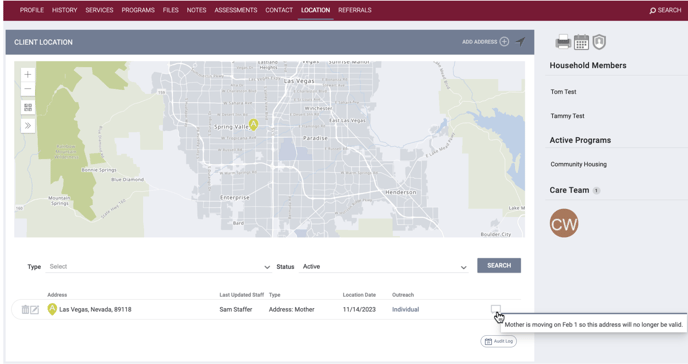
Required Action: None.
INVENTORY Updates
Updated: System Birthday Check
Every night the system will check whether clients with a birthday on that day will still meet the age eligibility requirements for a Unit/Bed occupancy or pending occupancy.
- If a client is no longer eligible for a current occupancy, the system sends the following notification to the program’s Assigned Staff: "This client [hyperlink to client program unit page] is currently within a unit where they no longer meet eligibility requirements due to age. Please review and update as appropriate."
- If a client is no longer eligible for a pending occupancy, the system sends the following notification to the user who created this pending occupancy: "This client [hyperlink to pending occupancy] currently has a pending occupancy where they no longer meet eligibility requirements due to age. Please review and update as appropriate."
Required Action: None.
Updated: Unit Configuration Type (UCT) Change Check
When a user changes the UCT for a Unit, the system will check whether the clients in the Unit still meet the age eligibility requirements.
- If a client who is currently occupying the Unit is not eligible for the new UCT, the system displays the following pop-up: "Clients currently within this unit may no longer meet the eligibility requirements. Please make any necessary adjustments.”
- If the upcoming UCT was added to the Unit before the Unit was occupied, the system checks when the UCT will move from an Upcoming Configuration to the Current Configuration. If a client occupying the Unit will not be eligible for the upcoming UCT, the system will send the following email notification to the program Assigned Staff and the user who placed the client in the Unit: "This client [hyperlink to client’s program Unit page] is currently within a unit where they no longer meet eligibility requirements due to a unit configuration change. Please review and update as appropriate."
Required Action: None.
Updated: Faster Saving of New Beds
The process of saving a new INVENTORY Bed in the system has been optimized to reduce slow saves that happen when the associated Unit Configuration Type has a large number of beds configured.
Required Action: None.
Outreach Updates
Encampment Project Type
Clients located in Outreach encampments can now be enrolled in an “Encampment” project type that allows users to track intervention efforts.
The process of configuring a program with the new “Encampment" project type, which is described in detail in our new Configuring Encampment Programs article, includes the following steps:
- Configure encampment screens by turning on the new Encampment Program toggle in the SCREEN EDITOR.
- Configure encampment program templates by turning on the new Encampment Program Template toggle on the template setup page and selecting the appropriate encampment screens.
- Enable the Encampment Programs toggle in Location & Outreach Settings, which creates a new Encampment System agency specifically for encampment projects and the associated Outreach setting.
- Switch into the applicable Encampment System agency and use encampment program templates to configure encampment projects with the new "Encampment" project type (value 500 for Program Type (ref_category)
- Assign an encampment to each encampment program.
- Configure Auto Exit functionality for encampment programs as appropriate.
Users will then be able to enroll clients in encampment programs following the steps described in our new Enrolling Clients in Encampment Programs article.
Users can run reports on encampment programs, but encampment programs will be excluded from certain reports in our Report Library (refer to our new Configuring Encampment Programs article for a list).
Required Actions:
Create encampment screens as appropriate.
Create encampment templates for each type of intervention that will be provided in the encampments.
Because existing Location & Outreach settings will have Encampment Programs turned OFF by default, administrators will need to turn Encampment Programs ON for any Outreach Settings that will use Encampment programs.
Configure encampment programs as needed.
Assign encampments to any encampment programs that have been created.
Enable Auto Exit to Permanent Destination for encampment programs as needed.
Data Analysis Updates:
The Encampment Program toggle will be added to the Screens view in the Project Descriptor model in an upcoming release.
The Encampment Program Template toggle will be added to the program template view in the Project Descriptor model in an upcoming release.
Encampment Programs will be visible in the Outreach model in an upcoming release. Currently, the HMIS performance model can be used to analyze enrollments in these programs.
Data Analysis Required Action: None.
Important Note: The Clarity Human Services Outreach database structure has been refactored to increase performance and reporting accuracy.
Note: A new Ignore Auxiliary Date DateUpdated toggle has been added to the Data Import Tool Settings and is disabled by default. If this toggle is enabled:
- “DateUpdated” will be ignored in auxiliary files such as IncomeBenefits and ExitHousingAssessment to avoid the possibility of those uploaded records being rejected.
- The parent file’s metadata (Enrollment or Exit) will only be checked for being more recent than what is already in Clarity, and all the auxiliary files will be imported or rejected depending on whether the parent file's metadata is more recent than the parent type data that already exists in Clarity. For example, if a parent Enrollment.csv file's DateUpdated metadata is newer than the DateUpdated in Clarity for that same enrollment, the data is imported. Otherwise the data is logged as not imported.
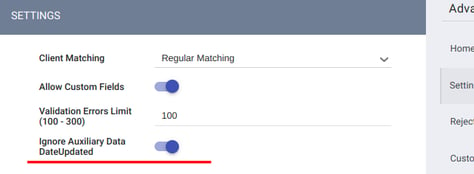
We Welcome Your Ideas
We encourage you to suggest improvements and new features for our products. You can create feature suggestions or vote, watch, and comment on existing suggestions at ideas.bitfocus.com. Refer to our Feature Suggestions article for additional details.
New and Updated Help Center Content
We’ve either updated or created the following articles in response to this Clarity Human Services update.
Published: 03/06/2024