Clarity Human Services: August 2025 Feature Updates
This article contains both Clarity Human Services Feature Updates and Data Analysis Release Notes for August 2025. Related Pentaho Reports updates are also included.
Release Schedule:
- All Training Sites: Monday, July 28, 2025
- All Production Sites: Monday, August 11, 2025
Included in the August 2025 release:
- Featured Update: Editing Units and Bulk Editing in Inventory
- Update: Public Alerts (New Clarity Interface)
- Update: Alerts and Warning Banners (New Clarity Interface)
- Featured Update: Location Tab (New Clarity Interface)
- Featured Update: Referrals Tabs on Right Sidebar (New Clarity Interface)
- Update: Client Record Audit Logs (New Clarity Interface)
- Update: Privacy Toggle (New Clarity Interface)
- Featured Update: Attendance Service Deletion (New Clarity Interface)
- Featured Update: Referrals Tab on Left Sidebar (New Clarity Interface)
- Update: Tooltips (New Clarity Interface)
- Update: Account Deactivation (Customer Portal)
- Update: Data Cascading for Same Day Events
- Update: Auto-Exit Due to Inactivity/Pending CQ Referrals
- Update: Check-in Button Setting
- Update: Referrals Listing and Status Updates (Operational API)
- Looker Update: "Eligible: Yes/No" Dimension
- Looker Update: "Edit in Inventory" Field for Project Descriptor Model
- Looker Update: Inventory Updates in Project Descriptor Model and Inventory Model
Data Analysis Release Notes
- Data Analysis release notes are now included in this article instead of in a separate article.
- The 2025 Data Services Change Log and Known Issues article and the Data Analysis Upgrade Note articles will continue to be released separately.
Pentaho Release Notes:
- Pentaho Release Notes - July 2025
- Pentaho Release Notes - August 2025
- Updated Article Alerts!
-
The [STFF-103] Staff Active Caseload report was updated and released to all instances in early July. This update includes highly requested improvements, including multi-select staff parameters and updated staff status logic, improved logic and returned data in report tables, new drill down functionality, and a new Staff Caseload Overview section highlighting the count of households/clients/active enrollments by Assigned Staff.
- The [STFF-106] Staff Client Hours Tracked report (previously [STFF-106] User Client Note Hours Tracked) was updated and released to all production sites July 29, 2025. The updated report was available for all training sites as of this article’s original publication date. The report update was inspired by a Uservoice idea submission and includes time tracked data for Services, new parameters, and an updated table structure layout to accommodate the additional logic components.
-
Notes:
The updates described in this article will be deployed in the early morning hours on scheduled release days. During release, the Clarity Human Services application may experience performance delays. We recommend clearing your cache at the initial login if experiencing difficulty.
The Data Analysis update will follow the same feature release schedule dates. There may be a slight delay when accessing Looker after the release as the system updates are being applied.
Featured Update: Editing Units and Bulk Editing in Inventory
We’re excited to announce that with this update, one or more inventory units can be edited directly from the Inventory Dashboard, and additional settings have been added to the field level and access rights level to support this functionality. This feature is available in both the default view and map view.

Housing Inventory Unit Screen Field Editor Settings
System Administrators can enable two new Housing Inventory Unit Screen Field Editor Settings to allow end users access to edit one or more units directly from the inventory dashboard.

The Edit in Inventory - Site Managers and Edit in Inventory - General Users toggles only show when Display on Inventory Card is enabled.
If the Read Only setting is enabled for the field, the new fields are grayed out and cannot be enabled. Read Only fields cannot be edited from the inventory dashboard.
Access Rights
The ability to edit units and bulk edit units is dependent on the following:
- Only those fields with Edit in Inventory - Site Managers or Edit Inventory - General Users enabled on the Unit Screen Field Editor can be edited from the inventory dashboard.
- End users must have the existing Edit Sites - Administrative and Housing Inventory Entities access right or the new Inventory - Edit Fields access right enabled for their access role.
Edit Sites - Administrative and Housing Inventory Entities Access Right - Existing
End Users with the existing access right Edit Sites - Administrative and Housing Inventory Entities can now edit and bulk edit units from the inventory dashboard. Previously, the end user with this access right would need to leave the dashboard and navigate to the UNITS page to make edits. If an end user has this access right, no additional updates to their access role will be necessary.
The ability to edit units and bulk edit units is dependent on the following:
- Only those fields with Edit in Inventory - Site Managers enabled on the Unit Screen Field Editor can be edited from the inventory dashboard.
- End users must have the existing Edit Sites - Administrative and Housing Inventory Entities access right enabled for their access role.
Inventory - Edit Fields Access Right - New
The new access right Inventory - Edit Fields can be enabled for end users who need to manage units in the INVENTORY Dashboard, but do not need broader access to manage housing inventory sites. This new access right is only available to enable when the Inventory access right is enabled. The access right is available for all access role seat types except Volunteer, and on by default for all Admin role types. If an end user with a role type of Manager or Enterprise needs this access, first enable Inventory and then enable Inventory - Edit Fields.
The ability to edit units and bulk edit units is dependent on the following:
- Only those fields with Edit Inventory - General Users enabled on the Unit Screen Field Editor can be edited from the inventory dashboard.
- End users must have the new Inventory - Edit Fields access right enabled for their access role.
Edit and Bulk Edit Functionality
End Users with the appropriate access rights can now edit one or more units on the Inventory Dashboard. Users can select one unit, multiple units, or select “All.” Once one or more units are selected, a pop-up appears with the number of units selected, an option to clear the selection, and a “Modify Selected Units” button.
Note: the select "All" option only applies to the current page.

When the end user clicks on the “Modify Selected Units” button, a window opens to show all Unit Screen fields where one or both of the following settings are enabled for the field:
- Edit in Inventory - Site Managers
-
- Only users with Edit Sites - Administrative and Housing Inventory Entities enabled in their access role can edit fields with this setting enabled
- Edit in Inventory - General Users
-
- Only users with Inventory - Edit Fields enabled in their access role can edit fields with this setting enabled
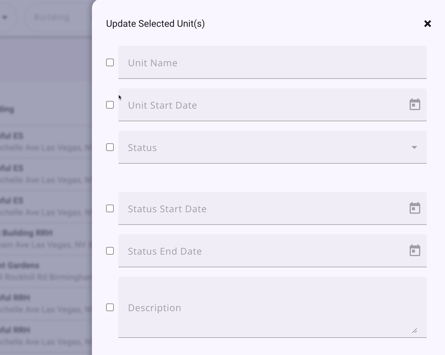
- Only users with Inventory - Edit Fields enabled in their access role can edit fields with this setting enabled
The Update Selected Unit(s) window shows blank fields when multiple units are selected. To edit/bulk edit:
- The end user must click the checkbox next to each field they want to modify for the unit(s)
- There is a select all option and an option to clear the selection
- If a field is not selected, it will keep its original value
- The end user selects the option for each field they want to modify for the unit(s)
- The end user can click Cancel or the “X” icon in the top right corner to leave the Modify Unit(s) screen
- The end user will click Save when they have made their selections to update the unit(s).
Notes:
- The Update Selected Unit(s) window shows the fields responses when only a single unit is selected
- Data Quality Checks will not apply when fields are edited from INVENTORY Dashboard
- Display constraints apply when fields are edited from the INVENTORY Dashboard
- If a field is read-only, it will not display on the Update Selected Unit(s) window.
If there are no fields available to edit, the window shows the following message: “Nothing to edit. Unit details will be displayed here when they are available for editing.”
Audit Logs
Updates have been made to include the following in audit logs:
- Any updates to the new access right Inventory - Edit Fields is logged in the Settings → Access Roles → [relevant access role] audit log
- Any updates to the new Edit in Inventory - Site Manager or Edit in Inventory - General User toggles is logged in the unit screen audit log
- Any updates to the unit details made from the Inventory Dashboard is logged in the Manage Unit audit log.
Clarity Human Services Required Action: None.
Data Analysis Update: New fields related to this update have been added to the Project Descriptor Model. More information can be found below, in this article.
Update: Public Alerts (New Clarity Interface)
We’re excited to announce that end users with access to Public Alerts can now manage those alerts in the new Clarity interface. There is a new section in the client record on the left sidebar with a “Bell” icon and the label “Alerts.” On the Public Alerts page, end users click on the “Add” Icon to create a new Public Alert.

When the end user clicks on the “Add” Icon, the “Add Alert” pop-up appears on the right side of the screen.

If the end user wants to manage an existing Public Alert, they can click on the alert to open it and then click the edit pencil.

Depending on the end user’s access, they will be able to view details, edit details, or delete the public alert here.
Column Selector
The Public Alerts screen has a column selector available so that each user can customize their view.

Clicking on the column selector shows the end user the fields that are currently selected, the fields available to select, and a section to add fields that will collapse on the screen. The Alert Name, Alert Initials, and Agency Name cannot be removed.

Clicking on an Available Field will add the field to the Collapsed Fields section. The user can then drag the field to the Visible Fields section to show it on the screen. Users can also drag a Visible Field to the Collapsed Field section. If a field is removed from Visible Fields or Collapsed Fields, it will not be available on the screen, the next time the end user accesses the screen.
Note: the end user can use a different browser to see the default view.
Clarity Human Services Required Action: None.
Update: Alerts and Warning Banners (New Clarity Interface)
With this update, additional Alerts and Warning Banners have been added to the new Clarity interface.
The following warnings have been added to the:
Client Profile:
- No Contact Information warning
Enrollment screens:
- Housing Move-in Date warning
- Aging into Adulthood Soon warning
- Aging into Adulthood warning
Program screens:
- Head of Household warning
Client Profile Warnings
No Contact Information Warning
For clients missing contact information in their record, a warning will be visible on the top right of the Client Profile. When the user with appropriate permissions clicks on the warning, the user is taken to the Contacts tab so they can make updates.

Program Enrollment Warnings
Housing Move-In Date Warning
When an end user is working in a program enrollment screen, a warning message will appear if the move-in date for the Head of Household is prior to the enrollment start date.

Aging into Adulthood and Aging into Adulthood Soon Warning
When the Aging into Adulthood notification setting is turned on, and the client is close to turning 18 or has turned 18 after the Program Start Date, a warning will appear on the program enrollment screen.
For the client close to turning 18, an Aging into Adulthood Soon warning will populate based on the Aging into Adulthood notification setting set by the System Administrator. The warning will appear on the program enrollment screen.

For the client that has already turned 18, an Aging into Adulthood warning will populate based on the Aging into Adulthood notification setting set by the System Administrator. The warning will appear on the program enrollment screen.

Program Warnings
Head of Household Warning
For an enrollment missing an active Head of Household, a warning message will appear on all program screens on the information box.

Clarity Human Services Required Action: None.
Featured Update: Location Tab (New Clarity Interface)
We’re excited to announce that with this update, the new Clarity interface will include Location functionality.
End users with the appropriate access rights can view, edit, or add client location information in the Location tab.

A new Help Center article is available with details on all functionality here.
Clarity Human Services Required Action: None.
Featured Update: Referrals Tabs on Right Sidebar (New Clarity Interface)
With this update, the client profile in the new Clarity interface now includes program referral and community queue referral information on the sidebar. These sections will only appear if the client has a referral to a Program or a referral to a Community Queue.

Each of the sections have a number that indicates how many referrals the client has and a dropdown arrow that can be clicked to expand the section and show more information.
Program Referrals
The Program Referrals section shows the number of active, pending program referrals for the client. When you click the drop-down arrow to expand the section, the name of the program and agency will show. If you click on the arrow to the right of the agency name, you will jump to the Referrals → Pending page in the current Clarity interface.

Community Queues
The Community Queues section shows any community queues where the client has a pending referral to a community queue. When you click the drop-down arrow to expand the section, the name of the community queue will show. If you click on the arrow to the right of the community queue name, you will jump to the Referrals → Community Queue page in the current Clarity interface.

Clarity Human Services Required Action: None.
Update: Client Record Audit Logs (New Clarity Interface)
System Administrators can now access audit logs for client records in the new Clarity interface. The following client records now include audit logs:
|
Client Profile |
Program Enrollment |
Program Exit |
|
Program Assessments |
Client Assessments |
Program Services |
|
Client Services |
Client Contacts |
Client Locations |
|
Client Notes |
Program Notes |
Coordinated Entry Events |
All audit log records are accessible in the relevant screen from the action menu located at the top right of the screen.

When you click on the action menu, a small pop-up window appears that says “View Audit Log.” Click on the “View Audit Log” to review the audit log.

Note: only those users with access to view audit logs will be able to see the audit log link. If no other actions are in the action menu, the menu will not show.
A new article has been added to the Help Center that includes this information and will be updated as more audit logs are added for the new Clarity Human Services interface. Click here to review the article.
Clarity Human Services Required Action: None.
Update: Privacy Toggle (New Clarity Interface)
The new Clarity interface now includes a Private lock icon which indicates if an item is private or public. The following can be marked private so that it is not visible to other agencies:
- Client Enrollment
- Client Assessment
- Client Notes
The lock icon is located at the top right corner of an enrollment, assessment, or note, and marked public as default. The end user can hover over the lock icon to see a tooltip that indicates if the item is marked as private or public.

An end user can click on the lock icon and a privacy pop-up appears so they can update the privacy to private.

An end user can use the same process to change privacy to public.

Clarity Human Services Required Action: None.
Featured Update: Attendance Service Deletion (New Clarity Interface)
We’re excited to announce that end users with the access rights “Delete Agency Services” or “Delete Any Agency Services can now delete attendance services in the new Clarity interface.
An end user can open an attendance service from the Services tab in the left sidebar or the program-level Services tab and click the “Edit” icon within the service record.

End Users can delete attendance dates one by one or select one or more dates to delete.

Once the user has made a selection of attendance dates to delete, they see ‘Are you sure you want to delete?’ with ‘Cancel and 'Delete’ buttons at the bottom of the page.

If the end user clicks Delete, the attendance date(s) will be deleted. If the end user clicks Cancel, the entries are not deleted.
Clarity Human Services Required Action: None.
Featured Update: Referrals Tab on Left Sidebar (New Clarity Interface)
With this update, the new Clarity interface now has a Referrals Tab on the left sidebar. The end user can click on the Referrals tab to view all referrals for the client. Referral details and any relevant icons and tooltips show in the default view.

The Referrals screen includes a search bar that allows end users to search by:
- Program Name
- Referred to Agency Name
- Referred by Agency Name
End users can filter the referrals list by clicking on the filter icon to the right of the search bar by:
- Referral Status
- Program Name
- Referred To Agency Name
- Referred By Agency Name

End users can click on the column selector to customize their view.

The column selector has Available Fields that can be added to the Visible Fields section or the Collapsed Fields section.
Clarity Human Services Required Action: None.
Update: Tooltips (New Clarity Interface)
With this update, rich tooltips have been added to the new Clarity interface. End users can hover over icons within the interface that provide clear, concise information. The new tooltips include:
|
Tooltip Name |
Tooltip Text |
Tooltip Icon |
Tooltip Location |
|
Add |
“Add” |
|
Anywhere the “Add” option occurs |
|
Edit |
“Edit” |
|
Anywhere the “Edit” option occurs |
|
Delete |
“Delete” |
|
Anywhere the “Delete” option occurs |
|
Privacy - Public |
Varies depending on screen; example from client profile: “Public Client data is shared.” |
|
All Screens within client record |
|
Privacy - Private |
Varies depending on screen; example from client profile: “Private Client data is not shared.” |
|
All Screens within client record |
|
Tracked Characteristic |
“Characteristic - [list of applicable tracked characteristics].” |
|
|
|
Program Connection |
“[Program Name], [Agency Name], [Enrollment Date], [Active or Expired enrollment status]” |
|
History tab, Assessments tab, program’s Assessments tab, Files tab, program’s Files tab |
|
Referral Connection - Enrollments |
“Referral by [Agency] on [Assessment Date]” |
|
|
|
Referral Connection - Assessments (Program Referral) |
Program Referral: “Program Referral, [Agency Name] referral to [Agency Name], [Referral Date], [Active or Expired referral status]” |
|
|
|
Referral Connection - Assessments (Community Queue Referral) |
Community Queue Referral: “Community Queue Referral, [Agency Name] referral to Community Queue, [Referral Date], [Active or Expired referral status]” |
|
|
|
Expense |
“Expense Date [Service Date], Expense amount [Expense $]” |
|
|
|
Note |
“Note [formatted note text]” |
|
History tab, Notes tab, program’s Notes tab, Contact tab, Location tab |
|
Assessment Score |
“[Processor Name]: [score]” repeat “[Processor Section Name]: [score]” for each section. |
|
|
|
File Preview |
Shows a Preview image of the file |
|
|
|
Current Location |
“Current Location” |
|
|
|
Status |
‘Client is marked [Status] on Outreach map since [Status date]’ |
|
Clarity Human Services Required Action: None.
Update: Account Deactivation (Customer Portal)
The Customer Portal has been updated to include a setting that will disable inactive clients if they have not logged in to their account in a set number of days. System Administrators with access to update Customer Portal settings will see the new setting that defaults to “Off.”

If the “Disable Inactive Clients” setting is turned “On,” a list of picklist options will appear. The options are:
- Off
- 30 Days
- 60 Days
- 90 Days
- 120 Days
- 180 Days
- 360 Days
When the “Disable Inactive Clients” setting is turned “On,” a dependent field “Disable Inactive Clients Warning” appears with the default option of “Within 15 days of expiration” selected. The option is editable and are:
- Within 2 days of expiration
- Within 5 days of expiration
- Within 10 days of expiration
- Within 15 days of expiration
Client Experience
If a client hasn’t logged in within the number of days selected in the “Disable Inactive Clients” picklist options, they receive an email notification and/or SMS notification (depending on their account settings). The notification states:
“Your account will be deactivated on [date]. Log in here to keep your account active. You can change your email and/or text message notification settings at any time by logging in via the link above and editing your profile settings.”
A link is included for “here” that, when clicked or tapped, directs the client to the Customer Portal login page. If the client logs in to the Portal between the time that they received the email/SMS notification advising them that their account is going to be disabled and the date on which the account is due to be disabled, their account remains active and the time until their account is disabled restarts.
If the client hasn’t logged in to the Portal within the time period set for ‘Disable Inactive Clients’, their account becomes disabled, and if they need their account reactivated, they will need to be sent a new Portal invitation
Clarity Human Services Required Action: System Admins should update the ‘Disable Inactive Clients’ setting as appropriate.
Update: Data Cascading for Same Day Events
Previously, the system logic for Data Cascading functionality was determined by the last screen updated and sorted screens by enrollment first, then annual assessment, and then status assessment. With this update, the system looks at the dates of an enrollment, a program-level assessment (whether status, annual, or custom), a standalone assessment, or an exit screen to determine whether to cascade data to another page. If two (or more) screens have the same date, the system will sort the screens by last updated date/time. The existing data cascading logic is not changing for pages that are dated different days; this update focuses on looking at the last updated timestamps of completed screens when pages are dated the same day.
Clarity Human Services Required Action: None.
Update: Auto-Exit Due to Inactivity/Pending CQ Referrals
An update has been made to auto-exit functionality in regards to pending community queue referrals. Previously, when a program was automatically exited, and the client had a pending community queue referral, the Last Activity date was updated, keeping the client active on the community queue. This has been updated; Auto exits do not count as client activity and this action no longer keeps a client active on a community queue.
Clarity Human Services Required Action: None.
Update: Check-In Button Setting
In the June 2025 Feature Updates release, a new Check-In Button was added to the Client Profile. A new setting ‘Display Client Profile ‘Check-in’ button' has been added to the Referral Settings so that System Administrators can turn this feature off. The setting is currently toggled “On” by default.

Clarity Human Services Required Action: If your community does not wish to use the Check-In button on the client profile, toggle off this setting in Referral Settings.
Data Services Update: An associated Looker update will be available in an upcoming release.
Update: Referrals Listing and Status Updates (Operational API)
The Clarity Human Services Operational API has been updated to include direct and program referral listing and status updates.
New API functionality includes:
- List Referrals by Client ID
- List Client Referrals by
- Get Referral by Client ID
- Update Referral Status and Metadata
Online Operational API Documents with example Referral requests and responses are available here.
Clarity Human Services Required Action: None.
Looker Update: “Eligible (Yes/No)” Dimension
![]() Data Analysis Required Action Included!
Data Analysis Required Action Included!
The “Eligible (Yes/No)” dimension found in the Coordinated Entry Model was refactored from a Boolean-type (Yes/No) to a String-type (“Yes,” “No,” NULL, etc). This alters the behavior of the field. Values which are NULL for eligibility to a program without Eligibility configured would previously resolve to “No.” With this update, this will return a NULL now.
| View | Label | Description | LookML Field |
| Eligibility Processor Results | Eligible | "Is the Client eligible for this Program? A NULL value could indicate the Assessment is not configured with the Eligibility Engine and/or the Program is not configured for Eligibility." | eligibility_processor_results.eligible |
Data Analysis Required Action: If using the field in filters or customer/dimensions, these may need to be revised to account for values which were previously “No” but now are NULL.
Looker Update: “Edit in Inventory” Fields in Project Descriptor Model
Two new fields have been added to the Questions View in the Project Descriptor Model to assist in reporting on the new “Edit in Inventory” fields.
|
View |
Label |
Description |
LookML Field |
|
Questions |
Edit in Inventory - Site Managers |
“Toggle to enable users with 'Inventory - Edit Fields' enabled in their access role to edit fields directly from the Inventory Dashboard.” |
screen_fields.inventory_site_managers |
|
Questions |
Edit in Inventory - General Users |
“Toggle to enable users with 'Inventory - Edit Fields' enabled in their access role to edit fields directly from the Inventory Dashboard.” |
screen_fields.inventory_general_users |
Clarity Human Services Required Action: None.
Data Analysis Required Action: None.
Looker Update: Inventory Updates in Inventory Model and Project Descriptor Model
The following updates have been made to the Inventory Model and the Project Descriptor Model.
Inventory Model
Two new views have been added to the Inventory model: "Enrollments" and "Update/Exit Screen".
The following fields have been exposed under the "Enrollments" view:
- Age of HoH
- Age of Oldest HH Member
- Age of Youngest HH Member
- Count Adults
- Count Children
- Household Move-in Date
- Household Type
- Is Veteran Household.
The following fields have been exposed under the "Update/Exit Screen" view:
- Destination
- Housed on Exit
Excluded joins from the Inventory Model related to the referral connection and referral connection enrollment have been removed. This action does not impact any existing fields in the Inventory Model.
The 'Count' measure drill-down field has been updated to include 'Agency Name' and 'Building Name' in the Inventory - Building Units view within the Inventory Model.
Project Descriptor Model
The following fields have been exposed in the Project Descriptor Model.
|
View |
Label |
Description |
LookML Field |
|
Agencies |
Staff Inventory Access |
“The agency's users visibility to units displayed underneath the Unit Queue Tab. Options included 'Agency', 'Coordinated Entry Type' or 'System'.” |
agencies.inventory_access |
|
Members |
Inventory Access |
“User's set visibility to units displayed underneath the Unit Queue Tab Options included 'Agency', 'Coordinated Entry Type' or 'System'.” |
members.inventory_access |
Clarity Human Services Required Action: None.
Data Analysis Required Action: None.
We Welcome Your Ideas
We encourage you to suggest improvements and new features for our products. You can create feature suggestions or vote, watch, and comment on existing suggestions at ideas.bitfocus.com. Refer to our Feature Suggestions article for additional details.
New and Updated Help Center Resources
We will either update or create the following articles in response to this Clarity Human Services update by EOD, Monday, August 11, 2025.
Reminder: the feature updates will be available in all training sites on Monday, July 28, 2025, and in all production sites on Monday, August 11, 2025. Links will be added when articles are live with updated or new content.
Updated: 09/23/2025






