[STFF-103] Staff Active Caseload
Report Purpose and Summary
This report offers a detailed look at a user's current caseload, including specific enrollment information like Date of Birth (DoB), Length of Stay (LoS), assessments, services, and case notes. It also provides an aggregate count of households, enrollments, and clients for each assigned staff member. For this report, a staff member is considered assigned to an enrollment based on the Assigned Staff selection in the program enrollment. The default value for the Assigned Staff is the user that created the enrollment record.
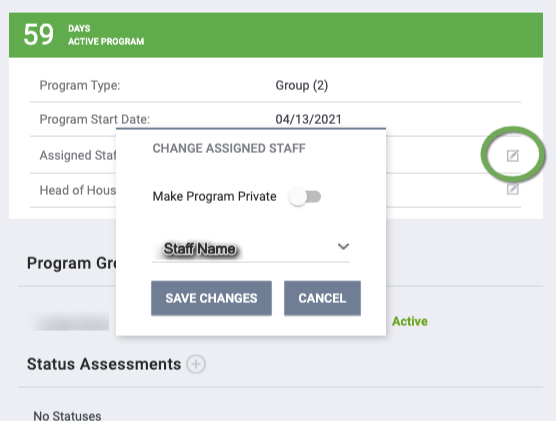
Running the Report
Report Location
This report is found in the Agency Management section of the Report Library.
- Agency Management>[STFF-103] Staff Active Caseload
Who Can Run the Report
While anyone can generate the report, the data returned will reflect the user's access permissions and current sharing configurations.
Parameters
The following parameters are required to run the report.
|
Project Type(s) |
Select which Project Type(s) to include:
|
|
Program Status |
Select which Program Status to include:
|
|
Program(s) |
Select which Program(s) to include:
Note: Programs won't show up on the Prompt page if a staff member only has Basic Shared access. |
|
Staff Status(es) |
Choose which staff status(es) to include:
|
|
Staff
|
Choose which staff to include:
Note: Staff member options are limited to the agency running the report. Additionally, asterisks are utilized to denote inactive (*) and deleted (**) staff. These characters are utilized throughout the report as a reference for those analyzing the report. |
|
Report Output Format |
Web Page, PDF, Excel Note: If the report contains more than 20,000 rows, the Report Output Format will be automatically changed to CSV |
Report Details
The report will list all the clients, with currently active enrollments, which are assigned to the selected staff.
Assigned Staff Table
The Assigned Staff Table is organized first by staff member, then by program, and presents details about assigned clients, enrollment data (including Relationship to Head of Household, Project Start Date, and Length of Stay), as well as activity counts such as assessments, services, and case notes associated with each enrollment.
- Calculation Notes:
- Length of Stay (LOS) is calculated for all clients with Length of Stay in Project Methodology: Method 1: Using Start/Exit Dates & Method 2: Using Bed Night Dates from the HMIS Reporting Glossary dependent on Project Type.
- Entry-Exit Projects: LOS is calculated using the difference in days between Project Start Date and the Report Run Date to produce Length of Stay.
- Night-by-Night Projects: LOS is calculated by counting Clarity Bed Nights within the enrollment to produce Length of Stay.
- Assessments are the sum of Annual, Status and Program assessments created for the client within the enrollment.
- Services are the sum of client services provided which are linked to the enrollment.
- Length of Stay (LOS) is calculated for all clients with Length of Stay in Project Methodology: Method 1: Using Start/Exit Dates & Method 2: Using Bed Night Dates from the HMIS Reporting Glossary dependent on Project Type.
Note: Please note that modifications to or the removal of the Staff Agency will result in staff no longer appearing in prompts and active assigned enrollments being excluded from reports.
Staff Caseload Overview Table
The Staff Caseload Overview table displays an aggregate number of households, enrollments, and number of clients per the program assigned staff to review caseload size and mitigate potential reassignments as needed.

Drilldown Functionality
The Web Page Report Output Format was built with drill down functionality. The drilldown tables include Assessments, Services, and Case Notes.
Linking Fields
- Unique ID will navigate to the client profile.
- Start Date will navigate to the Program Enrollment screen.
Drilldown Tables
Drilldown tables are available for counts of Assessments, Services, and Case Notes in the Assigned Staff tables.
Note: If the user does not have full access due to sharing settings, then an "Undisclosed" flag will return in the report drilldowns. Please refer to the Introduction to Sharing Client Data for additional information about sharing.

Assessments Drilldown

The Assessments Drilldown returns a table with Assessment Name, Date, and Assessment Score (listing all applicable scores if associated with more than one Assessment Processor) when applicable. Assessment Name is a linking field and will redirect the user to the Assessment screen.
Note: If Program Assessments are toggled off in the program setup. Then a message will appear in the Assessments Drilldown: “Note: Program Assessments are currently toggled off within the Program Setup Screen.”
Services Drilldown
 The Services Drilldown returns a table with Service Category, a concatenated column with Service Name: Service Item Name, Delivery Type, Start Date, End Date, Total Service Days, and Expenses (when applicable). Service Name: Service Item Name is a linking field and will redirect the user to the Service (History: Edit) screen.
The Services Drilldown returns a table with Service Category, a concatenated column with Service Name: Service Item Name, Delivery Type, Start Date, End Date, Total Service Days, and Expenses (when applicable). Service Name: Service Item Name is a linking field and will redirect the user to the Service (History: Edit) screen.
Case Notes Drilldown
 The Case Notes Drilldown returns a table with Title, Category, Date, Time Tracking (when applicable), and Case Note. Title is a linking field and will redirect the user to the Client Notes screen.
The Case Notes Drilldown returns a table with Title, Category, Date, Time Tracking (when applicable), and Case Note. Title is a linking field and will redirect the user to the Client Notes screen.
Updated: 07/07/2025
