Get Excited! New Clarity Interface Updates
New updates continue to be made to the new Clarity interface. Find out how the new Clarity Human Services is even better than ever!
Overview
System Administrators can enable the new Clarity Human Services interface in their live or training sites. Users will have the same access rights and client records, but a more dynamic, customizable workflow. With access to the new Clarity interface, users will find:
Customization Tools
The new Clarity interface includes tools to customize their view.
Dark Mode
Users can switch to dark mode in the new Clarity interface by clicking the Moon icon.

Users can click the Sun icon to return to light mode.
Column Selectors
Column Selectors are available throughout the new Clarity interface to support a customized view. This icon indicates a column selector:

When a user sees a column selector, they can click it to view the fields available for customizing their view. Fields that have a lock icon showing cannot be updated.
All column selectors contain a search bar, the fields that are available by default (or currently selected) in the Visible Fields section, the fields available to select in the Available Fields section, and a section to add fields that will collapse on the screen in the Collapsed Fields section.
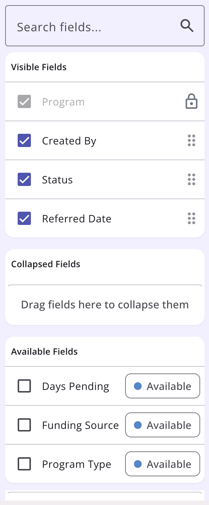
Users can use checkboxes or the "drag & drop" method to make updates. Changes in the column selector occur immediately. Any updates can be changed by simply clicking on the column selector icon again to make updates.

The final selections made in the column selector will be saved in the user’s browser and will determine what they see the next time they view that screen.
Learn more about column selectors in our Client Record Overview article.
Navigation Tools
The new Clarity interface is loaded with navigation tools, providing users with one-click access to their next task.
An important navigation tool in the new Clarity interface is the ability to switch between the current and the new interface. Simply click on the pop-out icon to the left of the name/initials badge to switch the interface.

Click on the same icon in the current interface to switch back.
Primary Navigation Menu
The primary navigation menu is available in all screens, so users can easily navigate the system with a simple click.

Users can collapse the primary navigation menu to create a larger workspace and still use the navigation icons to jump to their desired location.
Client Navigation Menu
The client navigation menu is available in all client screens, so users can easily navigate between client records with a simple click.

Users can collapse the client navigation menu to create a larger workspace and still use the navigation icons to jump to their desired location.
Learn more about navigating the client record in our Client Record Overview article.
Breadcrumbs
Users can easily see their location by reviewing their "breadcrumbs" at the top left of their screen.

As the user moves through the client record, the system leaves a breadcrumb showing their location. Users can click on a breadcrumb to move to that location or click on the action menu for More breadcrumbs.
Client Details Widgets
On the right side of the client record are the Client Details widgets that contain additional information or a summary of information about your client. Each widget contains a circle with a number that indicates how many items can be viewed when the end user clicks on the drop-down arrow.

Learn more about each widget in the Client Details Widgets section of our Client Record Overview article.
Icons and Tooltips
Icons and tooltips are used throughout the new Clarity interface. End users can hover over icons within the interface to see tooltips that provide clear, concise information. Common tooltips include:
|
Icon |
Icon/Tooltip Name |
Tooltip |
Icon Location |
|
Add | "Add" | Anywhere the Add icon appears |
|
Delete | "Delete" | Anywhere the Delete icon appears |
|
Edit | "Edit" | Anywhere the Edit icon appears |
|
Note | “Note [formatted note text]” | Contact tab, History tab, Location tab, Notes tab |
|
Privacy - Private | "Public" | All screens within client record |
|
Privacy - Public | "Private" | All screens within client record |
New icons and tooltips will be added to the Icon & Tooltip Glossary article and relevant Help Center articles as they become available.
Caseload Management
The new Clarity interface has not one, but three tabs available to highlight a user's caseload information.
Active Enrollments, Status Due, and Case Manager
A user’s caseload information is visible on the Clients search page within a specific agency on the right-hand side of the page.
/Caseload.NI.1.png?width=670&height=231&name=Caseload.NI.1.png)
Three tabs appear: Active enrollments, Status due, and Case manager. Each tab shows a number, the name of the tab, and an info icon.
Learn more about caseload functionality in our Caseload Tabs article.
Coordinated Entry
The global Referrals tab in the new Clarity interface simplifies the workflow while adding dynamic new search, filter, table column customization, and sorting options.
Global Referrals Tab
Users with Referrals tab access can view and manage the agency’s referrals in a central area in the new Clarity interface. Users access the global Referrals tab from the primary navigation menu.

Learn more about the global Referrals tab in our Global Referrals Tab Overview article.
Referrals Management
Users with access to the global Referrals tab can access Incoming Referrals (available now!) and Outgoing Referrals (available December 1, 2025)

The Incoming Referrals tab and Outgoing Referrals tab include multiple options to refine and view search results - a Search bar, Filters, Sorting, and a column selector.

Learn more in our Incoming Referrals article.
Community Queue Management
The Community Queue tab allows communities to triage and prioritize client referrals across programs, agencies, and systems of care.
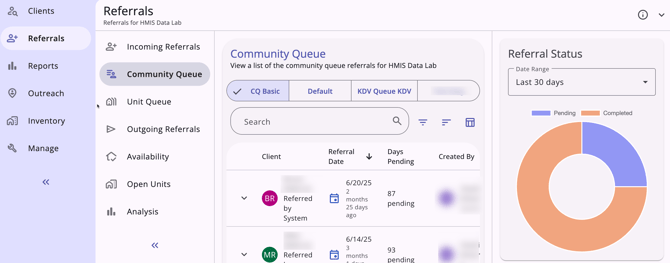
If multiple community queues are enabled, there is a selection bar at the top of the page where end users can select the appropriate queue. If multiple community queues are not enabled, the default community queue will show.
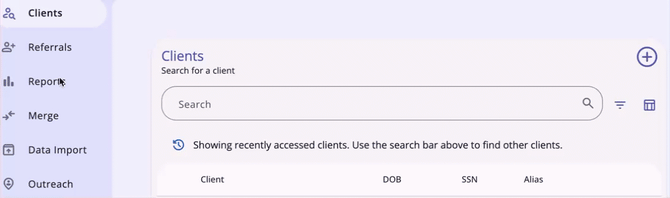
Learn more in our Community Queue article.
Integration Tools
Import and view unsheltered Point-in-Time (PIT) data collected with Esri’s ArcGIS/Survey 123 Point-in-Time Count Solution. This tool utilizes the new Clarity interface and Data Import Tool (DIT) functionality to import unsheltered count data into Clarity to ensure accurate reporting.

Unsheltered Point-in-Time (PIT)
The new Unsheltered PIT integration includes:
- New access rights
- New field types
- Two new navigation menus
- Map layer capabilities
- A new Looker Model
- Updates to the [HUDX-230(-AD)] Sheltered PIT Report.
PLEASE NOTE: This feature will go live in training sites on November 17, 2025, and in live sites on December 1, 2025. Read more in the following articles:
What's next for the new Clarity interface?
In 2026, we'll release more Coordinated Entry features, add Inventory features, and update direct referrals capabilities. Watch for an email in the new year or check our Help Center's News and Announcements page for new Feature Updates articles.
General Note: If a user clicks on a feature that is not functional yet in the new interface, they will be automatically switched to the current interface.
Published: 11/14/2025