Client Record Overview (New Clarity Interface)
This article provides an overview of the client record in the new Clarity Human Services interface.
This article is for the new Clarity interface. Screenshots and descriptions will be updated as features are released.
Overview
The new Clarity Human Services interface was designed to be easy to use and pave the way for future enhancements. The client record contains the tools to collect and manage data used for reporting, case management, and coordinated care.

This article contains the following sections:
Note: the tabs and sections available to each end user is determined by the community's system administrator. Each section seen in the screenshot above may not be available to all end users. If you think you are missing a section necessary for your workflow, please reach out to your system administrator or agency contact.
Client Information Bar
The client record contains an information bar at the top of the client record that is visible at all times while you are working in that client's record.
![]()
The left side of the information bar contains the name of the client and the initials for the client.
![]()
The right side of the information bar changes but will always include a privacy icon, an information icon, and a drop-down arrow.
![]()
The right side of the information bar may occasionally change if the client has an alert or warning. If you do not see any additional information, there are no current client alerts or warnings available for you to view, based on access rights.
![]()
Each item on the right side of the information bar is described below or has a link to a standalone article.
Drop-down Arrow
An end user can click the drop-down arrow (⌄) to reveal the client’s Unique Identifier (UID), Personal ID, and more.

Refer to our Personal ID article for more information on how it is used to identify duplicate client records. Information about managing demographic information can be found here.
Note: the information available to view in the drop-down for the information bar is dependent on access rights for the end user. The information visible in the screenshot above may not be available to all users.
Privacy
The privacy icon on the information bar indicates if the client record is public or private.
![]()
Refer to the Making Client Data Private article for more information on managing privacy.
Information Icon
The information icon has a tooltip that reads "Show/hide client details." Clicking on the information icon will either hide or show the Client Details sections.
![]()
Client Alerts and Warnings
Client alert and warning banners will appear in the information bar for end users with the appropriate access. They will remain visible until either the alert or warning expires or the end user adds any missing information that generated the alert or warning.
![]()
No Contact Information
This warning will appear for end users with the appropriate access if the client has a pending referral, but no contact information available.

End users with the access rights to manage contact information can click on the warning to jump to the contact tab and manage the client's contact information.
Public Alert
For clients who have a Public Alert, a warning will be visible for users with the appropriate access to view public alerts. There is a count badge to indicate the number of alerts for the client.

When a user with the appropriate permissions to view alerts hovers over the public alert, a list of alerts for the client will be displayed with drop-down arrows available with more information. When the user with the appropriate permissions clicks on the public alert, they are re-directed to the Alerts tab.
ROI Missing/ROI Expires Soon
For clients who are missing a Release of Information (ROI) or who have an ROI that is about to expire, a warning will appear.


End users with the appropriate permissions to view or manage the ROI will be re-directed to the Privacy tab when they click on the warning.
Client Navigation Menu
The client navigation menu on the left side of the client record is always available so you can easily move from one tab to another. You can collapse the tabs with the double arrow at the bottom of the list of tabs, but continue to move from one tab to another by clicking on the tab icons.

The information visible in the center of the client record depends on the tab you click on the navigation menu.

Each tab on the client navigation menu is described below or has a link to a standalone article.
Profile
The Profile tab contains core and general data about a client. When the end user clicks on the profile tab, there are several indicators to show you which screen you are currently in.

The fields displayed on the client profile screen are based on the Client Profile screen assigned to the agency (or based on the Client Profile screen assigned to the staff member, if a system administrator has used the Profile Override setting to assign a Client Profile screen other than the Agency Default to that staff member).
Client profile data can be edited here and system administrators can view audit log information for changes made to client profile data.
Signature Fields on the Profile Screen
If a System Administrator has added a core or custom signature field to the profile screen, users can collect a signature on the profile screen.
- The field can be signed via a cursor or an electronic signature pad
- When the user views the field, there is an empty box for the signature and an X icon visible

- Once a signature is added the checkmark icon appears and the user can apply the signature by clicking the checkmark icon or reset the signature by clicking the X icon

- Tooltips show when the user hovers over the checkmark icon (Apply signature) and X icon (Reset signature)
- Depending on where the user or client is signing, move to the next field on the screen or click Save & Next to save the screen and move forward in their workflow.
Column Selectors
Column Selectors are available throughout the new Clarity interface to support a customized view. A column selector is indicated by this icon:

Most of the tabs on the client navigation menu contain column selectors. When a user sees a column selector, they can click on it to see fields available for customizing their view. The user will see a search bar, the fields that are available by default (or currently selected) in the Visible Fields section, the fields available to select in the Available Fields section, and a section to add fields that will collapse on the screen in the Collapsed Fields section.
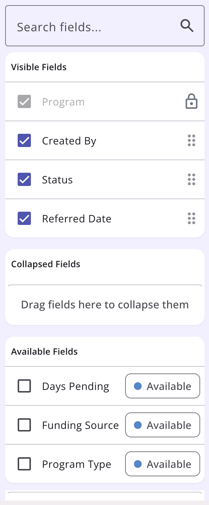
Fields in the Visible Fields section with a lock icon cannot be moved or removed.
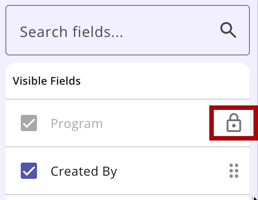
Clicking a checkbox next to an Available Field will add the field to the Collapsed Fields section. The user can use a “drag & drop” feature to drag the field to the Visible Fields section to show it on the screen. Users can also drag a Visible Field to the Collapsed Field section. Any field with a checkmark is available to be moved to and from the Visible Fields or Collapsed Fields sections.
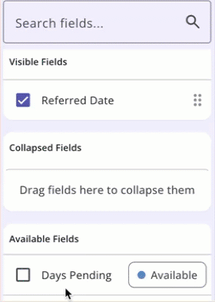
To remove a field from the Collapsed Fields section or the Visible Fields section, click on the checkbox next to the field to remove the check; this moves the field to the Available Fields section.
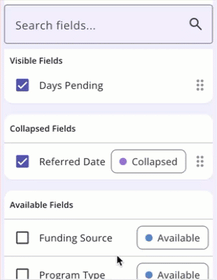
Any field in the Collapsed Field section can be seen by clicking on the drop down arrow on the page where you are working.
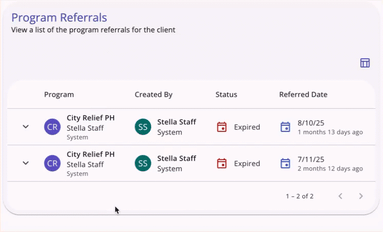
The selections made in the column selector will save in the user’s browser and will determine what they see the next time they view that screen.
Privacy
The Privacy tab contains Release of Information (ROI) history and the Add icon for adding new ROIs. More information can be found here.Household
The Household tab includes household member history and the ability to add household members and manage household members for the global household. More information can be found here.
Note: for information on managing program-based household information, please click here.
History
The History tab is the "central hub" of the client record. It includes a complete history of the service items, program enrollments, referrals, reservations, assessments, and Coordinated Entry Events that have been recorded in a client record. More information can be found here.
Programs
The Programs tab includes program enrollment history and the ability to add and manage program enrollments. More information can be found here.
Services
The Services tab includes service history and the ability to add and manage services. More information can be found here.
Assessments
The Assessments tab includes assessment history and the ability to add and manage assessments. More information can be found here.
Notes
The Notes tab includes note history and the ability to add and manage notes. More information can be found here.
Alerts
The Alerts tab is a feature of the new Clarity interface only; it does not exist as a standalone tab in the current interface. This tab includes public alert history and the ability to add and manage public alerts. More information can be found here.
Files
The Files tab includes file history and the ability to add and manage files. More information can be found here.
Contact
The Contact tab includes contact history and the ability to add and manage contact information. More information can be found here.
Location
The Location tab includes client location history and the ability to add and manage location information. More information can be found here.
Referrals
Users can click on the Referrals tab to view all referral history for the client. Referral details and any relevant icons and tooltips show in the default view. More information can be found here.
Client Details Widgets
On the right side of the client record are the Client Details widgets that contain additional information or a summary of information about your client. Each widget contains a circle with a number that indicates how many items can be viewed when the end user clicks on the drop-down arrow.

Each widget of the Client Details is described below or has a link to a standalone article.
Program Referrals
The Program Referrals section will only appear if the client has a referral to a program. This section shows the number of active, pending program referrals for the client. When you click the drop-down arrow to expand the section, the name of the program and agency will show. If you click on the arrow to the right of the agency name, you will jump to the Referrals → Pending page in the current Clarity interface.

Community Queues
The Community Queues section will only appear if the client has a referral to a community queue. This section shows any community queues where the client has a pending referral to a community queue. When you click the drop-down arrow to expand the section, the name of the community queue will show. If you click on the arrow to the right of the community queue name, you will jump to the Referrals → Community Queue page in the current Clarity interface.

Household
This section shows the number of clients currently in the same household at the global level. When you click the drop-down arrow to expand the section, the name, member type, and unique identifier of each household member will show. A star icon indicates the Head of Household.

When you click the drop-down arrow next to a household member's name, more information will show.

When you click on the arrow icon next to a household member's name, you will be re-directed to that client's client record.

For information about global household management, please click here.
Active Programs
This section includes the number of active programs for the client. When you click the drop-down arrow to expand the section, the name of the program and the name of the agency will show.

When you click on the drop-down arrow next to a program name, more information will show.

If you click on the arrow to the right of the program name, you will jump to that program's enrollment record.

For information about creating and managing program enrollments, please click here.
Active Services
This section includes the number of active services for the client. When you click the drop-down arrow to expand the section, the name of the service and the name of the service item will show.

When you click on the drop-down arrow next to a service name, more information will show.

If you click on the arrow to the right of the service name, you will jump to that service's record.

For information about creating and managing services, please click here.
Recent Services
This section includes the number of recent services for the client. When you click the drop-down arrow to expand the section, the name of the service and the name of the service item will show.

When you click on the drop-down arrow next to a service name, more information will show.

If you click on the arrow to the right of the service name, you will jump to that service's record.

For information about creating and managing services, please click here.
Active Contacts
This section includes the active contacts for the client. When you click the drop-down arrow to expand the section, contact details will show.

When you click on the drop-down arrow next to a contact, more information will show.

For information on adding and managing contacts, please click here.
Care Team
This section includes Care Team information for the client. When you click the drop-down arrow to expand the section, more details will show.

When you click on the drop-down arrow next to a contact, the Care Team member's agency will show.

At this time, Care Team management occurs in the current interface. For more information, please click here.
Updated: 12/01/2025