Clarity Human Services: March 2024 Feature Updates
This month's release includes a new Bulk Exit Active Clients feature and the ability to enroll clients in Encampment programs from within Outreach.
Release Schedule:
-
All Training Sites: Monday, March 11, 2024
-
All Production Sites: Monday, March 25, 2024
Highlights of this month’s updates:
- Ability to bulk exit active clients on a program’s Operating End Date
-
Automatic deduplication of records with Matching Personal Identifying Information (PII)
- Ability to enroll clients in Encampment programs from within Outreach
Notes:
The updates described in this article will be deployed in the early morning hours on scheduled release days. During release, the Clarity Human Services application may experience performance delays. We recommend clearing your cache at the initial login if experiencing difficulty.
The Data Analysis update will follow the same feature release schedule dates. There may be a slight delay when accessing Looker after the release as the system updates are being applied.
New: Bulk Exit at Program Operating End Date
A new Bulk Exit Active Clients toggle has been added to the Program Setup screen to enable the ability to exit all actively enrolled clients from a program on the program’s Operating End Date.
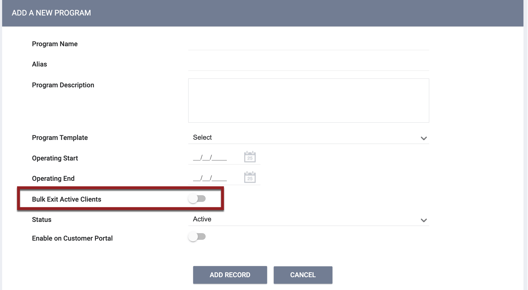
Bulk exiting is a two-step process:
- Enable Bulk Exit Active Clients.
- Click the new Exit Active Client Enrollments on Operating End Date link.

This link appears when all of the following are true:
-
- Bulk Exit Active Clients has been enabled.
- An Operating End Date has been entered for the program.
- The program has at least one active client.
- The user has an Admin or Manager access role with the new Bulk Exit Active Clients on Program Operating End Date permission enabled.
- This permission will initially be disabled for all new and existing access roles, but can be enabled as appropriate when Manage Agency - Programs is enabled.
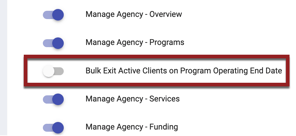
- This permission will initially be disabled for all new and existing access roles, but can be enabled as appropriate when Manage Agency - Programs is enabled.
-
-
- For System Administrator users (id=1), this permission will be on by default.
-
When a user clicks Exit Active Client Enrollments on Operating End Date, the system displays the following pop-up: “Active enrollments within the program will be automatically exited on <operating end date>.”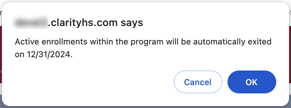
When a user clicks OK on the pop-up:
-
-
- The Operating End Date field and the Bulk Exit Active Clients toggle on the Program Setup page become read-only.
- A Cancel "Exit All Active Client Enrollments on Operating End Date" link appears in place of the Exit All Active Client Enrollments link.

- If Cancel "Exit All Active Client Enrollments on Operating End Date" is clicked, the bulk exits will be canceled and the Operating End Date will become editable again.
- If Cancel "Exit All Active Client Enrollments on Operating End Date" is not clicked, all active program enrollments will be exited when the Operating End Date arrives.
- The Exit Date on the client exit screen will be filled with the program’s Operating End Date.
-
Exit Fields Due to Bulk Exit
When Bulk Exit Active Clients is enabled, a new Exit Fields Due to Bulk Exit section appears in the Program Resources sidebar to allow the configuration of default values for the Exit Screen fields for a bulk exit.
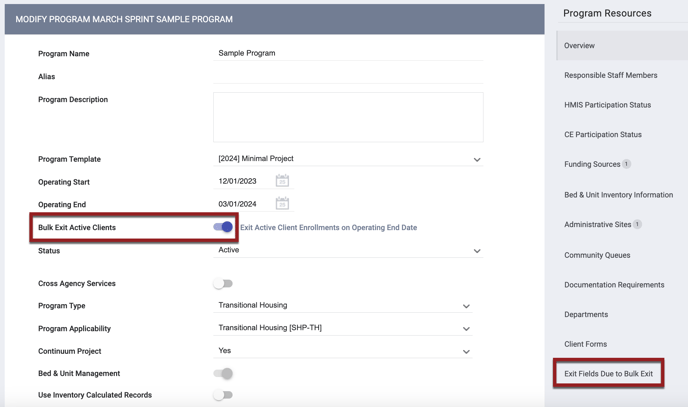
- If no value is defined for Destination (exit_destination) in this section, the system will populate Destination with a response of “No Exit Interview Completed.”
- Any remaining fields that are not defined in this section will follow the default logic described in our Program Setup: Auto Exit article.
Audit Logs
The following actions will be tracked in the Audit Log for the Program Setup page:
- Enabling/disabling the Bulk Exit Active Clients toggle
- Clicking the Exit Active Client Enrollments on Operating End Date link
- Clicking the Cancel “Exit Active Client Enrollments on Operating End Date” link
Within client Audit Logs, bulk exits will be denoted by a “(Bulk Exit)” label.
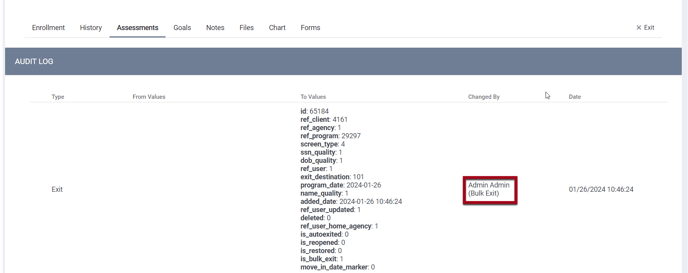
Required Action: Enable the Bulk Exit Active Clients on Program Operating End Date access permission for the appropriate access roles.
New: Automatic Deduplication of Records with Matching Personal Identifying Information (PII)
This update introduces a process for designating that two client records are associated with the same client without having to merge the records.
When a client record is created, recovered, or updated, the system will search for any client records with PII that exactly matches the PII in the new/recovered/updated record but have a different Personal ID. (“Updated” in this case means a change to First Name, Last Name, SSN, DOB, Race and Ethnicity, Gender, or Veteran Status.)
The system will conduct a “full matching” search, which considers two records to match if they meet one of the following three sets of criteria:
|
These fields exactly match between the two records:
|
AND |
The following are true for both records:
|
|
These fields exactly match between the two records:
|
AND |
The following are true for both records:
|
|
These fields exactly match between the two records:
|
AND |
The following are true for both records:
|
If matching records are found, the system will deduplicate those records by updating the Personal ID of the new/recovered/updated record to the Personal ID of the matching record.
Required Action: None.
INVENTORY Update
Updated: Occupancy Creation Process
Prior to this update, when a user clicked ADD UNIT/BED on the Units/Beds tab, the REFERRALS tab, or the PROGRAM ELIGIBILITY DETERMINATION page, the Available Units/Beds drop-down menu would populate with a list of all Units/Beds for which the client was eligible, grouped by assessment.
This update provides a more efficient way to display the list of Units/Beds:
- When a user clicks ADD UNIT/BED, the Available Units/Beds drop-down list will initially populate with the list of assessments and “Client Profile Only."
- Once the user makes a selection, the system will display the word “Loading” under the selected assessment while it looks for Units/Beds associated with that selection.
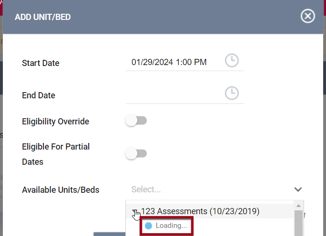
- Once the system has compiled the list, the word “Loading” will be replaced with the list of Units/Beds.
If the user changes the Start Date or End Date, the list of assessments will reset. After the user selects an assessment, the system will rebuild the list of Units/Beds according to the new time period.
If the Eligibility Override toggle is on (in which case the Units/Beds are listed alphabetically, not grouped by assessment), the system will rebuild the Units/Beds list whenever the user changes the Start Date or End Date.
Required Action: None.
Outreach Updates
Encampment Program Enrollment Overview
Outreach users with the appropriate permissions now have the ability to do the following through the Outreach interface:
- Create Encampment programs.
- Enroll clients in Encampment programs that belong to the Outreach setting of the agency they're switched into (i.e., within the Outreach setting associated Encampment System agency).
This update includes four new Outreach access permissions, which are detailed in the Outreach Access Role Permissions section.
New: Creating Encampment Programs in Outreach
This update introduces the ability to create Encampment programs from within Outreach for System Admin and Agency Manager users with appropriate access role permission.
Note: The Encampment Programs toggle in the Outreach Setting of the agency the user is switched into must be enabled in order to use the Encampment program functionality within Outreach.
This function is accessed through a new ENCAMPMENT PROGRAMS tab on that page that users see when they click on an encampment on the Outreach map.
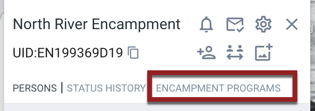
The ability of users to view the ENCAMPMENT PROGRAMS tab is as follows:
|
These users: |
Can see the ENCAMPMENT PROGRAMS tab for these Encampments: |
|
All Encampments in all Outreach Settings. |
|
All Encampments associated with the Outreach Setting of the agency they’re switched into. |
A user’s ability to create these programs depends on the Outreach - Create Programs access role permission.
- If the Outreach - Create Programs access role permission is disabled, the user cannot create a new program from within Outreach.
- If the Outreach - Create Programs access role permission is enabled, users with the new Outreach - Create Encampment Program permission can create a new program within Outreach.
The ENCAMPMENT PROGRAMS tab contains three sections:
- A Current Programs section that lists active Encampment programs.
- For Agency Managers, this list will show all Encampment programs associated with the Outreach Setting for the agency the user is currently switched into.
- For System Administrator users and Admin users with full data access, this list will show all Encampment programs from all Outreach Settings.
- An Inactive/Ended Programs section that lists programs that are inactive or past the Operating End Date.
- A Create Encampment Program section with a Program Template drop-down and an ADD button. The ADD button will be grayed out until a Program Template is selected.
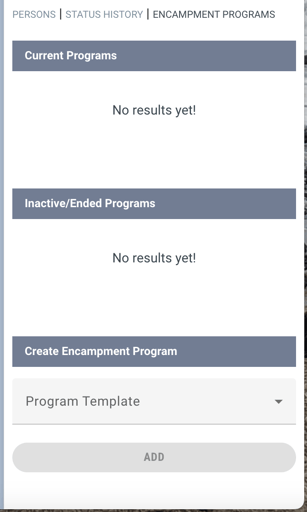
To create an Encampment Program, select one of the Program Templates available to link to that Encampment from the drop-down menu, then click ADD.
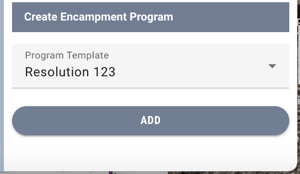
Note: When an Encampment Program Template is assigned to an Encampment program, the Encampment Program Template toggle for that template cannot be disabled.
The system creates a new program within the Encampment System agency of the current Outreach Setting that has the following values:
|
Program Name |
<Program Template Name> <Date Created> - <Encampment Name> (example: “Resolution 123 02/22/2024 - North River Encampment”) |
|
Operating Start |
The date on which the program was created |
|
Program Type |
“Encampment” |
|
Continuum of Care |
The CoC for the Outreach Setting to which the Encampment belongs |
|
Public Listing |
“None” |
In the main Clarity Human Services system, the Assigned Encampment section of the Program Resources sidebar will list the Encampment where the program was added.
In addition, any entities configured through the program template automated provisioning will be assigned to the Encampment program created through Outreach.
Within Outreach, the program will appear in the Current Programs list for that Encampment, and users will be able to enroll that Encampment’s clients in the program as described below.
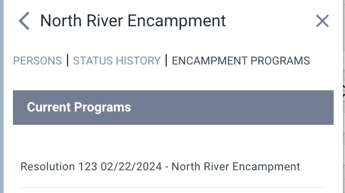
Users can click on a program in the Current Programs or Inactive/Ended Programs sections to open the MODIFY PROGRAM page for that program, as long as they have the Manage Agency - Programs permission and have access to the Encampment System agency to which the program belongs.
Note: If the Encampment has any assigned programs, the system will hide the Encampment’s trash can icon and you will not be able to delete the Encampment.
Required Action: Enable the Outreach - Manage Encampment Programs and Outreach - Create Encampment Program permissions for the appropriate access roles.
New: Enrolling in Encampment Programs within Outreach
The ability to enroll clients and households in Encampment programs within the Outreach module is now available on the CLIENT PROFILE pop-up that is displayed when a user clicks on the icon for a Person in an Encampment.
Note: The ability to enroll a client in an Encampment program from within the Outreach module is only available for Persons in Encampments.
If the Encampment has Encampment programs assigned to it for which the client is eligible, the system displays an Encampment Program drop-down list.
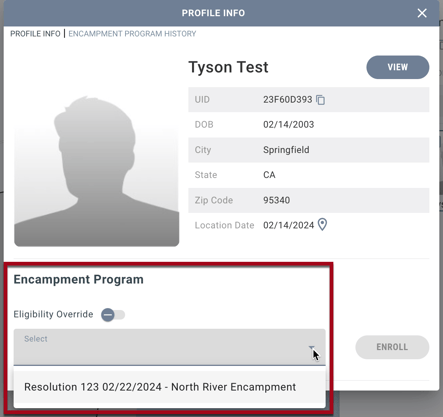
The programs that a user will see in the Encampment Program list depend on the user’s permissions:
|
These users with the new “Outreach - Enroll Clients in Encampment Programs” permission: |
Will see these programs in the |
|
Active Encampment programs assigned to the Encampment for all Outreach CoC Settings. |
|
Active Encampment programs assigned to the Encampment for the Outreach CoC Setting associated with the agency they’re switched into. |
Note: The following programs will not be included in the Encampment Program list:
- Programs that are inactive or past the Operating End Date
- Programs in which the client is actively enrolled.
Unless the user enables the Eligibility Override toggle, the list will only include programs for which the client is eligible. If the program has age-based eligibility requirements, the system checks eligibility as of the current date because the enrollment is created with Project Start Date = today.
- The Eligibility Override toggle will be visible for users with the new Outreach: Encampment Program Eligibility Override permission enabled.
- Enabling the toggle will display all available Encampment programs for that Encampment.
- The value for Eligibility Override will be stored as follows:
- If Eligibility Override = OFF, the value for Eligibility Override will be stored in the database but not in the Audit Log.
- If Eligibility Override = ON, the Audit Log and the database will display Eligibility Override = 1 in the client program Audit Log regardless of whether the user was eligible or ineligible for the program.
“One-Click” Enrolling
To enroll the client in an Encampment program through Outreach:
- Make sure the Time Filter is set to Use Current Date/Time.
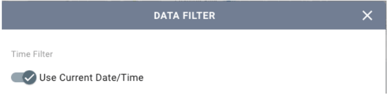
- Select a program from the Encampment Program list.
- Click ENROLL.
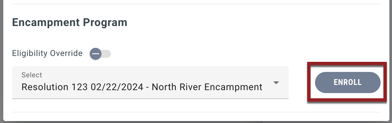
Note: If the Time Filter is not set to the current date, the Encampment Program section will be hidden.
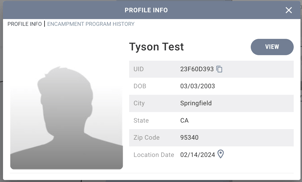
If the client is part of a household, an Include Group Members list will be displayed with toggles for indicating which household member(s) to enroll.
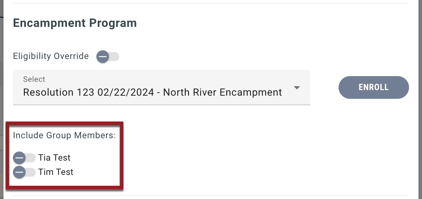
- The toggle for any household members who are ineligible for the program will be disabled and read-only, with an information icon next to the client name that will be displayed. Clicking on the information icon displays a tooltip that says, “Ineligible for Program.”
- If Eligibility Override is enabled, ineligible group members can be included in the group enrollment.
- If a user enrolls a household member who is not currently within the Encampment:
|
In this situation: |
The system displays this pop-up: |
If the user clicks OK on the pop-up: |
|
The household member has a geolocation that supersedes the Encampment (such as a location in the CLIENT PROFILE) |
'‘[Client Name] is not currently located in the Encampment. A field interaction has been added within the Encampment boundaries. Please note this client has a greater prioritized geolocation therefore will not appear in the Encampment.' |
The system creates a field interaction in the Encampment. |
|
The household member does not have a geolocation that supersedes the Encampment |
”[Client Name] is not currently located in the Encampment. A field interaction has been added to add this Encampment location as per program enrollment.” |
The system creates a field interaction that is centered in the Encampment. |
The first client enrolled will be designated as the Head of Household for the enrollment, and the other clients’ Relationship to Head of Household (relationship_to_hoh) will be determined by the following algorithm:
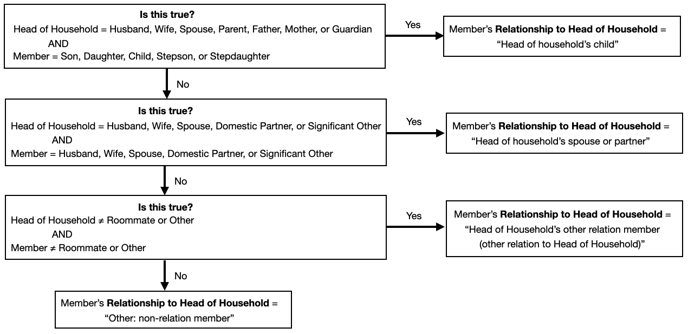
If needed, a different Head of Household can be assigned, and a household member's relationship to the Head of Household can be changed, as described in our Creating and Managing Program Enrollments article.
When clients are enrolled in Encampment programs using this “one-click” process within Outreach, fields in the program enrollment screens will be filled as follows:
- Any applicable data cascading will be applied.
- If there are no cascaded values, the system applies any preset values from the screen setup.
- Any remaining fields that are not filled will be set to null.
The Program Name, Encampment, an editable Start Date field, and an Exit icon ![]() will then appear on the PROFILE INFO tab.
will then appear on the PROFILE INFO tab.
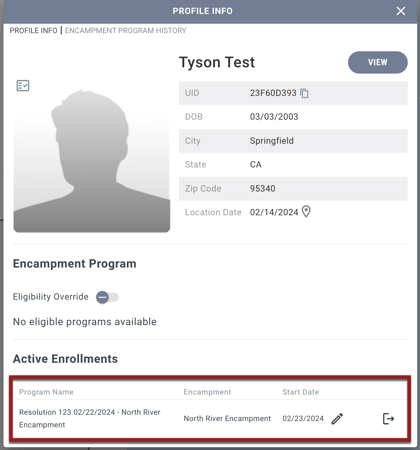
Note: If the Time Filter is not set to the current date, the Exit icon will be hidden.
Clients can be enrolled in multiple Encampment programs, as long as those programs are assigned to that Encampment.
If there are no available programs for which the client is eligible, the drop-down list will not be displayed.
“One-Click” Exiting
The Exit icon ![]() for an Encampment program provides a “one-click” exit function.
for an Encampment program provides a “one-click” exit function.
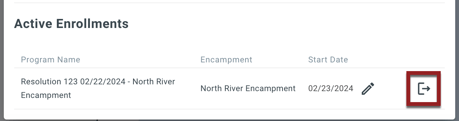
When a user clicks the Exit button, the fields on the program’s exit screen will be filled in the same way as the enrollment fields described above. Any Auto Exits due to Inactivity or Permanent Destination will follow the existing logic.
If the client being exited is part of a household/group enrollment, the system will display a pop-up with toggles allowing the user to select which household members to exit from the program.
Note: If any client program enrollments are associated with the Encampment, the system will hide the Encampment’s trash can icon and you will not be able to delete the Encampment.
Required Action: Enable the Outreach - Enroll Clients in Encampment Programs, and Outreach - Encampment Program Eligibility Override access permissions for the appropriate access roles.
New: Encampment Program History
The client pop-up for clients who have Encampment program enrollments will include an ENCAMPMENT PROGRAM HISTORY tab that displays a list of those enrollments in chronological order with the most recent at the top based on agency sharing permissions. The list includes the following:
- Program Name
- Encampment
- Start Date
- The End Date column with display one of the following:
- Exit button
 (for active enrollments)
(for active enrollments) - Editable End Date field (for exited enrollments)
- Exit button
- Type (Individual or Household)
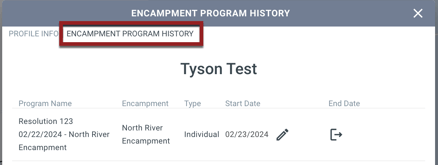
If the user has access to view the program enrollment in the main Clarity Human Services system based on sharing/agency/access role permissions, then the user will be able to click on the Program Name to open the program enrollment page within Clarity Human Services.
Notes:
- The Encampment Program History display will not be affected by the date that is selected in the Time Filter for the Outreach DATA FILTER. All of the client’s Encampment program enrollments, with their Start Date and End Date, will be displayed regardless of the selected Time Filter date.
- The visibility of client Encampment program enrollments within the main Clarity Human Services interface and within the Outreach client pop-up (in both the Active Enrollments section and the ENCAMPMENT PROGRAM HISTORY section) will follow the sharing settings of the Encampment programs’ respective Encampment System agency.
Required Action: System Admins should make the necessary configuration updates to the appropriate Encampment System agency sharing settings and sharing groups to meet community needs for Outreach user visibility of Encampment program enrollments within Outreach.
New: Outreach Access Role Permissions
The new permissions described in this article, which are only visible if the Outreach functionality is enabled for the instance, are summarized in the table below. These new permissions will be ON by default for System Administrator (id = 1) users, but otherwise will default to OFF.
|
Right |
Functionality |
Role Type |
Contingencies |
|
Access Rights |
|||
|
Outreach - Manage Encampment Programs |
Ability to view the ENCAMPMENT PROGRAMS tab. |
Admin, |
|
|
Create Rights |
|||
|
Outreach - Create Encampment Programs |
Ability to create Encampment programs from within Outreach. |
Admin, |
|
|
Outreach - Enroll Clients in Encampments Programs |
Ability to enroll clients into Encampment programs from within Outreach. |
Admin, |
|
|
Outreach - Encampment Program Eligibility Override |
Access to the Eligibility Override toggle when enrolling clients into Encampment programs from within Outreach. |
Admin, |
|
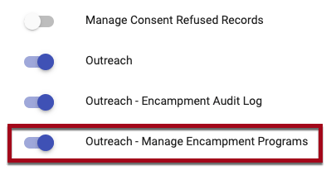
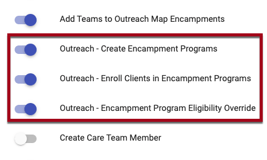
Required Action: As mentioned earlier in the article, enable the following permissions for the appropriate access roles:
- Outreach - Manage Encampment Programs
- Outreach - Create Encampment Program
- Outreach - Enroll Clients in Encampment Programs
- Outreach - Encampment Program Eligibility Override
Updated: “Enrolled” Icon
Prior to this update, the system would display a label on the client’s image in Outreach to indicate if the client was Housed, Sheltered, or Deceased.

With this update, we are adding a fourth label (“Enrolled”) to indicate whether a client is enrolled in an Encampment program.
Because it will now be possible for a client to have more than one label (“Enrolled” and “Housed,” for example), we are replacing the labels with icons for an enhanced user interface.
|
Label |
Enrolled |
Housed |
Sheltered |
Deceased |
|
Icon |
|
|
|
|
Hovering over the “Enrolled” icon will display a tooltip saying, “Enrolled in <Encampment Program Name>.” All of the client’s active Encampment programs will be displayed in a bulleted list.
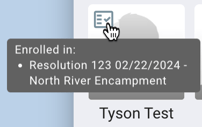
If the Time Filter on the Outreach map is set to a date when the client was not enrolled in an Encampment program, the “Enrolled” icon will not be displayed.
Required Action: None.
Updated: Encampment Program Toggle Logic
This update concerns the following toggles that are visible when Outreach is enabled for an instance:
- The Encampment Program toggle that appears on the SCREEN EDITOR for Program Setup, Program Enrollment, Program Status, Program Exit, and Program Follow-up screens.
- The Encampment Program Template toggle that appears on the ADD/MODIFY PROGRAM TEMPLATE page.
With this update, the system will remember the value for the toggle when the Outreach is disabled/enabled for instance. So, if the toggle is enabled, and then Outreach is disabled and enabled again, the toggle will be enabled.
Also, if the Encampment Program Template toggle is enabled for a Program Template that includes non-Encampment program screens, the system will display the following banner: “There are currently non-Encampment program screens assigned to this Encampment Program Template. To utilize properly with Encampment program functionality, assign screens with ‘Encampment Program’ functionality enabled.”
Required Action: None.
Data Analysis Updates:
Encampment Programs will be visible in the Outreach model in an upcoming release. Currently, the HMIS performance model can be used to analyze enrollments in these programs.
We Welcome Your Ideas
We encourage you to suggest improvements and new features for our products. You can create feature suggestions or vote, watch, and comment on existing suggestions at ideas.bitfocus.com. Refer to our Feature Suggestions article for additional details.
New and Updated Help Center Content
We’ve either updated or created the following articles in response to this Clarity Human Services update.
Published: 03/04/2024