Clarity Human Services: February 2024 Feature Updates
This month's release includes custom multi-select fields, overlapping Outreach Encampment Categories, and their associated Data Analysis updates.
Release Schedule:
-
All Training Sites: Monday, February 12, 2024
-
All Production Sites: Monday, February 26, 2024
Note: The Data Analysis update will follow the same feature release schedule.
Highlights of this month’s updates:
- System Administrators can now create custom multi-select fields.
- Encampments in Outreach can now be categorized according to the type of initiative that is provided for that encampment, which allows for Encampment boundaries to overlap as long as they are associated with different categories.
New: Custom Multi-Select Fields
System Administrators can now create custom fields with a “Multi-select” Field Type to allow users to select more than one response.
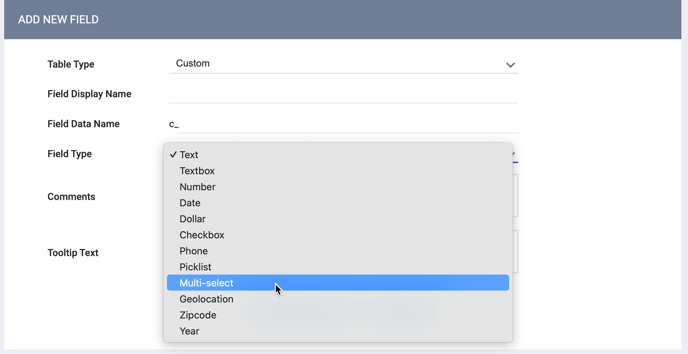
Custom multi-select fields can be created with the Custom, Program Setup Custom, Funding Source Custom, and Housing Inventory Custom Table Types. The process for creating selection options is the same as for creating a single-select picklist. There is no limit to the number of selection options that can be created.
“Client Doesn’t Know,” “Client Prefers Not to Answer,” and “Data Not Collected” are added by default and cannot be edited or removed, but they can be made inactive.
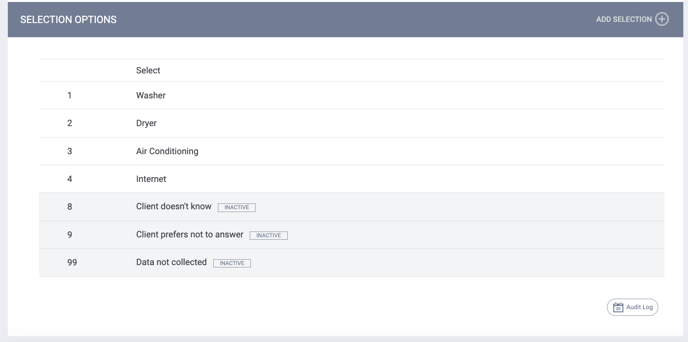
Required Action: None.
Data Analysis Update: Custom Multi-Select fields will be available for reporting in Looker.
Data Analysis Required Action: None.
Updated: Client Personal ID Access Right Removed
The Client Personal ID access right has been removed from all access roles.
All current and future users can now view clients' Personal IDs regardless of their access role.
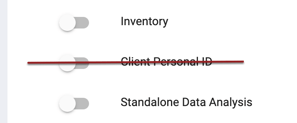
Required Action: None.
Data Standards Update: Retired Picklist Values Made Inactive
With the exception of retired funding source picklist values, the following System and Core picklist responses that were retired in response to Data Standards updates have been set to “Inactive.”
Destination
28: Rental by client, with GPD TIP housing subsidy
19: Rental by client, with VASH housing subsidy
3: Permanent housing (other than RRH) for formerly homeless persons
31: Rental by client, with RRH or equivalent subsidy
33: Rental by client, with HCV voucher (tenant or project based)
34: Rental by client in a public housing unit
20: Rental by client, with other ongoing housing subsidy
Type of Residence
27: Interim Housing
28: Rental by client, with GPD TIP housing subsidy
19: Rental by client, with VASH housing subsidy
3: Permanent housing (other than RRH) for formerly homeless persons
31: Rental by client, with RRH or equivalent subsidy
33: Rental by client, with HCV voucher (tenant or project based)
34: Rental by client in a public housing unit
20: Rental by client, with other ongoing housing subsidy
Current Living Situation
28: Rental by client, with GPD TIP housing subsidy
19: Rental by client, with VASH housing subsidy
3: Permanent housing (other than RRH) for formerly homeless persons
31: Rental by client, with RRH or equivalent subsidy
33: Rental by client, with HCV voucher (tenant or project based)
34: Rental by client in a public housing unit
20: Rental by client, with other ongoing housing subsidy
Retired funding source picklist values will remain active and will still have the RETIRED label.
Required Action: None.
Data Standards Update: Auto Exit to Permanent Housing Logic
The Auto Exit to Permanent Housing logic is being updated as follows: when an Auto Exit from a Coordinated Entry or Encampment program is triggered because a Destination value of 435 (“Rental by client, with ongoing housing subsidy”) is entered on the exit screen for any program, the new dependent Rental Subsidy Type (rental_subsidy_type) field will populate with the Rental Subsidy Type value from the triggering exit.
If Rental Subsidy Type is not present on the triggering exit screen, no value will be generated for Rental Subsidy Type for the CE or Encampment program Auto Exit.
Mapping
For Auto Exits from Permanent Housing that occurred on or after October 1, 2023 that were triggered by exit_destination = 435 (“Rental by client, with ongoing housing subsidy”):
- The rental_subsidy_type field for the corresponding Auto Exit will be populated with the rental_subsidy_type value from the trigger exit.
- However, if the rental_subsidy_type field for the corresponding Auto Exit already has a non-null value inputted, the manually entered information will be retained and no mapping will occur.
Required Action: None.
Updated: Referral Database Structure
When we introduced Modifiable Referral Dates in our November feature release, we explained that reporting capabilities for future-dated referrals would be incorporated in early 2024. With this release, the back-end database structure has been updated to allow for future-dated reporting to be implemented. This reporting capability will be available in a future release.
Required Action: None.
Outreach Updates
Overlapping Encampment Categories Overview
Encampments in Outreach can now be categorized according to the type of initiative that is provided for that encampment. In Clarity Human Services we refer to the type of initiative as an “Encampment Category.”
A “Default” Encampment Category will already be configured for each instance, but System Administrators can configure additional categories as appropriate.
Each Encampment must have an Encampment Category assigned to it. Encampment boundaries can now overlap at the same timestamp as long as they do not have the same Encampment Category.
Users will be able to filter the Outreach map by Encampment Category, and can backdate Encampment Boundary dates if needed.
New: Configuring Encampment Categories
The process of configuring Encampment Categories involves two steps:
- Creating/editing Encampment Categories
- Designating which Encampment Categories will be available to each Outreach Setting.
A “Default” Encampment Category is preconfigured and assigned to all existing Outreach Settings, but System Administrators can create and assign additional categories as described below. The Default category will be assigned to all existing Encampments, and if necessary, the “Default” category can be renamed within SETUP > SETTINGS > System Variables.
Creating Encampment Categories
Encampment Categories are created in the new Encampment Categories tab that is available under SETUP > SETTINGS > System Variables when Outreach is enabled for an instance.
As explained in the tooltip for this tab, a maximum of 20 active Encampment Categories can be created for the instance. To create additional categories, click ADD ENCAMPMENT CATEGORY.
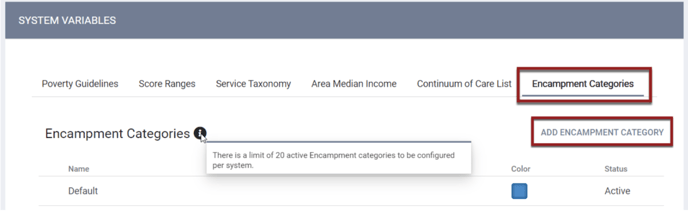
The ADD NEW ENCAMPMENT CATEGORY section appears.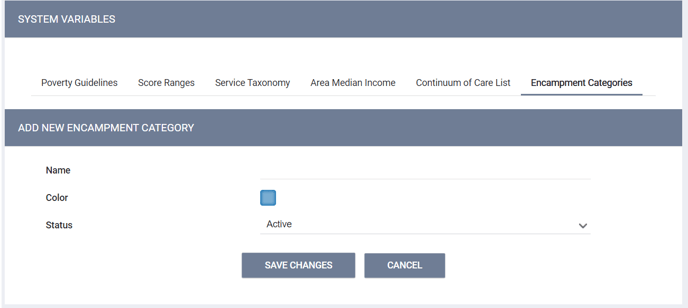
- Enter a Name that describes the initiative (“211,” “City,” “County,” etc.)
- The system will assign a color that will identify this category on the Outreach map.
- You can click on the color and select a different color if desired.
- Each category must have a unique color.
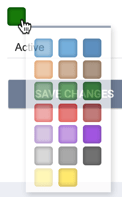
- Select whether the category is “Active” or “Inactive.”
- Click SAVE CHANGES.
The categories will be displayed in a list that shows their Name, Color, and Status.
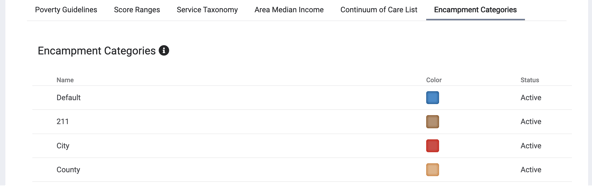
Editing/Deleting Encampment Categories
All Encampment Categories can be edited as needed. They can also be deleted if the following are true:
- The Encampment Category is not currently assigned to an Encampment.
AND
- At least one other Encampment Category is available to assign to Encampments (i.e., if there is only one Encampment Category, that category cannot be deleted).
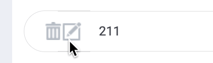
The creation, deletion, and editing of Encampment Categories will be tracked in the System Variables Audit Log.
Making Encampment Categories Available to Outreach Settings
To designate which Encampment Categories will be available for each Outreach Setting, navigate to SETUP > SETTINGS > Location & Outreach.
The new Encampment Categories multi-select picklist must have at least one category selected.
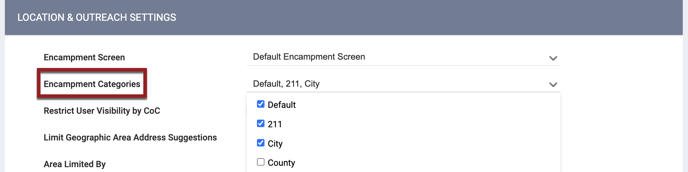
When a category is selected in the Encampment Categories picklist for an Outreach Setting:
- The category will be available for users to assign to Encampments in that CoC.
- Encampment boundaries and their sign icons will be displayed on the Outreach map in the color that is assigned to their Encampment Category.
- The category can be selected in the Data Filter on the Outreach map and will be displayed in its assigned color.
- The category can be selected in the Layer pop-up when adding or viewing client locations and will be displayed in its assigned color.
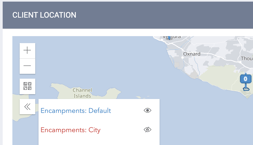
Encampment Categories can be de-selected from the Encampment Categories picklist with the following conditions:
- An Encampment Category that is currently assigned to an active Encampment cannot be deselected from this Encampment Categories picklist.
- An Encampment Category that is currently assigned to an inactive Encampment can be deselected from this Encampment Categories picklist, but it will still be visible on the Outreach map filter.
When System Admin (id =1) or Admin-level users with Full System Sharing Access are filtering the Outreach map, they will be able to see all Encampment Categories configured for the instance regardless of the current Outreach Setting.
The system displays warning messages in the following situations related to Encampment Categories:
|
In this situation: |
The system displays this message: |
|
In System Variables, an Encampment Category is created/edited and assigned to a color already taken. |
“The color is currently assigned to a different Encampment category. By re-assigning this color, [Encampment Category Name] will be reassigned to a different available color.” |
|
In System Variables, a user tries to activate an inactive Encampment Category when there are already 20 active Encampment Categories. |
“There is a limit of 20 active Encampment categories. In order to set this Encampment Category as ‘Active’, a different Encampment category will need to be set as ‘Inactive’ or deleted.” |
|
In Outreach Settings, a user attempts to uncheck an Encampment Category in the Encampment Categories picklist when there is an active Encampment assigned to that Encampment Category, |
“There are currently active encampments assigned to the deselected Encampment Category. In order to deselect this Encampment Category, there cannot be active Encampments assigned to this category.” |
Required Action: Create Encampment Categories within System Variables and assign them to Outreach Settings as appropriate.
New: Assigning Encampment Categories
With the introduction of Encampment Categories, the process for creating/modifying an Encampment has been updated as follows:
- Previously, when a user clicked the icon to create a new Encampment, the first step would be to draw the boundary. With this update, the first step is to fill out the Add Encampment screen.
- The screen now includes an Encampment Category field for the user to assign an Encampment Category to the Encampment.
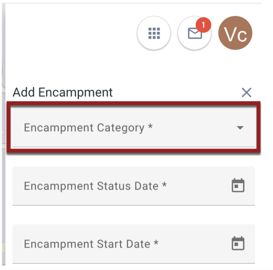
-
- This is a single-select picklist that includes all of the Encampment Categories that have been assigned to that Outreach Setting as described above.
- All existing Encampments will be set to the “‘Default” category, but a different category can be selected as appropriate.
- Changes to the Encampment Category will be tracked in the Encampment Audit Log.
- The Encampment Start Date field and Encampment End Date fields now include the time, which defaults to 12:00 am but is editable.
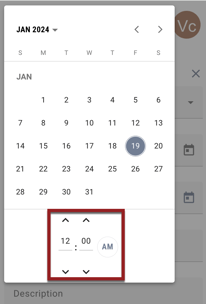
-
- The System Time is displayed near the bottom of the screen, along with a tooltip reminding users that the system time and the user’s local time might be different.
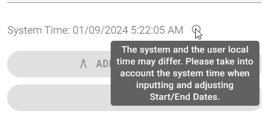
-
- If a user creates a future-dated encampment, the system displays the following pop-up: “A future dated encampment has been created, and will appear on the Outreach map when the future time is reached.”
- A new ADD NEW BOUNDARY button appears below the System Time.
- This button will be grayed out until the required fields are completed on the Encampment screen.
- After completing the required fields, the user may click the ADD NEW BOUNDARY button and begin drawing the Encampment boundary.
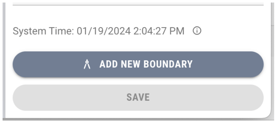
When a user moves a client to a different Encampment, the Encampment Category drop-down defaults to the category of the client’s current Encampment but can be set to a different category. The Encampments listed in the Enter Encampment Name or ID field will be filtered according to the selected Encampment Category.
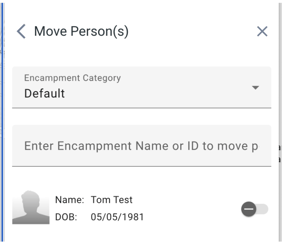
Required Action: Existing Encampments will automatically be assigned the “Default” category. Review existing Encampments and select an Encampment Category other than “Default” as appropriate.
Updated: Creating/Editing Overlapping Encampment Boundaries
Prior to this update, the system would not allow Encampment boundaries to overlap.
With this update, up to 10 active Encampment boundaries can overlap at the same timestamp if the Encampments are assigned different Encampment Categories.
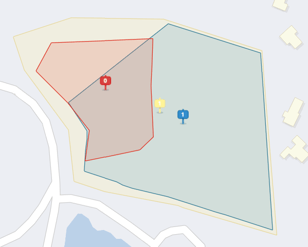
To allow users to see details on other Encampments in the area, a new Show Encampment Information button appears in the upper left corner of the screen when a user enables the Show Encampments button that is visible when an Encampment border is being created or edited.
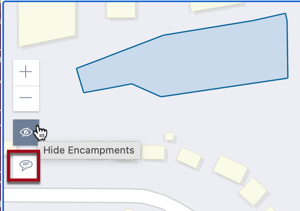
Users can click the Show Encampment Information button to display the Name, Start Date, and (if applicable) End Date for the Encampments that are displayed on the map. Clicking the button again will hide this information.
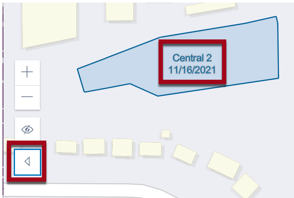
Details on warning messages the system displays with respect to overlapping boundaries can be found in the Managing Encampments in Outreach and Outreach Data Filter and Search Options articles.
When a client is enrolled in overlapping Encampments:
- The client’s LOCATION tab will show all of the overlapping Encampments.

- These clients will appear in the counts for each Encampment but will not have a “primary encampment.”
- Staff members will receive Housed/Sheltered/Deceased notifications for the encampments they are subscribed to.
Required Action: None.
Updated: Viewing/Filtering the Outreach Map
The Outreach Data Filter, which designates which Outreach entities will be visible on the map after the user clicks the filter’s APPLY button, has been updated as follows:
- The “Time Scrubber” slider that previously allowed users to select a time period for which location data would be displayed has been replaced with two options:
- A Use Current Date/Time toggle is enabled by default. When this toggle is enabled, the map displays location data as it appears at the current time.
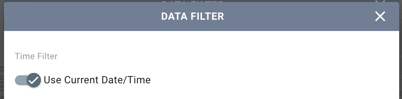
-
- If a user turns off Use Current Date/Time toggle, a Date/Time field appears that allows the user to select a specific date/time.
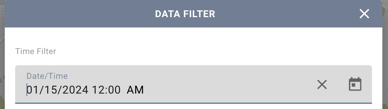
- The Encampments toggle has been replaced with two check boxes:
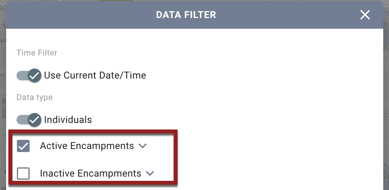
-
-
- Active Encampments: When this box is checked, active Encampments in all Encampment Categories for the Outreach Setting will be displayed on the map.
- Inactive Encampments: When this box is checked, inactive Encampments in all Encampment Categories for the Outreach Setting will be displayed on the map. Inactive Encampments are displayed with the Start/End Dates, and the boundary will be filled with hash marks.
-
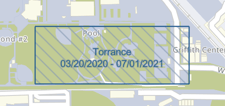
-
-
- To select specific Encampment Categories for display, click the down arrow next to the Active Encampments or Inactive Encampments to view the list of the Encampment Categories for that Outreach Setting. Check/uncheck the boxes to show/hide Encampment Categories as desired.
When some categories are checked and others are unchecked, a dash will be displayed in the Active Encampments or Inactive Encampments box to indicate a “partial check.”
- To select specific Encampment Categories for display, click the down arrow next to the Active Encampments or Inactive Encampments to view the list of the Encampment Categories for that Outreach Setting. Check/uncheck the boxes to show/hide Encampment Categories as desired.
-
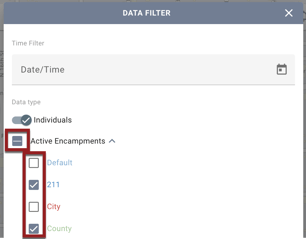
Encampment Category Information
When Active Encampments is checked or partially checked, an Encampment Category Information toggle that defaults to OFF is available.
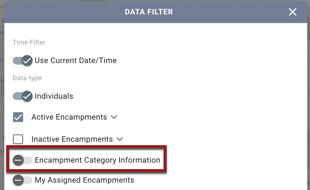
When the user enables the Encampment Category Information toggle, the system displays an Encampment Category Information icon in the top right corner of the map.
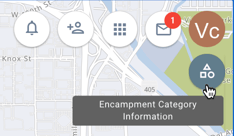
Clicking the Encampment Category Information icon opens a scrollable list of all active Encampment Categories selected in the Data Filter. Each category is each displayed in its assigned color. The following details are displayed for each category:
- Name of Encampment Category
- Number of active Encampments
- Number of persons in active Encampments
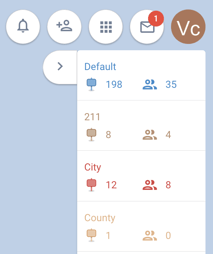
The list can be hidden by clicking the Collapse arrow.
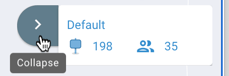
Required Action: None.
New: Backdating Encampment Boundaries
When a user edits an Encampment boundary, the system will display a pop-up asking As of which date and time should this boundary be reflected?
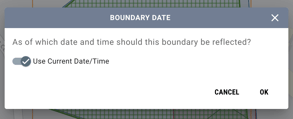
The current date/time will auto-populate the As of which date and time should this boundary be reflected? field, but users with the new Backdate Encampment Boundaries access permission can enter a date/time in the past as appropriate.
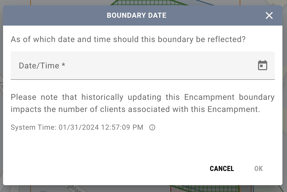
- The Backdate Encampment Boundaries access permission will initially be disabled for all new and existing access roles, but can be enabled as appropriate when Edit Outreach Encampment Boundaries is enabled.
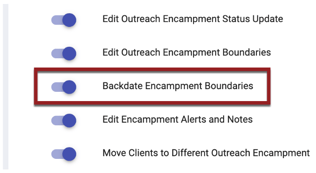
- Users who do not have the Backdate Encampment Boundaries permission enabled will be able to edit the boundary, but the As of which date and time should this boundary be reflected? field will default to the current date/time and will not be editable.
The end date of a backdated encampment boundary will be one of the following:
- The date when a new date/time is defined for As of which date and time should this boundary be reflected?
OR - An Encampment End Date that is entered by a user who is setting the encampment to Inactive.
If a backdated boundary change causes a change in clients/counts in the Encampment, the system displays the following pop-up warning: “Please note that historically updating this Encampment boundary impacts the number of clients associated with this Encampment.”
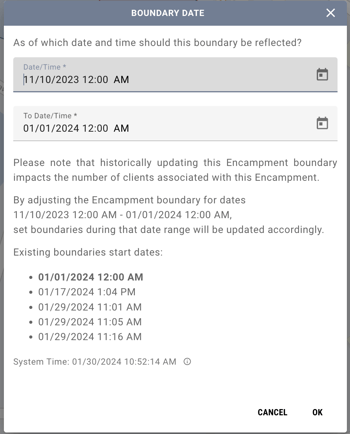
When one boundary is backdated and there is another boundary with a date that is after the backdated boundary’s date, a To Date/Time date field appears that defaults to the date/time just before the next boundary change. The To Date/Time field can be edited, but not to a date that would create a gap in the boundary history.
If a backdated boundary will overwrite existing boundaries, the system displays the following pop-up: “By adjusting the Encampment boundaries from date [As Of Date - To Date], set boundaries during that date range will be updated accordingly.”
Note: When new Encampments are created in Outreach, the Encampment Start Date will be the first Boundary Date.
Historical Database Table
A new historical database table will include the following:
- Encampment Name
- Encampment Category
- Encampment Start Date/Time
- Encampment End Date/Time
- Encampment boundary date ranges within the Encampment Start/End Dates.
This table will allow reporting in a future release that shows encampment boundaries as they were defined on a specific date.
Saving Status Updates Separately from Encampment Boundary Edits
Prior to this update, Status Updates (changes to the data entered in the fields designated on the CoC’s Encampment screen) and Encampment boundary edits were saved as a single entity.
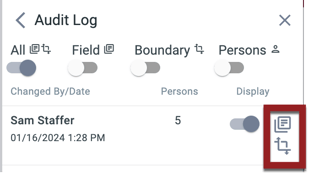
With this update, Status Updates and boundary edits will be saved as separate entities.
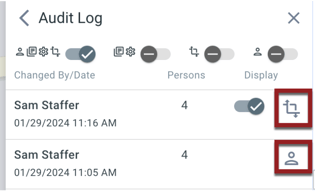
- Any changes to fields on the Encampment screen will reflect the Encampment Status Date.
- Users will not be able to edit boundaries when they are editing a Status Update.
- When a user is editing an existing Status Update record:
- The Encampment Start Date, Status, and Encampment End Date fields will be hidden.
- The Encampment Status Date will be visible and editable.
- On the Encampment screen, there will no longer be a SAVE AS A NEW STATUS UPDATE button; there will only be a SAVE button.
- A change to a field on the Encampment screen will be saved as a new status update.

- A change to a border will be saved as a border change.

- A change to both a field and the border will be saved as two separate entities with the same date of creation.
- A change to a field on the Encampment screen will be saved as a new status update.
In order to retain historical records of the separate boundary changes and status updates, all previous encampment changes will be decoupled and split into separate records of boundary adjustments and status updates.
Required Action: Enable the Backdate Encampment Boundaries access permission for the appropriate access roles.
Note: The Outreach interface has been updated to a new Angular version for an enhanced user experience.
Outreach Data Analysis Updates:
Looker has been updated to reflect updates to the Outreach Database schema.
A new Encampment Boundaries view has been added and the Encampment Polygon and Center of Encampment fields have been moved to this view.
Additional details will be in the Data Analysis Release notes.
Reporting on Overlapping Encampments and Encampment Categories functionality will be available in a future release.
We Welcome Your Ideas
We encourage you to suggest improvements and new features for our products. You can create feature suggestions or vote, watch, and comment on existing suggestions at ideas.bitfocus.com. Refer to our Feature Suggestions article for additional details.
New and Updated Help Center Content
We’ve either updated or created the following articles in response to this Clarity Human Services update.
Published: 02/05/2024