Assessments Tab: Direct Referrals (New Clarity Interface)
This article provides details on how to make and manage direct referrals in the client Assessments tab.
This article is for the new Clarity interface. Screenshots and descriptions will be updated as features are released. For the current interface article, please click this link.
Overview
Clarity Human Services offers two ways to refer a client directly to a program (i.e., without using the Community Queue or Unit Queue):
- From the client record Referrals tab, where clients can be referred directly to specific programs. Refer to our Client Referrals Tab: Direct Referrals article for details.
- From the client record Assessments tab. This method is the focus of this article.
Direct referrals made from the Assessments tab allow users to refer clients to specific programs based on eligibility criteria. This method will only work if the Eligibility Engine is turned on for the assessment by a system administrator.
Note: Certain configurations must be in place for a program to be listed as a referral option. See Introduction to Making Referrals for more information.
Getting Started
To create a referral from the Assessments tab, navigate to the client record, and click either the client record Assessments tab or the program-level Assessments tab. Click the Add icon, then select the assessment you would like to use and click Next. Check with your local system administrator if you need help deciding which assessment to use.
Here are the steps:
- Click the Add icon in the Client assessments section.
- Locate and then click on the appropriate assessment.*
- Click Next.

- Complete the fields in the assessment screen.
- Click Save & Next.
- Click Complete.
*Note: If the user's Access Role does not permit the user to add or edit the assessments, these steps will not be available.
Program Eligibility Determination
To view Program Eligibility, click on the action menu icon to the right of the appropriate assessment and then click View Eligibility.
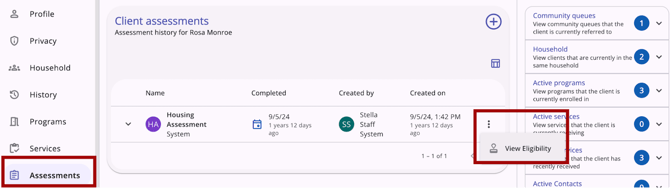
There will be up to 3 sections on the Program Eligibility Determination screen:
Assessment Score Summary/Information Section
If Display Score is enabled on the assessment screen setup page, an Assessment Score Summary section will appear.
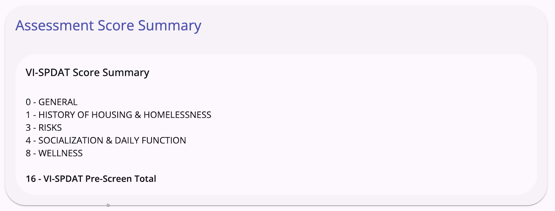
If Display Score is disabled on the assessment screen setup page, and there is text in the Alternate Text field on the assessment screen setup page, an Assessment Score Summary section will appear and include the text entered for the field.
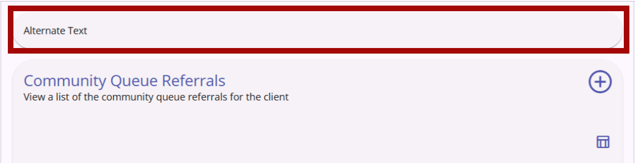
If Display Score is disabled on the assessment screen setup page and there is NO text in the Alternate Text field on the assessment screen setup page, the Assessment Score Summary section will not appear.
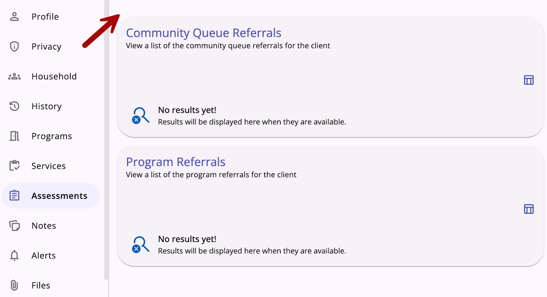
Community Queue Referrals Section
The Community Queue Referrals section will display current and historical Community Queue referrals for the client. There is also an Add icon for making referrals to a community queue and a column selector so that users can customize their view of this section.
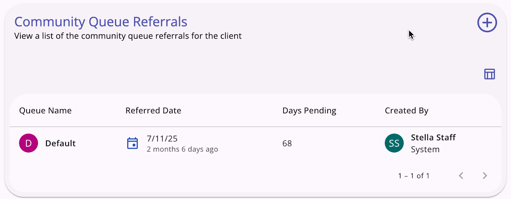
The column selector includes a Search Bar to search for fields and a list of Visible Fields, Collapsed Fields, and Available Fields. End users can drag and drop the fields to customize their view of the Community Queue Referrals. Learn more about column selectors here.
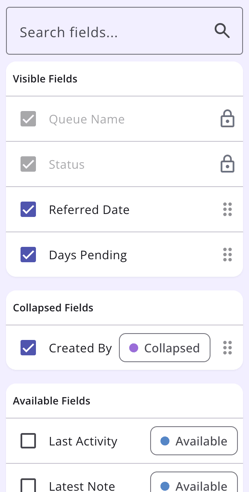
Program Referrals Section
The Program Referrals section will display any direct referrals that have been sent for the client and a history of direct referrals. If at least one direct referral is listed, a column selector is available so that users can customize their view. The default view has Program, Created By, Status, and Referred Date.
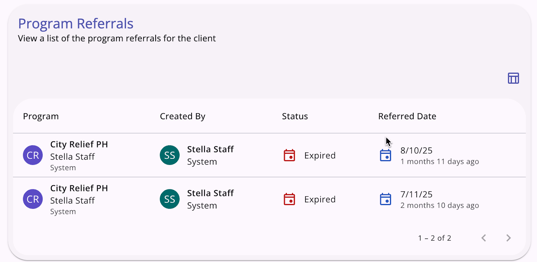
The column selector includes a Search Bar to search for fields and a list of Visible Fields, Collapsed Fields, and Available Fields. End users can drag and drop the fields to customize their view of the Program Referrals. Learn more about column selectors here.
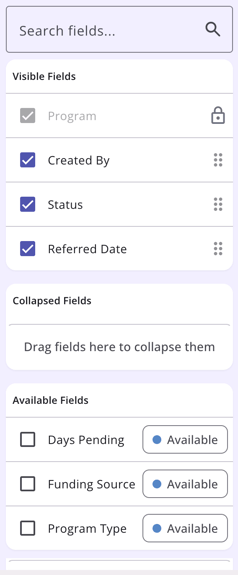
Note: The user can use a different browser to see the default view.
Referrals to Community Queue from Eligibility Determination
Users with the appropriate access can now see the Community Queue Referrals section on the Eligibility Determination Screen if community queues are enabled in the new Clarity interface. The Community Queue Referrals section displays when there is at least one active Community Queue with:
- Allow Referral to Community Queue enabled; AND
- The current Assessment is added for use when referring to the community queue.
The Community Queue Referrals section will not display if there is no active Community Queues that allow referrals from the assessment.
The Community Queue Referrals section shows a list of community queue referrals for the client. The fields that display by default are:
- Queue Name
- Status
- Referred Date
- Days Pending
- Created By (Referred by)/Agency Name
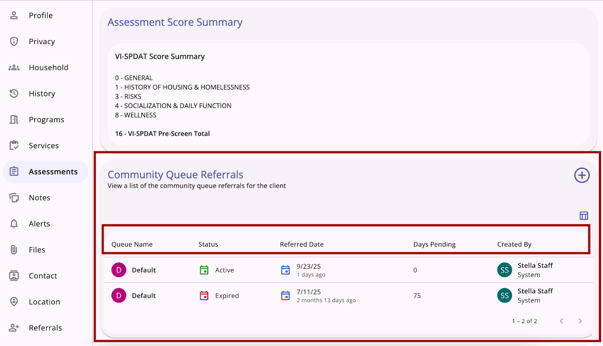
Users can customize their view by using the column selector.
If a client has had no referrals to a community queue, the standard “no results yet” icon displays.
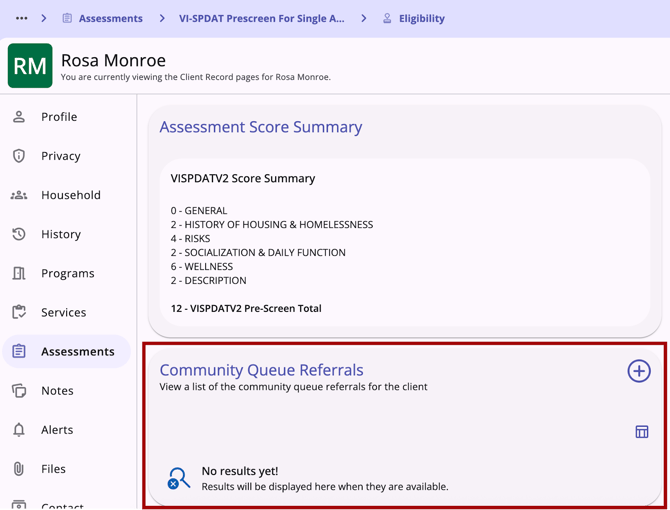
Users with the appropriate access rights can refer clients to one or more community queues so that they can be matched to future housing resources in this section. The Add icon is available only when the following is true:
- The following access rights are enabled for the user:
- Create Referral
AND - Refer Directly to Community Queue
- Create Referral
- One or more community queues are available to be referred to from the current assessment.
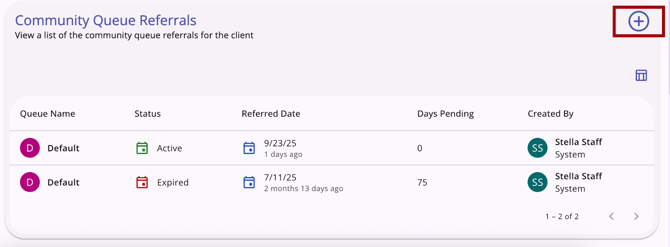
The Add icon will not display if the user has the appropriate access, but there are no available queues to be referred to.
When the user clicks on the Add icon, the Add Community Queue Referral workflow opens. If multiple community queues are enabled, the first step will be to select the queue(s).
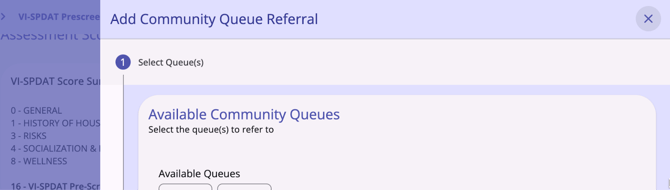
If there is only one community queue enabled, the Add Community Queue Referral workflow starts with entering referral details.
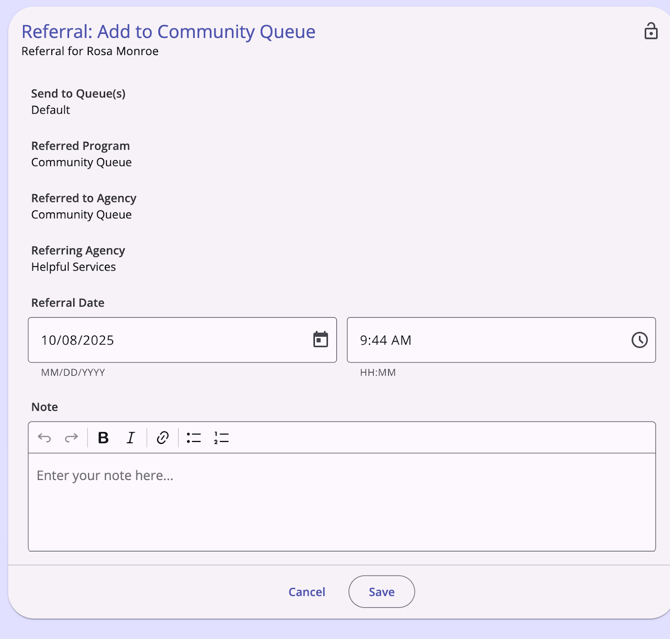
The Add Community Queue Referral workflow has the following steps:
- Select queue(s) - if multiple community queues are enabled (if not, end users will start with “Enter referral information”)
- Enter referral information
- Confirmation of completion.
Select Queue(s)
If multiple community queues are enabled, Select Queue(s) will be the first step of the workflow. Users can select from any of the queues listed.
- Users must select at least one queue. If they do not select a queue, they cannot advance to the next step.
- Users may select multiple queues, up to the number of queues available in the list.
If the client is currently pending on a community queue, the community queue button is disabled and has the following text: “Referral pending” and there will also be a footer warning that reads: “The client has a pending referral associated with the following queue(s): [CQ_name]. They cannot be referred again while the referral is pending.”
If the client has a "Pending" or "Pending-in process" referral (from the same assessment to the same queue), there is a footer warning that reads: “Please note the following queue(s) with a pending program referral: [CQ_name].”
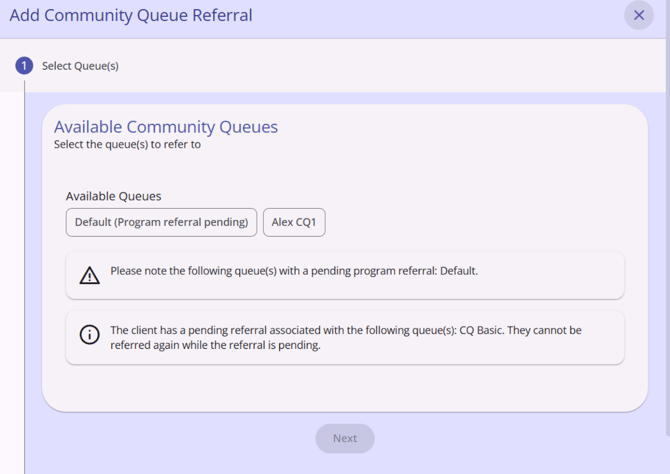
Once a user selects at least one queue, they must click the “Next” button to proceed.
Enter Referral Information
Users will enter referral information on the Referral: Add Community Queue Referral screen.
- Send to Queue(s) displays the queue names selected in the previous step (or the only queue available, if multiple community queues is not enabled)
- Referred Program and Referred to Agency reflect “Community Queue”
- Referring Agency is the agency under which the user making the referral is currently switched into
The Referral Date/Time defaults to the current date, but is editable. Once the end user completes the Referral Date/Time, click Save to move to the next step. Clicking Cancel will end the workflow and return the end user to the Eligibility Determination screen.
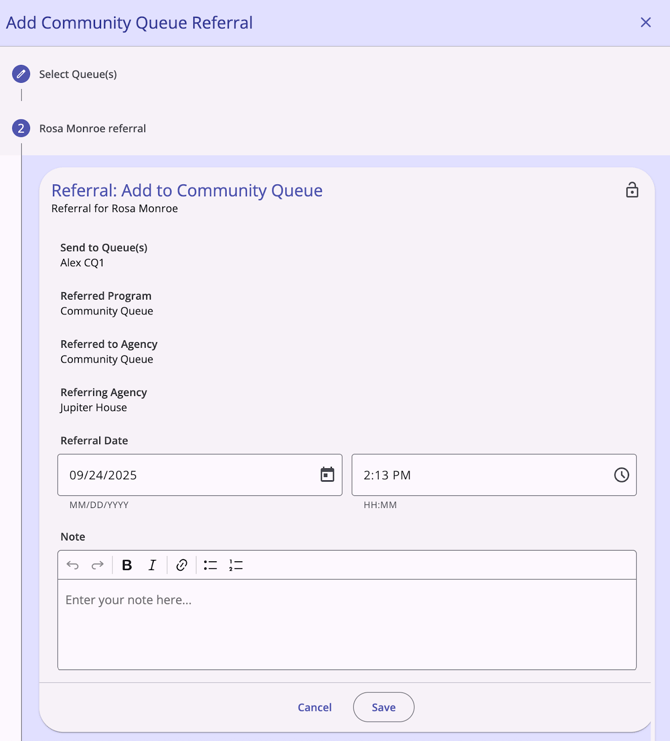
Confirmation of Completion
After clicking Save, the Completed step opens. Click Complete to finalize the referral.
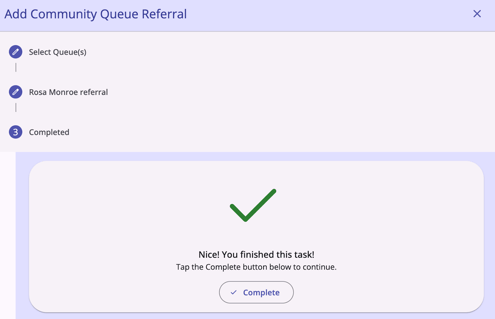
Once the referral is saved, it will appear in the list of Community Queue Referrals.
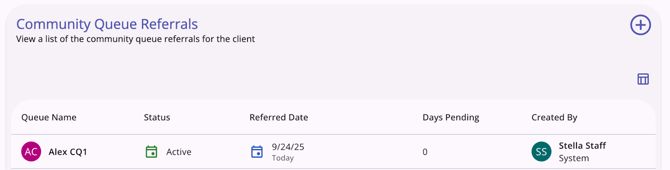
Manage Referrals
When a user clicks on an existing referral, the right sidebar opens and the user sees the referral details. There are options to edit or delete a referral (dependent on sharing and access rights).
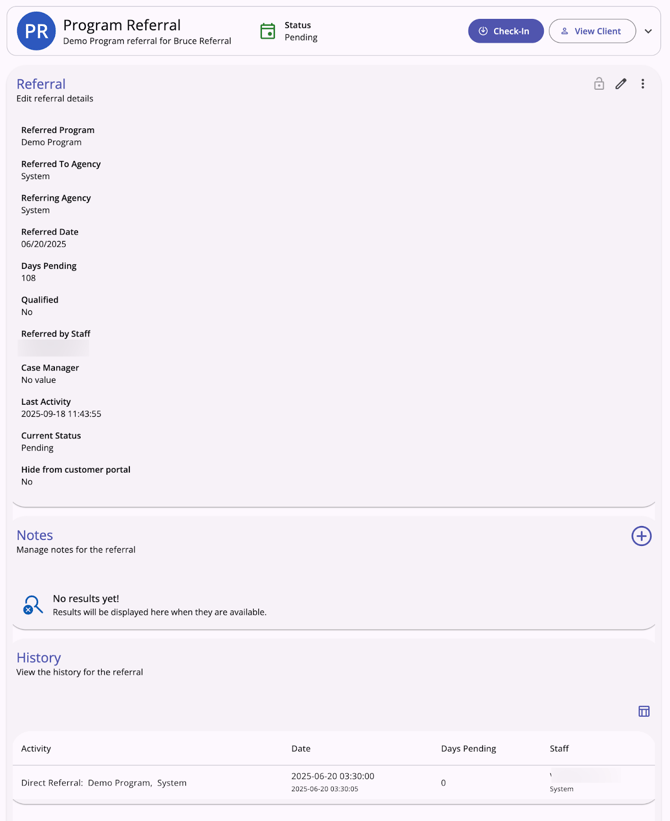
Editing Referrals
Users with the appropriate access can edit or view a referral record from the client’s History tab, the client’s Referrals tab, or from the global Referrals tab in the new Clarity interface.
When the user clicks on a client referral record from the client History or client Referrals tab, it opens the associated screen of the referral, whether it is active on the Community Queue, a pending referral to a program, or a completed/expired/denied/snoozed referral. The information that displays and/or is editable is based on sharing and access role permissions, as well as the referral status.
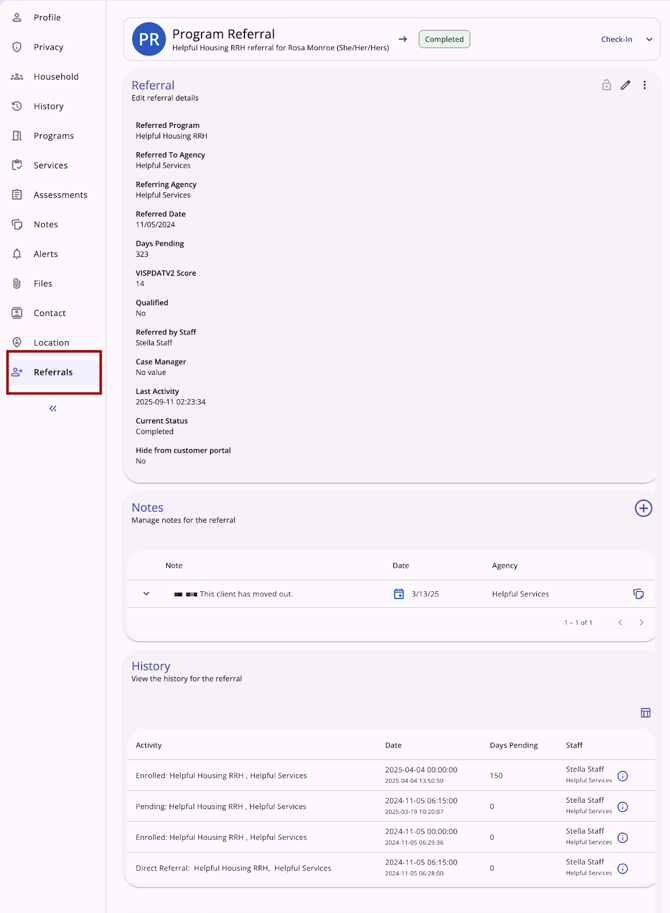
At the top of the referral screen, the type of referral, status of the referral, and any additional details display in a header. For referrals where the “Check-in” button applies, it will be located in the header. When a referral is opened from the global Referrals tab, a "View Client" button to navigate to the client record is also in the header.

When a user clicks the check-in button, the Last Activity Date will update to the date of the check-in.
Audit Logs
System Administrator users can access referral audit logs in the new Clarity interface.
The Audit log is accessible from the action menu for each referral, except for future referrals, which do not have an audit log.
Audit logs show:
- From Values
- To Values
- Changed by - interface (Clarity2.0 [current interface] or Clarity3.0 [new interface]): User Name
- Date.
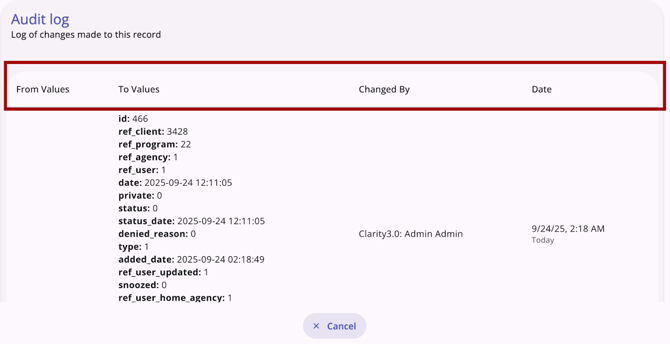
System Administrators can click Cancel or click outside the Audit log box to close the audit log.
Published: 11/12/2025