Configuring Location Filters
These filters determine which types of locations populate Outreach and which geolocation fields and service item locations appear in the LOCATION tab.
Overview
There are two types of location filters:
- Encampment location filters determine which client locations are displayed within encampments in Outreach.
- Individual location filters determine which client locations are displayed outside of encampments and within the LOCATION tab.
To configure location filters, navigate to SETUP > SETTINGS, click Location & Outreach in the Advanced Options sidebar, and select a Continuum of Care to edit.
In the LOCATION FILTERS section, click the edit icon next to either Encampments or Individuals.
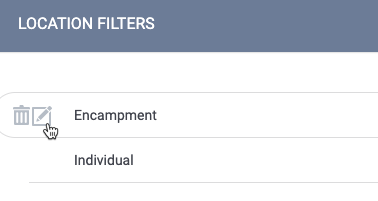
The EDIT LOCATION FILTER page will appear. The configuration options, which are the criteria for the types of location data points to display, are the same for both Encampments and Individuals.
Filter Criteria
To add a new criterion, click ADD LOCATION FILTER CRITERIA to display the ADD NEW FILTER CRITERION page.
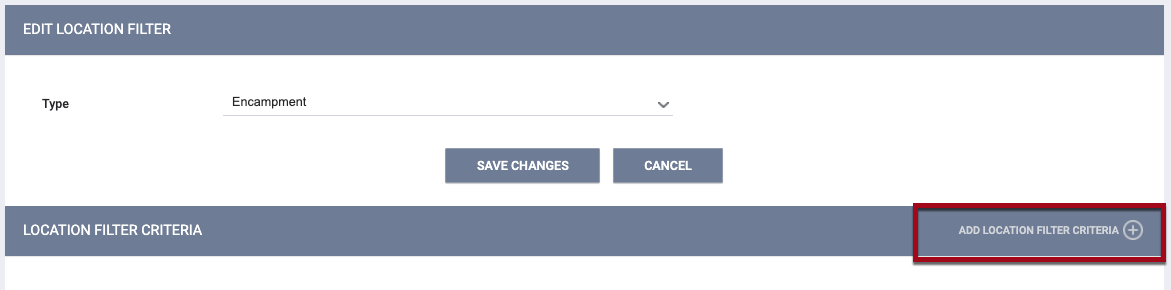
To edit an existing criterion, click the Edit icon beside it to display the EDIT FILTER CRITERION page.

- Geolocation Field Based: When adding or editing this type of criterion, you will see a Field drop-down list that includes all fields with a Type of “Geolocation.” Click the checkbox next to the name of a field(s) to include location data recorded for that field in Outreach.
Note: Geolocation fields in Client Profile screens toggled on as Geolocation Field Based criteria always display in Outreach. Locations in Client Profile screens are static, whereas other locations displayed in Outreach are dynamic, and only the most recent record displays. Consequently, if using Client Profile location data in Outreach, the client’s current location should always be updated in the Client Profile, even if users track it elsewhere.
- Location Tab Based: When adding or editing this type of criterion, you will see an Address Type drop-down list that includes all Address Type options from the Location tab (system administrators can modify these types in the Address Type field in Field Editor). Clicking the checkbox next to an Address Type includes location data recorded with that Address Type from the Location tab. “Encampment,” “Tunnel,” and “Field Interactions” are automatically configured as selected, but system administrators can deselect if preferred.
- Service Taxonomy Based: When adding or editing this type of criterion, you will see a Taxonomy drop-down list that includes all Service Taxonomy fields. Clicking the checkbox next to a taxonomy item includes location data recorded for service items with that taxonomy.
Note: If you click SAVE CHANGES on the EDIT LOCATION FILTER page or the EDIT FILTER CRITERION page without making any changes, the system will not display the green "Changes successfully saved" banner, will not record the action in the Audit Log, and will not update the last_updated and ref_user_updated fields.
Time Threshold
On the EDIT FILTER CRITERION page, each criterion has an associated Time Threshold that defines which locations will be displayed in Outreach based on the location’s date.

For example, if the time threshold is “30 Months,” only locations with a date within the 30 months leading up to the date selected in the Time Filter for the Outreach map's Data Filter will appear on the map.
By default, the Time Threshold for a Filter Criterion is two weeks, but you can edit this by clicking the edit icon.
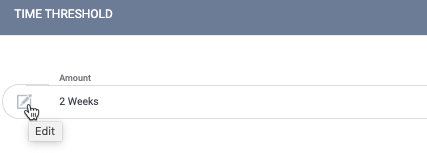
On the EDIT TIME THRESHOLD pop-up, enter the desired Amount and Type of time, then click SAVE CHANGES.
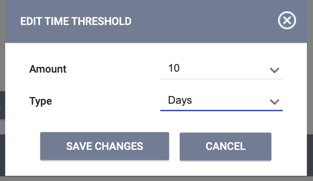
Time Threshold for Service Taxonomy Based Locations
In contrast to other location types, locations based on service taxonomy have start and end dates. For these locations, both the Time Threshold and the Time Filter consider the location “active” for all dates from the start date through the end date.
Audit Log

Admin users with Audit Log permission enabled in their access role can click the Audit Log button to view the following:
- The Audit Log on the EDIT LOCATION FILTER page tracks the addition/deletion of Location Filter Criteria (Geolocation Field Based, Location Tab Based, or Service Taxonomy Based).
- The Audit Log on the EDIT FILTER CRITERION page for Geolocation Field Based criteria tracks the following:
- Changing the selections in the Field picklist
- Changing the Time Threshold
- The Audit Log on the EDIT FILTER CRITERION page for Location Tab Based criteria tracks the following:
- Changing the selections in the Address Type picklist
- Changing the Time Threshold
- The Audit Log on the EDIT FILTER CRITERION page for Service Taxonomy Based criteria tracks the following:
- Changing the selections in the Taxonomy picklist
- Changing the Time Threshold
Updated: 02/05/2024