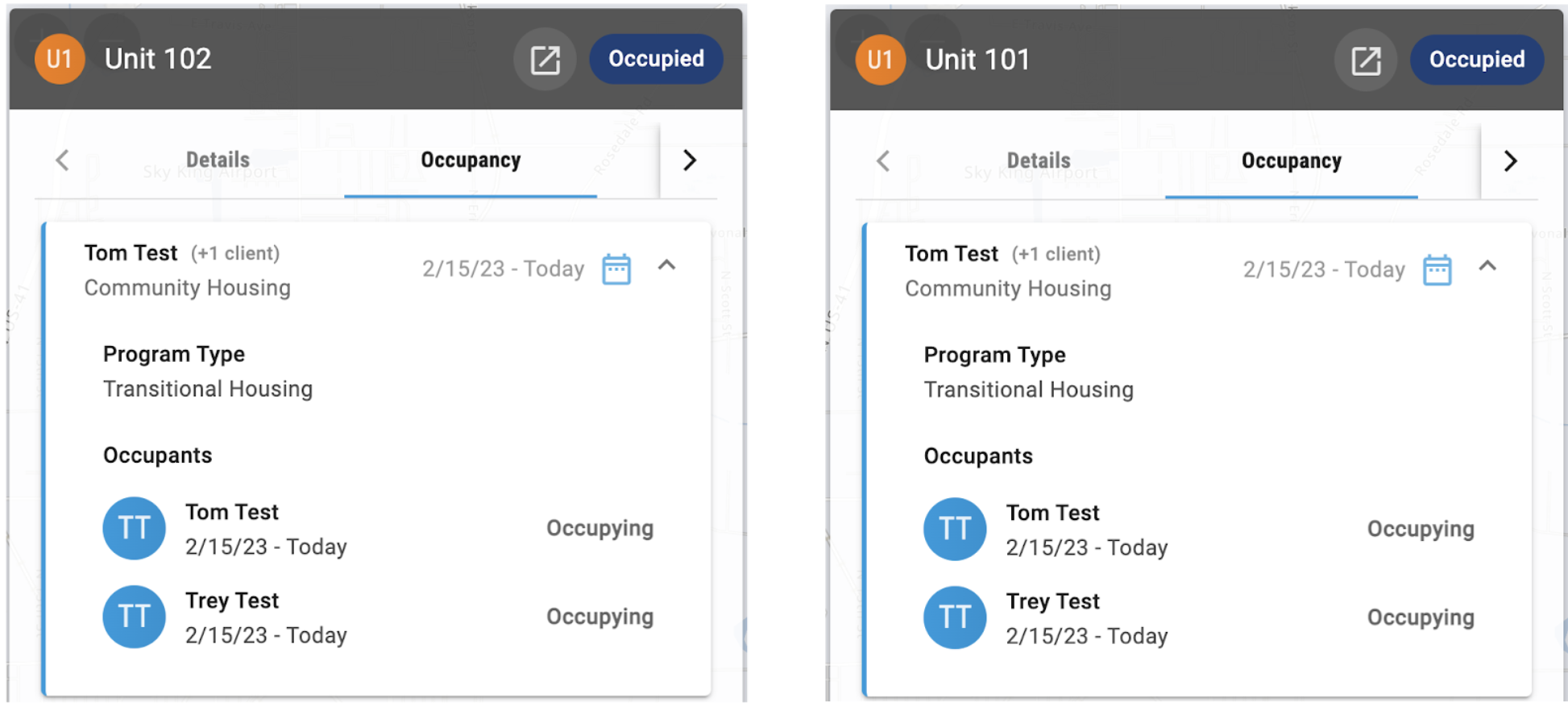Clarity Human Services: May 2023 Feature Updates
Release Schedule:
-
All Training Sites: Monday, May 8, 2023
-
All Production Sites: Monday, May 22, 2023
Highlights of this month’s updates:
- Pronouns can now be added to the Client Profile.
- We have added new access permissions that control the ability to view and access several agency-level tabs.
- The Outreach map can now be filtered by individual layers within Map Layer Groups.
- We have updated the logic for determining a HUD Bed Night. Your BFF or Community Admin will be reaching out with potential migration options and next steps if there are impacted services in your instance.
New: System Program Templates
Overview: Program Templates created by Bitfocus will now have a SYSTEM label (in the same way we label System Screens). Because System entities are not editable, the System Program Templates will not be adjustable but can be copied as a custom Program Template so that any necessary adjustments can be made.

Automated Provisioning Services included in a System Program Template will also have a SYSTEM label and cannot be edited or deleted.

Existing Program Templates that came with your Clarity Human Services instance but were adjusted by your community will remain in your instance as custom Program Templates; they will have "(Custom)" added to the end of their Program Template Name to differentiate them from System Program Templates.
Also, we have added a Last Modified column to the PROGRAM TEMPLATES page, and the Program Name field on the EDIT PROGRAM TEMPLATE page is now the Program Template Name field.
Required Action: None.
New: Pronouns Field
Overview: A new Pronouns field is available for System Administrators to add to the Client Profile screen if desired.
The field has the following non-editable/non-removable picklist values:
- “Select” (value: NULL)
- “She/Her/Hers” (value: 0)
- “He/Him/His” (value: 1)
- “They/Them/Theirs” (value: 2)
- “Manual Entry” (value: 100)
- “Client doesn’t know” (value: 8)
- “Client refused” (value: 9)
- “Data not collected” (value: 99)
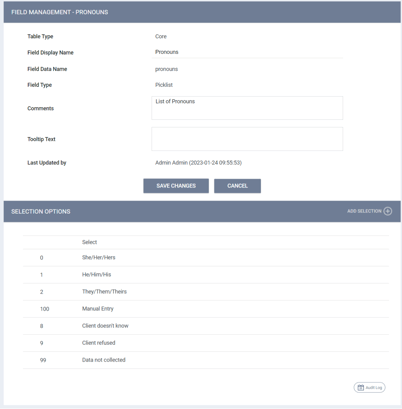
Note: The order of these values mirrors HUD's order of values for gender, but System Administrators can rearrange the order if desired.
Custom values can be added to the picklist if desired. Any of the values can be made inactive if appropriate.
A new Pronouns Manual Entry text field (pronouns_manual_entry) is also available to add to the Client Profile screen so that users who select the “Manual Entry” option for the Pronouns field may enter custom pronouns.
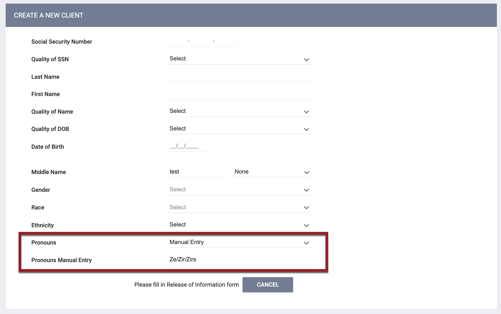
If Pronouns Manual Entry is added to the profile screen, System Administrators may set up a Display Constraint if desired so that Pronouns Manual Entry will only appear on the screen if the user selects “Manual Entry” for the Pronouns field.
If a user enters pronouns for a client, the pronouns will appear in parentheses after the client name in all locations throughout the system where the client name is displayed. If the client has an alias, the pronouns will appear first, followed by the alias. Any user with permission to view client names will be able to see the pronouns.

Note: No pronouns will be displayed for the client if any one of these conditions is true:
- The Pronouns field has not been added to the Client Profile screen.
- The value for the Pronouns field is “Select,” “Client doesn’t know,” “Client refused,” or “Data not collected.”
- The user selects “Manual Entry” for the Pronouns field but does not enter any text in the Pronouns Manual Entry field.
Required Actions:
- Add the Pronouns field and Pronouns Manual Entry field to the Client Profile screen if desired.
- Add custom picklist values, rearrange the values, or make the values inactive as needed.
- Apply Display Constraints to the Pronouns Manual Entry field as appropriate.
Data Analysis Updates:
The "Pronouns" and "Pronouns Manual Entry" fields have been added to the Clients view in the Client, HMIS Performance, Coordinated Entry, Services, Data Quality, Reservations, Outreach, and Inventory Models.
Data Analysis Required Action: None
New: Manage Agency Access Role Permissions
Overview: We have added new access permissions that control the ability to view and access several agency-level tabs.

These new permissions apply to the Admin and Manager Role Types. For the System Administrator role (id=1), these permissions will be automatically enabled.
To maintain current functionality, these new permissions will be enabled for existing access roles with Manage Agency enabled.
When new Admin or Manager roles are created, these permissions will be disabled by default but can be enabled as needed.
|
Access Role |
Function |
Dependent On |
Location on |
|
Manage Agency - Overview |
Ability to view and access MANAGE > OVERVIEW |
Manage Agency must be enabled |
In Access Rights section under Manage Agency |
|
Manage Agency - Programs |
Ability to view and access MANAGE > PROGRAMS |
Manage Agency must be enabled |
In Access Rights section under Manage Agency |
|
Manage Agency - Services |
Ability to view and access MANAGE > SERVICES |
Manage Agency must be enabled |
In Access Rights section under Manage Agency |
|
Manage Agency - Funding |
Ability to view and access MANAGE > FUNDING* |
Manage Agency must be enabled |
In Access Rights section under Manage Agency |
|
Manage Agency - Accounts |
Ability to view and access MANAGE > ACCOUNTS |
Manage Agency must be enabled |
In Access Rights section under Manage Agency |
|
Manage Agency - Assessments |
Ability to view and access MANAGE > ASSESSMENTS |
Manage Agency must be enabled |
In Access Rights section under Manage Agency |
|
Manage Agency - Sites |
Ability to view and access MANAGE > SITES |
Manage Agency must be enabled |
In Access Rights section under Manage Agency |
|
Create Sites - Administrative and Housing Inventory Entities |
Ability to add entities within MANAGE > SITES** |
Manage Agency - Sites must be enabled |
In Create Rights section |
|
Edit Sites - Administrative and Housing Inventory Entities |
Ability to edit entities within MANAGE > SITES** |
Manage Agency - Sites must be enabled |
In Edit Rights section under Edit Any Agency Referral |
|
Delete Sites - Administrative and Housing Inventory Entities |
Ability to delete entities within MANAGE > SITES** |
Manage Agency - Sites must be enabled |
In Delete Rights section under Delete Any Agency Referral |
*Users with access to MANAGE > PROGRAMS but not MANAGE > FUNDING will not be able to see the Create New Funding Source option when creating new programs.
**This permission also applies to all levels below the Site (Building, Unit, etc.).
As part of this update, we have also renamed the permissions related to the STAFF, SHARING, and DATA ANALYSIS tabs.

- Staff is now Manage Agency - Staff
- Sharing is now Manage Agency - Sharing
- Data Analysis is now Manage Agency - Data Analysis
Required Action: System Administrators should adjust the new permissions for existing access roles if needed.
New: Filter Outreach Module by Map Layers
Overview: In Outreach, we have added the ability to filter the map to display individual layers within Map Layer Groups. This function is accessed by a new down/up arrow next to the group name on the DATA FILTER pop-up.
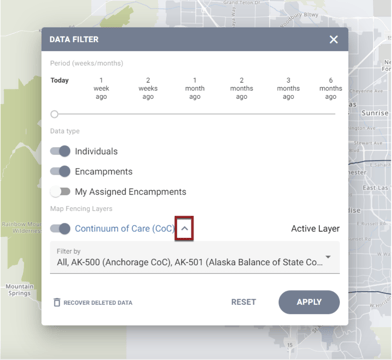
When the user clicks the down arrow for a Map Layer Group, the system displays a multi-select picklist of all of the layers in the group, along with an “All” option.
- By default, all of the options in the picklist are selected.
- If a user de-selects one of the layers, the system will deselect the “All” option.
- Users can select multiple layers, even from different Map Layer Groups.
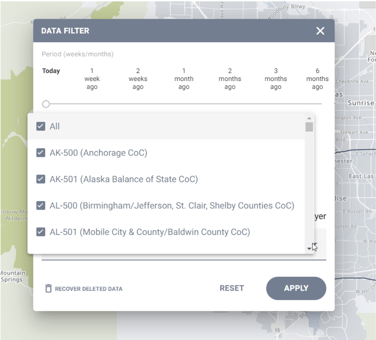
After a user clicks APPLY, the system shows only the Encampments and Individuals within the selected layers.
The system remembers the user’s selections and applies them to the map the next time the user logs in.
Required Action: None.
Updated: Screen Update Logic
Overview: The following actions will not be tracked in the audit log (and the system will not display a green banner and will not update last_updated and ref_user_updated):
- A user clicks the SAVE CHANGES button on any of the following pages without actually making any changes:
- A screen that is replicated to an instance is the same as the screen that the instance already has.
Also, if a user clicks the SAVE CHANGES button on the MODIFY THE EMPLOYER page without actually making any changes, the system will not display a green banner and will not update last_updated and ref_user_updated.
Note: This is an ongoing update with additional page logic to be updated in future feature releases.
Required Action: None.
Updated: Program Assessments Redirect
Overview: Before this update, when the user finished creating a Status/Annual Assessment for a program household member who was not the Head of Household, the system redirected the user to the program Assessments tab of the Head of Household.
With this update, the system will redirect to the program household member Assessments tab.
Required Action: None.
Updated: Bed Night Logic
Overview: We have updated the logic for determining a HUD Bed Night to be:
Project Type = Emergency Shelter
Tracking Method = Night-by-Night
Service Category = Housing
Site Type = Residential: special needs and non-special needs, Residential: special needs only;
Delivery Type = Daily Attendance, Single Event
The following chart shows where the logic changed from the previous definition:
|
Previous Bed Night definition |
Updated Bed Night definition |
|
Project Type:
|
No change |
|
Tracking Method:
|
No change |
|
Service Category:
|
Service Category:
|
|
Site Type:
|
No change |
|
Delivery Type:
|
Delivery Type:
|
This updated logic applies to the following areas of the system:
- Determining the Auto Exit date for Emergency Shelter Night-by-Night programs that use “Bed Night” as the Auto Exit Benchmark
- Determining when clients are “Sheltered” within Outreach
Required Action: Your BFF or Community Admin will be reaching out with potential migration options and next steps if there are impacted services in your instance.
Data Analysis Updates:
Bed night logic has been updated in the derived tables used in SPM Measure 1 and Chronic Homeless calculations.
The Services: Site Type field has been added in the Services view in the Client, HMIS Performance, Coordinated Entry, Services, and Data Quality models to aid the analysis of bed night services.
The following Lookml dashboards have been updated to account for the new bed night logic:
- Program Performance
- LSA Cleanup Utilization
- LSA Cleanup Overlapping Enrollments
- NBN Shelter dashboard
Data Analysis Action Required:
Looks and Dashboards showing bed nights and utilization should be reviewed to determine if they need to be updated. Filters on the Services Site Type and Delivery Type fields may need to be added or updated.
Updated: Unit Data Cascading
Overview: This Inventory update applies to data that cascades into custom fields when a new Unit is created.
The previous cascading behavior was that when a user clicked ADD NEW UNIT, the system would cascade data from the Building level instead of from the Unit Configuration level because the user had not yet had the opportunity to make a selection from the Unit Configuration field.
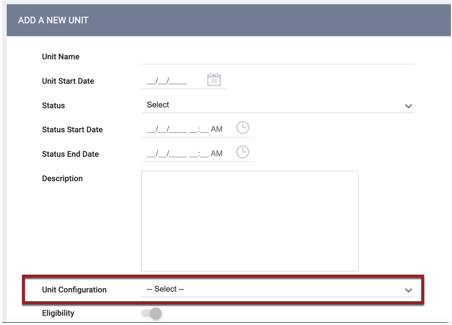
With this update, when a user clicks ADD NEW UNIT, any custom fields that have been configured for the Unit screen will appear; and then when the user selects the Unit Configuration, data from the Unit Configuration level will populate those fields that are set to cascade.
Required Action: None.
Updated: Inventory Occupants
Overview: Before this Inventory update, if multiple members of the same program household occupied different Units, the Inventory module would show all of those members occupying all of the Units. For example, in the case in which Tom Test (the Head of Household) occupied Unit 101 and Trey Test (a non-HoH member of the program household) occupied Unit 102, both Tom and Trey were listed as occupying both Units.
Before the update
With this update:
- The Unit(s) that are not occupied by the HoH (in this case, Unit 102) will show only the program household member who is occupying the Unit.
- The Unit that is occupied by the HoH will still show all members of the program household.
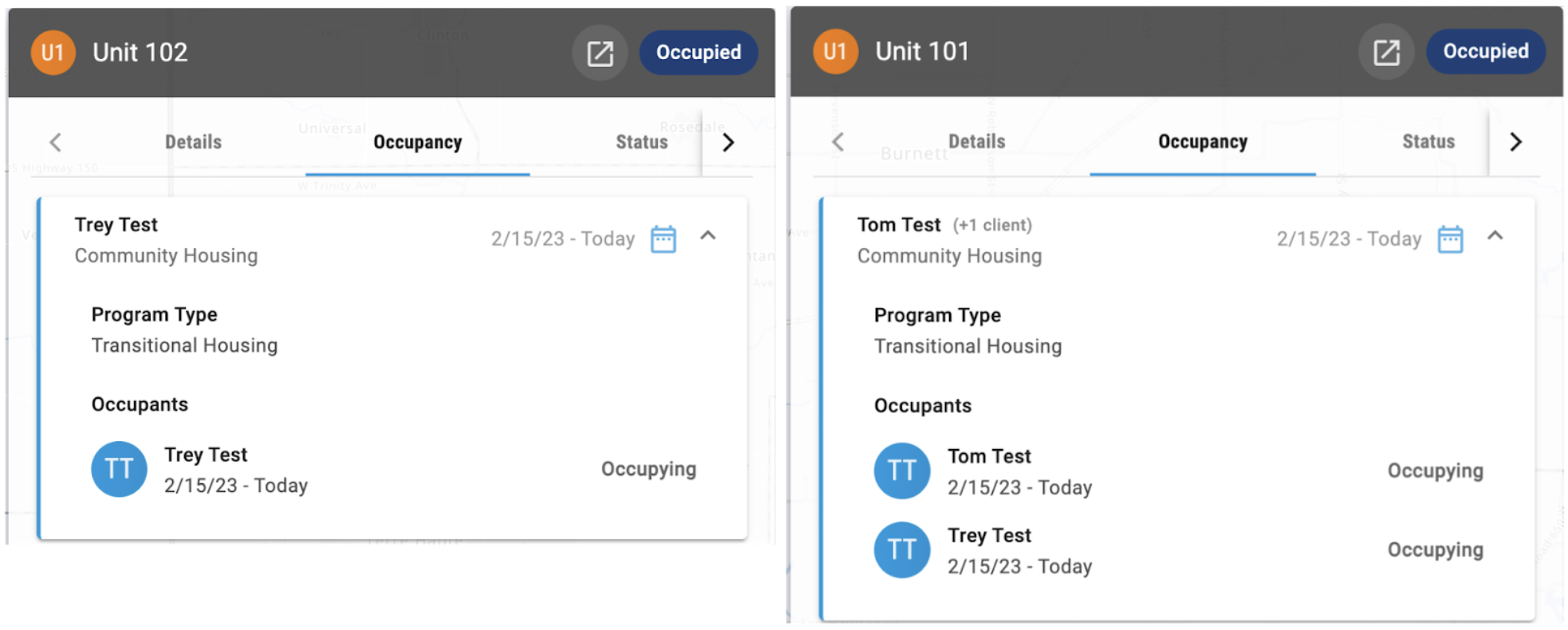
After the update
Required Action: None.
June Feature Preview
Custom Multi-Select Fields
We will be adding the ability for system administrators to create multi-select custom fields.
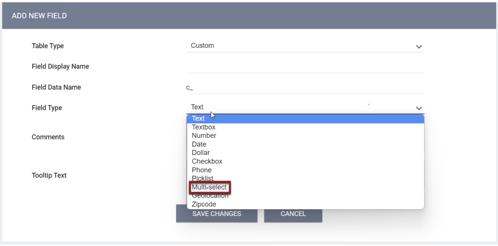
Inferred Coordinated Entry Event Update Logic
Currently, if an Inferred Event is disabled or set to Manual for a program and then enabled or set to Inferred for that program in the future, the only updates that are reflected in the Event record are those that occur after the Event is enabled again or changed back to Inferred.
Beginning with the June release, the updates that are made during the time when the CE Event was disabled or Manual will be reflected in the Event record.
Referral End Date Historical Data Mapping
For every past referral that is no longer active and has a NULL value for the Referral End Date (referrals.end_date), we will update the Referral End Date using the following logic:
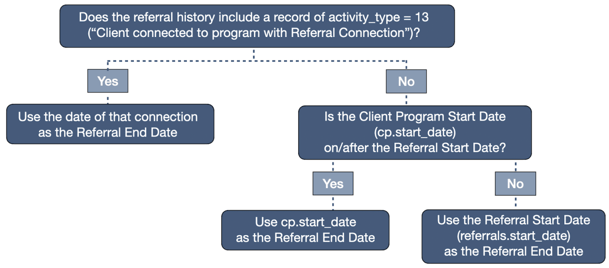
New and Updated Help Center Content
We’ve either updated or created the following articles in response to this Clarity Human Services update.
|
Updated Pages |
New Pages |
| Pronouns | |
Updated: 5/1/2023