Clarity Human Services: June 2025 Feature Updates
This article contains both Clarity Human Services Feature Updates and Data Analysis Release Notes for June 2025. Related Pentaho Reports updates are also included.
Release Schedule:
- All Training Sites: June 3, 2025
- All Production Sites: June 17, 2025
Included in the June 2025 release:
- Featured Update: Check-in Button for Client Profile
- Featured Update: Signature Field Type
- Featured Update: DIT Validations and Warnings
- Featured Update: Matching to Appropriate Placement (MAP) Assessment
- Featured Update: Client Files Update (New Clarity Interface)
- Update: Alerts and Warnings (New Clarity Interface)
- Update: Search Page Notifications (New Clarity Interface)
- Update: Privacy (New Clarity Interface)
- Update: Reopen Client Program (New Clarity Interface)
- Update: Federally Recognized Tribes List
- Update: Hide Unavailable Units from Unit Queue
- Update: Update Offline/Inactive Status
- Looker Update: Expose Picklist Numbers for HUD Fields
- Looker Update: New Encampment UID Dimension
- Looker Update: MAP Assessment Fields
- Looker Update: Joins for Funding Source View
- Looker Update: Refresh Rate for Enrollment Household Group
- Looker Update: DIT CSV Validation Logging
- Looker Update: New and Updated LookML Dashboards
- Looker Update: Signature Fields
- Update: Customer Portal - Assessment Fields Force Require
- Update: Customer Portal - Formatting for Mass Request and Individual Client Messages
- Update: ROI Compliance Warning Banner
- Update: Referral Status and ADD UNIT CONNECTION Button
Data Analysis Release Notes
- Data Analysis release notes are now included in this article instead of in a separate article.
- The 2025 Data Services Change Log and Known Issues article and the Data Analysis Upgrade Note articles will continue to be released separately.
Pentaho Release Notes:
- Pentaho Release Notes - May 2025
- Pentaho Release Notes - June 2025
- New article alert! The [GNRL-409] Annual Assessment Overview report was created to support data quality, monitoring, and compliance initiatives related to Annual Assessments. It provides information about clients enrolled during the reporting period, including expected and completed annual assessment records, as well as upcoming annual assessment deadlines. Please note that this report is automatically available in the Program-Based Reports category. However, the admin version must be activated within the System Advanced Options under the Report Library (System Advanced Options: Report Library).
Notes:
The updates described in this article will be deployed in the early morning hours on scheduled release days. During release, the Clarity Human Services application may experience performance delays. We recommend clearing your cache at the initial login if experiencing difficulty.
The Data Analysis update will follow the same feature release schedule dates. There may be a slight delay when accessing Looker after the release as the system updates are being applied.
Featured Update: Check-in Button for Client Profile
A CHECK-IN button has been added to the client profile that allows users to quickly check in a client without accessing their referral.
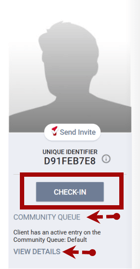
The CHECK-IN button will be visible on the client profile screen below the client’s unique identifier if:
- the client has a referral to a community queue and/or at least one direct program referral (i.e. referrals that came from the Referrals tab or the Eligibility Determination page)
AND - there is at least one “VIEW DETAILS” link
- User has access rights permissions “Edit Agency Referral” and/or “Edit Any Agency Referral.”
Note: The access rights “Edit Agency Referral”/”Edit Any Agency Referral” permissions affect the VIEW DETAILS link dependent on which agency the referral belongs to.
If the user hovers over the CHECK-IN button, a tooltip appears that states:
“Clicking the Check-In button will keep the client’s pending Community Queue and pending direct program referrals active.”

The following actions take place when the user clicks the CHECK-IN button:
- The clock resets for the referral and the client will remain active in all currently pending community queue referrals and all currently pending direct program referrals.
- The “Last Activity” date on the modify referrals page updates to today for all currently pending referrals
- The action of clicking the “Check-In” button is reflected in the Client Profile audit log.
Clarity Human Services Required Action: None.
Featured Update: Signature Field Type
There is a new “Client Signature” core field and “Signature” field type available which allows users to collect signatures on customizable screens. System administrators can add the core field or create custom signature fields to be used on screens.
Core Field
A new Core field is available:
- Field Display Name: Client Signature
- Field Data Name: client_signature
- Field Type: Signature

Custom Fields
Administrators can also create custom signature fields, using the new Signature field type.

Using Signature Fields
This signature field can be added to the following screens:
- Profile
- Program Enrollment
- Program Status
- Program Exit
- Assessment
- Program Follow up
The Disable Data Cascade toggle on the screen field editor is ON and read only.

The Hide and Read Only options on the screen field editor are OFF and read only.

The Signature field type allows data to be collected in the form of a signature:
- Can be signed via cursor or electronic signature pad, similar to the signature collected on Forms and Release of Information (ROI)
- Signature has RESET or APPLY options.

Audit Log
In the audit log for screens and in the database tables, signature fields indicate ‘Signed’ when the user clicks ‘Apply’- When the Signature field is first filled and the screen is saved, the Audit Log shows:
- From Value: Client Signature:
- To Value: Client Signature: signed
- When the user clears the already filled signature field and saves the screen, the Audit Log shows:
- From Value: Client Signature: signed
- To Value: Client Signature:
- When the user opens the screen where the signature field is already filled -> the user resets the old signature -> fills a new one and saves the screen, the Audit Log shows:
- From Value: Client Signature: signed
- To Value: Client Signature: signed
Clarity Human Services Required Action: None.
Data Analysis Updates
New fields were added to the Client Model, HMIS Performance Model, Coordinated Entry Model, and Services Model in conjunction with this update. More information can be found below in this article.
Data Analysis Required Action: None.
Pentaho Reports Updates
[GNRL-210(-AD)] Assessment Details Report, [GNRL-212(-AD)] Profile Details Report, and [GNRL-220(-AD)] Program Details Report will be updated to include a dynamic column for when a “Signature” field is added to a screen. When the signature field is not blank/null, the data will return 'Signed'.
Pentaho Reports Required Action: None.
Featured Update: DIT Validations and Warnings
DIT Validations and Warnings functionality has been updated so that most validation issues no longer block imports: instead they are logged as warnings or rejected records. Errors with the file structure do cause validation to stop immediately and validation will not complete until errors are fixed.
The DIT CSV import validation checks for:
- Validation-blocking data structure errors (STRUCTURE_ERROR): import blocking issues such as missed files, wrong file headers, broken archive, etc.
- Data quality issues (WARNING_IMPORT): imported with a logged warning. These include minor data issues, e.g. there are more than 32 characters in CurrentLivingSitID.
- Non-import blocking errors (WARNING_REJECT): issues that prevent the import of a particular record, and that can be ignored (e.g. empty EnrollmentID in IncomeBenefits.csv) are logged and the record is discarded from import.
- Import-blocking errors (ERROR): problems in the data that prevent import, such as non-unique ids in files, are logged, and the import is blocked until the issue is resolved. Validation does continue on, unlike with data structure errors.
Validation Results
All DIT CSV validation results receive a standardized validation code. Each validation code comprises a unique validation message template. All possible validation codes are listed in a Validation Catalog spreadsheet that is available for DIT customers. This catalog can assist customers in pre-validating CSV files prior to attempting to upload to the DIT. For access to the Validation Catalog, please reach out to the Bitfocus Support Team.
Specific validation changes
- NULL validator was extracted from string/picklist validators.
- InformationDate validations have been implemented, which result in a WARNING_REJECT code, and the associated record will not be imported.:
-
- if DataCollectionStage = 1, the InformationDate matches the EntryDate of the associated enrollment
- if DataCollectionStage = 3 the InformationDate should match the Exit date
- if DataCollectionStage = 2 or 5 the InformationDate should be between the Entry and Exit date
Note: these result in a warning_reject_particular_record and the associated record will not be imported.
- Overall validation times can be longer than previously, depending on file size, but the whole file is checked at once. There is no limit to the number of errors, and logs are paginated.
- The Validation warnings are also visible at “Import File Details” after import.

Clarity Human Services Required Action: None.
Data Analysis Update: New fields were added to the Data Analysis Import Model in conjunction with this update. More information can be found below in this article.
Featured Update: Matching to Appropriate Placement (MAP) Assessment
We are pleased to announce that Bitfocus will now be offering the Matching to Appropriate Placement (MAP) assessment within Clarity Human Services. This assessment is an alternative to the VI-SPDAT. The MAP assessment is a tool designed to help determine appropriate housing and service interventions for individuals and families experiencing homelessness.
The integration of the MAP assessment into Clarity Human Services will allow users to conduct this assessment directly within the system, automatically score responses using the integrated assessment processor, and utilize the results to inform placement decisions and service provision.
Please note that while this assessment will be available for use within Clarity Human Services, Bitfocus did not develop the MAP assessment. Communities interested in learning more about the development, methodology, and specific details of the MAP assessment are encouraged to visit the Pathways MISI website for the most up to date information.
A new Help Center article is available with details on all functionality here.
Clarity Human Services Required Action: None.
Data Analysis Update: New fields were added in the Client Model, the Coordinated Entry Model, the Data Quality Model, the HMIS Performance Model, the Inventory Model, and the Services Model. in conjunction with this update. More information can be found below in this article.
Featured Update: Client Files Update (New Clarity Interface)
We’re excited to announce that with this update, the new Clarity Human Services interface will include Files functionality.
End users with the appropriate access rights can view, edit, or upload files at the client level and the program level.
![]()
A new Help Center article is available with details on all functionality here.
Clarity Human Services Required Action: None.
Update: Alerts and Warnings (New Clarity Interface)
The new Clarity Human Services interface now includes alerts and warnings functionality.
Public Alert Warning
For clients who have a Public Alert, a warning will be visible on the top right of the Client Profile for users with the appropriate access to view public alerts. There is a count badge to indicate the number of alerts for the client.

When a user with the appropriate permissions to view alerts clicks on the Public Alert button, the user is taken to the PUBLIC ALERTS section of the legacy Clarity Human Services.
If a user hovers over the alert, a list of alerts for the client will be displayed.

Users can click the drop-down arrow to see additional information about a specific alert.

A new Help Center article is available with details on all functionality here.
Release of Information (ROI) Warning
For clients who are missing a Release of Information (ROI) or have an ROI that is expiring, an alert will be visible on the top right of the Client Profile. The alert will indicate if the ROI is missing or expiring.
ROI Missing:

Users can hover over the ROI Alert to see a tooltip that states “Release of Information is missing. Please review to ensure compliance.”

Users with the appropriate permissions to manage Privacy can click on the ROI Alert to go to the Privacy Tab and manage ROIs.
ROI is Expiring:

Users can hover over the ROI Alert to see a tooltip that states “Release of Information expires in (number) day(s). Please review to ensure compliance.”

Users with the appropriate permissions to manage Privacy can click on the ROI Alert to go to the Privacy Tab and manage ROIs.
Clarity Human Services Required Action: None.
Update: Search Page Notifications (New Clarity Interface)
On the client search page there is a new section above the search box where a search page notification is shown when administrators have information to share with all users.
- The notification is an “info” style warning. The first 2-3 lines of text show in the section, depending on the length of the message

- If the whole message cannot be shown because it is too long, three dots will show at the end of the displayed text

- If the user clicks on the notification, the whole message appears so the user can read all the text.

Clarity Human Services Required Action: None.
Update: Privacy - New Clarity Interface
On the Client profile there is a lock icon in the top right hand corner which indicates if a client record is public or private.

There are 3 options:
- Option 1: Client is public but can be switched to private - this is the default when the client record is first created
- Option 2: Client is public and cannot be switched to private because other agencies have added data to the record
- Option 3: Client is private and can be switched to private.
Option 1
The default option when a client is created is for privacy to be public and all agencies can see client data. If no other data from other agencies has been entered for the client, an end user with the appropriate permissions can switch the privacy to private.
When the client’s privacy setting is public, the lock icon is open. Users can hover over the privacy icon to see a tooltip that states “Public, client data is shared.”


If the user clicks the lock icon, a popup appears and they can update the privacy to switch the record to private.

When the user clicks Confirm, the lock icon switches to closed, and the tooltip updates to “Private, client data is not shared.” Client data will no longer be visible to other agencies.
Option 2
If a client’s privacy is set to Public and other agencies have added data to the client record, the lock icon will be open, indicating that the record is public, and grayed out, indicating that the setting cannot be changed. The tooltip will state “Public, client data is shared. Client cannot be private.”

End users will be unable to change the client’s privacy to Public.
Option 3
If the client’s privacy is set to Private, the lock icon will be closed and the tooltip states “Private, client data is not shared.”

If the user clicks the lock icon, a popup appears and they can update the privacy to switch the record to public.

When the user clicks Confirm, the lock icon switches to open, and the tooltip updates to “Public, client data is shared.” Client data will be visible to other agencies.
A new Help Center article is available with details on all functionality here.
Clarity Human Services Required Action: None.
Update: Reopen Client Program - New Clarity Interface
With this update, the option to reopen a client’s program enrollment is available in the new interface for end users with the Clear and Restore All Exit Data Access Right, which is dependent on Edit Agency Programs or Edit Any Agency Programs permission being enabled.

A new Help Center article is available with details on all functionality here.
Clarity Human Services Required Action: None.
Update: Federally Recognized Tribes List
![]() Data Analysis Recommendation included!
Data Analysis Recommendation included!
The core field Federally Recognized Tribe (federally_recognized_tribe) is updated to reflect changes noted in the 12/11/2024 Federal Register. These changes are:
- Cabazon Band of Mission Indians, California is updated to Cabazon Band of Cahuilla Indians
- Kletsel Dehe Band of Wintun Indians is updated to Kletsel Dehe Wintun Nation of the Cortina Rancheria
- Aroostook Band of Micmacs is updated to Mi'kmaq Nation
- Pechanga Band of Luiseno Mission Indians of the Pechanga Reservation, California is updated to Pechanga Band of Indians
- San Manuel Band of Mission Indians, California is updated to Yuhaaviatam of San Manuel Nation
- Galena Village (aka Louden Village) is updated to Louden Tribe
- Duckwater Shoshone Tribe of the Duckwater Reservation, Nevada is updated to Duckwater Shoshone Tribe
- Resighini Rancheria, California is updated to Pulikla Tribe of Yurok People
- Saint George Island (State of Alaska) is updated to St. George Island
Clarity Human Services Required Action: None.
Data Analysis Required Action: We recommend that any Looks using the previous names be updated to use the new ones.
Update: Hide Unavailable Units from Unit Queue
With this update, end users will see only available and pending units. A unit that is occupied with no occupancy end date, or a unit with beds that are all occupied will not appear in the following places:
- Unit Queue
- Coordinated Entry Reassign section
- Client Referrals page
- Assessments Eligibility Determination page
Clarity Human Services Required Action: None.
Update: Update Offline/Inactive Status Functionality
The Automatic Offline Status functionality has been updated to take into account future pending occupancies.
|
User Action |
User Action |
Result |
|
|
When a client exits a unit/bed and the automatic offline status starts, and the offline status end date is changed to an earlier or later date |
AND |
the client’s occupancy end date is changed to an earlier date |
no new offline status for the unit/bed is created. Instead, the existing offline status is updated to show an end date that is what the user changed the end date to |
|
When a client exits a unit/bed and the automatic offline status starts, and the offline status end date is changed to an earlier or later date |
AND |
the user goes to change the client’s occupancy end date to a later date |
if the new occupancy period overlaps with the offline status period, the user sees a pop-up warning that reads ‘The client’s occupancy in [Unit/Bed name] overlaps with the [unit’s/bed’s] offline status. Please adjust the occupancy or offline status dates as appropriate.' with an ‘OK’ button. |
|
When a client exits a unit/bed and the automatic offline status starts, and the offline status end date is changed to an earlier or later date |
AND |
a referral to the unit/bed is sent, and the first client’s occupancy end date is changed to an earlier date |
no new offline status for the unit/bed is created. Instead, the existing offline status is updated to show an end date that is what the user changed the end date to. |
|
When a client exits a unit/bed and the automatic offline status starts, and the offline status end date is changed to an earlier or later date |
AND |
a referral to the unit/bed is sent and the user goes to change the first client’s occupancy end date to a later date |
if the new occupancy period overlaps with the offline status period, the user sees a pop-up warning that reads ‘The client’s occupancy in [Unit/Bed name] overlaps with the [unit’s/bed’s] offline status. Please adjust the occupancy or offline status dates as appropriate.' with an ‘OK’ button. |
|
When a client exits a unit/bed and the automatic offline status starts, and the offline status end date is changed to an earlier or later date |
AND |
then a different/new client is assigned to the unit/bed, and then the previous/first client's occupancy end date is changed to an earlier date | no new offline status for the unit/bed is created. Instead, the existing offline status is updated to show an end date that is what the user changed the end date to. |
|
When a client exits a unit/bed and the automatic offline status starts, and the offline status end date is changed to an earlier or later date |
AND |
then a different/new client is assigned to the unit/bed, and the user goes to change the first client’s occupancy end date to a later date |
if the new occupancy period overlaps with the offline status period, the user sees a pop-up warning that reads ‘The client’s occupancy in [Unit/Bed name] overlaps with the [unit’s/bed’s] offline status. Please adjust the occupancy or offline status dates as appropriate.' with an ‘OK’ button. |
|
When a client exits a unit/bed and the automatic offline status starts, and the offline status end date is changed to an earlier or later date |
AND |
the unit is then set to ‘Inactive’, and the first client’s occupancy end date is changed to an earlier date, and the unit’s/bed’s automatic offline status is updated (due to the client’s occupancy end date being changed to an earlier date) |
the offline status end date for the updated offline status is updated to what the user entered when they changed the offline status end date. |
Notes:
- When a client exits a unit/bed and the automatic offline status for the unit/bed starts, and the offline status reason is changed, and the user changes the client’s occupancy end date and the automatic offline status is updated, the offline status reason for the updated offline status remains what it was before the offline status was updated.
- If the user also changes the offline status end date when they change the ‘Offline Reason’ and/or the ‘Description’, then the automatic offline status end date is updated to what the user entered when they changed the offline status end date.
Clarity Human Services Required Action: None.
Looker Update: Expose Picklist Numbers for HUD Fields
The following fields have been updated to no longer be hidden. Appropriate labels and descriptions have been added to each field.
The following are available in the Client Model, the Coordinated Entry Model, the HMIS Performance Model, and the Population Over Time Model.
|
View |
Label |
Description |
LookML Field Name |
|
Clients |
Gender Code |
“The numeric value for gender per HUD Data Standards. HMIS Data Element 3.06.1” |
static_demographics.gender_code |
|
Clients |
Race and Ethnicity Code |
“The numeric value for race and ethnicity per HUD Data Standards. HMIS Data Element 3.04.1” |
static_demographics.race_ethnicity_code |
|
Clients |
Veteran Status Code |
“The numeric value for veteran status per HUD Data Standards. HMIS Data Element 3.07.1” |
static_demographics.veteran |
|
Entry Screen |
Relationship to Head of Household Code |
“The numeric value for relationship to head of household per HUD Data Standards. HMIS Data Element 3.15.1” |
entry_screen.relationship_to_hoh_raw |
|
Programs |
Project Type Code Raw |
The numeric value for project type per HUD Data Standards. HMIS Data Element 2.02.6 |
programs.raw_project_type_code |
|
Update/Exit Screen |
Destination Code |
“The numeric value for exit destination per HUD Data Standards. HMIS Data Element 3.12” |
last_screen.exit_destination |
The following are available in the Reservations Model and the Services Model.
|
View |
Label |
Description |
LookML Field Name |
|
Clients |
Gender Code |
“The numeric value for gender per HUD Data Standards. HMIS Data Element 3.06.1” |
static_demographics.gender_code |
|
Clients |
Race and Ethnicity Code |
“The numeric value for race and ethnicity per HUD Data Standards. HMIS Data Element 3.04.1” |
static_demographics.race_ethnicity_code |
|
Clients |
Veteran Status Code |
“The numeric value for veteran status per HUD Data Standards. HMIS Data Element 3.07.1” |
static_demographics.veteran |
|
Programs |
Project Type Code Raw |
“The numeric value for project type per HUD Data Standards. HMIS Data Element 2.02.6” |
programs.raw_project_type_code |
Data Analysis Required Action: None.
Looker Update: New Encampment UID Dimension
The new field, "UID," has been added to the Encampments View in the Project Descriptor Model and the Outreach Model.
|
View |
Label |
Description |
LookML Field Name |
|
Encampments |
UID |
“Unique Identifier for the Encampment” |
unique_identifier |
Data Analysis Required Action: None.
Looker Update: MAP Assessment Fields
New fields have been added to Looker to assist with reporting on the new Matching to Appropriate Placement (MAP) assessment. The fields are available in the Client Model, the Coordinated Entry Model, the Data Quality Model, the HMIS Performance Model, the Inventory Model, and the Services Model.
|
View |
Group Label |
Label |
Description |
LookML Field Name |
|
Client Assessments |
“Map Assessment Questions” |
Physical Health |
"MAP Q2. Now thinking about your physical health, which includes physical illness and injury, for how many days during the past 30 days was your physical health not good? Number of Days." |
client_assessments.map_physical_health |
|
Client Assessments |
“Map Assessment Questions” |
Mental Health |
"MAP Q3. Now thinking about your mental health, which includes stress, depression, and problems with emotions, for how many days during the past 30 days was your mental health not good? Number of Days." |
client_assessments.map_mental_health |
|
Client Assessments |
“Map Assessment Questions” |
Poor Health |
"MAP Q4. During the past 30 days, for about how many days did poor physical or mental health keep you from doing your usual activities, such as self-care, work, or recreation? Number of Days." |
client_assessments.map_poor_health |
|
Client Assessments |
“Map Assessment Questions” |
Disability |
"MAP Q6. Do you have any disabilities or chronic medical conditions?." |
client_assessments.map_disability |
|
Client Assessments |
“Map Assessment Questions” |
Additional Disability |
"MAP Q7. Do you have more than one disability or chronic condition?" |
client_assessments.map_additional_disability |
|
Client Assessments |
“Map Assessment Questions” |
Arrested |
"MAP Q14a. Have you been arrested, or have you spent a day in jail in the past 6 months?” |
client_assessments.map_arrested |
|
Client Assessments |
“Map Assessment Questions” |
Arrested Times |
"MAP Q14b. Have you been arrested, or have you spent a day in jail in the past 6 months? # Times.” |
client_assessments.map_arrested_times |
|
Client Assessments |
“Map Assessment Questions” |
Police Interaction |
"MAP Q13a. Have you had interaction with the police in the past 6 months for any reason?” |
client_assessments.map_police_interaction |
|
Client Assessments |
“Map Assessment Questions” |
Police Interaction Times |
"MAP Q13b. Have you had interaction with the police in the past 6 months for any reason? # Times.” |
client_assessments.map_police_interaction_times |
|
Client Assessments |
“Map Assessment Questions” |
ER |
"MAP Q15a. Have you gone to an emergency room in the past 6 months?” |
client_assessments.map_er |
|
Client Assessments |
“Map Assessment Questions” |
ER Times |
"MAP Q15b. Have you had interaction with the police in the past 6 months for any reason? # Times.” |
client_assessments.map_er_times |
|
Client Assessments |
“Map Assessment Questions” |
Hospital |
"MAP Q16a. Have you been admitted to or stayed overnight at a hospital for a medical reason?” |
client_assessments.map_hospital |
|
Client Assessments |
“Map Assessment Questions” |
Hospital Times |
"MAP Q16b. Have you been admitted to or stayed overnight at a hospital for a medical reason? # Times.” |
client_assessments.map_hospital_times |
|
Client Assessments |
“Map Assessment Questions” |
Psyc Hospital |
"MAP Q17a. Have you been committed to a (psychiatric) state hospital in the past 6 months?” |
client_assessments.map_psyc_hospital |
|
Client Assessments |
“Map Assessment Questions” |
Psyc Hospital Times |
"MAP Q17b. Have you been committed to a (psychiatric) state hospital in the past 6 months? # Times.” |
client_assessments.map_psyc_hospital_times |
|
Client Assessments |
“Map Assessment Questions” |
Crisis Home |
"MAP Q18a. Have you stayed at a crisis home or unit in the past 6 months?” |
client_assessments.map_crisis_home |
|
Client Assessments |
“Map Assessment Questions” |
Crisis Home Times |
"MAP Q18b. Have you stayed at a crisis home or unit in the past 6 months? # Times.” |
client_assessments.map_crisis_home_times |
|
Client Assessments |
“Map Assessment Questions” |
Days Outside |
"MAP Q19a. In the last 30 days, how many days have you lived (enter number of days) Outside (including street, car, camper/RV or park)?” |
client_assessments.map_days_outside |
|
Client Assessments |
“Map Assessment Questions” |
Days Emergency Shelter |
"MAP Q19b. In the last 30 days, how many days have you lived (enter number of days) at an emergency shelter?” |
client_assessments.map_days_emergency_shelter |
|
Client Assessments |
“Map Assessment Questions” |
Days Transitional Shelter |
"MAP Q19c. In the last 30 days, how many days have you lived (enter number of days) at a temp/transitional shelter?” |
client_assessments.map_days_transitional_shelter |
|
Client Assessments |
“Map Assessment Questions” |
Days Group Home |
"MAP Q19d. In the last 30 days, how many days have you lived (enter number of days) in a supervised group home?” |
client_assessments.map_days_group_home |
|
Client Assessments |
“Map Assessment Questions” |
Days Shared Apartment |
"MAP Q19d. In the last 30 days, how many days have you lived (enter number of days) in a shared apartment/house?” |
client_assessments.map_days_shared_apartment |
|
Client Assessments |
“Map Assessment Questions” |
Days Independent Apartment |
"MAP Q19e. In the last 30 days, how many days have you lived (enter number of days) in an independent apartment/house?” |
client_assessments.map_days_independent_apartment |
|
Client Assessments |
“Map Assessment Questions” |
Times Homeless |
"MAP Q20. In the last 3 years, how many times have you experienced homelessness?” |
client_assessments.map_times_homeless |
|
Client Assessments |
“Map Assessment Questions” |
Household Type |
"MAP Prescreen Question. This is an:" |
client_assessments.map_hh_type |
|
Client Assessments |
“Map Assessment Questions” |
General Health |
"MAP Q1. Would you say that in general your health is:" |
client_assessments.map_general_health |
|
Client Assessments |
“Map Assessment Questions” |
Physically Hurt |
"MAP Q8. In the past 6 months, how often have you been physically hurt by another person?” |
client_assessments.map_physically_hurt |
|
Client Assessments |
“Map Assessment Questions” |
Physically Hurt in Household |
"MAP Q9. In the past 6 months, how often have your children or someone close to you been physically hurt by another person?” |
client_assessments.map_physically_hurt_hh |
|
Client Assessments |
“Map Assessment Questions” |
Verbally Hurt |
"MAP Q10. In the past 6 months, how often has someone verbally hurt you?” |
client_assessments.map_verbally_hurt |
|
Client Assessments |
“Map Assessment Questions” |
Emotionally Hurt |
"MAP Q11. In the past 6 months, how often have you been emotionally hurt or been controlled by someone living with you?” |
client_assessments.map_emotionally_hurt |
|
Client Assessments |
“Map Assessment Questions” |
Felt Unsafe |
"MAP Q12. In the past 6 months, how often have you felt unsafe where you are currently living?” |
client_assessments.map_felt_unsafe |
|
Client Assessments |
“Map Assessment Questions” |
Immediate Danger |
"MAP Q5 - Is the person in immediate danger to themselves or others due to: Suicidal with Plan; Threat to Others; Threat to Self.” |
client_assessments.map_immediate_danger |
|
Client Assessments |
“Map Assessment Questions” |
Action Taken |
"MAP Q5 - Is the person in immediate danger to themselves or others due to: Suicidal with Plan; Threat to Others; Threat to Self. - Action Taken” |
client_assessments.map_action_taken |
|
Client Assessments |
“Map Assessment Questions” |
Disability Specify |
"MAP Q6 - Do you have any disabilities or chronic medical conditions? - Disability Specify” |
client_assessments.map_disability_specify |
|
Client Assessments |
“Map Assessment Questions” |
Additional Disability Specify |
"MAP Q7 - Do you have more than one disability or chronic condition? - Additional Disability Specify” |
client_assessments.map_additional_disability_specify |
Data Analysis Required Action: None.
Looker Update: Joins for the Funding Source View
For the Inventory Model, the "Funding Source" view name has been updated to "Program Funding Source" view to reflect the change made to the join structure of the "Program Funding Source"" view to reference funding sources connected to the program.
Data Analysis Required Action: None.
Looker Update: Refresh rate for Enrollment Household Group
The refresh period of the “Enrollment Household” group of dimensions into the “Enrollments” view has been reduced from 1 day to 1 hour. This will go into effect for the Client Model, the Coordinated Entry Model, the Data Quality Model, and the HMIS Performance Model.
Data Analysis Required Action: None.
Looker Update: DIT CSV Validation Logging
The following new fields have been added to the Data Import Analysis Model.
|
View |
Label |
Description |
LookML Field Name |
|
Import File Data Quality |
ID |
import_file_data_quality.id |
|
|
Import File Data Quality |
Import Entity |
"The import entity is the type of csv import file." |
import_file_data_quality.entity |
|
Import File Data Quality |
Error/Warning Label |
"The error or warning level for the import validation record." |
import_file_data_quality.level |
|
Import File Data Quality |
Error/Warning Code |
"The error or warning code for the import validation record." |
import_validation_messages.code |
|
Import File Data Quality |
Error/Warning Message |
"The error or warning message for the import validation record." |
import_validation_messages.message |
|
Import File Data Quality |
Number of Errors |
"Number of data quality error records in the import file." |
import_file_data_quality.count |
Data Analysis Required Action: None.
Looker Update: New and Updated LookML Dashboards
New LookML Dashboards
Coordinated Entry: Assessment Level Analysis
The Coordinated Entry: Assessment Level Analysis Dashboard provides a comprehensive insight into CE assessment program linkage. It distinguishes between enrollment-linked and non-enrollment-linked assessments and reviews assessments that are currently available by agency and program. Users can analyze data for specific timeframes or leverage static periods (YTD, last complete year, year prior to the last complete year). It also identifies clients who may be excluded from the CE APR due to an unlinked assessment (with the exception of those relevant to table Q10). More information on the new dashboard will be available in a standalone article soon.
Open Units
A new Open Units LookML dashboard has been created that identifies unreserved and reserved program openings posted on the Referrals - Availability tab. If communities prefer this Open Units summary dashboard over the default Look on the Referrals - Open Units tab, this dashboard can be copied to a “program openings” folder in standalone Looker and published to the Open Units tab. This Help Center article outlines the process to upload a custom dashboard to the Open Units tab. More information on the new dashboard will available in a standalone article soon.
As part of the release of this new LookML dashboard, we are also updating the default Look that loads on the Referral - Open Units tab.
Updated LookML Dashboard
LSA Data Cleanup: Overlapping Enrollments
A new Look has been added to the Overlapping Enrollments dashboard that identifies Night-by-Night Emergency Shelter bed nights that overlap with an Entry-Exit Residential/Lodging program enrollment. This update will aid in LSA flag cleanup. An article for the overlapping enrollment dashboard can be found here.
Data Analysis Required Action: None.
Looker Update: Signature Field
New fields have been added to Looker to assist with reporting on the new Signature fields. The fields are available in the Client Model, HMIS Performance Model, Coordinated Entry Model, and Services Model.
|
View |
Label |
Description |
LookML Field Name |
|
Clients View |
Client Signature on Profile |
“Has the client signed the ‘Signature’ field?” |
static_demographics.client_signature |
|
Client Assessments View |
Client Signature |
“Has the client signed the ‘Signature’ field?” |
client_assessments.client_signature |
|
Entry Screen View |
Client Signature |
“Has the client signed the ‘Signature’ field?” |
entry_screen.client_signature |
|
Follow-up Screen View |
Client Signature |
“Has the client signed the ‘Signature’ field?” |
status_update_screen.client_signature |
|
Status Update Screen View |
Client Signature |
“Has the client signed the ‘Signature’ field?” |
last_screen.client_signature |
|
Update/Exit Screen View |
Client Signature |
“Has the client signed the ‘Signature’ field?” |
followup_screen.client_signature |
Data Analysis Required Action: None.
Update: Customer Portal - Assessments and Required Fields
Updates have been made to Assessments in the Customer Portal.
When a client completes an assessment in the Customer Portal, the date for ‘Assessment Date’ is prefilled with that day’s date. The client can edit the date.
Any field on an assessment screen that is set to “Required” for Data Quality Check in Clarity will be required for clients completing the assessment in the Customer Portal.
If the client does not provide a response to fields on the assessment that have Data Quality Check set to “Required,” they cannot save the assessment. If the field is left blank, the ‘Submit’ button is not clickable.
Clarity Human Services Required Action: None.
Update: Customer Portal - Formatting for Mass Request and Individual Client messages
The formatting for individual messages and requests and mass messages and requests in the Customer Portal has been updated. All messages and requests will have the same formatting options as articles/resources in the Resource Directory.

These formatting options include:
- Source
- Bold
- Italics
- Underline
- Format
- Numbered list
- Bulleted list
- Image (ability to insert an image and the client sees the image in the message)
- Table (ability to insert a table and the client sees the table in the message)
- Link
- When the client views the message in the Customer Portal, if there is a link, they can click on it and be directed to a new tab to the site contained in the link.

- When the client views the message in the Customer Portal, if there is a link, they can click on it and be directed to a new tab to the site contained in the link.
Clarity Human Services Required Action: None.
Additional Update
The ROI Compliance Warning banner language has been adjusted to accurately reflect system logic and now displays:
“Release of Information is Missing. Please review to ensure compliance.”
Additional Update
If a client is enrolled in a program and already has a Unit Referral, an ADD UNIT CONNECTION button will be visible in the Units/Beds tab for the enrollment. Previously, the status of the referral had to be either “Pending” or “Completed” for the Unit/Bed to show in the list of sub-options for Available Units/Beds in the ADD UNIT CONNECTION pop-up box.
Now referrals with a status of “Pending - In Process” also allows the Unit/Bed to show in the list of sub-options for Available Units/Beds in the ADD UNIT CONNECTION pop-up box.
We Welcome Your Ideas
We encourage you to suggest improvements and new features for our products. You can create feature suggestions or vote, watch, and comment on existing suggestions at ideas.bitfocus.com. Refer to our Feature Suggestions article for additional details.
New and Updated Help Center Resources
We will either update or create the following articles in response to this Clarity Human Services update on Tuesday, June 17, 2025.
Reminder: the feature updates will be available in all training sites on Tuesday, June 3, 2025, and in all production sites on Tuesday, June 17, 2025. Links will be added when articles are live with updated or new content.
Updated: 06/17/2025