Global Referrals Tab: Community Queue (New Clarity Interface)
This article describes the Community Queue tab, a hub to support coordinated entry matchmaking.
This article is for the new Clarity interface. Screenshots and descriptions will be updated as features are released. For the current interface article, please click this link.
Overview
This article describes the structure and basic functionality of the Community Queue tab in the new Clarity interface, which allows communities to triage and prioritize client referrals across programs, agencies, and systems of care.
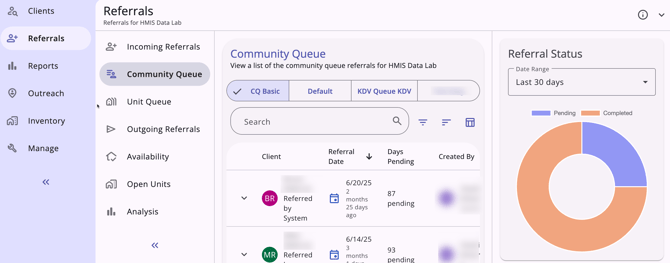
For additional information on the workflows for the different roles involved in managing the Coordinated Entry referral process, refer to our Coordinated Entry Roles article.
Accessing the Community Queue Tab
The Community Queue tab is available to users with Referrals tab access by clicking on the global Referrals tab in the primary navigation menu, then clicking on the Community Queue tab. If multiple community queues are enabled, there is a selection bar at the top of the page where end users can select the appropriate queue. If multiple community queues are not enabled, the default community queue will show.
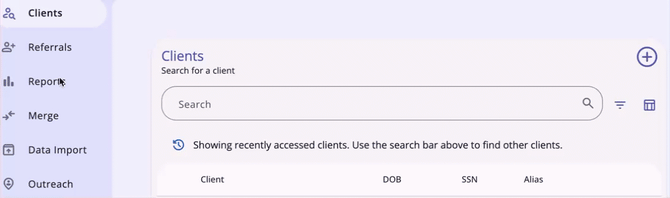
Options to Refine Search Results
The Community Queue page includes multiple options to refine and view search results:
- A search bar
- Filters
- Sorting options
- A column selector.
Search Bar
Users can use the search bar to search for clients.

Filters
Users can apply filters to narrow search results.
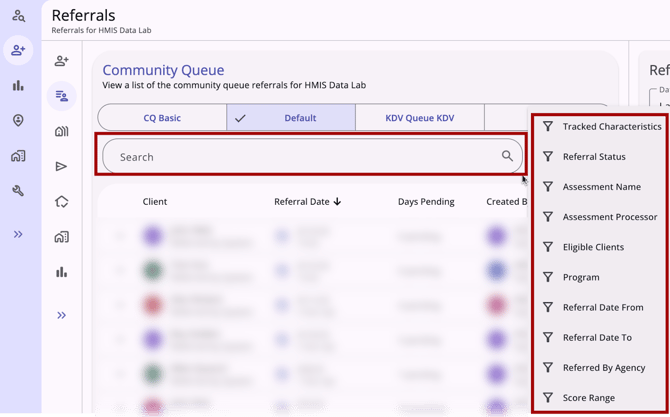
The filters available are:
- Tracked Characteristics
- Referral Status
- Assessment Name
- Assessment Processor
- Eligible Clients - filters for clients eligible for programs at the user’s current agency, unless a different Active Agency and/or Program filters are selected.
- Active Agency
- Program
- Referral Date From
- Referral Date To
- Referred By Agency
- Score Range.
Sorting Options
The Community Queue tab includes dynamic sorting options that allow for multiple layers of sorting logic.
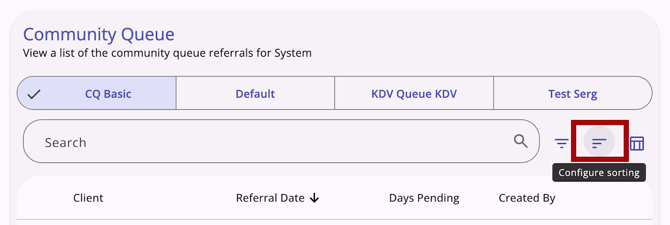
Sorting options are based on the following:
- Assessment Name
- Assessment Processor
- Assessment Score
- Created By
- Days Pending
- Last Activity
- Navigator
- Referral Date
- Referral Status
- Referred by Agency
- Score Range
- Tracked Characteristics
- Returned to Queue
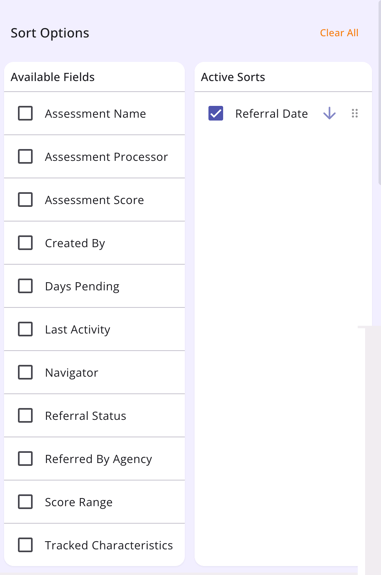
Users can click one or more checkboxes in the list of Available Fields to actively sort by that field. Users can arrange the list of Active Sorts using the drag and drop method, choose the sort direction by clicking the arrow, remove a selection by clicking the checkbox, or clear the list of Active Sorts by clicking Clear All.
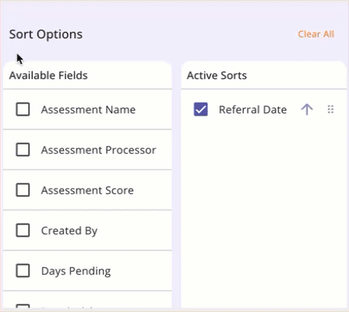
A Column Selector
The Community Queue tab includes a column selector that users can use to customize their results view.
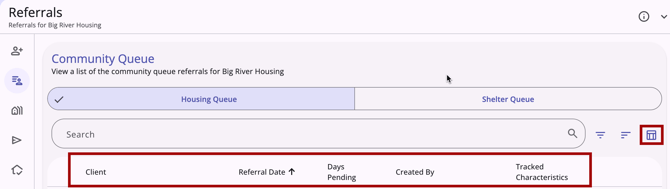
The columns shown by default are:
- Client
- Name
- Referred by Agency
- Referral Date
- Days Pending
- Created By
- User Creating
- User Home Agency
- Tracked Characteristics
Clicking on the column selector shows the user a search bar, the fields that are currently selected, the fields available to select, and a section to add fields that will collapse on the screen. The Client field cannot be removed.
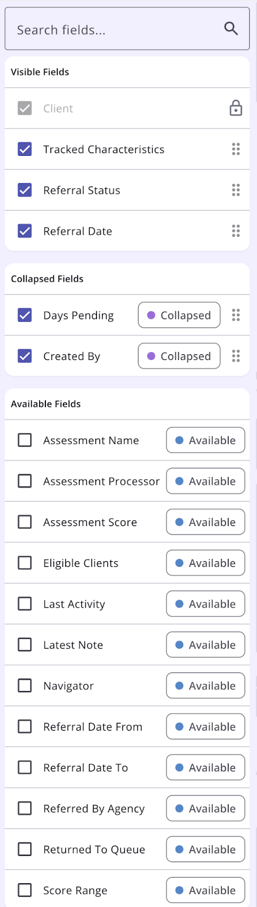
Clicking a checkbox next to an Available Field will add the field to the Collapsed Fields section. The user can then drag the field to the Visible Fields section to show it on the screen. Users can also drag a Visible Field to the Collapsed Field section.
The selections made in the column selector will save in the user’s browser and will determine what they see the next time they view that screen. Learn more about column selectors in our Client Record Overview article.
Note: the user can use a different browser to see the default view.
Completing an Assessment
To refer a client to a Community Queue, add a Coordinated Entry-enabled assessment from the Assessments tab within a program enrollment.
Referrals to Community Queue from Eligibility Determination
After completing the assessment, users with the appropriate access can see the Community Queue Referrals section on the Eligibility Determination Screen if community queues are enabled.
The Community Queue Referrals section will not display if there is no active Community Queue that allows referrals from the assessment.
The Community Queue Referrals section shows a list of community queue referrals for the client. The fields that display by default are:
- Queue Name
- Status
- Referred Date
- Days Pending
- Created By (Referred by)/Agency Name.
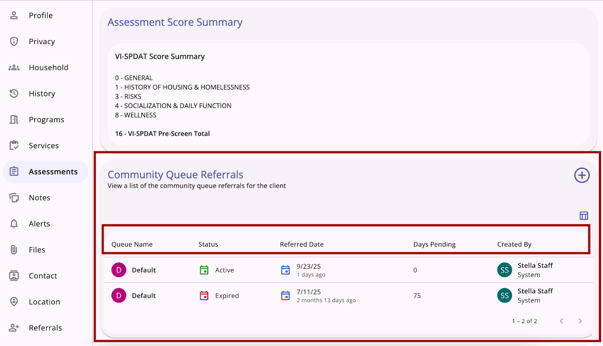
Users can customize their view by using the column selector.
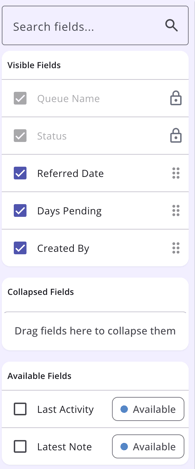
If there are no referrals to a community queue yet, the standard “no results yet” icon displays.
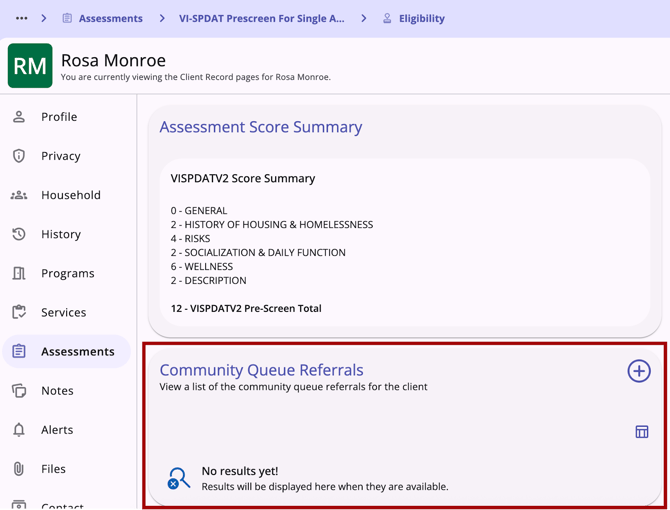
Users with the appropriate access rights can refer clients to one or more community queues so that they can be matched to future housing resources in this section. The Add icon is available only when the following is true:
- The appropriate access rights are enabled for the user
- One or more community queues are available to be referred to from the current assessment.
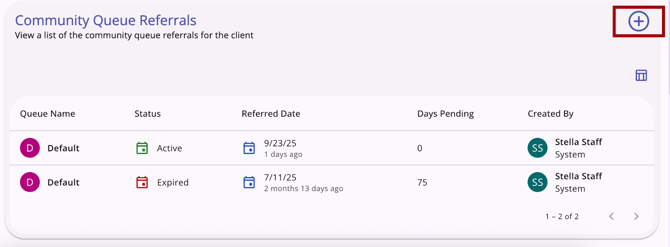
Note: The Add icon will not display if the user has the appropriate access, but there are no available queues to be referred to.
When the user clicks on the Add icon, the Add Community Queue Referral workflow opens. If multiple community queues are enabled, the first step will be to select the queue(s).
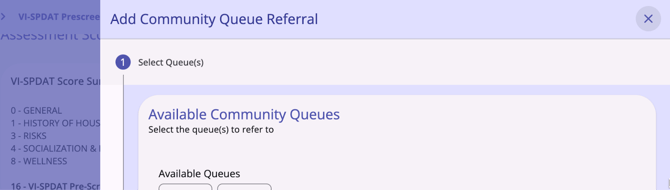
If there is only one community queue enabled, the Add Community Queue Referral workflow starts with entering referral details.
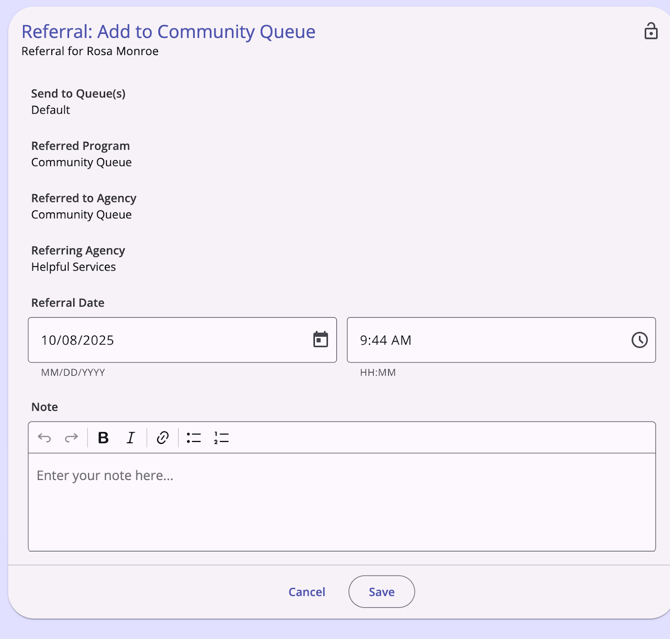
The Add Community Queue Referral workflow has the following steps:
- Select queue(s) - if multiple community queues are enabled (if not, end users will start with “Enter referral information”)
- Enter referral information
- Confirmation of completion.
Select Queue(s)
If multiple community queues are enabled, Select Queue(s) will be the first step of the workflow. Users can select from any of the queues listed.
- Users must select at least one queue. If they do not select a queue, they cannot advance to the next step.
- Users may select multiple queues, up to the number of queues available in the list.
If the client is currently pending on a community queue, the community queue button is disabled and has the following text: “Referral pending” and there will also be a footer warning that reads: “The client has a pending referral associated with the following queue(s): [CQ_name]. They cannot be referred again while the referral is pending.”
If the client has a "Pending" or "Pending-in process" referral (from the same assessment to the same queue), there is a footer warning that reads: “Please note the following queue(s) with a pending program referral: [CQ_name].”
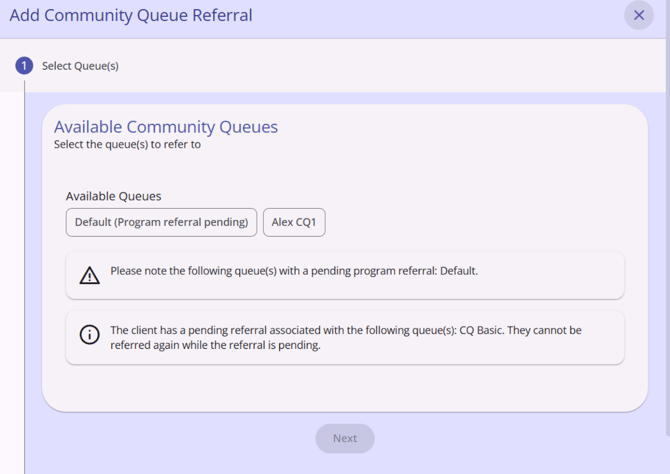
Once a user selects at least one queue, they must click the “Next” button to proceed.
Enter Referral Information
Users will enter referral information on the Referral: Add Community Queue Referral screen.
- Send to Queue(s) displays the queue names selected in the previous step (or the only queue available, if multiple community queues is not enabled)
- Referred Program and Referred to Agency reflect “Community Queue”
- Referring Agency is the agency under which the user making the referral is currently switched into.
The Referral Date/Time defaults to the current date, but is editable. Once the end user completes the Referral Date/Time, click Save to move to the next step. Clicking Cancel will end the workflow and return the end user to the Eligibility Determination screen.
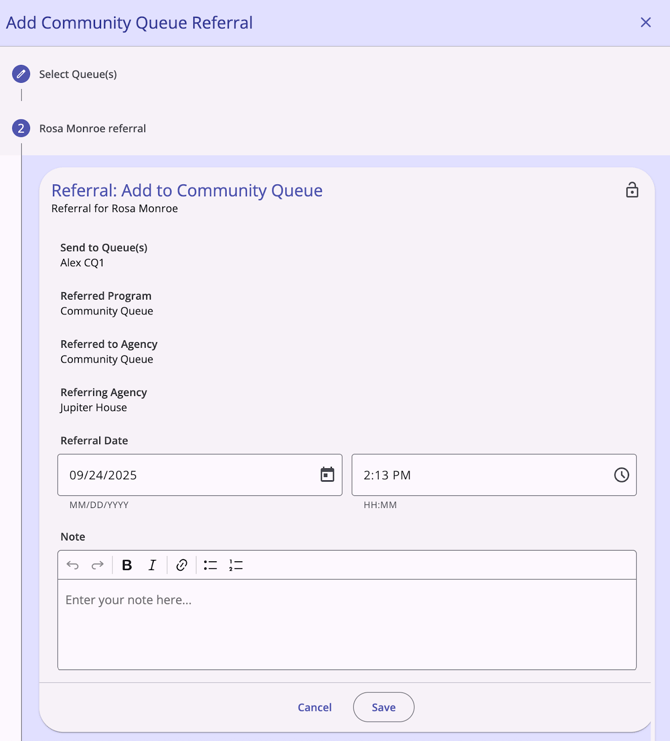
Confirmation of Completion
After clicking Save, the Completed step opens. Click Complete to finalize the referral.
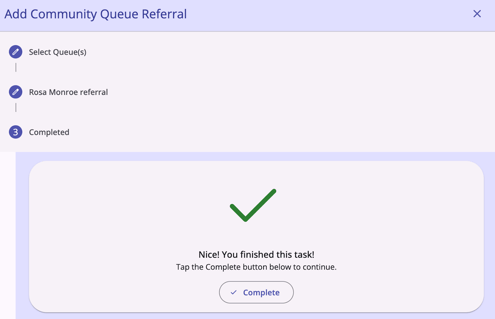
Once the referral is saved, it will appear in the list of Community Queue Referrals.
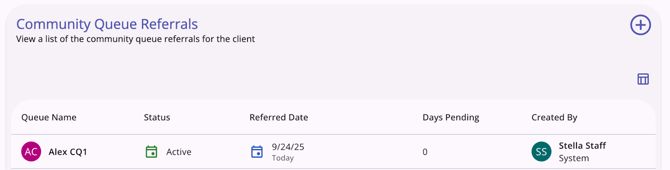
Additional Referral Details
The default date and time for the Referral Date field is the current date and current time to the nearest 15 minutes, but it can be edited.
- You will not be able to save a Referral Date that is not logical or is after the date of any item in the referral's history.
- If a referral expires on a certain date due to the Inactive Referral Expiration Threshold, the system will not allow the Referral Date to be changed to a date that is after that expiration date.
- If you enter a past date, the system will create an event record on the current date with “client_events.date” equal to that past date.
- Creation of referrals with a past or future date, as well as modification of referral dates, will be captured in the Audit Log.
Published: 11/04/2025