Direct Referrals from the Assessments Tab
Learn how to refer clients directly to programs based on eligibility criteria, which is possible when Eligibility Engine is turned on for an assessment.
This article is for the current interface. For the new Clarity interface article, please click this link.
Overview
Clarity Human Services offers two ways to refer a client directly to a program (i.e., without using the Community Queue or Unit Queue):
- From the client record REFERRALS tab, where clients can be referred directly to specific programs. Refer to our "Direct Referrals from the Client Referrals Tab" article for details.
- From the ASSESSMENTS tab. This method is the focus of this article.
Direct referrals made from the ASSESSMENTS tab allow users to refer clients to specific programs based on eligibility criteria. This method will only work if the Eligibility Engine is turned on for the assessment by a system administrator.
Note: Certain configurations must be in place for a program to be listed as a referral option. See Introduction to Making Referrals for more information.
Getting Started
To create a referral from the ASSESSMENTS tab, navigate to the client record, and click either the client record ASSESSMENTS tab or the program-level Assessments tab. Find the assessment you would like to use and click START. Check with your local system administrator if you need help deciding which assessment to use.

Complete the fields in the assessment screen and click SAVE. The PROGRAM ELIGIBILITY DETERMINATION page appears.
The system will display a message if the client already has a pending referral to a Community Queue. If that referral is future-dated, the message will include that future date.
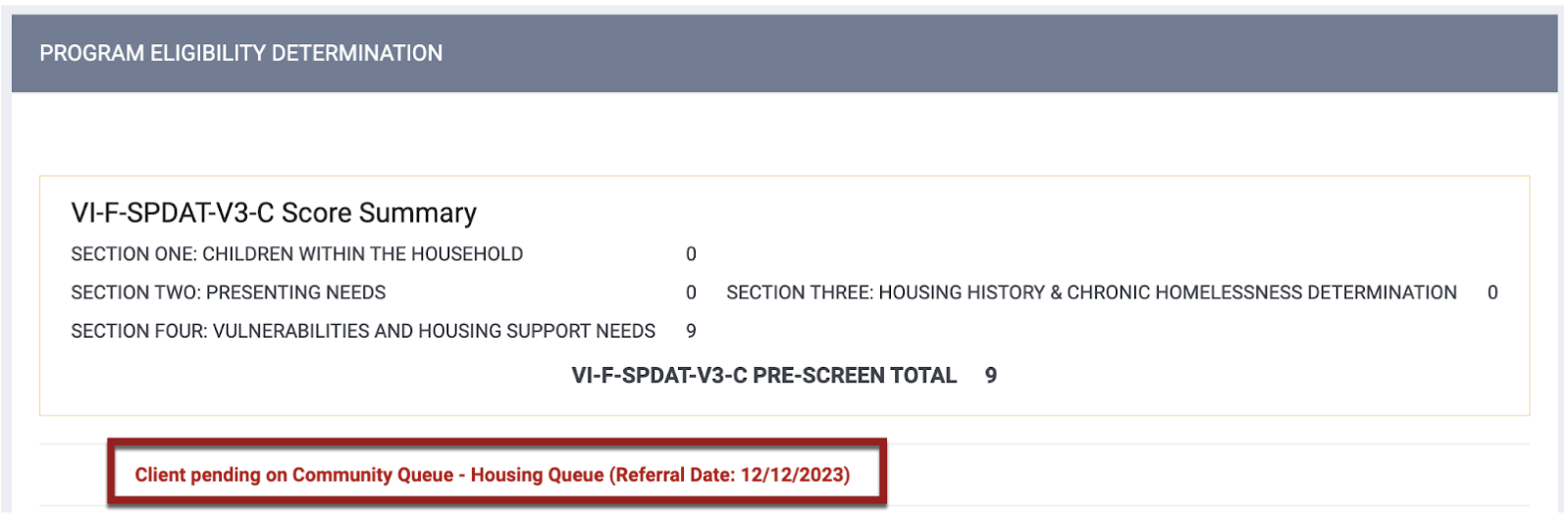
- If the screen is set up with an assessment processor and configured to display the assessment score, score information will display under PROGRAM ELIGIBILITY DETERMINATION.
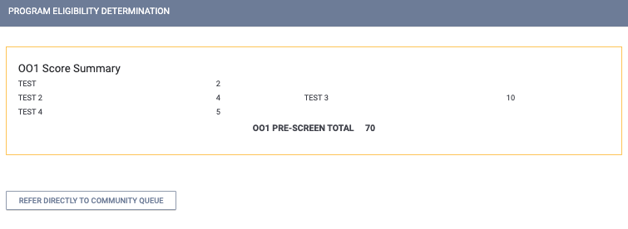
- If the assessment screen is configured to display alternate text for the assessment processor, the alternate text will display instead of the score.
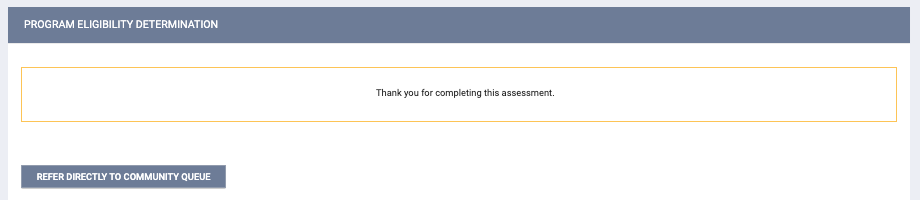
- If no assessment processor is assigned to the assessment screen, only the eligible and ineligible (if applicable) programs will be displayed.
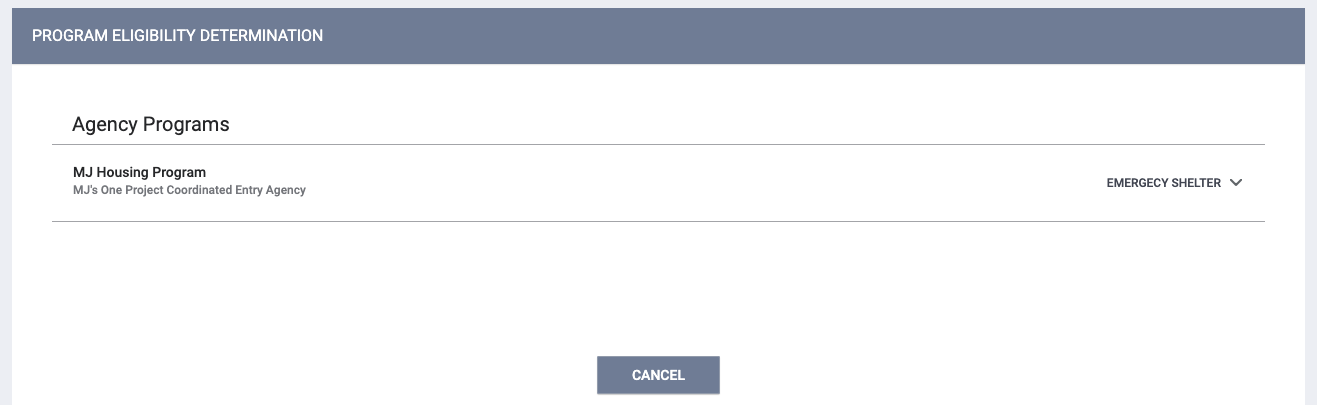
Eligible program results are organized by Agency Programs (programs within your agency) and Community Programs (programs in other agencies).
The INELIGIBLE PROGRAMS section displays programs for which the client is not eligible. Click the expand arrow on the main header to expand the list. Click the expand arrow for each program to see the program’s details, including Reason for ineligibility.
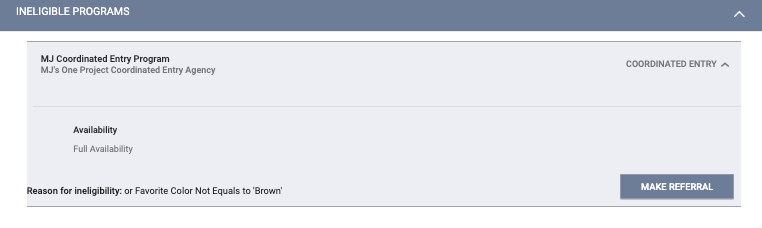
Notes:
- Only programs with Project Receives CE Referrals = "Yes" as of the date of the assessment will be included in the Agency Programs, Community Programs, and INELIGIBLE PROGRAMS sections.
- If the Reason for ineligibility is due to a Program Restriction, users with the appropriate access will have the ability to review the restriction by clicking on a link. Users who do not have access to review program restrictions will see "This client has an active program restriction." only.
You can filter the results by Category (based on the Program Type field), Agency, and Availability (managed in the REFERRALS tab ).

Select the expand icon for the program you would like to refer the client to. This will display program details, including available openings based on program-level bed and unit information or INVENTORY bed/unit information.

The Unit/Bed Referral section shown in the image above, which allows a user to associate an INVENTORY Unit/Bed with the referral, will be displayed for programs with Direct Unit/Bed Referrals set to "Optional" or "Required." If Direct Unit/Bed Referrals is set to "Optional," the user can select a Unit/Bed when making the referral, but is not required to; if Direct Unit/Bed Referrals is set to "Required," the user must select a Unit/Bed when making the referral. For details on the Eligibility Override toggle, refer to our Eligibility Override article.
Click DOC REQUIREMENTS to display a list of any applicable documentation requirements for the program.
You can make a referral to a program, or if the program is within your agency and the client is eligible, you can enroll the client in the program. For more information about enrolling a client in a program, see Enrolling Clients and Households in Programs.
To generate the referral, click MAKE REFERRAL.
If a Unit/Bed was selected, the system will check for any pending occupancies for the Unit/Bed.
- If the Unit/Bed has a pending occupancy on the selected Start Date, the referral cannot be made.
- If the Unit/Bed has a future pending occupancy that starts after the Start Date, the referral can be made. When the future pending occupancy date arrives, the user who created the referral will receive the following notification: “[Bed Name] [Unit Name] is now occupied due to a scheduled occupancy that begins on [Date]. Please adjust the current pending referral as necessary.”
Send Referral
The REFER TO PROGRAM page appears for you to review the referral details and make additional configurations before sending the referral, including making a reservation.

- The referral will not appear in the Pending tab until the Referral Date.
- You will not be able to save a Referral Date that is not logical or is after the date of any item in the referral's history.
- If a referral expires on a certain date due to the Direct Referral Expiration Threshold, the system will not allow the Referral Date to be changed to a date that is after that expiration date.
- If you enter a past date, the system will create an event record on the current date with “client_events.date” equal to that past date.
- Creation of referrals with a past or future date, as well as modification of referral dates, will be captured in the Audit Log.
Refer to the Referral Details Glossary for additional information on the fields displayed on this page.
If the Would you like to make Reservation as well? toggle is displayed and enabled, the reservation’s Start Date will be set to the Referral Date but can be edited.

Adjust the settings on this page as needed, then click SEND REFERRAL to save the referral in the client record. Notification to the referred-to agency will depend on the system Referral Settings. You’ll be navigated to REFERRAL: EDIT, where you’ll have additional referral configuration options.
Note: The referral will not be sent until you click SEND REFERRAL.
Returning to an Assessment to Send a Referral
If desired, you can return to a saved assessment later to send a referral. From the ASSESSMENTS tab in the client record, locate the saved assessment in the ASSESSMENT HISTORY section. Click ELIGIBILITY.

You’ll be directed to PROGRAM ELIGIBILITY DETERMINATION, where you can send a referral.
Check-in Button for Direct Referrals
A CHECK-IN button is available on the client profile that allows users to quickly check in a client.
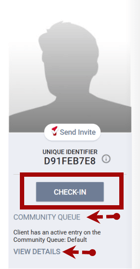
The CHECK-IN button will be visible on the client profile screen below the client’s unique identifier if:
- the System Administrator has enabled the CHECK-IN button in your community's referral settings
- the client has a referral to a community queue and/or at least one direct program referral (i.e. referrals that came from the Referrals tab or the Eligibility Determination page)
AND - there is at least one “VIEW DETAILS” link
- User has access rights permissions “Edit Agency Referral” and/or “Edit Any Agency Referral.”
Note: The access rights “Edit Agency Referral”/”Edit Any Agency Referral” permissions affect the VIEW DETAILS link dependent on which agency the referral belongs to.
If the user hovers over the CHECK-IN button, a tooltip appears that states:
“Clicking the Check-In button will keep the client’s pending Community Queue and pending direct program referrals active.”

The following actions take place when the user clicks the CHECK-IN button:
- The clock resets for the referral and the client will remain active in all currently pending direct program referrals.
- The “Last Activity” date on the modify referrals page updates to today for all currently pending referrals
- The action of clicking the “Check-In” button is reflected in the Client Profile audit log for users with audit log access.
Updated: 07/18/2025