Client Referrals Tab Overview (New Clarity Interface)
This article describes the client Referrals tab, a central location where users can view or manage a client's referrals.
This article is for the new Clarity interface. Screenshots and descriptions will be updated as features are released.
Overview
Users can review a client's complete referral history in the Referrals tab. Referral details and any relevant icons and tooltips show in the default view.

The Referrals screen includes a search bar that allows users to search by:
- Program Name
- Referred to Agency Name
- Referred by Agency Name.
Users can filter the referrals list by clicking on the filter icon to the right of the search bar by:
- Referral Status
- Program Name
- Referred To Agency Name
- Referred By Agency Name.

Users can click on the column selector to customize their view.

The column selector has Available Fields that can be added to the Visible Fields section or the Collapsed Fields section. Learn more about column selectors in our Client Record Overview article.
Referral Record
Users with the appropriate access can edit or view a referral record from the client's Referrals tab.
When the user clicks on a client referral record from the client Referrals tab, it opens the associated screen of the referral, whether it is active on the Community Queue, a pending referral to a program, or a completed/expired/denied/snoozed referral.
The information that displays and/or is editable is based on sharing and access role permissions, as well as the referral's status.
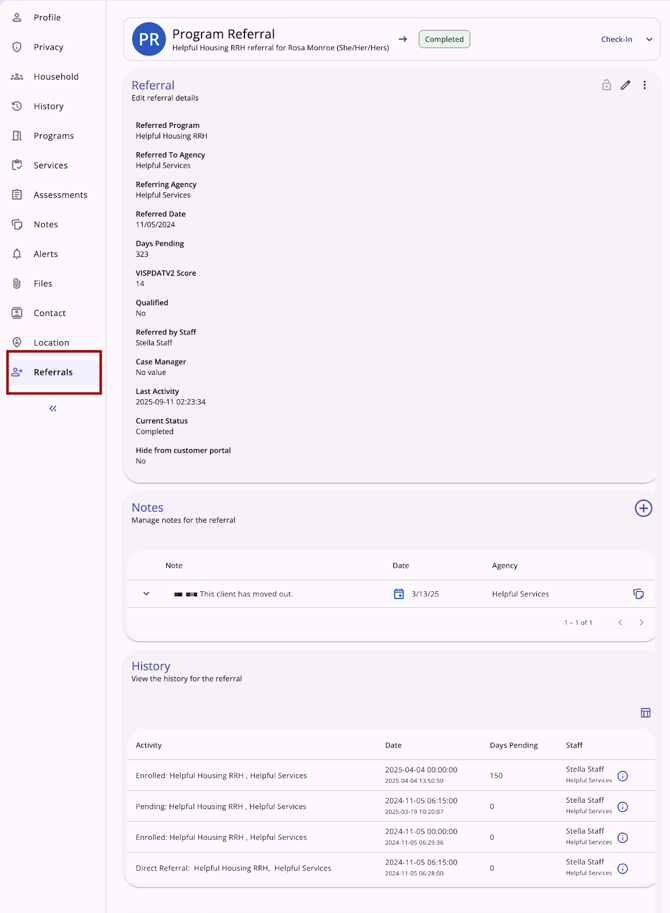
At the top of the referral screen, the type of referral, status of the referral, and any additional details display in a header. For referrals where the “Check-in” button applies, it will be located in the header.

When a user clicks the check-in button, the Last Activity Date will update to the date of the check-in.
The sections of the referral are:
- Referral
- Notes
- History.
View and Edit Referrals
The Referral page is where the end user can, with the appropriate access, edit the referral, manage the privacy of the referral, make Referral Connections, delete the referral, and/or access the audit log for the referral.
Users with the appropriate access can edit or view a referral record by clicking the edit icon on the referral record.

The Edit referral details section includes (depending on referral type and status):
- Referred Program
- Referred to Agency
- Referring Agency
- Referred Date
- Days Pending
- In Process
- Qualified
- [Assessment Processor Name] Score
- Referred by Staff
- Case Manager
- Last Activity
- Current Status
- If Denied:
- Denied By Type
- Denied Date
- Denied by
- Denied Reason
- Denial Information
- Send to Community Queue
- “Hide from customer portal” toggle.
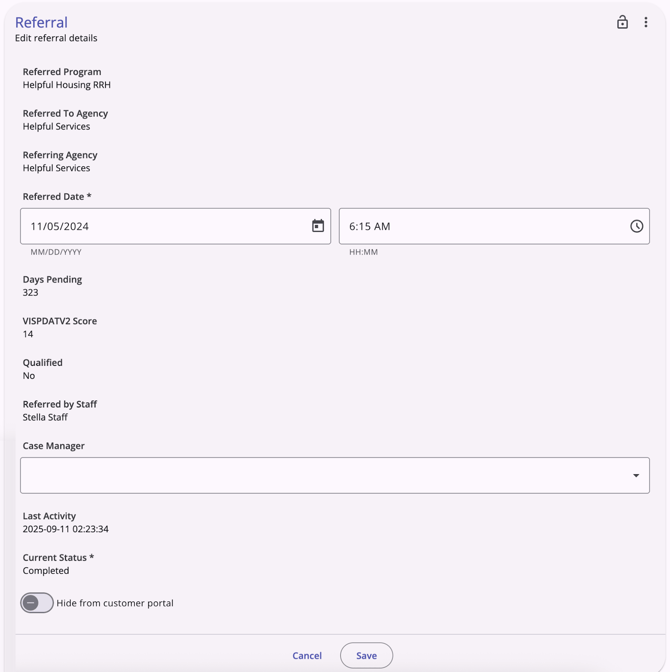
Users can edit the appropriate details and then click Save.
Notes Section
The Notes section of any referral includes a history of notes and the ability to add notes.

History Section
The History section of any referral includes a complete history of all actions taken for the referral.
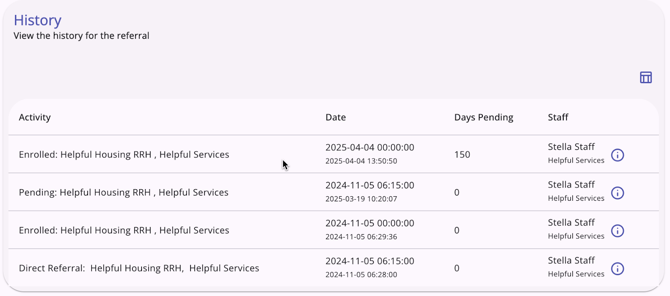
Additional Referral Actions
An action menu for program referrals includes:
- Referral Connections
- View Audit Log (requires System Administrator access)
- Delete (may require additional access rights).
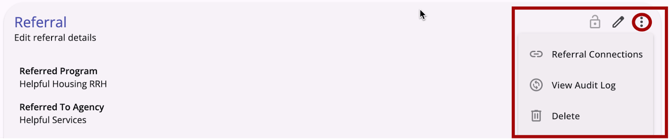
Published: 11/04/2025