Automatic Offline Status
This article provides details on what happens when Automatic Offline Status is enabled for Units or Beds.
Overview
The Automatic Offline Status function allows the system to automatically create an Offline status for a Unit or Bed when the client exits.
Enabling Automatic Offline Status
This function is enabled by the Automatic Offline Status toggle that is available at the Site, Building, Unit, and Bed levels.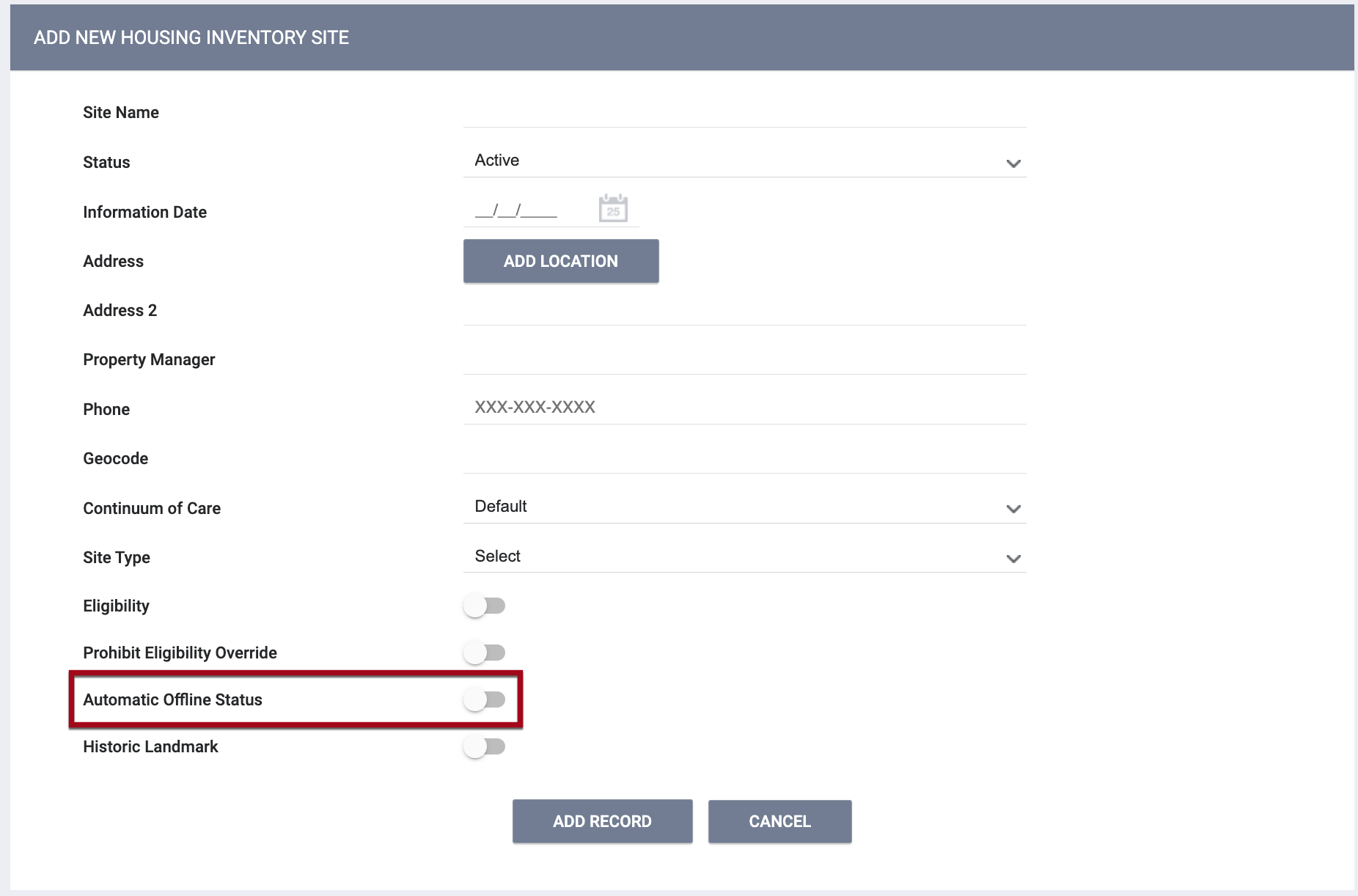
When Automatic Offline Duration is turned ON, an Automatic Offline Duration field appears for the user to select the desired number of hours, days, or weeks for the Offline status. The default setting is “1 week.”

- If Automatic Offline Status is turned ON at the Site, Building, or Unit level, it will be ON and read-only at the levels below. For example, if Automatic Offline Status is turned ON at the Building level, it will be ON and read-only at the Unit level and (if Beds are configured) at the Bed level.
- If Automatic Offline Status is turned OFF at the Site, Building, or Unit level, users can turn it ON at any of the levels below. For example, if Automatic Offline Status is turned OFF at the Unit level, users can turn it ON at the Bed level.
- If a user turns Automatic Offline Status OFF at a higher level, the system will turn it OFF at the lower levels and display a pop-up that says, “By disabling 'Automatic Offline Status' this will also disable the 'Automatic Offline Status' at the lower levels. Please confirm.”
- If a user adjusts the Automatic Offline Duration or enables Automatic Offline Status at a higher level when enabled at the lower levels, the lower levels will reflect the adjustment, and a pop-up will display that says, “‘Updates to the ‘Automatic Offline Status and Duration’ will be reflected at the lower levels. Please confirm.’”
The system will record the following default values for an automatic Offline status, but they will be editable:
- Start Date: the date the client exits the Unit
- Start Time: the time the client exits the Unit, to the nearest 15-minute increment after the exit
- End Date/Time: determined by the Automatic Offline Duration, unless there is a future Offline/Inactive status or future occupancy, in which case the End Date/Time will be right before the future Offline/Inactive status or occupancy begins.
- Offline Reason will default to “Automatically Set to Offline.”
- Description will default to “Default offline status set automatically due to recent client exit.”
When an automatic Offline status is recorded for a Bed, the system will create a new record in both the Bed List and the Occupancy History section of the UNITS page.
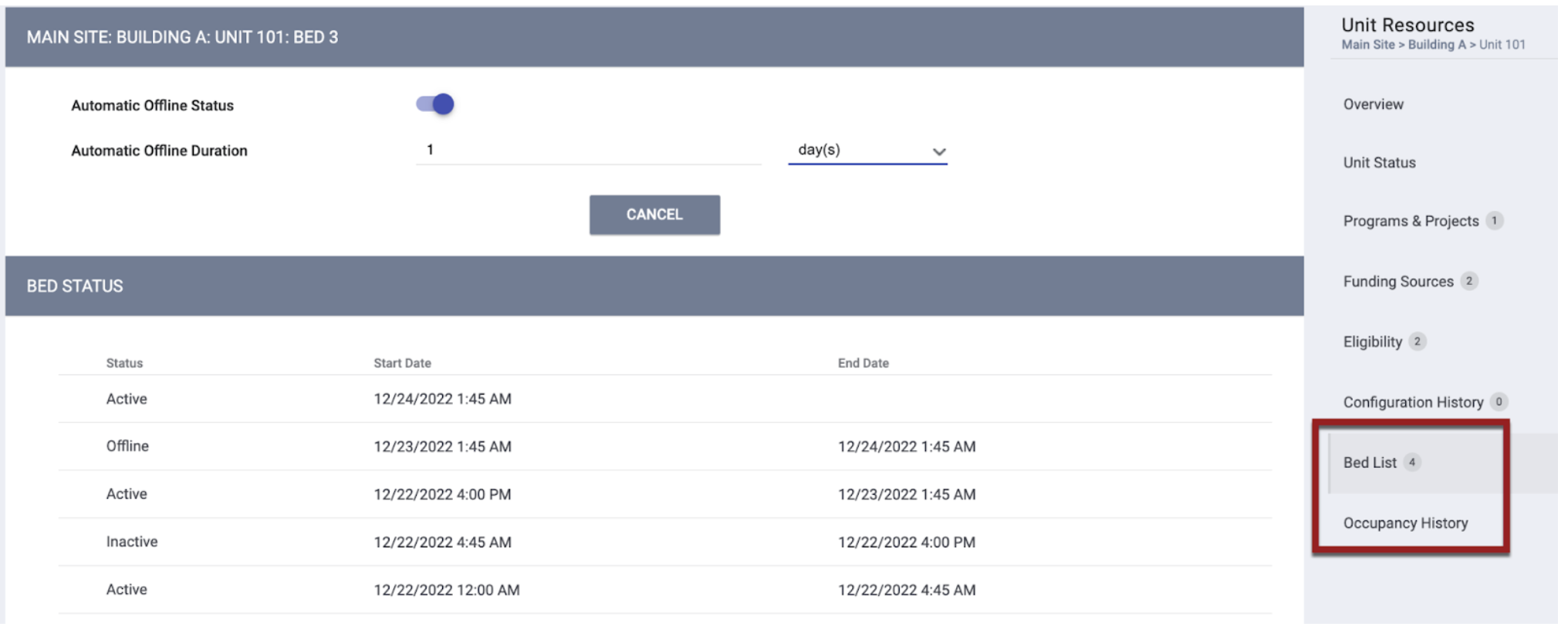
When the UCT (Unit Configuration Type) changes, the system clears the Automatic Offline Status value for Beds from the previous configuration.
Notes:
- An automatic Offline status will be recorded regardless of the method by which the client exits (manually, by Auto Exit, or because the client exited the program and the Unit /Bed End Date auto-fills).
- An automatic Offline status can be deleted or edited.
- The default setting at the Site level for the Automatic Offline Status toggle is OFF.
- If Automatic Offline Status is enabled, users with access to Sites may disable it if desired, even though automated Offline records may have already been recorded.
- Automatic Offline records and adjustments will be tracked in the Audit Log.
- If a client exits at the same time that a future Inactive/Offline status or client occupancy starts, no automated Offline status will be created.
Automatic Offline Status functionality handles future pending occupancies in the following ways:
|
User Action |
User Action |
Result |
|
|
When a client exits a unit/bed and the automatic offline status starts, and the offline status end date is changed to an earlier or later date |
AND |
the client’s occupancy end date is changed to an earlier date |
no new offline status for the unit/bed is created. Instead, the existing offline status is updated to show an end date that is what the user changed the end date to |
|
When a client exits a unit/bed and the automatic offline status starts, and the offline status end date is changed to an earlier or later date |
AND |
the user goes to change the client’s occupancy end date to a later date |
if the new occupancy period overlaps with the offline status period, the user sees a pop-up warning that reads ‘The client’s occupancy in [Unit/Bed name] overlaps with the [unit’s/bed’s] offline status. Please adjust the occupancy or offline status dates as appropriate.' with an ‘OK’ button. |
|
When a client exits a unit/bed and the automatic offline status starts, and the offline status end date is changed to an earlier or later date |
AND |
a referral to the unit/bed is sent, and the first client’s occupancy end date is changed to an earlier date |
no new offline status for the unit/bed is created. Instead, the existing offline status is updated to show an end date that is what the user changed the end date to. |
|
When a client exits a unit/bed and the automatic offline status starts, and the offline status end date is changed to an earlier or later date |
AND |
a referral to the unit/bed is sent and the user goes to change the first client’s occupancy end date to a later date |
if the new occupancy period overlaps with the offline status period, the user sees a pop-up warning that reads ‘The client’s occupancy in [Unit/Bed name] overlaps with the [unit’s/bed’s] offline status. Please adjust the occupancy or offline status dates as appropriate.' with an ‘OK’ button. |
|
When a client exits a unit/bed and the automatic offline status starts, and the offline status end date is changed to an earlier or later date |
AND |
then a different/new client is assigned to the unit/bed, and then the previous/first client's occupancy end date is changed to an earlier date | no new offline status for the unit/bed is created. Instead, the existing offline status is updated to show an end date that is what the user changed the end date to. |
|
When a client exits a unit/bed and the automatic offline status starts, and the offline status end date is changed to an earlier or later date |
AND |
then a different/new client is assigned to the unit/bed, and the user goes to change the first client’s occupancy end date to a later date |
if the new occupancy period overlaps with the offline status period, the user sees a pop-up warning that reads ‘The client’s occupancy in [Unit/Bed name] overlaps with the [unit’s/bed’s] offline status. Please adjust the occupancy or offline status dates as appropriate.' with an ‘OK’ button. |
|
When a client exits a unit/bed and the automatic offline status starts, and the offline status end date is changed to an earlier or later date |
AND |
the unit is then set to ‘Inactive’, and the first client’s occupancy end date is changed to an earlier date, and the unit’s/bed’s automatic offline status is updated (due to the client’s occupancy end date being changed to an earlier date) |
the offline status end date for the updated offline status is updated to what the user entered when they changed the offline status end date. |
Notes:
- When a client exits a unit/bed and the automatic offline status for the unit/bed starts, and the offline status reason is changed, and the user changes the client’s occupancy end date and the automatic offline status is updated, the offline status reason for the updated offline status remains what it was before the offline status was updated.
- If the user also changes the offline status end date when they change the ‘Offline Reason’ and/or the ‘Description’, then the automatic offline status end date is updated to what the user entered when they changed the offline status end date.
Updated: 06/17/2025