The History Tab (New Clarity Interface)
This article describes the details in a client's History tab: service items, program enrollments, referrals, reservations, assessments, and Coordinated Entry events.
This article is for the new Clarity interface. Screenshots and descriptions will be updated as features are released. For the current interface article, please click this link.
Video Resources
Click play for a brief overview:
Overview
The History tab is the "central hub" of the client record. It includes a complete history of the service items, program enrollments, referrals, reservations, assessments, and Coordinated Entry events that have been recorded in a client record. Additional details of historical items can be viewed and edited from the History tab.
Note: The items you see on the History tab depend on the sharing and access role settings established by your system administrator.
Getting Started
To access the client record's historical items, click the History tab in the client navigation menu.
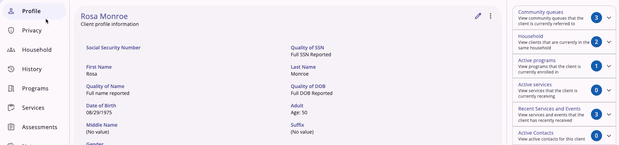
The following information about these items will be displayed in the History tab:
- Service Name
- Service Icon
- Agency
- Start Date
- Date/Time/Elapsed time (where applicable)
- End Date (if any) or Status (where applicable)
- Related Icons (see Icons/Tooltips section below for more information).
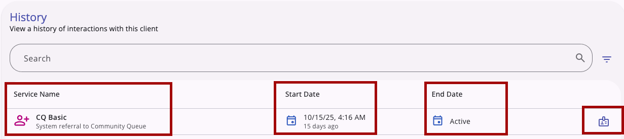
Advanced Search Options
You can narrow your search results by the following criteria using Advanced Search Options:
- Search: keyword within the historical item title
- Category: service category
- Agency: agency associated with the historical item
- Start Date: select a start date
- End Date: select an end date

You can reset the search by clicking the delete (“x”) icon next to any search criteria previously selected.

Filters
The following filters can be used to narrow your search:
- Agency
- Category
- Coordinated Entry
- End Date
- Start Date
- Type
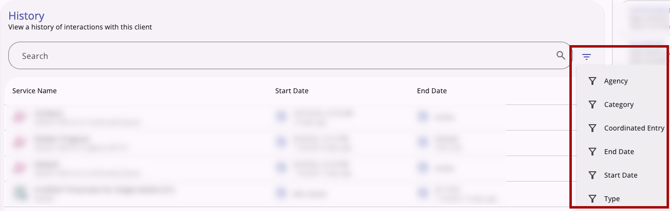
When a user selects a type from the list of filter options, an additional set of options will appear to narrow your search further.
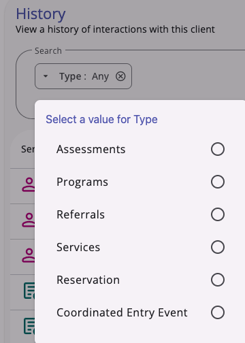
Icons & Tooltips
Historical items have specific icons to make them easy to distinguish from one another. Hovering over the icon provides a tooltip that provides clear, concise information about the historical item.
| Icon | Icon/Tooltip Name | Tooltip |
|
Assessment | "Assessments" |
|
Expense | “Expense Date [Service Date], Expense amount [Expense $]” |
|
Note | “Note [formatted note text]” |
|
Program | "Program" |
|
Program Connection | “[Program Name], [Agency Name], [Enrollment Date], [Active or Expired enrollment status]” |
|
Referral | "Referral" |
|
Referral Connection - Assessments (Community Queue Referral) | Community Queue Referral: “Community Queue Referral, [Agency Name] referral to Community Queue, [Referral Date], [Active or Expired referral status]” |
|
Referral Connection - Assessments (Program Referral) | Program Referral: “Program Referral, [Agency Name] referral to [Agency Name], [Referral Date], [Active or Expired referral status]” |
|
Referral Connection - Enrollments | “Referral by [Agency] on [Assessment Date]” |
|
Service | "Service" |
|
Tracked Characteristic | “Characteristic - [list of applicable tracked characteristics].” |
Updated: 11/14/2025