Referrals: the Completed Tab
This article provides details for the Completed tab, which displays referrals sent to programs that result in a program enrollment.
Overview
The Referrals Completed tab displays referrals sent to programs at the agency a user is viewing data for that resulted in a Program enrollment. This can occur two different ways:
- The client is enrolled in the Program originally referred to, captured when the user indicates the enrollment is the result of a referral.
- The client was enrolled in another Program, recorded in the referral as a Referral Connection.
The Status field of a referral can also manually be set to "Completed".
Note: a user’s access to the Completed tab is configured in Access Roles. See Rights Glossary for Access Roles for more information about the different access settings.
Accessing the Completed Tab
To access the Referrals Completed tab, click SEARCH > REFERRALS > Completed.
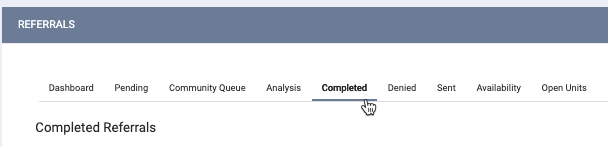
You’ll see a list of referrals and information about them. Referral results can be filtered and sorted. For more information about what each field in the referral results means, see Referral Details Glossary.
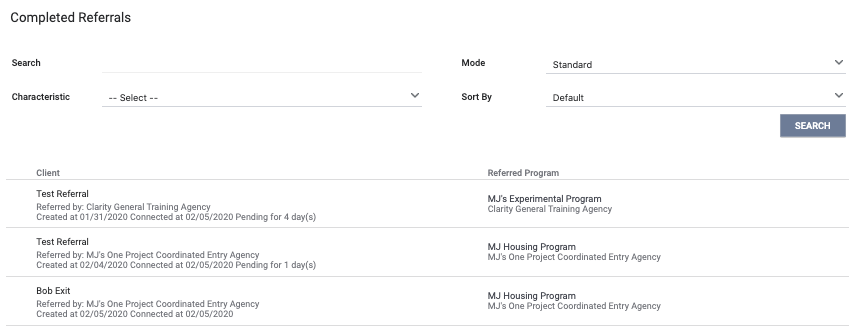
You can navigate directly to a client record from the referrals results by clicking the client name.

To view more information about a referral, click the edit icon beside it.
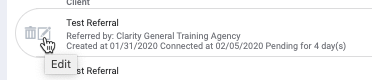
You can also delete a referral by clicking the trashcan icon.
Note: The ability to delete a referral is configured in Access Roles. You should only delete a referral if it was created in error.
Updated: 04/14/2025