How Do I Create Client Notes? (New Clarity Interface)
The Notes tab provides a way for staff members to record and share notes in a dedicated space within the client record.
This article is for the new Clarity interface. Screenshots and descriptions will be updated as features are released. For the current interface article, please click this link.
Video Resources
Click play for a quick overview:
Overview
Depending on the agency's sharing settings and the staff member's access role, notes can be shared, edited, and deleted within and across agencies. An individual note can also be made private to the agency of the user who created it, regardless of the agency's sharing settings.
Note: the Notes tab can be enabled or disabled in the agency's Navigation Profile and a staff member's Access Role.
Creating Client Notes
To create a note, click the Notes tab within the client record and click the Add icon.

The Add Note page appears.
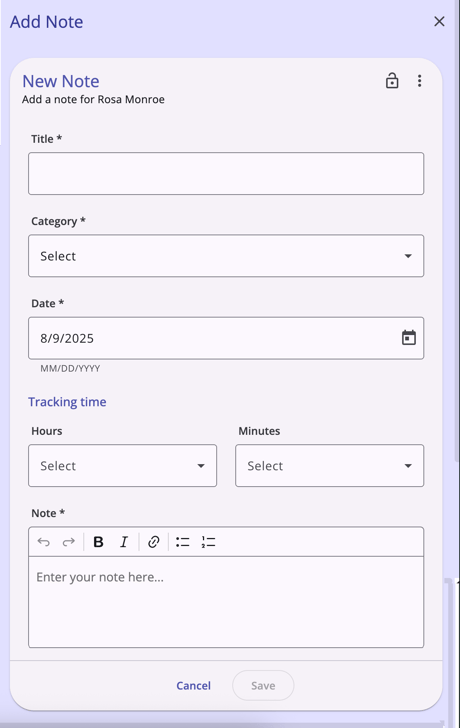
Enter a Title for your note, select a Category, select a Date, and type the desired text in the Notes field. The system automatically populates the Agency field with your agency name (or the name of the agency you are switched into).
Note: the Category options are determined by system administrators by editing the "note_categories" field in Field Editor. Please contact your system administrator if you need assistance determining which Category option to select.
Optional Time Tracking fields are available, which allow users to record the number of hours and minutes associated with the note. An agency may use these fields to collect the time spent entering the actual note or the total time spent on the client's session.
When you are done, click Save.
Viewing and Modifying Client Notes
Notes available to you will display in the Notes tab and include the name and agency of the staff member who created the note, the category, and the date the note was created/last modified. Depending on your access role and the agency's sharing settings, you may be able to preview, view, edit, or delete notes created by users at other agencies.
To edit or view a note, click on the note title from the Notes tab and click the Edit icon. If Notes is set to "Basic Shared" by the creating agency, this option is not available to staff members at other agencies.
The Edit Note page for that note appears. Make any desired edits, then click Save.

Note: If you click Save on the Client notes page without making any changes, the system will not track the action in the Audit Log, will not display the green "Changes successfully saved" banner, and will not update last_updated and ref_user_updated.
Note Privacy
A privacy lock icon is located at the top right corner of a note and marked public as default. The end user can hover over the lock icon to see a tooltip that indicates if the item is marked as private or public.

The end user can click on the lock icon and a privacy pop-up appears so they can update the privacy to private. The end user can use the same process to change privacy to public.
Program Notes
If the Program Notes setting has been enabled for a program, you can add notes within the Notes tab of a client's program enrollment. Notes added from within an enrollment will appear in both the program enrollment Notes tab and client-level Notes tab and can be viewed and modified in either place. The sharing of notes added from a program enrollment is subject to the creating agency's Notes sharing settings, not their Service/Programs/Assessments sharing settings.
To add a new program note, open the applicable program enrollment, click the Notes tab, and click the Add icon.

Enter a Title for your note, select a Category, select a Date, and type the desired text in the Notes field. The system automatically populates the Agency field with your agency name (or the name of the agency you are switched into). When you are done, click Save.
Icons & Tooltips
| Icon | Icon/Tooltip Name | Tooltip | Icon Location |
|
Add | "Add" | Anywhere the Add icon appears |
|
Delete | "Delete" | Anywhere the Delete icon appears |
|
Edit | "Edit" | Anywhere the Edit icon appears |
|
Note | "Note [formatted note text]" | Notes tab, program's Notes tab, Contact tab, History tab, Location tab |
|
Privacy - Private | "Private, client data is not shared" | Top right corner of the Client Note on the Edit Note screen |
|
Privacy - Public | "Public, client data is not shared" | Top right corner of the Client Note on the Edit Note screen |
Updated: 11/14/2025