Direct Referrals from the Client Referrals Tab
This article describes how to refer clients directly to specific programs.
Overview
Clarity Human Services offers two ways to refer a client directly to a program (i.e., without using the Community Queue or Unit Queue):
- From the ASSESSMENTS tab, where clients can be referred directly to programs based on eligibility criteria. Refer to our "Direct Referrals from the Assessments Tab" article for details.
- From the client record REFERRALS tab, where clients can be referred directly to specific programs. This method is the focus of this article.
Note: Certain configurations must be made for a program to be listed as a referral option. See Introduction to Making Referrals for more information.
Getting Started
To create a referral from the REFERRALS tab, navigate to the client record, and click the REFERRALS tab. You'll see two options for referral methods: BY AGENCY or BY PROGRAM CATEGORY.

Refer By Agency
Select BY AGENCY if you want to refer the client to a program within a specific agency. Selecting the agency from the dropdown menu will generate a list of programs (regardless of eligibility) within that agency.

You can narrow the search by making a selection from the Program Availability drop-down. Program availability is managed in the Global REFERRALS tab.
Refer By Program Category
Select BY PROGRAM CATEGORY if you want to refer the client to a specific type of program (e.g., Permanent Housing, Transitional Housing, etc.). Selecting a category from the dropdown menu will generate a list of all programs across agencies with a Program Type that matches the selected category.

Whether you select BY AGENCY or BY PROGRAM CATEGORY, the remaining steps of generating a referral will be the same.
Note: If your Agency uses Program Restrictions for program Eligibility, there will be additional steps. These steps and more information on Program Restrictions and Client Referrals Tab/Direct Referrals Eligibility can be found at the bottom of this article.
Program Referral Details
After you select BY AGENCY or BY PROGRAM CATEGORY and click SEARCH, click the down arrow for the program to which you would like to refer the client.
Program information, including available openings based on program-level bed and unit information or INVENTORY bed/unit information, will be displayed.

The Unit/Bed Referral section shown in the image above, which allows a user to associate an INVENTORY Unit/Bed with the referral, will be displayed for programs with Direct Unit/Bed Referrals set to "Optional" or "Required." If Direct Unit/Bed Referrals is set to "Optional," the user can select a Unit/Bed when making the referral, but is not required to; if Direct Unit/Bed Referrals is set to "Required," the user must select a Unit/Bed when making the referral. For details on the Eligibility Override toggle, refer to our Eligibility Override article.
Click DOC REQUIREMENTS to display a list of any applicable documentation requirements for the program.
To generate the referral, click MAKE REFERRAL.
If a Unit/Bed was selected, the system will check for any pending occupancies for the Unit/Bed.
- If the Unit/Bed has a pending occupancy on the selected Start Date, the referral cannot be made.
- If the Unit/Bed has a future pending occupancy that starts after the Start Date, the referral can be made. When the future pending occupancy date arrives, the user who created the referral will receive the following notification: “[Bed Name] [Unit Name] is now occupied due to a scheduled occupancy that begins on [Date]. Please adjust the current pending referral as necessary.”
Send Referral
The REFER TO PROGRAM page appears for you to review the referral details and make additional configurations before sending the referral, including making a reservation.

The default date and time for the Referral Date field is the current date and the nearest 15 minute time, but it can be edited (unless a Unit/Bed was selected, in which case the default Referral Date will be the same as the Unit/Bed Start Date and cannot be edited).
- The referral will not appear in the Pending tab until the Referral Date.
- You will not be able to save a Referral Date that is not logical or is after the date of any item in the referral's history.
- If a referral expires on a certain date due to the Direct Referral Expiration Threshold, the system will not allow the Referral Date to be changed to a date that is after that expiration date.
- If you enter a past date, the system will create an event record on the current date with “client_events.date” equal to that past date.
- Creation of referrals with a past or future date, as well as modification of referral dates, will be captured in the Audit Log.
Refer to the Referral Details Glossary for additional information on the fields displayed on this page.
If the Would you like to make Reservation as well? toggle is displayed and enabled, the reservation’s Start Date will be set to the Referral Date but can be edited.
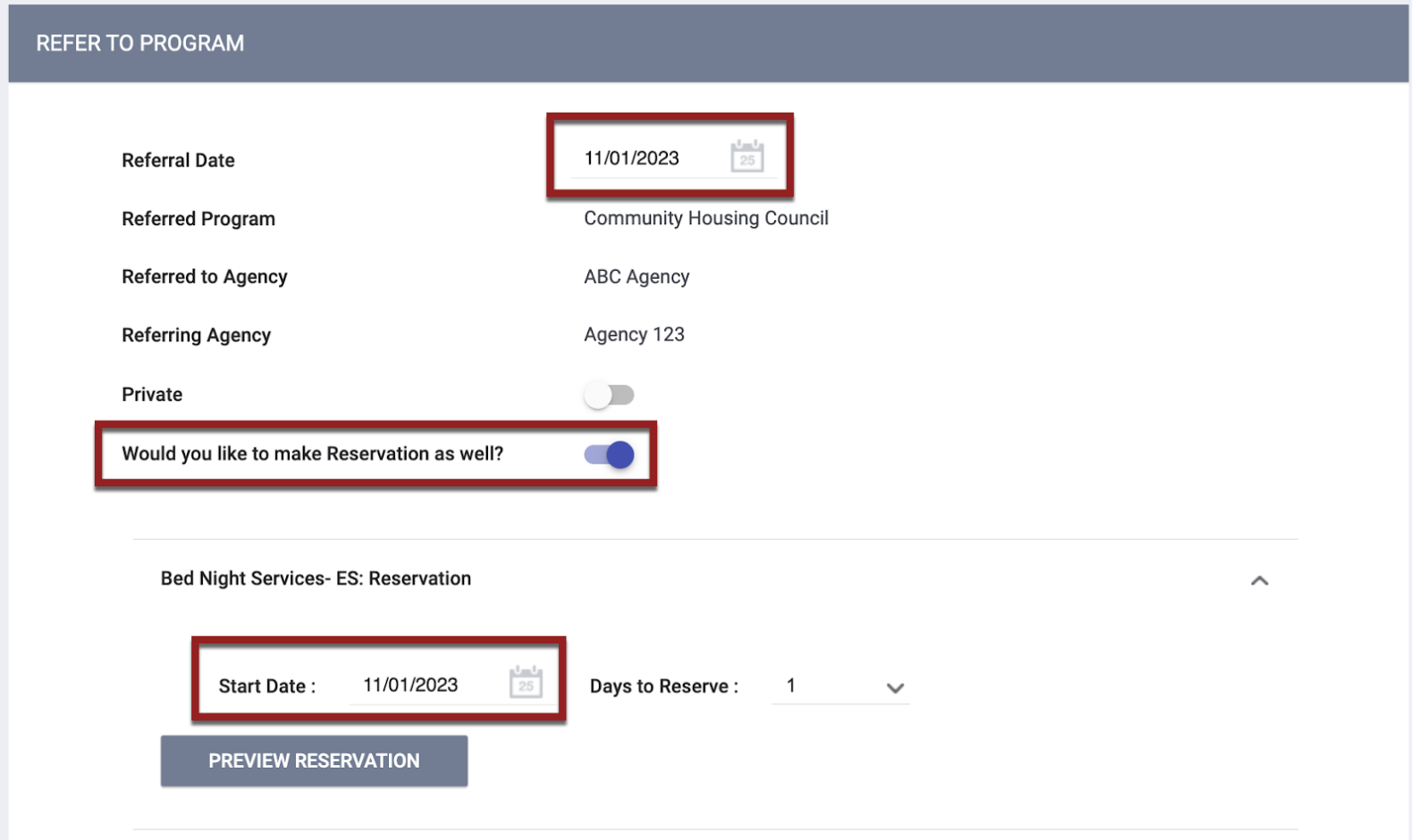
Adjust the settings on this page as needed, then click SEND REFERRAL to save the referral in the client record. Notification to the referred-to agency will depend on the system Referral Settings. You’ll be navigated to REFERRAL: EDIT, where you’ll have additional referral configuration options.
Note: The referral will not be sent until you click SEND REFERRAL.
Once you click SEND REFERRAL, the referral will be saved in the client record. Notification to the referred-to agency will depend on the system Referral Settings. You’ll be directed to Referral: Edit where you’ll have additional referral configuration options.
Program Restrictions and Direct Referral Eligibility
For agencies that use Program Restrictions, they have the option to add Program Restriction Eligibility for a program to be used with direct referrals. If a program has Program Restriction selected as a requirement for Eligibility, profile data and program restrictions are used for direct referral eligibility.
Additional Steps for Program Restrictions
After you have followed the steps above to search for programs BY AGENCY or BY PROGRAM CATEGORY, the system shows all available programs without taking into account the eligibility requirements; a CHECK ELIGIBILITY button will appear at the top of the referral screen.

When this button is clicked:
- The system starts the eligibility calculation and reviews any profile based or program restriction based criteria for the client
- The user sees a loader on the page. There is a note with the loader that says, ‘Program eligibility check in-progress. Please wait…’

After the system finishes calculation, the CHECK ELIGIBILITY button disappears and the page can divide into two sections:
- Eligible programs are listed at the top, either by AGENCY or CATEGORY
- If a program has Program Restriction Eligibility set up and the client has an active program restriction, an INELIGIBLE PROGRAMS section will appear with a list of those programs:

Click the down arrow for a program to show program details and the reason for ineligibility. If you click the link Review program restriction details, you will be redirected to the client's program restriction.

Check-in Button for Direct Referrals
A CHECK-IN button is available on the client profile that allows users to quickly check in a client.
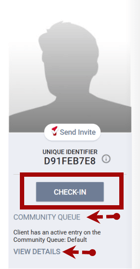
The CHECK-IN button will be visible on the client profile screen below the client’s unique identifier if:
- the System Administrator has enabled the CHECK-IN button in your community's referral settings
- the client has a referral to a community queue and/or at least one direct program referral (i.e. referrals that came from the Referrals tab or the Eligibility Determination page)
AND - there is at least one “VIEW DETAILS” link
- User has access rights permissions “Edit Agency Referral” and/or “Edit Any Agency Referral.”
Note: The access rights “Edit Agency Referral”/”Edit Any Agency Referral” permissions affect the VIEW DETAILS link dependent on which agency the referral belongs to.
If the user hovers over the CHECK-IN button, a tooltip appears that states:
“Clicking the Check-In button will keep the client’s pending Community Queue and pending direct program referrals active.”

The following actions take place when the user clicks the CHECK-IN button:
- The clock resets for the referral and the client will remain active in all currently pending direct program referrals.
- The “Last Activity” date on the modify referrals page updates to today for all currently pending referrals
- The action of clicking the “Check-In” button is reflected in the Client Profile audit log for users with audit log access.
Updated: 07/18/2025