Client Contact Tab
This article explains how to record and share client phone numbers and email addresses.
This article is for the current interface. For the new Clarity interface article, please click this link.
Overview
The client record CONTACT tab is a place to record and share a client's contact information (phone numbers and email address). Multiple contact records can be created in a client record, allowing staff members to save contact information for family members, case workers, employers, and other important contacts.
Depending on the sharing settings of the agency and the staff member's access role, contact information can be shared, edited, and deleted within and across agencies. Individual contact records can also be made private to the agency where they were created, regardless of the agency's sharing settings.
Notes:
- The CONTACT tab can be turned ON or OFF in the agency's Navigation Profile and a staff member's Access Role.
- The sharing of contact data is based on an agency's Location sharing setting.
Creating Contact Records
To create a contact record, click the CONTACT tab within the client record and click ADD CONTACT.

Select an appropriate Contact Type. The picklist options for the Contact Type field are created by system administrators in FIELD EDITOR. If you select "Client," the client's name will be recorded with the contact record. Any other selection will include a Name line to record the contact's name.
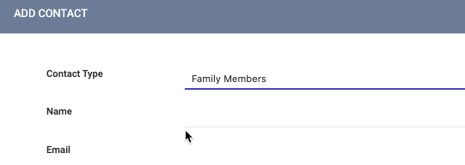
Note: The Contact Type picklist contains a "Client Supplied" option that is grayed out. This option is associated with Customer Portal functionality and cannot be selected within Clarity Human Services.
Enter an email address, phone number, or both for the contact. You can turn off the Active Contact toggle if the contact is no longer accurate or applicable but should be retained for historical purposes. Turning on the Private toggle will make the contact accessible only to staff members within the agency, regardless of agency sharing settings (for more information, see Making Client Data Private ). Select a Date to associate with the contact and, if applicable, add a Note and tag users. Click SAVE CHANGES.
After the record is saved, your name and the date the record was created (which may be different from the Contact Date) will be saved to the record.
Note: Users with the appropriate access rights to create and edit notes can tag one or more end users in a Contact note. A notification with a link to the tagged note and relevant client record will be sent to the user’s email and/or Staff Inbox. More information about tagging users can be found here.
Viewing and Modifying Contact Records
Available contact records will appear in the CONTACT tab and include the contact Date and the name of the staff member who created the record. Depending on your access role and the agency's sharing settings, you may be able to view, edit, or delete records created by users at other agencies.
To view or edit a record, hover over it from the CONTACT tab and click the edit icon to open the EDIT CONTACT page.

If the sharing setting for Location is set to "Basic Shared" by the creating agency, this option will not be available to staff members at other agencies. If a note is associated with the contact record, you can hover over the  icon to view the text of the note.
icon to view the text of the note.
Note: If you click SAVE CHANGES on the CLIENT CONTACT tab without making any changes, the system will not display the green "Changes successfully saved" banner, will not record the action in the Audit Log, and will not update the last_updated and ref_user_updated fields.
Audit Log
Users with the appropriate access can view the following Audit Logs:
- The CONTACT tab has an Audit Log that tracks when contacts are added, deleted, or restored.
- Individual Contact records also have Audit Logs that track additions, deletions, or modifications to the following Client Contact items, along with the name of the user who made the change, the agency they were switched into, and the date/time of the change:
- Contact Type
- Phone (#1)
- Phone (#2)
- Active Contact
- Private
- Contact Date
- Created by Agency
- Created by Staff
- Created on (date)
- Note (text changes/formatting changes)
Updated: 04/20/2025