Additional Agency Access
This article describes the process of granting staff members access to one or more agencies, in addition to their primary agency.
Overview
When creating a staff member's account, a system administrator selects a primary agency for that staff member. System administrators can also grant access to other agencies for staff members, allowing them to switch agencies.
Notes:
- Staff members with a "System Administrator" Access Role have access to view, create, and edit data as well as manage agency and program configuration for all agencies by default.
- Only staff members with a "System Administrator" Access Role can grant additional agency access.
- An Access Role assigned via "Additional Agency Access" must be equal to (or less than) the License Type of the Access Role for the primary agency. This also applies to Data Analysis access; if a user needs Data Analysis access within an agency assigned via "Additional Agency Access," an Access Role with Data Analysis access should be assigned at the primary agency as well.
- If your main Access Role is "Attendance Standalone Module," then you will not be allowed to have additional agency access.
Granting Additional Agency Access
To grant a staff member access to an additional agency, click ADD AGENCY in the ADDITIONAL AGENCY ACCESS section in a staff member's Account Settings.
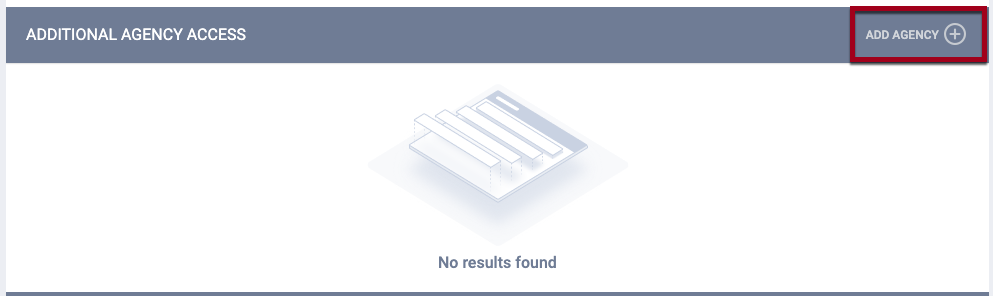
In the ADD USER AGENCY pop-up, choose the other agency for the staff member to access.
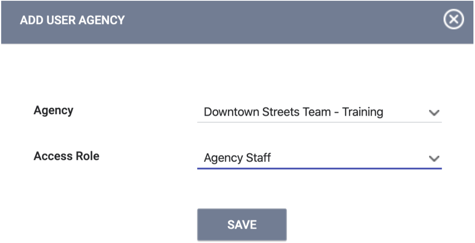
After selecting the agency, choose the Access Role that the staff member will have when they switch into that agency. This selection will determine what Access Role rights the staff member will have in that agency.
Click SAVE.
The staff member will now see the agency name in the drop-down menu next to their name in the upper-right hand corner of the screen.
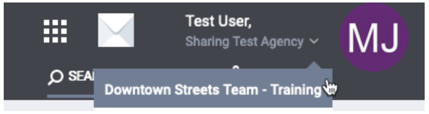
Primary and Additional Agency Access Agencies in the Client Record
Data recorded when a user was switched into another agency under Additional Agency Access will include a tooltip that displays the staff member's name and primary agency at the time the data was recorded. Data recorded by a staff member under their primary agency won't have a tooltip since the associated agency will match the staff member's primary agency.

Note: When the primary agency's sharing setting for the item is set to "Not Shared," the primary agency name will not be disclosed. Instead, the pop-up will say "Not Shared Agency."

In cases where this information is displayed on the item page rather than in the tab, the tooltip will appear next to the staff member's name.

The system displays primary agency information in the following locations:
- Tabs in the client record: History, Programs
- Tabs in the client record and within enrollments: Assessments, Notes, Files
- Tabs in the Global REFERRALS tab: Pending, Completed, Denied, Community Queue
- Referral Edit, Referral Assign, Location, and Contact pages
Updated: 04/22/2025