Unit/Bed Status
This INVENTORY article describes how to add an Inactive or Offline status for a Unit and how to add an Inactive status to a Bed.
Overview
Units and Beds in INVENTORY each have a "Status" for indicating whether the Unit/Bed is not in use due to repairs, cleaning, changes in a program's capacity, etc.
The status options are as follows:
- Active: The Unit/Bed is active and ready for use.
- Inactive: The Unit/Bed is not active. However, the Unit/Bed will not be deleted because the user needs to retain historical information. Inactive Units will not appear on the INVENTORY dashboard.
-
Offline: The Unit/Bed is temporarily unavailable (due to maintenance or another specific reason) but is expected to be online again in the future.
For Units, a status is selected when the Unit is created, and users can manually add an Inactive or Offline status as needed.
For Beds, the following logic applies:
- If a Unit is Offline, all Beds in the Unit will be Offline.
- If a Unit is Inactive, all Beds in the Unit will be Inactive.
- If a Unit is Active, users can manually add an Offline status as needed to any of the Beds in the Unit.
There are two options for manually adding a status:
- Through the MODIFY UNIT page
- Through the INVENTORY dashboard
Refer to the end of this article for additional logic regarding the effect of Unit Status and Unit Configuration Type on Bed Status.
Notes:
- If there is an overlap between Offline or Inactive status dates and a Unit occupancy resulting from a referral, the system will display a warning banner.

- If a future-dated "Offline" or "Inactive" status is added to a Unit that has a pending referral, and a user attempts to complete the pending referral for an occupancy that is during the Inactive/Offline data range, the system will display a pop-up saying that the referral will be completed to the program but not to the Unit.
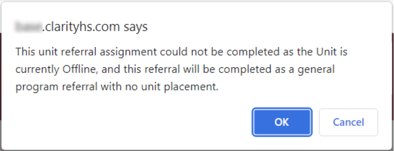
Automatically Adding a Status
The system will automatically create and modify "Active" status records where there are gaps between "Inactive" and "Offline" status records.
If you want the system to automatically create an Offline status for a Unit or Bed when the client exits, enable the Automatic Offline Status function. Refer to our Automatic Offline Status article for details.
Manually Adding a Status on the MODIFY UNIT Page
The Unit Resources sidebar on the MODIFY UNIT page allows users to add a status for that Unit or for any of the Beds in that Unit.
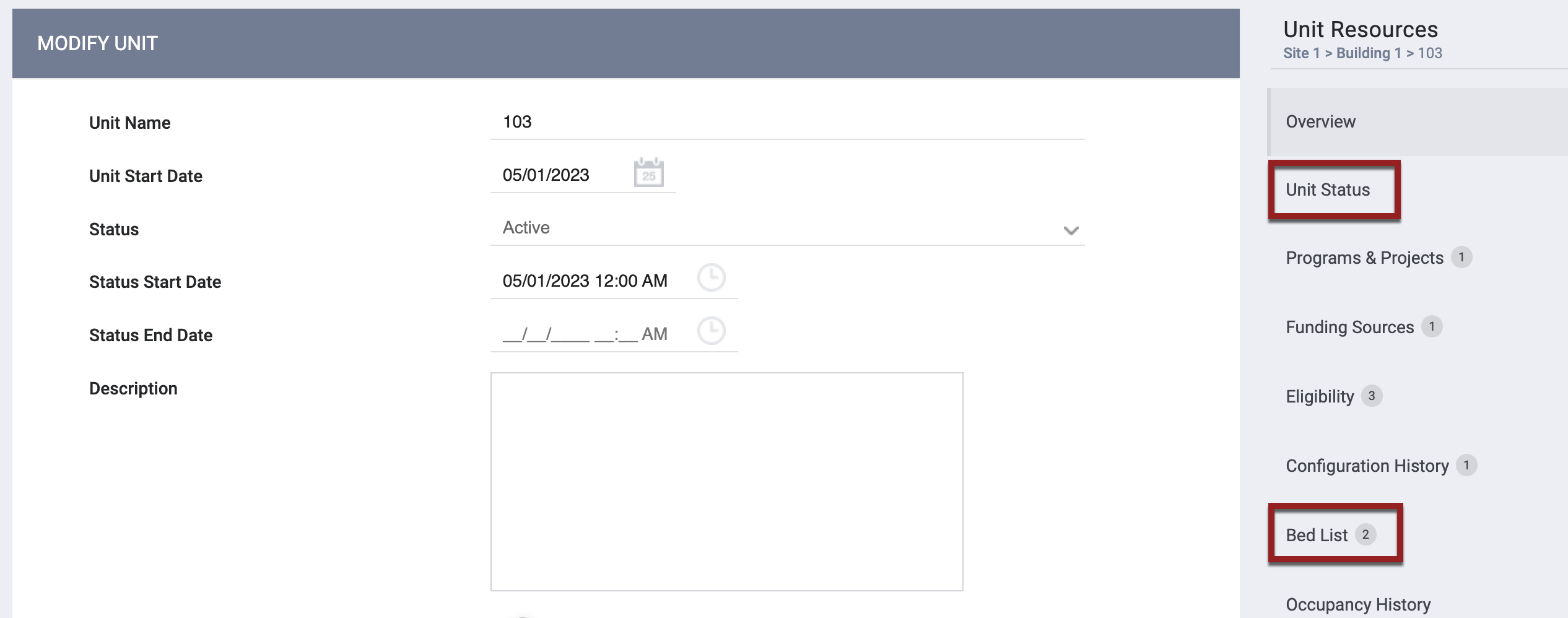
- To add a Unit Status, select the Unit Status section of the sidebar and click ADD INACTIVE OR OFFLINE STATUS.
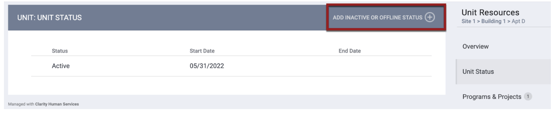
- To add a Bed Status, select the Bed List section of the sidebar and select a Bed to edit.
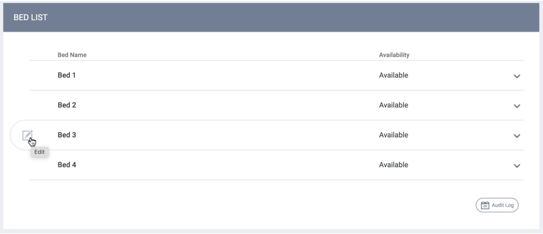
Then click ADD OFFLINE STATUS.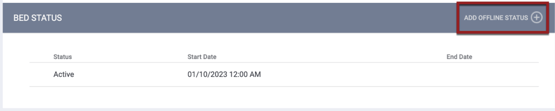
Notes:
- An Offline status can only be added to a Bed for dates when the Unit is Active.
- You will not be able to add an Offline or Inactive status for a Unit/Bed that has a pending referral or a future-dated occupancy.
The ADD STATUS pop-up appears for you to select the Status.
- For a Unit, select "Offline" or "Inactive."
- For a Bed, the only option will be "Offline."
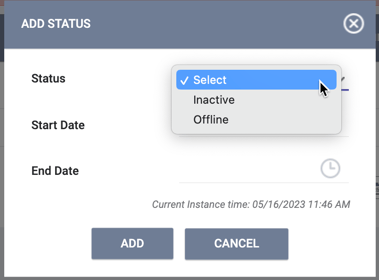
The Start Date field defaults to the current time (rounded to 15-minute increments) and date. To adjust the date and time, click the Start Date field, select the appropriate date and time, then click Done. Add an End Date if applicable.
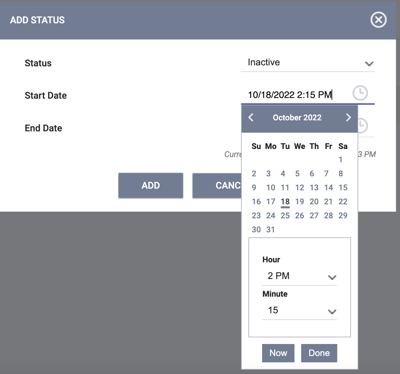
Note: A Unit /Bed can have more than one status in a day (for example, if a Unit needs to be offline from 1:00 pm - 5:00 pm for maintenance but is active before 1:00 pm and after 5:00 pm).
If you select "Offline" for the Status, you will also need to choose an Offline Reason from the drop-down menu. Enter any additional details in the optional Description field.
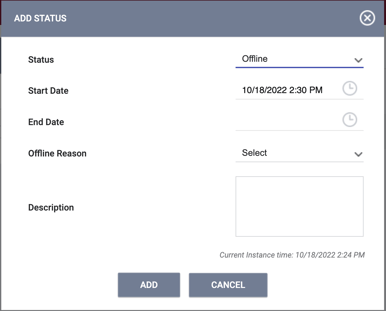
After completing the ADD STATUS pop-up, click ADD.
If you add an "Inactive" or "Offline" status with an End Date for a Unit that does not have an Inactive/Offline record starting the following day, the system displays a pop-up saying: "The [Status Name] End Date is set to [Status End Date]. This Unit will automatically become Active after the assigned 'Status Name' period ends, and an Active status record will be added on [end date plus 1 day] if there are no future date unit status records that begin on that date."
Note: If you attempt to enter a status with dates that overlap the dates of another status, the system will underline the date field(s) in red. You will not be able to save the new status until you adjust the date(s) accordingly.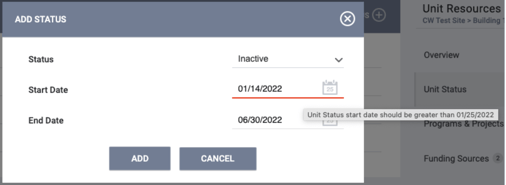
Editing/Deleting a Status
Users can edit or delete an Offline or Inactive status.
Users will not be able to add, delete, or modify "Active" records except for the Start Date of an "Active" status that is the first status record for a Unit. The Start Date cannot be changed to a date that is later than the Start Date of any Inactive/Offline status record or the earliest occupancy for the Unit.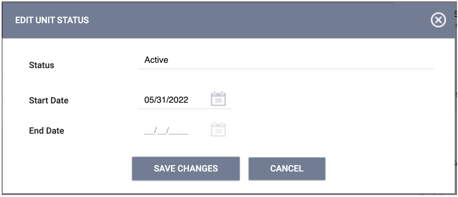
In the example below, after a user entered an "Offline" status for April 11-15, the system automatically created an "Active" status starting on April 16. While the initial "Active" status can be edited, and the "Offline" status can be deleted or edited, the "Active" status that starts on April 16 cannot be deleted or edited because it was automatically added by the system.

Users can delete or edit a Bed status that has been added manually but cannot delete or edit a Bed status that was inherited from the Unit.

Manually Adding a Status Through the INVENTORY Dashboard
Users with the Inventory – Add Unit Status and Inventory – Edit Unit Status access role permissions. can add or edit Unit/Bed status on the Status tab on the Unit Card of the INVENTORY dashboard. Users need to be switched into the Unit’s agency to add/edit a status for an agency’s respective Unit.
The Status tab lists Unit Status records in chronological order, with the most recent status listed first. After a user clicks the plus sign to add a status, or the pencil icon to edit an existing status, the process is the same as described above.
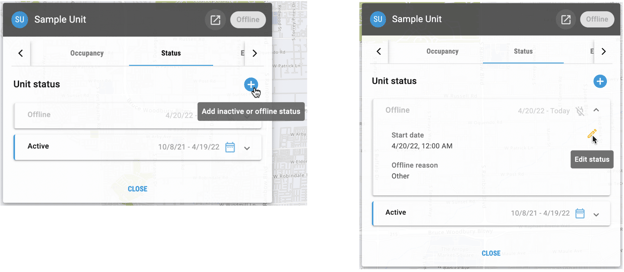
Additional Logic for Unit/Bed Status
The logic for Bed status with respect to Unit status is as follows:
|
When this happens: |
The system does this: |
|
Unit status is updated. |
Bed status will be updated |
|
A Bed already has an Offline status, and a user adds an Offline status to the Unit. |
An additional Offline record is added to the Bed level.
|
|
A Bed with an Offline status is in a Unit that is made Inactive. |
The system updates the End Date of the Bed’s Offline status to right before the Start Date of the Unit’s Inactive status. |
|
User tries to apply an Inactive or Offline status to a Unit during a date range when any of its Beds are occupied or have a pending referral. |
The system won’t allow the user to save the Inactive or Offline status. |
|
A user deletes an Offline/Inactive status of a Unit. |
The system deletes the associated Offline/Inactive status of the Bed and displays the following pop-up warning: “By removing this [Unit Status Category] Unit Status, this will also remove the associated [Unit Status Category] Bed Status that was created.” |
|
A user changes the date for an Offline/Inactive status for a Unit. |
The system adjusts the associated Offline/Inactive status of the Bed and displays the following pop-up warning: “This Unit Status date update will also adjust the associated [Unit Status Category] Bed Status date range.” |
The logic for Bed status with respect to the Unit Configuration Type (UCT) is as follows:
|
When this happens: |
The system does this: |
|
A UCT becomes the Current Configuration for a Unit. |
The Unit status at that time will be applied to the Beds associated with that UCT. |
|
A UCT moves from the Current Configuration section to the Unavailable Configurations section. |
Bed status is stored in the system and is end-dated.
|
|
A new Bed is added to a Unit’s current UCT. |
The Bed inherits the status that the Unit has on the date the Bed is added. |
Updated: 5/25/2023