The Report Library
This article describes what users will see when they open the Report Library, such as status badges, favorite reports, and processed/scheduled reports.
The Report Library contains all Bitfocus-maintained reports developed using the Pentaho platform. To access the Report Library, click the REPORTS icon from the Launchpad.
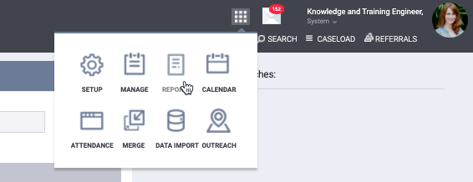
The Report Library contains sections for each report category. Selecting the down arrow to the report category’s right expands that report section to show the reports within it.
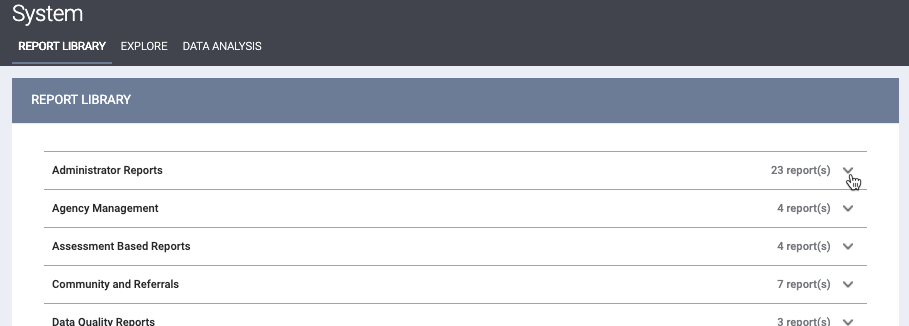
Note: the report sections that display depend on the Report Library configuration established by system administrators. System administrators can also select which users have access to reports based on Access Role.
For more information on a particular report, click MORE INFO (not all reports have this option).

Clicking MORE INFO displays a summary of the report and a link to associated Help Center content, where applicable.

Report Status Badges
You may see badges displayed adjacent to report names. These badges are intended to give you a visual indicator of the status of the report. Please consider the report status when reviewing the data populating the report.
 - The report is in BETA status. This label is typically reserved for federal reports that have had updated specifications, have already passed QA/testing, and were recently released. When this label is utilized, the report can be run and submitted for federal reporting initiatives. Updates may occur to this report while the label is attached based on HUD guidance.
- The report is in BETA status. This label is typically reserved for federal reports that have had updated specifications, have already passed QA/testing, and were recently released. When this label is utilized, the report can be run and submitted for federal reporting initiatives. Updates may occur to this report while the label is attached based on HUD guidance.  - The report is in production, but still under development. Reports with this label may be limited to the System Agency/System Administrator roles. Reports labeled as 'In Development' may return reporting errors while being actively worked on.
- The report is in production, but still under development. Reports with this label may be limited to the System Agency/System Administrator roles. Reports labeled as 'In Development' may return reporting errors while being actively worked on.  - The report is currently being tested by Bitfocus Quality Assurance staff.
- The report is currently being tested by Bitfocus Quality Assurance staff.  - The report is no longer intended to be used for official purposes and will be removed from the Report Library soon.
- The report is no longer intended to be used for official purposes and will be removed from the Report Library soon.
Note: Reports labeled as "BETA," "In Development," and ‘"n QA" are fully functioning and usable.
Reports labeled as "In Development" may be updated while the label is attached to improve logic.
Favorite Reports
You can mark a report as a favorite by clicking the star icon.

These reports display in the Favorite Reports section of the Report Library.

Favorite Reports and Additional Agency Access
If you have Additional Agency Access, a Favorite Reports field displays in Account Settings.

This field allows you to choose whether the Report Library’s Favorite Reports section displays your favorite report across all agencies or is specific to the agency you’re switched into when you marked the report as a favorite. The parameters for Favorite Reports are unique to each agency the user switches to.
If you no longer have Additional Agency Access, the system automatically sets the Favorite Reports field to “Across All Agencies” and hides it from Account Settings.
Parameters for Favorite Reports
The system stores the previous parameters you ran the report with and prepopulates them the next time you run it.
The parameters for a report marked as a favorite are specific to the agency you’re switched into and pre-populate based on the selections made the last time you ran the report while switched into the agency.
The system clears saved reports parameters in the following situations:
- After you haven’t run the report for 120 days
- When you change the response to the Account Settings Favorite Reports field
- When a system administrator makes the report no longer accessible to you
Removing Reports from Favorites
If you select “Across All Agencies” for the Favorite Reports field in Account Settings and remove a report from your favorites, the system removes the report across all agencies. If you select “Specific to Each Agency,” the system only removes the report from your favorites when you’re switched into the agency where you removed it.
Processed and Scheduled Reports
There are two additional sections in the Report Library’s right sidebar: Processed Reports and Scheduled Reports.
- The Processed Reports section lists the scheduled reports the system completed processing in the last 24 hours.
- The Scheduled Reports section lists reports you scheduled that the system has not yet processed.
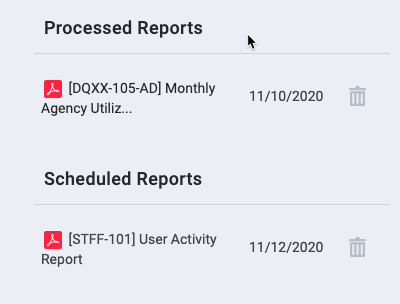
To learn how to run reports, see Running Reports. To learn how to schedule reports, see Scheduling Reports.
Updated: 02/21/2025